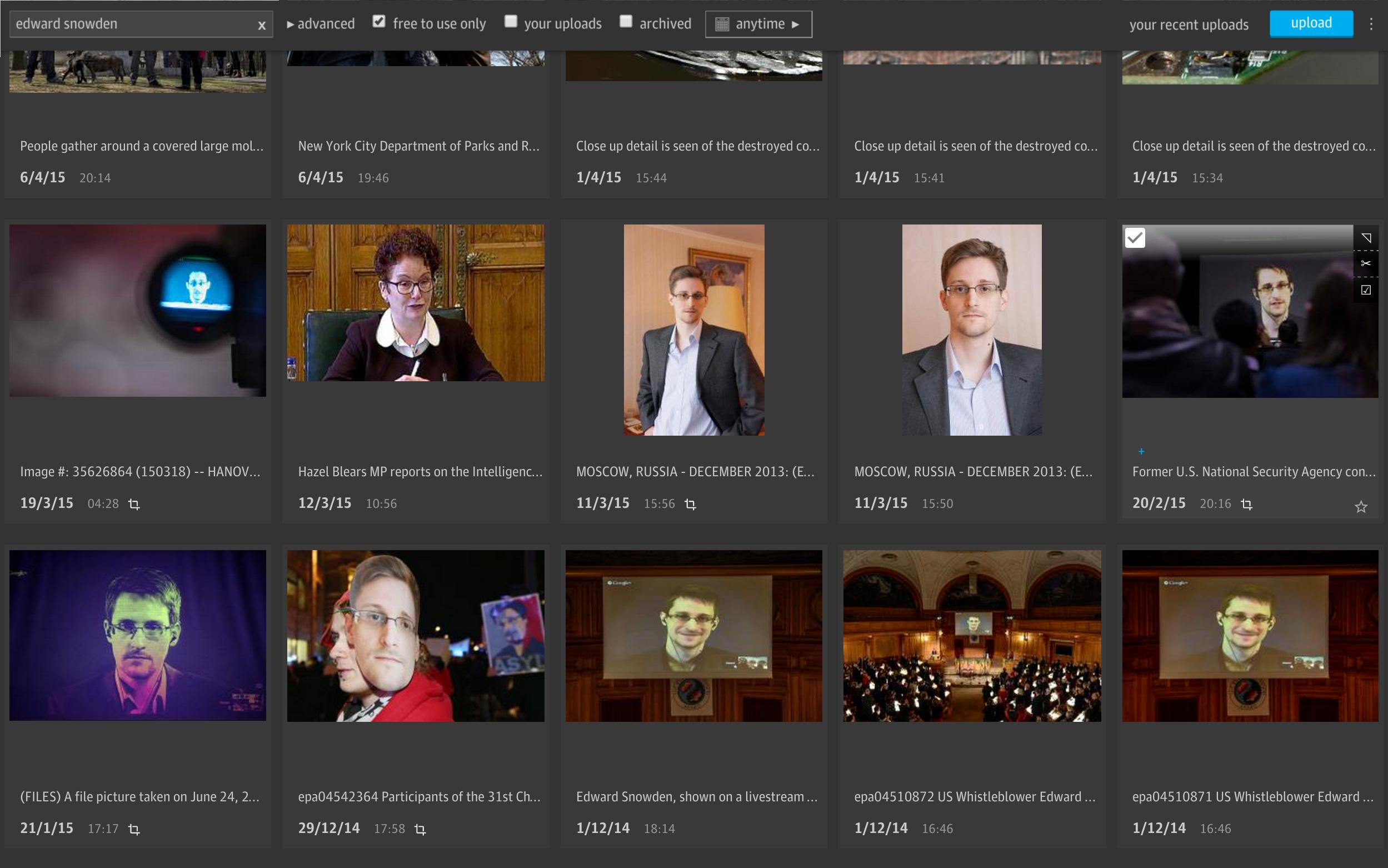Grid is the Guardian’s new image management system, which provides a universal and fast experience accessing media that is organised and using it in an affordable way to produce high-quality content.
See the Vision document for more details on the core principles behind this project.
Grid runs as a set of independent micro-services (Scala and Play Framework) exposed as hypermedia APIs (argo) and accessed using a rich Web user interface (AngularJS).
Grid relies on Elasticsearch for blazing-fast searching, and AWS services as additional storage and communication mechanisms.
You will need to install:
- sbt
- JDK 8
- Nginx
- GraphicsMagick
sudo apt-get install graphicsmagickorbrew install graphicsmagick --with-little-cms2. - awscli
- jq
- exiftool
If you're using OSX, you'll also need md5 brew install md5.
To run correctly in standalone mode we run behind nginx, this can be installed as follows:
- Install nginx:
- Linux:
sudo apt-get install nginx - Mac OSX:
brew install nginx
- Make sure you have a sites-enabled folder under your nginx home. This should be
- Linux:
/etc/nginx/sites-enabled - Mac OSX:
/usr/local/etc/nginx/
- Make sure your nginx.conf (found in your nginx home) contains the following line in the http{} block:
include sites-enabled/*;
- you may also want to disable the default server on 8080
-
Get the dev-nginx repo checked out on your machine
-
Set up certs if you've not already done so
-
Configure the app routes in nginx
sudo <path_of_dev-nginx>/setup-app.rb <path_of_media_service_repo>/nginx-mapping.yml
You can run setup.sh to install and start Elasticsearch. You can use
the script to start up Elasticsearch even if it's already installed.
Alternatively you can do these steps manually:
Run the Elasticsearch installer from the elasticsearch directory:
$ cd elasticsearch/
$ ./dev-install.sh
Start Elasticsearch from the elasticsearch directory:
$ cd elasticsearch/
$ ./dev-start.sh
First you need to create some dev credentials in AWS - ask your friendly system administrator.
Setup your awscli with a new profile aws configure --profile media-service.
Pro-tip: Set AWS_DEFAULT_PROFILE to avoid using the --profile flag with the awscli in the future.
echo 'export AWS_DEFAULT_PROFILE=media-service' >> $HOME/.profileTo create your stack run create-dev-stack.sh:
cd cloud-formation/scripts
./create-dev-stack.shGenerate your .properties files for the various media-service services using the dot-properties generator
This will also create a panda.properties file that configures the
pan-domain authentication
This file will be used by the different applications to share auth config, so that CORS is enabled across APIs.
Make sure you put the generated .properties files in
/etc/gu/ instead of ~/.gu/ as many apps do.
There are a few different ways to run the services, please see here.
Make sure you bump the maximum allowed body size in your nginx config (defaults to 1MB):
client_max_body_size 20m;
Make sure you install any certificate authority file needed in the Java runtime for the cropper service to talk to the media-api.
You can do so with the keytool command:
$ sudo keytool -import \
-trustcacerts \
-alias internalrootca \
-file rootcafile.cer \
-keystore /path/to/global/jre/lib/security/cacerts
where internalrootca is the name you want to give the certificate in
your keystore, rootcafile.cer is the certificate file you want to
install (look for "dev-nginx/ssl/GNM-root-cert.pem"), and /path/to/global/jre/lib/security/cacerts the location
of the cacerts file for the JRE you're using.
On Mac OS X, it may be something like
/Library/Java/JavaVirtualMachines/jdk1.8.0_25.jdk/Contents/Home/jre/lib/security/cacerts;
on GNU Linux, it may be something like
/usr/lib/jvm/java-1.8.0-openjdk-amd64/jre/lib/security/cacerts.