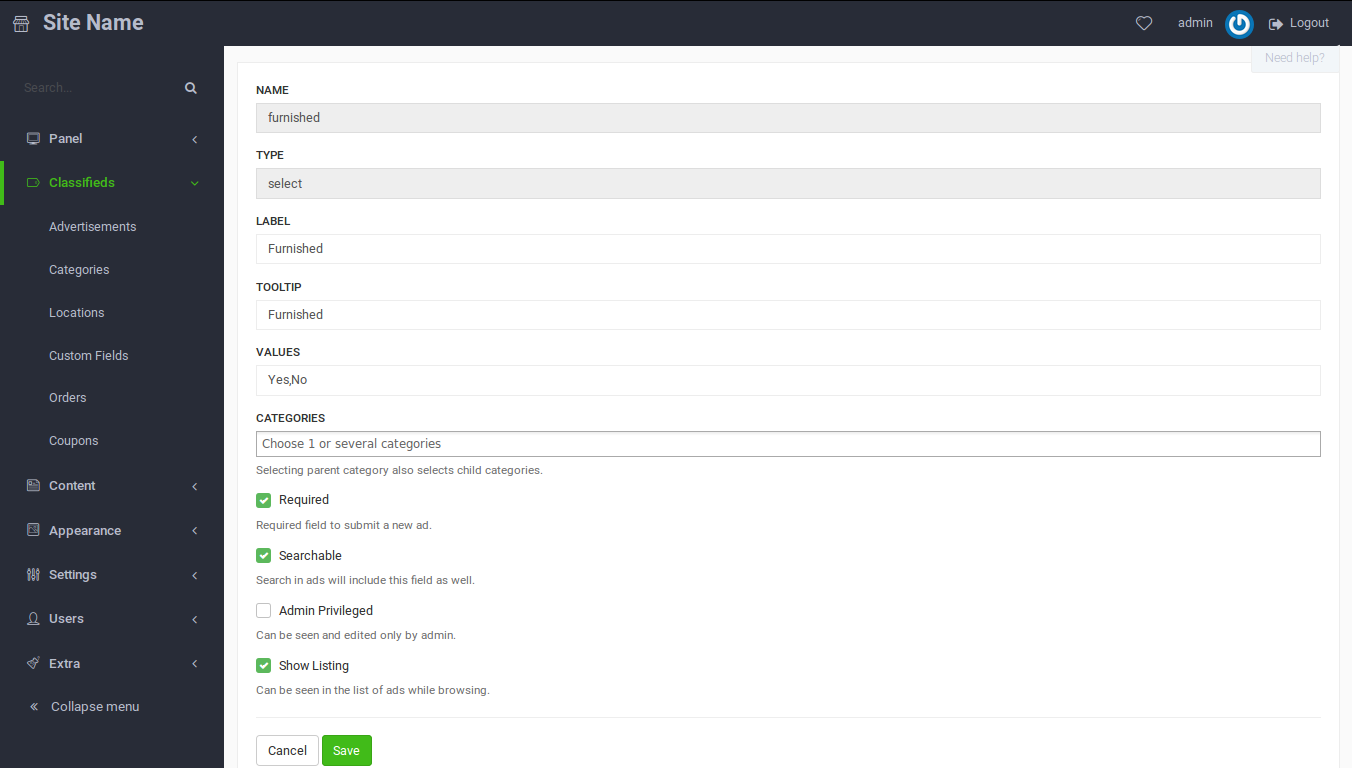| title | date | categories | tags | permalink | keywords | ||
|---|---|---|---|---|---|---|---|
How to create Custom Fields? |
2013-10-13 02:56:58 -0700 |
Custom Fields |
|
/how-to-create-custom-fields/ |
New feature is included in 2.0.7 version, makes it possible to create multiple new custom fields.
Now there are 3 types of fields, that could be added to advertisements.
1. Standard: mandatory and not changeable
Title, Category, Description.
2. Optional: they are part of open-classifieds, with possibility to turn them on/off
Phone, Website, Location, Address, Price, Captcha, Upload file.
3. Custom: Fully customizable.
To create new, go to Admin Panel, press Classifieds select Custom Fields option.
Then click New Field button on the right corner.
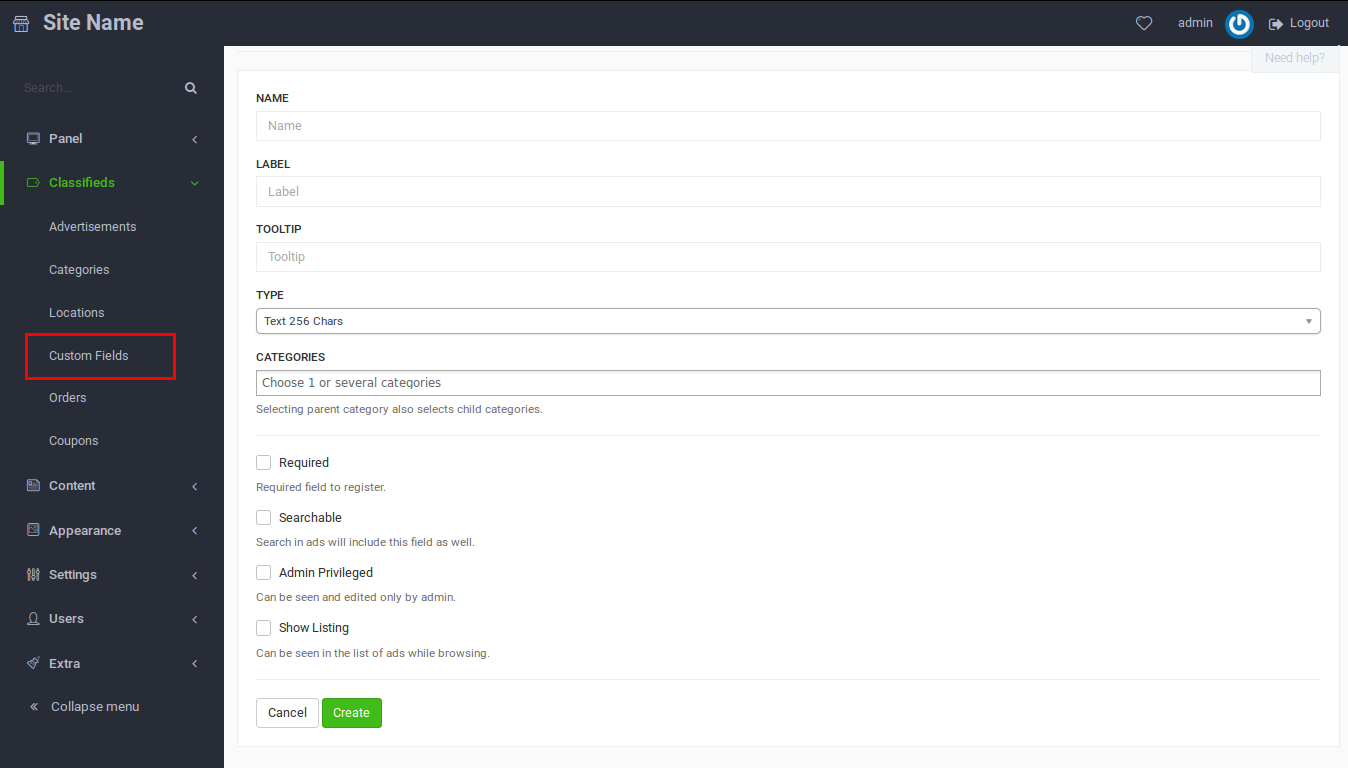This is a New Custom Field screen. There are 10 options in total.
-
Name: give a name to field
-
Label: will appear in the form of Post new ad, Edit ad, and Advanced search
-
Tooltip: assign a text to the custom field tooltip
-
Type:
1. Text 256 chars (standard input field, string)
2. Text Long (textarea field with bbcode, string)
3. Number (small integer number)
4. Number Decimal (floating point number)
5. Select (select field)
6. Date (date picker, with plugin)
7. Radio (radio buttons)
8. Checkbox (checkbox buttons)
9. Country (creates a dropdown menu with all the countries included)
5. Values:
Note: Only appears for select and radio option.
To create values,write them down followed by comma (e.g. Paris, London, Madrid, Others).
6. Categories: with which category the New Custom Field should be related
( see: [How to Integrate Your Custom Fields Into Selected Categories!]({{ site.baseurl }}/how-to-integrate-your-custom-fields-into-selected-categories))
7. Required: this will mark field as required, and validation will be applied
8. Searchable: make field searchable, it will appear in Advanced search
9. Admin privileged: this field can be seen and edited only by admin
10. Show listing: Users will see the custom field in listings view without having to enter the ad
When all info is filled, click Create. New field is created and added to database, and it will appear in Post new ad, Edit ad and Advanced search.
To Edit, Delete or Change order look at the following image.
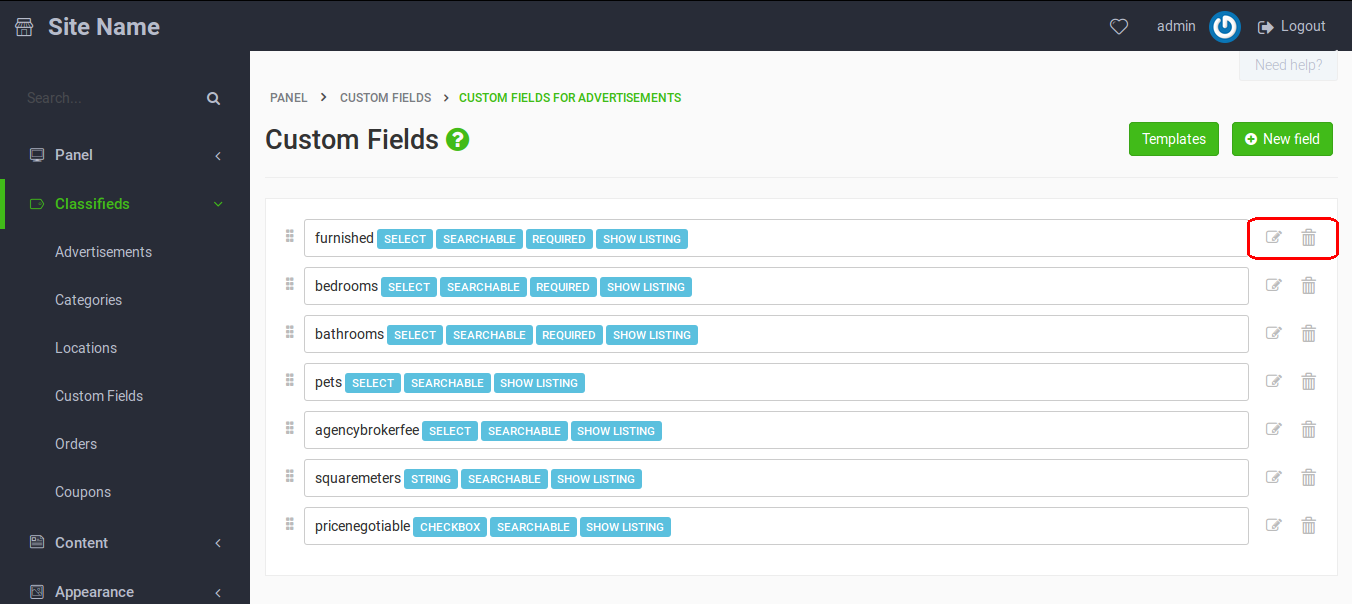While editing, Name and Type fields will become disabled. In case you want to change them, you will have to delete this custom field and start over. This is to prevent messing up with DataBase.
Just to your information, the rest of options are still open for editing and adding.