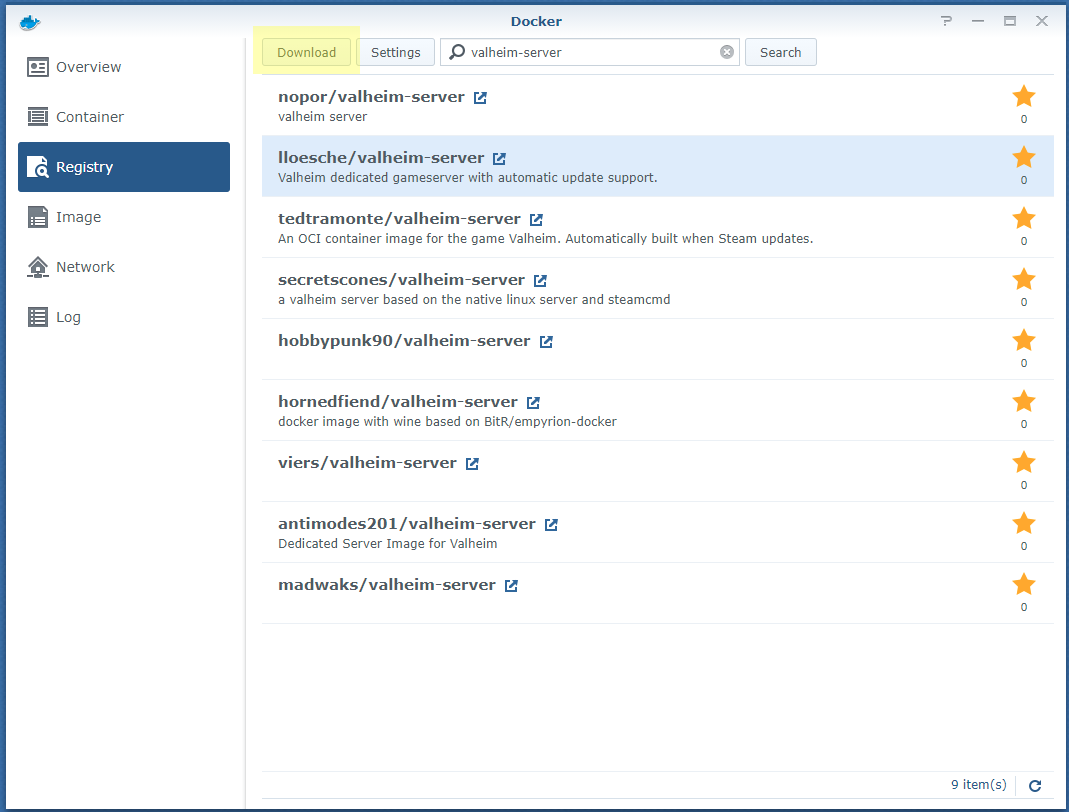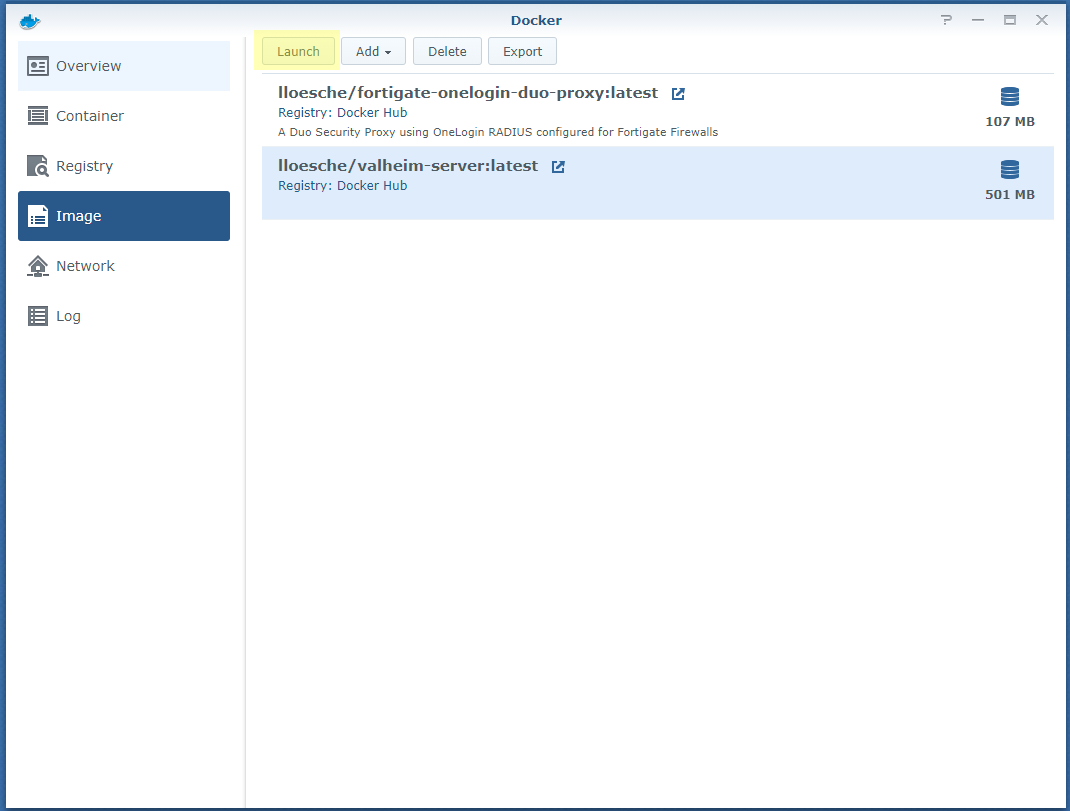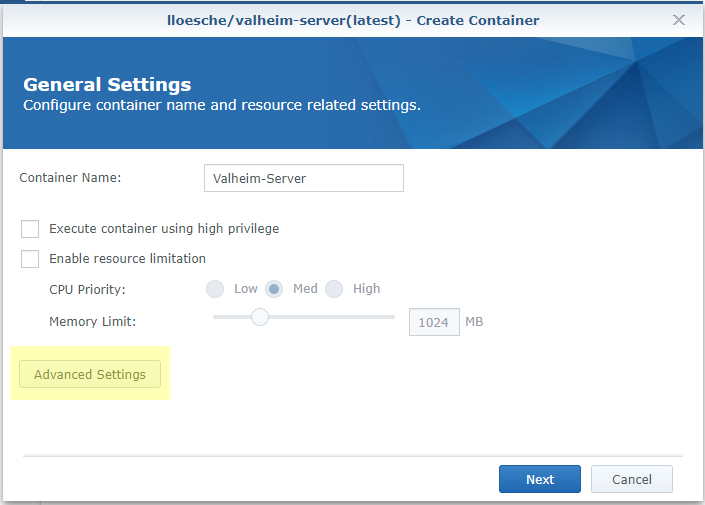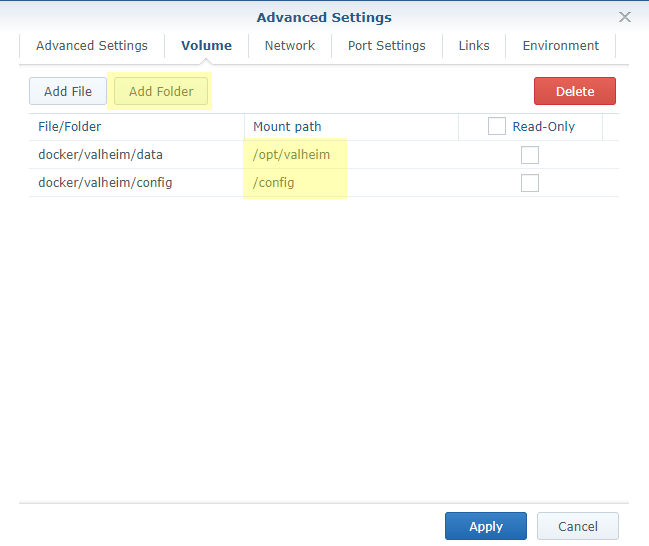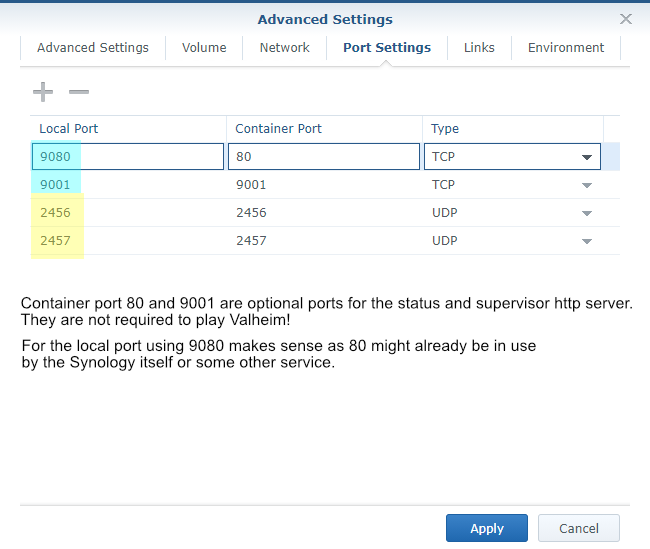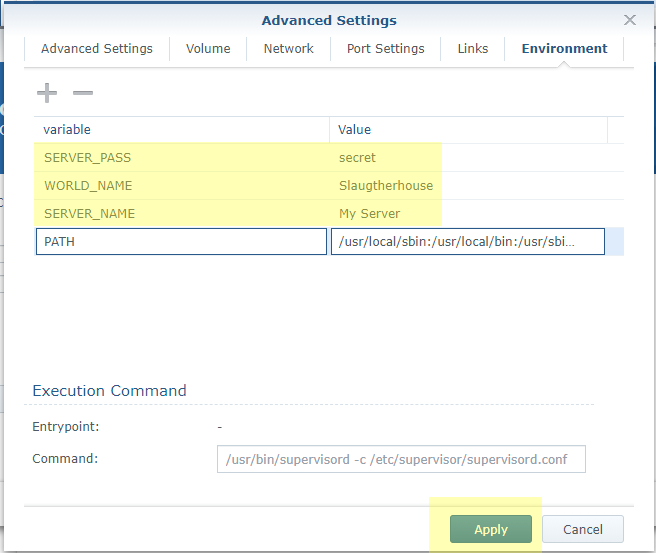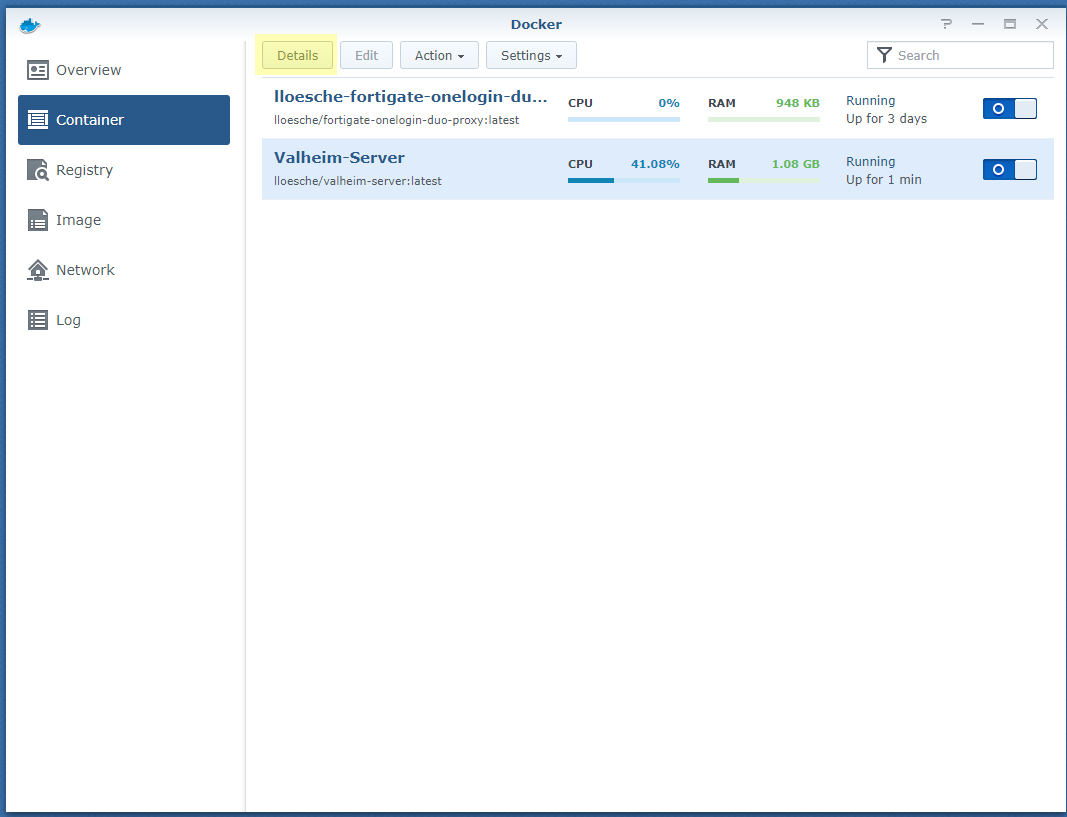Valheim Server in a Docker Container
Volume mount the server config directory to
/config within the Docker container.
If you have an existing world on a Windows system you
can copy it from e.g.
C:\Users\Lukas\AppData\LocalLow\IronGate\Valheim\worlds
to e.g.
$HOME/valheim-server-config/worlds
and run the image.
Do not forget to modify WORLD_NAME to reflect the name of
your world!
If behind NAT make sure that UDP ports 2456-2458 are forwarded to the container host. Also ensure they are publicly accessible in any firewall.
If your server name does not show up in the server list a couple of minutes after startup you likely have a firewall issue.
$ mkdir -p $HOME/valheim-server-config/worlds
# copy existing world
$ docker run -d \
--name valheim-server \
-p 2456-2458:2456-2458/udp \
-v $HOME/valheim-server-config:/config \
-e SERVER_NAME="My Server" \
-e WORLD_NAME="Neotopia" \
-e SERVER_PASS="secret" \
lloesche/valheim-server
A fresh start will take several minutes depending on your Internet connection speed as the container will download the Valheim dedicated server from Steam.
Create an optional config file /etc/sysconfig/valheim-server
SERVER_NAME="My Server"
SERVER_PORT=2456
WORLD_NAME=Dedicated
SERVER_PASS=secret
SERVER_PUBLIC=1
Then enable the Docker container on system boot
$ sudo mkdir /etc/valheim
$ sudo curl -o /etc/systemd/system/valheim-server.service https://raw.githubusercontent.com/lloesche/valheim-server-docker/master/valheim-server.service
$ sudo systemctl daemon-reload
$ sudo systemctl enable valheim-server.service
$ sudo systemctl start valheim-server.service
The container will check for Valheim server updates every 15 minutes. If an update is found it is downloaded and the server restarted.
The container will on startup and periodically create a backup of the worlds/ directory.
The default is once per hour but can be changed using the BACKUPS_INTERVAL environment variable.
The number is in seconds. Meaning for hourly backups set BACKUPS_INTERVAL=3600.
Default backup directory is /config/backups/ within the container. A different directory can be set using the BACKUPS_DIRECTORY environment variable.
It makes sense to have this directory be a volume mount from the host.
Warning: do not make the backup directory a subfolder of /config/worlds/. Otherwise each backup will backup all previous backups.
By default 3 days worth of backups will be kept. A different number can be configured using BACKUPS_MAX_AGE. The value is in days.
Beware that backups are performed while the server is running. As such files might be in an open state when the backup runs.
However the worlds/ directory also contains a .db.old file for each world which should always be closed and in a consistent state.
| Name | Default | Purpose |
|---|---|---|
SERVER_NAME |
My Server |
Name that will be shown in the server browser |
SERVER_PORT |
2456 |
UDP start port that the server will listen on |
WORLD_NAME |
Dedicated |
Name of the world without .db/.fwl file extension |
SERVER_PASS |
secret |
Password for logging into the server |
SERVER_PUBLIC |
1 |
Whether the server should be listed in the server browser (1) or not (0) |
UPDATE_INTERVAL |
900 |
How often we check Steam for an updated server version in seconds |
BACKUPS_INTERVAL |
3600 |
Interval in seconds between backup runs |
BACKUPS_DIRECTORY |
/config/backups |
Path to the backups directory |
BACKUPS_MAX_AGE |
7 |
Age in days after which old backups are flushed |
BACKUPS_DIRECTORY_PERMISSIONS |
755 |
Unix permissions for the backup directory |
BACKUPS_FILE_PERMISSIONS |
644 |
Unix permissions for the backup zip files |
CONFIG_DIRECTORY_PERMISSIONS |
755 |
Unix permissions for the /config directory |
WORLDS_DIRECTORY_PERMISSIONS |
755 |
Unix permissions for the /config/worlds directory |
WORLDS_FILE_PERMISSIONS |
644 |
Unix permissions for the files in /config/worlds |
This is not an extensive tutorial, but I hope these screenshots can be helpful. Beware that the server can use multiple GB of RAM and produces a lot of CPU load.