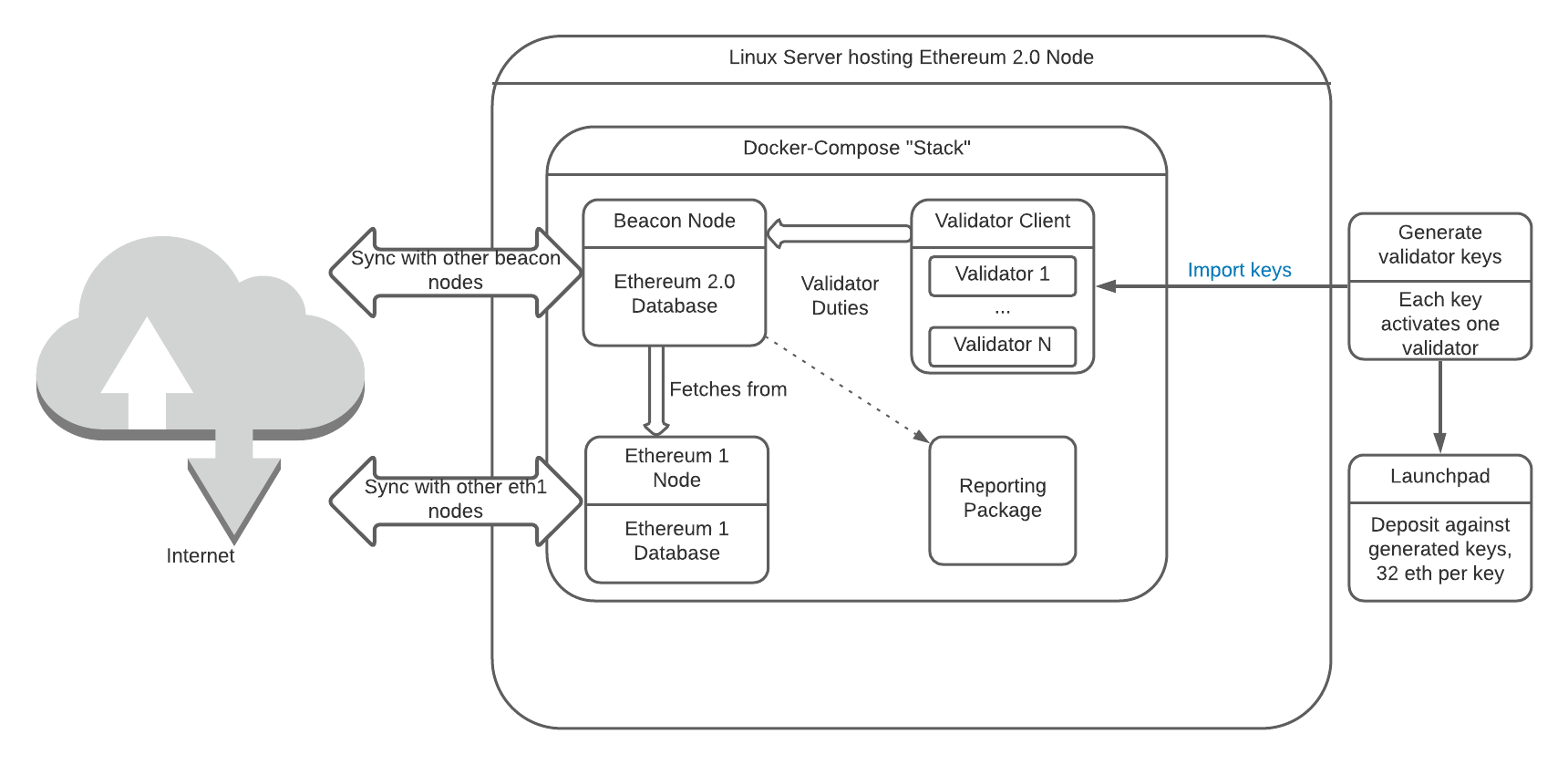Unofficial docker environment for Ethereum 2.0 clients
Parts of this guide are based on the Linux guides written by Somer Esat.
Without their previous work, this project would not exist.
An Ethereum 2.0 node has many moving parts. Here's a high level, conceptual overview.
When setting up an Ethereum 2.0 node, you'll:
- Configure and run an Ethereum 1 node and sync it with the Görli testnet or main net
- Alternatively, choose an external provider of Ethereum 1 chain data
- Configure and run an Ethereum 2.0 beacon node and sync it with an Ethereum 2.0 testnet or main net
- Generate validator keys, one per 32 Eth you wish to stake. This can and often is done outside of the machine used to run the node, for security reasons.
- Import validator keys into the validator client, each validator key activates one validator
- Once the Ethereum 1 and Ethereum 2.0 nodes are fully synced with the chain, deposit Ethereum at the launchpad, 32 eth per validator key. That Ethereum is now locked up until the "merge" phase of Ethereum 2.0, sometimes also referred to as "phase 1.5".
Here's what then happens:
- The chain processes the deposit and activates the validators: Your validators start earning rewards and penalties.
- The beacon node is where it all happens: Block generation, attestations, slashings, with the help of the validator(s) inside the validator client, for signing.
- A validator earns a reward for every epoch (6.4 minutes) it is online, and a penalty of 3/4 that amount for every epoch it is offline. "Online" means that it sent its scheduled attestation / block proposal. This means you want to be online almost 24/7, but do not have to be afraid of a few hours of downtime, with the exception of periods of non-finality.
- Greater 2/3 of validators need to be online for the chain to "finalize". If the chain stops finalizing, far harsher penalties for offline validators kick in. Stay online during non-finality. The initial penalties on main net for this "inactivity" during non-finality have been reduced to 1/4th of their eventual values.
- "Slashing" is a harsh penalty and forced exit for malicious validators; regular penalties could be described as "Leaking" instead. The most likely mistake that gets you slashed is to run a validator key in two separate validator clients simultaneously. The initial slashing penalty on main net has been reduced to 1/4th of its eventual value.
- If all of the above was so much Gobbledegook, you need to read the Ethereum 2.0 primer and come back to it every time you have questions.
This project builds from client teams' official docker images or from official source repositories, pulled directly from docker hub or github, respectively. In most cases, binary is the default.
Currently supported clients:
- Lighthouse
- Prysm
- Teku
- Nimbus
Currently supported optional components:
- geth, local eth1 node
- besu, local eth1 node - support in eth2-docker is new, has not been tested extensively by us. Feedback welcome.
- nethermind, local eth1 node - support in eth2-docker is new, has not been tested extensively by us. Feedback welcome.
- openethereum, local eth1 node - testing only, DB corruption observed on mainnet
Use one of the local eth1 node options or a 3rd-party provider of eth1 chain data to "feed" your eth2 beacon node, so you can propose blocks.
- slasher, Running slasher is optional, but helps secure the chain and may result in additional earnings.
- Grafana dashboard
Please see WEB for experimental Web UI support on Prysm, and use the Web instead of validator-import to import keys.
Warnings about the dangers of running eth2 nodes are in RECOMMENDATIONS.md. In particular, you must be sure to secure your seed phrase, the mnemonic. Without it, your staked funds cannot be withdrawn.
You may also want to take a look at a guide to Linux host security.
- Install prerequisites
- Choose a client and do initial setup.
- Build the client
- Generate deposit files and an eth2 wallet. This can be done within this project, or outside of it
- Import the validator keystore files generated in the previous step
- Run the client
- Finalize the deposit. This is not done within this project
- A baseline set of Grafana dashboards are included, see step 8. Feel free to add more, or submit a PR with your favorite dashboards.
- Configure your system to start the eth2 node on boot (optional)
You will need git, docker, and docker-compose. This should work on Linux, possibly MacOS. Running a node via this project on Windows 10 is highly discouraged because of time synchronization concerns. Please see prerequisites and then come back here.
Next, choose a client and configure this project to use it. Please see setup instructions and then come back here.
Important Before you build, verify once more that
LOCAL_UIDin.envis the UID of your user (check withecho $UID), and that the file.env(dot env) is called exactly that, and contains the parameters you expect. You will get errors about missing permissions, during Step 4, if the UID is wrong.
Build all required images. If building from source, this may take 20-30 minutes. Assuming
you cloned the project into eth2-docker:
cd ~/eth2-docker && sudo docker-compose build
You will deposit eth to the deposit contract, and receive locked eth2 in turn.
Vital RECOMMENDATIONS.md has comments on key security. If you haven't read these yet, please do so now. You need to know how to guard your keystore password and your seed phrase (mnemonic). Without the mnemonic, you will be unable to withdraw your funds after the "merge", also called phase 1.5 of Ethereum 2.0. You need the seed phrase or your eth is gone forever.
You can create the keys using eth2-docker. For mainnet, you may want to create the keys on a machine that is not connected to the Internet, and will be wiped afterwards. This can be done by downloading eth2.0-deposit-cli directly and copying it to that machine, or by fetching the eth2-docker project on that machine, then disconnecting it from Internet. After you've created keys, you'd move them off the machine, wipe the machine used to create them, copy them to the machine the node will run on, and continue from "You brought your own keys", below.
Make sure you're in the project directory, cd ~/eth2-docker by default.
This command will create the keys to deposit Eth against:
sudo docker-compose run --rm deposit-cli
Choose the number of validators you wish to create.
A validator is synonymous to one 32 Ethereum stake. Multiple validators can be imported to a single validator client.
The created files will be in the directory .eth2/validator_keys in this project.
eth2.0-deposit-cli shows you a different directory, that's because it has a view from inside the container.
This is also where you'd place your own keystore files if you already have some for import.
They go into .eth2/validator_keys in this project directory, not directly under $HOME.
Warning Import your validator key(s) to only one client.
If you want to use the experimental Prysm Web UI, use it to import keys and not this command-line process.
Import the validator key(s) to the validator client:
sudo docker-compose run --rm validator-import
- You will be asked whether you will be using the Web UI to import keys. Answer "y"es only if you are testing Prysm's experimental Web UI via
prysm-web.yml- You will be asked to provide a "New wallet password", independent of the keystore password.
- If you choose not to store the wallet password with the validator, you will need to edit
prysm-base.ymland comment out the wallet-password-file parameter
If you choose to save the password during import, it'll be available to the client every time it starts. If you do not, you'll need to be present to start the validator client and start it interactively. Determine your own risk profile.
After import, the files in
.eth2/validator_keyscan be safely removed from the node, once you have copied them off the node. You'll need thedeposit_datafile to deposit at the launchpad. Thekeystore-mfiles can be safeguarded in case the node needs to be rebuilt, or deleted and recreated from mnemonic if required. See recommendations for some thoughts on key security.
To start the client:
sudo docker-compose up -d eth2
Nimbus and Teku: Beacon and validator client run in the same process, there is only one container for both
If, however, you chose not to store the wallet password with the validator client, you will need to bring the beacon and, if in use, eth1, up individually instead, then "run" the validator client so it can prompt you for input:
sudo docker-compose up -d eth1 beacon
sudo docker-compose run validator
After providing the wallet password, use the key sequence Ctrl-p Ctrl-q to detach from the running container.
Caution: You may wish to wait until the beacon node is fully synchronized before you deposit. Check
its logs with sudo docker-compose logs -f beacon. This safe-guards against the validator being
marked offline if your validator is activated before the beacon syncs.
Once you are ready, you can send eth to the deposit contract by using
the .eth2/validator_keys/deposit_data-TIMESTAMP.json file at the Pyrmont launchpad
or Mainnet launchpad. This file was created in Step 4.
You can transfer files from your node to a machine with a browser using scp. A graphical tool such as WinSCP will work, or you can use command line scp.
A baseline set of dashboards has been included.
- Metanull's Prysm Dashboard JSON
- Prysm Dashboard JSON
- Prysm Dashboard JSON for more than 10 validators
- Lighthouse Beacon Dashboard JSON
- Lighthouse Validator Client Dashboard JSON
- Nimbus Dashboard JSON
- Teku Dashboard
Connect to http://YOURSERVERIP:3000/, log in as admin/admin, and set a new password.
Grafana runs over http without encryption, which is not secure. Do not expose the Grafana port to the Internet. You can use SSH tunneling to reach Grafana securely over the Internet.
In order to load other Dashboards, follow these instructions.
- Click on the + icon on the left, choose "Import".
- Copy/paste JSON code from the Raw github page of the Dashboard you chose - click anywhere inside the page, use Ctrl-A to select all and Ctrl-C to copy
- Click "Load"
- If prompted for a data source choose the "prometheus" data source
- Click "Import".
If you are using the "unless-stopped" restart policy, docker will start the client for you. That said, you may wish to make sure this happens on startup even if the client was stopped. In that case, create a service to start the client on boot.
For Linux systems that use systemd, e.g. Ubuntu, you'd create a systemd service.
- Copy the file:
sudo cp sample-systemd /etc/systemd/system/eth2.service - Edit the file:
sudo nano /etc/systemd/system/eth2.service - Adjust the
WorkingDirectoryto the directory you stored the project in. - Adjust the path to
docker-composeto be right for your system, seewhich docker-compose - Test the service: From within the project directory,
sudo docker-compose downto shut it down, thensudo systemctl daemon-reload,sudo systemctl start eth2to bring it back up, and checksudo docker psto see all expected containers are up. - Enable the service:
sudo systemctl enable eth2
Monitoring the logs of the client is useful for troubleshooting and to judge the amount of time left before the beacon and eth1 nodes are fully synchronized.
To see a list of running containers:
sudo docker ps
To see the logs of a container:
sudo docker logs -f CONTAINERNAME
or
sudo docker-compose logs -f SERVICENAME
This project does not monitor client versions. It is up to you to decide that you are going to update a component. When you are ready to do so, the below instructions show you how to.
You can find the current version of your client by running sudo docker-compose run beacon --version.
Please see the changelog to see what changed between versions.
Inside the project directory, run:
git pull
Then cp .env .env.bak and cp default.env .env, and set variables inside .env
the way you need them, with .env.bak as a guide.
If you are using binary build files - the default - you can update everything
in the client "stack" with sudo docker-compose build --pull. If you
run shared components in a different directory, such as eth1, traefik, or portainer,
you'd cd into those directories and run the command there.
Run:
sudo docker-compose build --no-cache --pull eth1
Then stop, remove and start eth1:
sudo docker-compose stop eth1 && sudo docker-compose rm eth1
sudo docker-compose up -d eth1
Beacon and validator client share the same image for most clients, we only need to rebuild one.
Run:
sudo docker-compose build --no-cache --pull beacon
For Prysm, also run:
sudo docker-compose build --no-cache --pull validator
And if using the Prysm slasher, run:
sudo docker-compose build --no-cache --pull slasher
Then restart the client:
sudo docker-compose down && sudo docker-compose up -d eth2
If you did not store the wallet password with the validator client, come up more manually instead.
This project uses docker volumes to store the Ethereum 1 and Ethereum 2.0 databases, as
well as validator keys for the validator client. You can see these volumes with
sudo docker volume ls and remove them with sudo docker volume rm, as long as they are
not in use.
This can be useful when moving between testnets or from a testnet to main net, without changing the directory name the project is stored in; or when you want to start over with a fresh database. Keep in mind that synchronizing Ethereum 1 can take days on main net, however.
Caution If you are removing the client to recreate it, please be careful to wait 10 minutes before importing validator key(s) and starting it again. The slashing protection DB will be gone, and you risk slashing your validator(s) otherwise.
You can use eth2.0-deposit-cli to either recover validator signing keys or add additional ones, if you wish to deposit more validators against the same mnemonic.
The same cautions apply as when creating keys in the first place. You may wish to take these steps on a machine that is disconnected from Internet and will be wiped immediately after creating the keys.
In order to recover all your validator signing keys, run sudo docker-compose run --rm deposit-cli-add-recover
and provide your mnemonic, then set index to "0" and the number of validators to the number you had created previously
and are now recreating.
In order to add additional validator signing keys, likewise run sudo docker-compose run --rm deposit-cli-add-recover
and provide your mnemonic, but this time set the index to the number of validator keys you had created previously,
for example, 4. New validators will be created after this point. You will receive new keystore-m signing keys
and a new deposit_data JSON.
Please triple-check your work here. You want to be sure the new validator keys are created after the existing ones. Launchpad will likely safeguard you against depositing twice, but don't rely on it. Verify that the public keys in
deposit_dataare new and you did not deposit for them previously.
Ethereum 2.0 has a concept of "voluntary client exit", which will remove the validator from attesting duties. Locked Eth could be withdrawn after the "merge" aka "phase 1.5", and not sooner.
Currently, Prysm and Lighthouse support voluntary exit. This requires a fully synced beacon node.
To exit, run sudo docker-compose run validator-voluntary-exit and follow the
prompts.
If you wish to exit validators that were running on other clients, you can do this as follows:
- Stop the other client(s), and wait 10 minutes. This is so you won't have a validator attest in the same epoch twice.
- Copy all
keystore-mJSON files into.eth2/validator_keysin this project directory. - Stop the Prysm client in this project,
sudo docker-compose down - Import the new keys via
sudo docker-compose run validator-import. Note that Prysm assumes they all have the same password. If that's not the case, maybe work in batches. - Verify once more that the old client is down, has been for 10 minutes, and can't come back up. If both the old client and this Prysm run at the same time, you will slash yourself
- Bring the Prysm client up:
sudo docker-compose up -d eth2 - Check logs until the beacon is synced:
sudo docker-compose logs -f beacon - Initiate voluntary exit and follow the prompts:
sudo docker-compose run validator-voluntary-exit
The exit procedure for lighthouse is not very refined, yet.
- Copy the
keystore-mJSON files into.eth2/validator_keysin this project directory. - Run
sudo docker-compose run --rm validator-voluntary-exit /var/lib/lighthouse/validator_keys/<name-of-keystore-file>, once for each keystore (validator) you wish to exit. - Follow prompts.
The directory
.eth2/validator_keysis passed through to docker as/var/lib/lighthouse/validator_keys. Lighthouse expects you to explicitly name thekeystore-mfile for which you wish to process an exit. Because this can be confusing, here's an example:
yorick@ethlinux:~/eth2-pyrmont$ ls .eth2/validator_keys/
deposit_data-1605672506.json keystore-m_12381_3600_0_0_0-1605672506.json
yorick@ethlinux:~/eth2-pyrmont$ sudo docker-compose run --rm validator-voluntary-exit /var/lib/lighthouse/validator_keys/keystore-m_12381_3600_0_0_0-1605672506.json
Starting eth2-pyrmont_beacon_1 ... done
Running account manager for pyrmont testnet
validator-dir path: "/var/lib/lighthouse/validators"
Enter the keystore password for validator in "/var/lib/lighthouse/validator_keys/keystore-m_12381_3600_0_0_0-1605672506.json":
Note you will need to continue running your validator until the exit has been processed by the chain, if you wish to avoid incurring offline penalties. You can check the status of your validator with tools such as beaconcha.in and beaconscan.
A few useful commands if you run into issues. As always, sudo is a Linux-ism and may not be needed on MacOS.
sudo docker-compose stop servicename brings a service down, for example docker-compose stop validator.
sudo docker-compose down will stop the entire stack.
sudo docker-compose up -d servicename starts a single service, for example sudo docker-compose up -d validator.
The -d means "detached", not connected to your input session.
sudo docker-compose run servicename starts a single service and connects your input session to it. Use the Ctrl-p Ctrl-q
key sequence to detach from it again.
sudo docker ps lists all running services, with the container name to the right.
sudo docker logs containername shows logs for a container, sudo docker logs -f containername scrolls them.
sudo docker-compose logs servicename shows logs for a service, sudo docker-compose logs -f servicename scrolls them.
sudo docker exec -it containername /bin/bash will connect you to a running service in a bash shell. The eth1 service doesn't have a shell
if using geth.
You may start a service with sudo docker-compose up -d servicename and then find it's not in sudo docker ps. That means it terminated while
trying to start. To investigate, you could leave the -d off so you see logs on command line:
sudo docker-compose up beacon, for example.
You could also run sudo docker-compose logs beacon to see the last logs of that service and the reason it terminated.
If a service is not starting and you want to bring up its container manually, so you can investigate, first bring everything down:
sudo docker-compose down, tear down everything first.
sudo docker ps, make sure everything is down.
If you need to see the files that are being stored by services such as beacon, validator, eth1 node, grafana, &c, in Ubuntu Linux you can find
those in /var/lib/docker/volumes. sudo bash to invoke a shell that has access.
HERE BE DRAGONS You can totally run N copies of an image manually and then successfully start a validator in each and get yourself slashed. Take extreme care.
Once your stack is down, to run an image and get into a shell, without executing the client automatically:
sudo docker run -it --entrypoint=/bin/bash imagename, for example sudo docker run -it --entrypoint=/bin/bash lighthouse.
You'd then run Linux commands manually in there, you could start components of the client manually. There is one image per client.
sudo docker images will show you all images.
- Reduce the attack surface of the client as much as feasible. None of the eth2 clients lend themselves to be statically compiled and running in "scratch" containers, alas.
- Guide users to good key management as much as possible
- Create something that makes for a good user experience and guides people new to docker and Linux as much as feasible
If we've helped you out, in-person or by creating this project, a tip will be very welcome.
Yorick Ethereum: 0xDccf8451070a86183eE70D330C4c43b686E9CF86
LICENSE: MIT