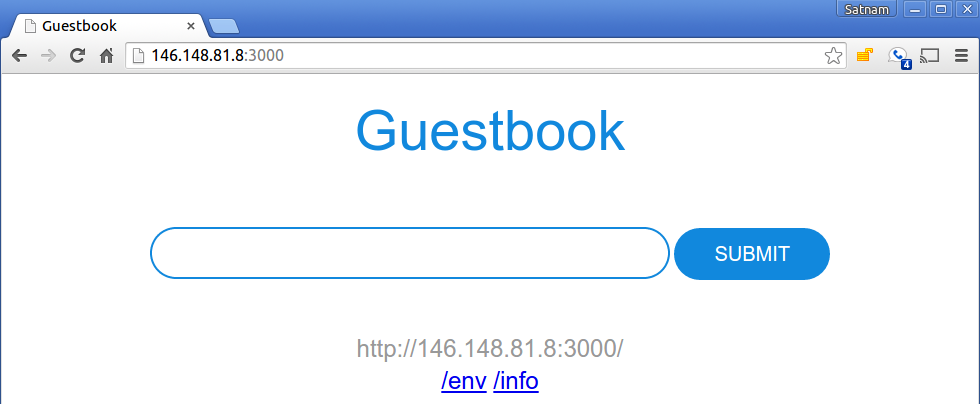This example shows how to build a simple multi-tier web application using Kubernetes and Docker. The application consists of a web front-end, Redis master for storage, and replicated set of Redis slaves, all for which we will create Kubernetes replication controllers, pods, and services.
If you are running a cluster in Google Container Engine (GKE), instead see the Guestbook Example for Google Container Engine.
- Step Zero: Prerequisites
- Step One: Create the Redis master pod
- Step Two: Create the Redis master service
- Step Three: Create the Redis slave pods
- Step Four: Create the Redis slave service
- Step Five: Create the guestbook pods
- Step Six: Create the guestbook service
- Step Seven: View the guestbook
- Step Eight: Cleanup
This example assumes that you have a working cluster. See the Getting Started Guides for details about creating a cluster.
Tip: View all the kubectl commands, including their options and descriptions in the kubectl CLI reference.
Use the examples/guestbook-go/redis-master-controller.json file to create a replication controller and Redis master pod. The pod runs a Redis key-value server in a container. Using a replication controller is the preferred way to launch long-running pods, even for 1 replica, so that the pod benefits from the self-healing mechanism in Kubernetes (keeps the pods alive).
-
Use the redis-master-controller.json file to create the Redis master replication controller in your Kubernetes cluster by running the
kubectl create -ffilenamecommand:$ kubectl create -f examples/guestbook-go/redis-master-controller.json replicationcontrollers/redis-master
-
To verify that the redis-master controller is up, list the replication controllers you created in the cluster with the
kubectl get rccommand(if you don't specify a--namespace, thedefaultnamespace will be used. The same below):$ kubectl get rc CONTROLLER CONTAINER(S) IMAGE(S) SELECTOR REPLICAS redis-master redis-master gurpartap/redis app=redis,role=master 1 ...
Result: The replication controller then creates the single Redis master pod.
-
To verify that the redis-master pod is running, list the pods you created in cluster with the
kubectl get podscommand:$ kubectl get pods NAME READY STATUS RESTARTS AGE redis-master-xx4uv 1/1 Running 0 1m ...
Result: You'll see a single Redis master pod and the machine where the pod is running after the pod gets placed (may take up to thirty seconds).
-
To verify what containers are running in the redis-master pod, you can SSH to that machine with
gcloud compute ssh --zonezone_namehost_nameand then rundocker ps:me@workstation$ gcloud compute ssh --zone us-central1-b kubernetes-node-bz1p me@kubernetes-node-3:~$ sudo docker ps CONTAINER ID IMAGE COMMAND CREATED STATUS d5c458dabe50 redis "/entrypoint.sh redis" 5 minutes ago Up 5 minutes
Note: The initial
docker pullcan take a few minutes, depending on network conditions.
A Kubernetes service is a named load balancer that proxies traffic to one or more pods. The services in a Kubernetes cluster are discoverable inside other pods via environment variables or DNS.
Services find the pods to load balance based on pod labels. The pod that you created in Step One has the label app=redis and role=master. The selector field of the service determines which pods will receive the traffic sent to the service.
-
Use the redis-master-service.json file to create the service in your Kubernetes cluster by running the
kubectl create -ffilenamecommand:$ kubectl create -f examples/guestbook-go/redis-master-service.json services/redis-master
-
To verify that the redis-master service is up, list the services you created in the cluster with the
kubectl get servicescommand:$ kubectl get services NAME CLUSTER_IP EXTERNAL_IP PORT(S) SELECTOR AGE redis-master 10.0.136.3 <none> 6379/TCP app=redis,role=master 1h ...
Result: All new pods will see the
redis-masterservice running on the host ($REDIS_MASTER_SERVICE_HOSTenvironment variable) at port 6379, or running onredis-master:6379. After the service is created, the service proxy on each node is configured to set up a proxy on the specified port (in our example, that's port 6379).
The Redis master we created earlier is a single pod (REPLICAS = 1), while the Redis read slaves we are creating here are 'replicated' pods. In Kubernetes, a replication controller is responsible for managing the multiple instances of a replicated pod.
-
Use the file redis-slave-controller.json to create the replication controller by running the
kubectl create -ffilenamecommand:$ kubectl create -f examples/guestbook-go/redis-slave-controller.json replicationcontrollers/redis-slave
-
To verify that the redis-slave controller is running, run the
kubectl get rccommand:$ kubectl get rc CONTROLLER CONTAINER(S) IMAGE(S) SELECTOR REPLICAS redis-master redis-master redis app=redis,role=master 1 redis-slave redis-slave kubernetes/redis-slave:v2 app=redis,role=slave 2 ...
Result: The replication controller creates and configures the Redis slave pods through the redis-master service (name:port pair, in our example that's
redis-master:6379).Example: The Redis slaves get started by the replication controller with the following command:
redis-server --slaveof redis-master 6379 -
To verify that the Redis master and slaves pods are running, run the
kubectl get podscommand:$ kubectl get pods NAME READY STATUS RESTARTS AGE redis-master-xx4uv 1/1 Running 0 18m redis-slave-b6wj4 1/1 Running 0 1m redis-slave-iai40 1/1 Running 0 1m ...
Result: You see the single Redis master and two Redis slave pods.
Just like the master, we want to have a service to proxy connections to the read slaves. In this case, in addition to discovery, the Redis slave service provides transparent load balancing to clients.
-
Use the redis-slave-service.json file to create the Redis slave service by running the
kubectl create -ffilenamecommand:$ kubectl create -f examples/guestbook-go/redis-slave-service.json services/redis-slave
-
To verify that the redis-slave service is up, list the services you created in the cluster with the
kubectl get servicescommand:$ kubectl get services NAME CLUSTER_IP EXTERNAL_IP PORT(S) SELECTOR AGE redis-master 10.0.136.3 <none> 6379/TCP app=redis,role=master 1h redis-slave 10.0.21.92 <none> 6379/TCP app-redis,role=slave 1h ...
Result: The service is created with labels
app=redisandrole=slaveto identify that the pods are running the Redis slaves.
Tip: It is helpful to set labels on your services themselves--as we've done here--to make it easy to locate them later.
This is a simple Go net/http (negroni based) server that is configured to talk to either the slave or master services depending on whether the request is a read or a write. The pods we are creating expose a simple JSON interface and serves a jQuery-Ajax based UI. Like the Redis read slaves, these pods are also managed by a replication controller.
-
Use the guestbook-controller.json file to create the guestbook replication controller by running the
kubectl create -ffilenamecommand:$ kubectl create -f examples/guestbook-go/guestbook-controller.json replicationcontrollers/guestbook
Tip: If you want to modify the guestbook code open the _src of this example and read the README.md and the Makefile. If you have pushed your custom image be sure to update the image accordingly in the guestbook-controller.json.
-
To verify that the guestbook replication controller is running, run the
kubectl get rccommand:$ kubectl get rc CONTROLLER CONTAINER(S) IMAGE(S) SELECTOR REPLICAS guestbook guestbook gcr.io/google_containers/guestbook:v3 app=guestbook 3 redis-master redis-master redis app=redis,role=master 1 redis-slave redis-slave kubernetes/redis-slave:v2 app=redis,role=slave 2 ...
-
To verify that the guestbook pods are running (it might take up to thirty seconds to create the pods), list the pods you created in cluster with the
kubectl get podscommand:$ kubectl get pods NAME READY STATUS RESTARTS AGE guestbook-3crgn 1/1 Running 0 2m guestbook-gv7i6 1/1 Running 0 2m guestbook-x405a 1/1 Running 0 2m redis-master-xx4uv 1/1 Running 0 23m redis-slave-b6wj4 1/1 Running 0 6m redis-slave-iai40 1/1 Running 0 6m ...
Result: You see a single Redis master, two Redis slaves, and three guestbook pods.
Just like the others, we create a service to group the guestbook pods but this time, to make the guestbook front-end externally visible, we specify "type": "LoadBalancer".
-
Use the guestbook-service.json file to create the guestbook service by running the
kubectl create -ffilenamecommand:$ kubectl create -f examples/guestbook-go/guestbook-service.json -
To verify that the guestbook service is up, list the services you created in the cluster with the
kubectl get servicescommand:$ kubectl get services NAME CLUSTER_IP EXTERNAL_IP PORT(S) SELECTOR AGE guestbook 10.0.217.218 146.148.81.8 3000/TCP app=guestbook 1h redis-master 10.0.136.3 <none> 6379/TCP app=redis,role=master 1h redis-slave 10.0.21.92 <none> 6379/TCP app-redis,role=slave 1h ...
Result: The service is created with label
app=guestbook.
You can now play with the guestbook that you just created by opening it in a browser (it might take a few moments for the guestbook to come up).
-
Local Host: If you are running Kubernetes locally, to view the guestbook, navigate to
http://localhost:3000in your browser. -
Remote Host:
-
To view the guestbook on a remote host, locate the external IP of the load balancer in the IP column of the
kubectl get servicesoutput. In our example, the internal IP address is10.0.217.218and the external IP address is146.148.81.8(Note: you might need to scroll to see the IP column). -
Append port
3000to the IP address (for examplehttp://146.148.81.8:3000), and then navigate to that address in your browser.
Result: The guestbook displays in your browser:
Further Reading: If you're using Google Compute Engine, see the details about limiting traffic to specific sources at Google Compute Engine firewall documentation.
-
After you're done playing with the guestbook, you can cleanup by deleting the guestbook service and removing the associated resources that were created, including load balancers, forwarding rules, target pools, and Kubernetes replication controllers and services.
Delete all the resources by running the following kubectl delete -f filename command:
$ kubectl delete -f examples/guestbook-go
guestbook-controller
guestbook
redid-master-controller
redis-master
redis-slave-controller
redis-slaveTip: To turn down your Kubernetes cluster, follow the corresponding instructions in the version of the Getting Started Guides that you previously used to create your cluster.