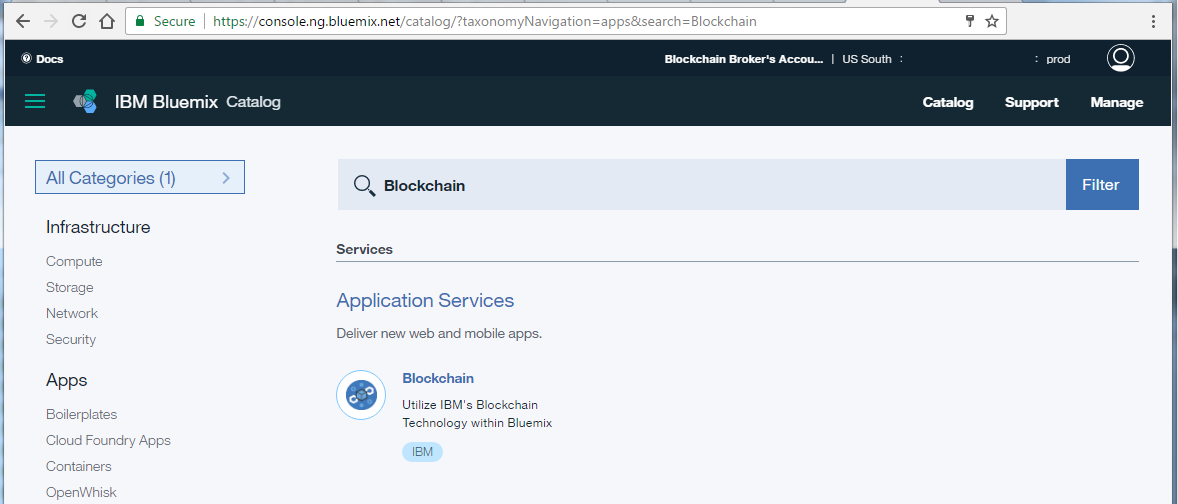-
Don't fret, this is as simple as clicking on a particular button and filling out a text input field or two, or three. Meh it’s about a dozen. But that’s not too bad. The Bluemix service will run our peers and orderer, thus forming our blockchain network. We also have the ability to join other networks, but let’s focus on creating our own.
-
First create an IBM ID if you do not already have one.
-
Then login to Bluemix
-
Click the "Catalog" link on the top navigation bar
- Find and click the "Blockchain" tile by typing
blockchainin the search box.
- The service will be created in the currenty selected space. This is found on the top toolbar near your email address. Click the space if you want to create the Blockchain service in a different space. This will bring up multiple options for Region/Org/Space.
- All of this is a Bluemix concept for organzing services/apps. If these terms confuse you then leave the values alone.
- Leave the "Service Name" alone or you can choose to rename it to something more friendly such as "Awesome Marbles Demo"
- Leave the "Credential name" field as its default value
- Leave the "Connected To:" field as "Leave unbound" (unless you already have an application, but you probably don't yet)
- Scroll to the bottom and change the "Selected Plan" to High Security Business Network vNext(Limited Beta) (its important to select the vNext Plan)
- Click the "Create" button at the bottom right.
- If all goes well you should be on the welcome screen for your new service. Click the "Create Network" button to see the dashboard for your network.
- Now you should see the create network wizard. Fill out the wizard and I'll meet you on the summary page.
- Look over your choices and when finished click the "Create" button to get your blockchain network.
- Congrats, you now have a blockchain network. You are currently eyeballing the list of nodes for you network.
- You will need nodes called "Peers" to run marbles chaincode. Since we started this network we do not have any peers yet. Click the "Add Peer" button.
- When you have at least one peer, we can move on to making a channel.
- A channel is used to isolate our blockchain ledger from others on the network. (Later we will have the oppturnity to invite members of our network to our channel) Members on the same channel will be able to vaildate eachothers transactions. For now we just want to make a channel for ourself.
- Click the "Channels" link on the left.
- Next click the create "New Channel" button in the top right
- Give your channel a name
- We will want to add ourself to this channel, so select yourself from the channel drop down and then click "Add Member"
- Next click the "Create" button
- If all went well you should see the channel name listed after the panel refreshes.
Congrats! The network is all setup. If you want more detail on the IBM Blockchain service, available plans, or a detailed overview of the IBM Blockchain Dashboard, jump over here. If not let’s continue the setup.
- Continue where you left off in the tutorial.