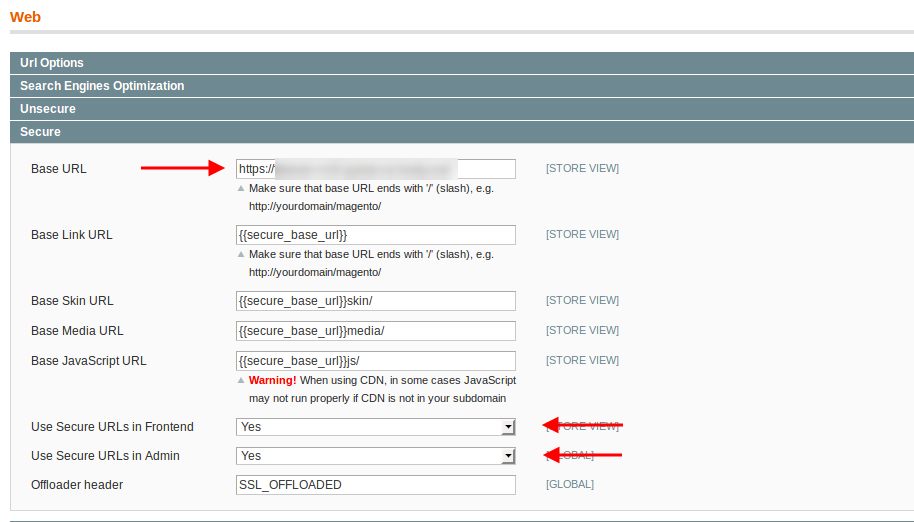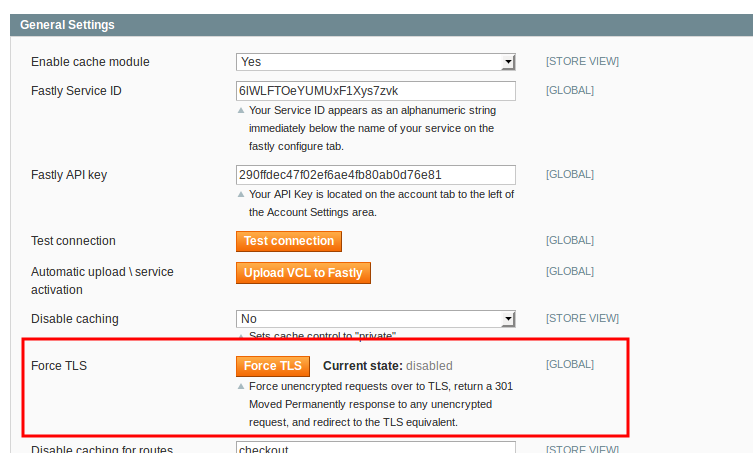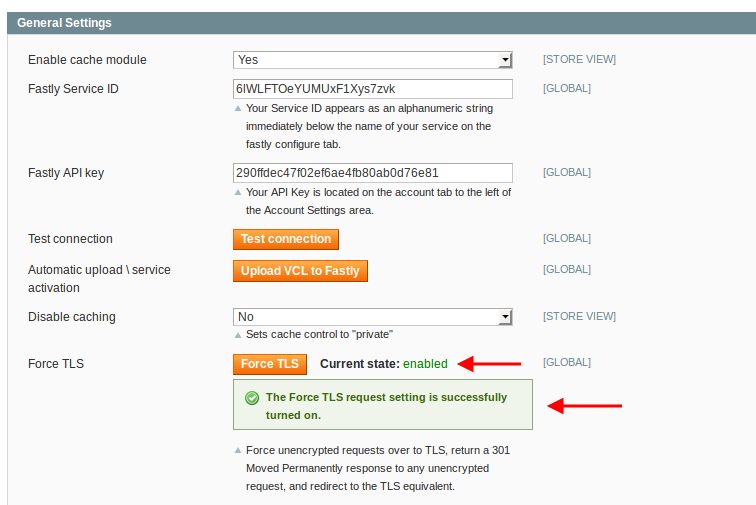This guide will show how to setup Secure base URL in Magento and turn on Force TLS option. For this, you will need to have a TLS certificate. You can read here on how to order a TLS certificate through Fastly and then set it up.
Once you're ready, go to:
Magento admin > System > Configuration > General > Web
Click on the Secure tab and enter your Secure Base URL. Also, set Use Secure URLs in Frontend and Use Secure URLs in Admin options to Yes.
Once you're done, press the Save config button in the upper right corner.
If you want to only allow TLS on your site, we have you covered. There is an option built into the Fastly module that will allow you to force unencrypted requests over to TLS. It works by returning a 301 Moved Permanently response to any unencrypted request, which redirects to the TLS equivalent. For instance, making a request for http://www.example.com/foo.jpeg would redirect to https://www.example.com/foo.jpeg.
To enable Force TLS option, go to:
Magento admin > System > Configuration > Services > Fastly CDN
Under the General Settings tab, press the Force TLS button.
The modal window with the following content will pop up, press the Upload button in the upper right corner:
Once done, the modal windows will close and you will see a success message. Also, the current state will change to enabled.