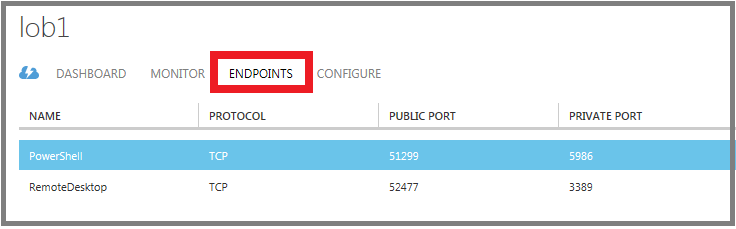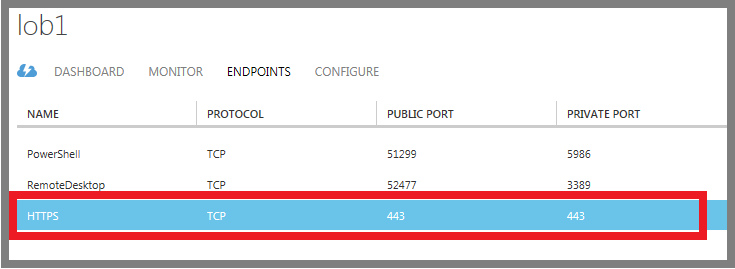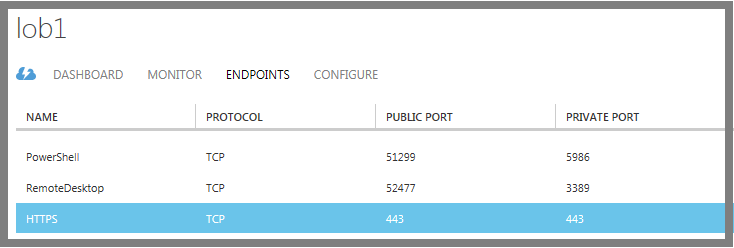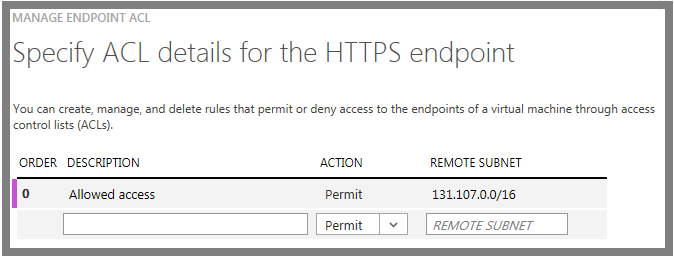#How to set up endpoints to a virtual machine
All virtual machines that you create in Azure can automatically communicate using a private network channel with other virtual machines in the same cloud service or virtual network. However, computers on the Internet or other virtual networks require endpoints to direct the inbound network traffic to a virtual machine.
When you create a virtual machine in the Azure portal, endpoints for Remote Desktop, Windows PowerShell Remoting, and Secure Shell (SSH) are automatically created. You can configure additional endpoints while creating the virtual machine or afterwards as needed.
[AZURE.INCLUDE service-management-pointer-to-resource-manager]
Each endpoint has a public port and a private port:
- The public port is used by the Azure load balancer to listen for incoming traffic to the virtual machine from the Internet.
- The private port is used by the virtual machine to listen for incoming traffic, typically destined to an application or service running on the virtual machine.
Default values for the IP protocol and TCP or UDP ports for well-known network protocols are provided when you create endpoints with the portal. For custom endpoints, you'll need to specify the correct IP protocol (TCP or UDP) and the public and private ports. To distribute incoming traffic randomly across multiple virtual machines, you'll need to create a load-balanced set consisting of multiple endpoints.
After you create an endpoint, you can use an access control list (ACL) to define rules that permit or deny the incoming traffic to the public port of the endpoint based on its source IP address. However, if the virtual machine is in an Azure virtual network, you should use network security groups instead. For details, see About network security groups.
[AZURE.NOTE]: Firewall configuration for Azure virtual machines is done automatically for ports associated with Remote Desktop and Secure Shell (SSH), and in most cases for Windows PowerShell Remoting. For ports specified for all other endpoints, no configuration is done automatically to the firewall of the virtual machine. When you create an endpoint for the virtual machine, you'll need to ensure that the firewall of the virtual machine also allows the traffic for the protocol and private port corresponding to the endpoint configuration.
##Create an endpoint
-
If you haven't already done so, sign in to the portal.
-
Click Virtual Machines, and then click the name of the virtual machine that you want to configure.
-
Click Endpoints. The Endpoints page lists all the current endpoints for the virtual machine.
-
In the taskbar, click Add.
-
On the Add an endpoint to a virtual machine page, choose the type of endpoint.
- If you're creating a new endpoint that isn't part of a load-balanced set, or is the first endpoint in a new load-balanced set, choose Add a stand-alone endpoint, then click the left arrow.
- Otherwise, choose Add an endpoint to an existing load-balanced set, select the name of the load-balanced set, then click the left arrow. On the Specify the details of the endpoint page, type a name for the endpoint, then click the check mark to create the endpoint.
-
On the Specify the details of the endpoint page, type a name for the endpoint in Name. You can also choose a network protocol name from the list, which will fill in initial values for the Protocol, Public Port, and Private Port.
-
For a customized endpoint, in Protocol, choose either TCP or UDP.
-
For customized ports, in Public Port, type the port number for the incoming traffic from the Internet. In Private Port, type the port number on which the virtual machine is listening. These port numbers can be different. Ensure that the firewall on the virtual machine has been configured to allow the traffic corresponding to the protocol (in step 7) and private port.
-
If this endpoint will be the first one in a load-balanced set, click Create a load-balanced set, and then click the right arrow. On the Configure the load-balanced set page, specify a load-balanced set name, a probe protocol and port, and the probe interval and number of probes sent. The Azure load balancer sends probes to the virtual machines in a load-balanced set to monitor their availability. The Azure load balancer does not forward traffic to virtual machines that do not respond to the probe. Click the right arrow.
-
Click the check mark to create the endpoint.
The new endpoint will be listed on the Endpoints page.
To use an Azure PowerShell cmdlet to set this up, see Add-AzureEndpoint.
##Manage the ACL on an endpoint
To define the set of computers that can send traffic, the ACL on an endpoint can restrict traffic based upon source IP address. Follow these steps to add, modify, or remove an ACL on an endpoint.
[AZURE.NOTE] If the endpoint is part of a load-balanced set, any changes you make to the ACL on an endpoint are applied to all endpoints in the set.
If the virtual machine is in an Azure virtual network, we recommend network security groups instead of ACLs. For details, see About network security groups.
-
If you haven't already done so, sign in to the portal.
-
Click Virtual Machines, and then click the name of the virtual machine that you want to configure.
-
Click Endpoints. From the list, select the appropriate endpoint.
-
In the taskbar, click Manage ACL to open the Specify ACL details dialog box.
-
Use rows in the list to add, delete, or edit rules for an ACL and change their order. The Remote Subnet value is an IP address range for incoming traffic from the Internet that the Azure load balancer uses to permit or deny the traffic based on its source IP address. Be sure to specify the IP address range in CIDR format, also known as address prefix format. An example is 131.107.0.0/16.
You can use rules to allow only traffic from specific computers corresponding to your computers on the Internet or to deny traffic from specific, known address ranges.
The rules are evaluated in order starting with the first rule and ending with the last rule. This means that rules should be ordered from least restrictive to most restrictive. For examples and more information, see What is a Network Access Control List?.
To use an Azure PowerShell cmdlet to set this up, see Managing access control lists (ACLs) for endpoints by using PowerShell.