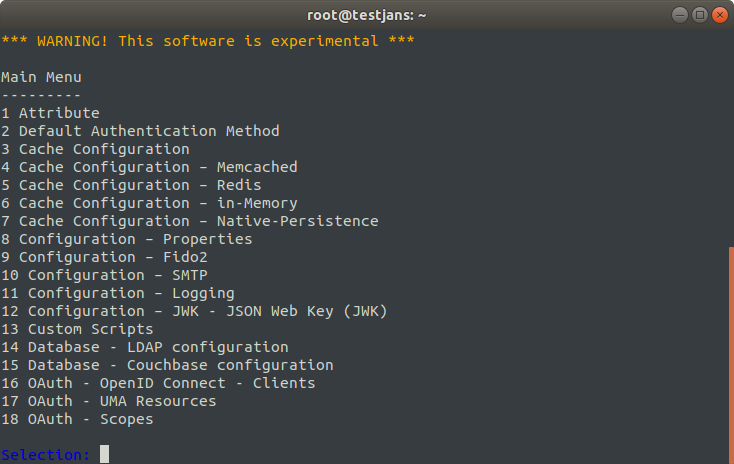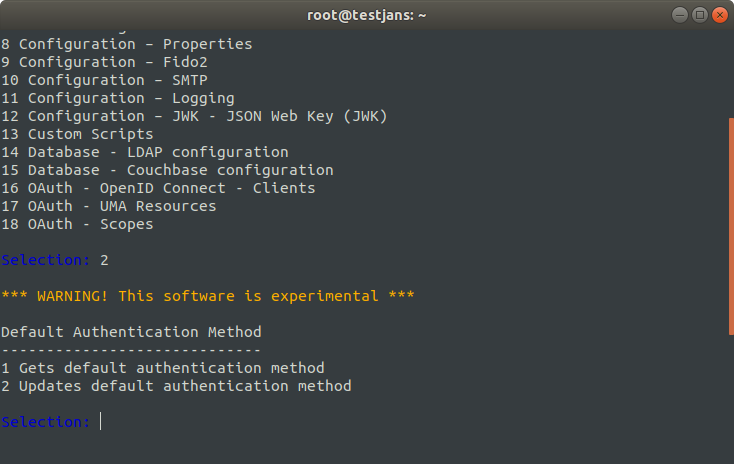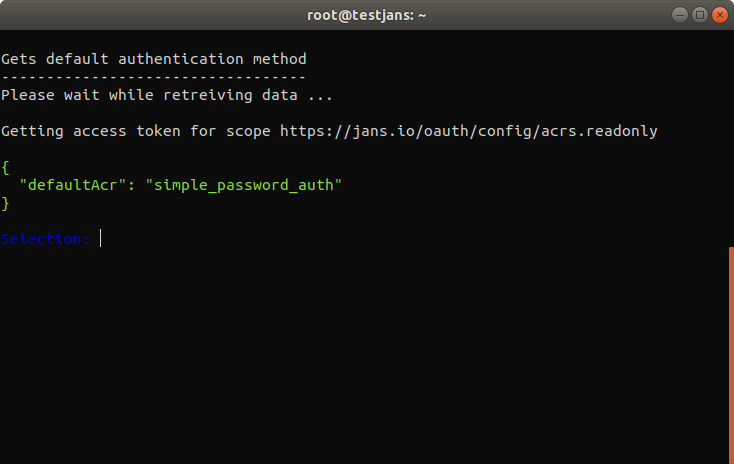jans-cli is a Command Line Interface for Janssen Configuration. It also has menu-driven interface that makes it easier to understand how to use Janssen Server through the Interactive Mode.
You can directly download the jans-cli package file as below:
wget https://github.com/JanssenProject/jans-cli/releases/latest/download/jans-cli-macos-amd64.pyz
wget https://github.com/JanssenProject/jans-cli/releases/latest/download/jans-cli-linux-amd64.pyz
If you would like to build jans-cli manually, you can go through the following steps noted here:
- wget
- unzip
- Python 3.6+.
- Python
pip3package.
-
Install dependencies
apt install -y wget unzip python3-pip python3-dev pip3 install shiv
-
Download the repository:
wget https://github.com/JanssenProject/jans/archive/refs/heads/main.zip
-
Unzip package, and change to directory
unzip main.zip cd jans-main/jans-cli-tui -
Build
make zipapp
You can verify with the following command line if everything is done successfully.
python3 jans-cli-tui.pyz
-
Install venv module
pip3 install virtualenv
-
Create virtual environment and activate:
python3 -m virtualenv .venv source .venv/bin/activate -
Download and install the package:
wget https://github.com/JanssenProject/jans/archive/refs/heads/main.zip unzip main.zip cd jans-main/jans-cli-tui make installThis command will install executable called
jans-cliandjans-cli-tuiavailable in virtual environmentPATH.
jans-cli is automatically installed if you choose jans-config-api during Janssen Server Installation on Virtual Machine.
After successfully installed Janssen Server, you will get two command-line arguments as below:
As you have seen, CLI supports both of the config-cli and scim-cli. For a quick start, let's run the following command.
/opt/jans/jans-cli/config-cli.py
If you get an error, you can try in this way:
python3 /opt/jans/jans-cli/config-cli.py
Alternatively, you can make python3 to default version:
sudo update-alternatives --install /usr/bin/python python /usr/bin/python3 10
/opt/jans/jans-cli/config-cli.py
You will get a menu as below image:
From the following list, you can choose any options by selecting its number. For example, let's say number 2, to get Default Authentication Method.
That returns another two options as below:
Now selecting 1 and it returns our desired result as below image:
So, That was a quick start to view how this jans-cli Interactive Mode works. Please, follow this link to read the jans-cli docs for a better understanding of the Janssen Command-Line.