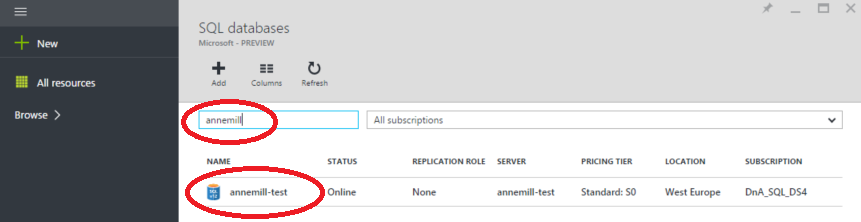Use the Azure portal to obtain the connection string necessary for your client program to interact with Azure SQL Database:
-
Click BROWSE > SQL databases.
-
Enter the name of your database into the filter text box near the upper-left of the SQL databases blade.
-
Click the row for your database.
-
After the blade appears for your database, for visual convenience you can click the standard minimize controls to collapse the blades you used for browsing and database filtering.
-
Make note of the SQL database name and the Server name. The username will be yourusername@yourserver.
-
Paste the connection details into your client program code. You will need to replace the {your_password_here} with your real password.