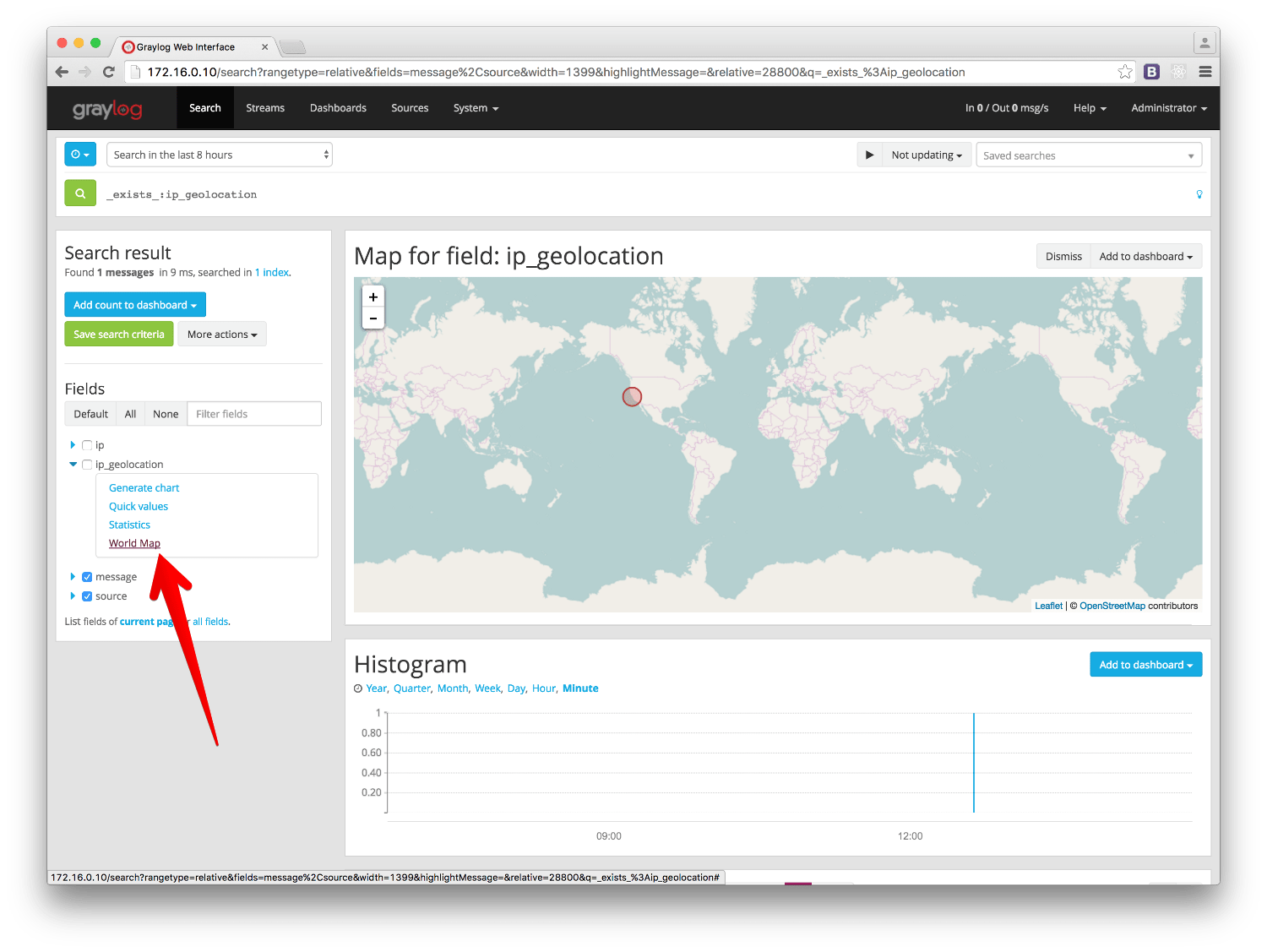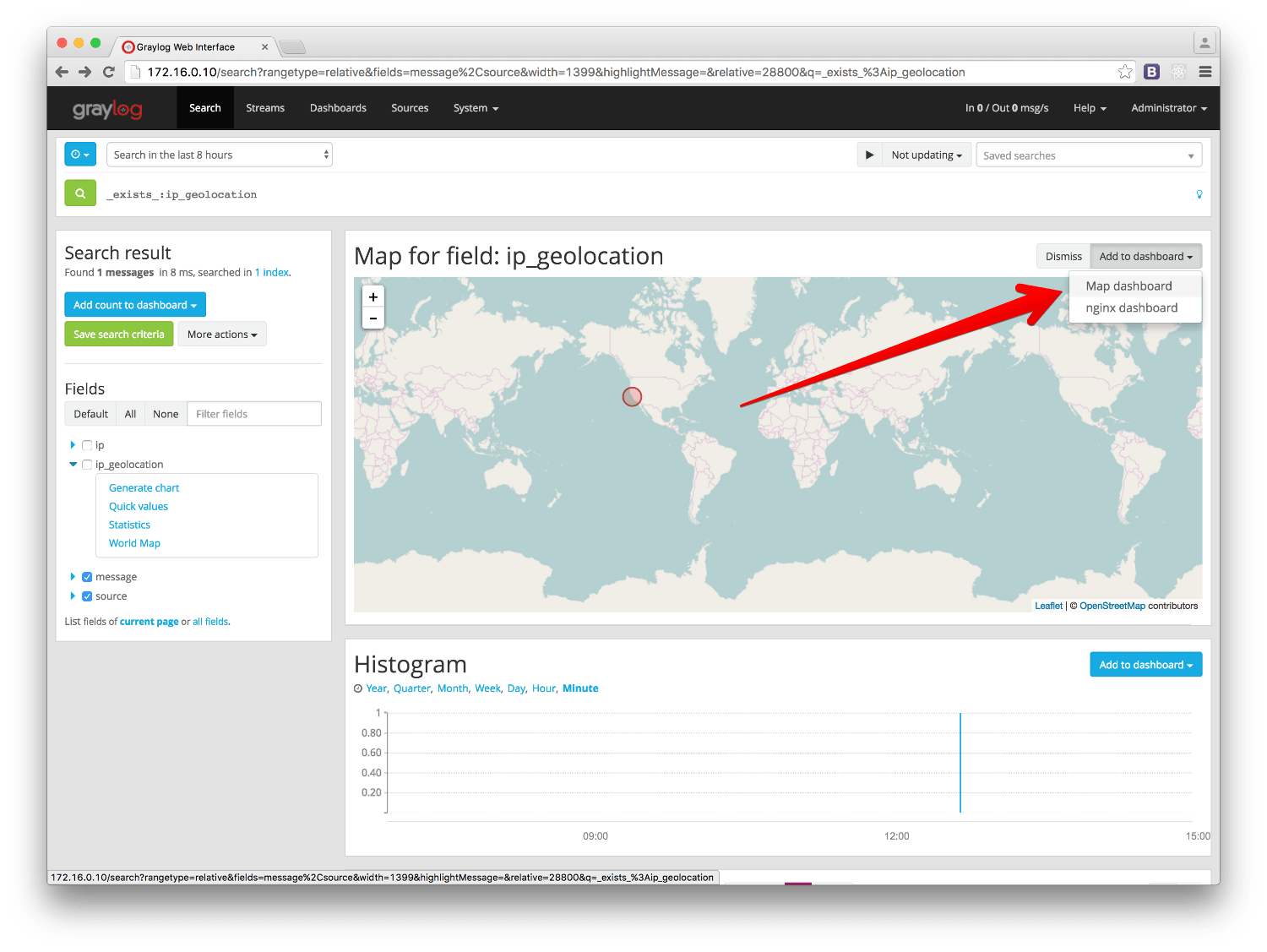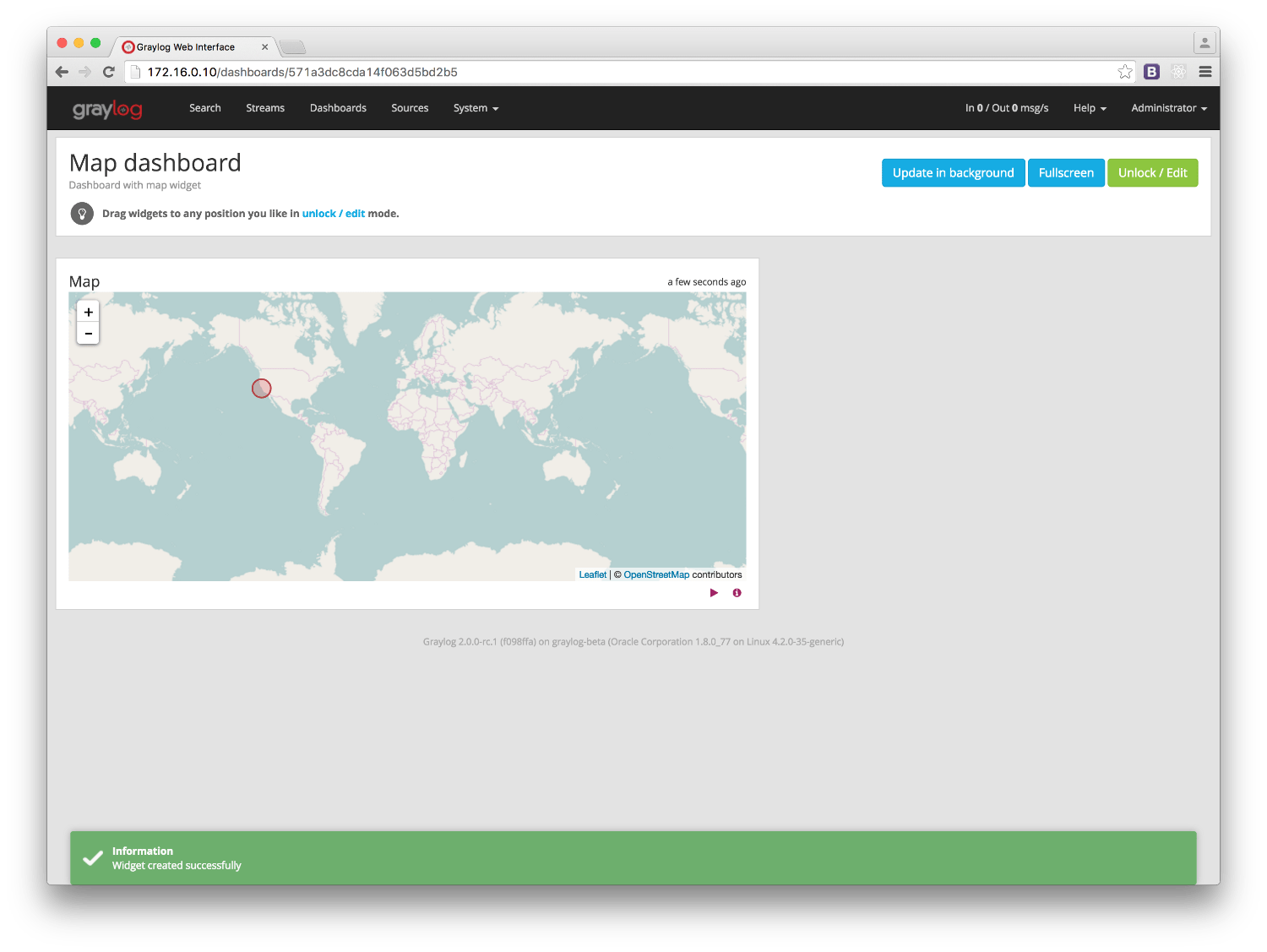Graylog lets you extract and visualize geolocation information from IP addresses in your logs. Here we will explain how to configure the geolocation resolution, and how to create a map with the extracted geo-information.
Graylog ships with geolocation capabilities by default but some configuration is still required on your side. This section explains how to configure the functionality in detail.
On Graylog 3.0, the preferred way of configuring geolocation is by using :doc:`Lookup Tables </pages/lookuptables>`, as it provides more flexibility and is compatible with more database types. If you would rather use the old Message Processor, please check the 2.5 documentation.
Note
Before you get started, we recommend taking a look at some Lookup Table concepts in :ref:`the documentation <lookuptables>`.
In the first place, you need to download a geolocation database. The Lookup Table Geo IP Data Adapter supports both MaxMind City and Country databases in the MaxMind DB format, as the GeoIP2 Databases or GeoLite2 Databases that MaxMind provides.
The next step is to store the geolocation database on all servers running Graylog. Make sure you grant the right permissions to the file so the user running Graylog can read the database.
The next step is to configure a Graylog Lookup Table that is able to use the geolocation database. Follow the :ref:`Lookup Tables setup documentation <lookuptables_setup>` to see what you need to do. In most common cases you need to:
- Create a Geo IP Data Adapter and point it to the location where you store the database. You can additionally test the Data Adapter to ensure it all works as expected.
- Create a Cache (if needed) to make your lookups faster.
- Create a Lookup Table that uses the Data Adapter and Cache you created in previous steps.
Now you are almost ready to extract geolocation information from IP addresses. All you need to do is to use the Lookup Table you created in the previous step in a Extractor, Converter, Decorator or Pipeline Rule. Take a look at the :ref:`Lookup Tables usage documentation <lookuptables_usage>` for more information.
Note
Make sure to read :ref:`message_processor_ordering`, specially if you will use the Lookup Table with a Pipeline, in order to better understand how Graylog will process messages.
Graylog can display maps from geolocation stored in any field, as long as the geo-points are using the
latitude,longitude format. The default return value of the Geo IP Data Adapter
returns the coordinates in the right format, so you most likely don't need to do
anything special if you are using a Lookup Table for extracting geolocation
information.
On any search result page, you can expand the field you want to use to draw a map in the search sidebar, and click on the World Map link. That will show a map with all different points stored in that field.
You can add the map visualization into any dashboards as you do with other widgets. Once you displayed a map in the search result page, click on Add to dashboard, and select the dashboard where you want to add the map.
No, you can configure which fields you want to extract data from in the Pipeline Rule or Extractor using the Lookup Table configured in the :ref:`setup section <configure_geolocation>`.
Depending on the database you use, the extracted information will be different. By using a Pipeline Rule alongside a Lookup Table, you can extract any information returned by the MaxMind Database for the IP in your logs.
Extracted geo-information is stored in message fields, which you can name as you wish.
Graylog returns the geolocation information in the latitude,longitude format.
The Map visualization also requires that format to be able to draw the coordinates
on a map.
Yes, you can display a map for coordinates as long as they are in the
latitude,longitude format.
Most likely it is a misconfiguration issue. It is easier to extract information if IP addresses are in their own field. You should also make sure your Message Processors are in the right order in the Message Processors Configuration, as explained in :ref:`message_processor_ordering`.