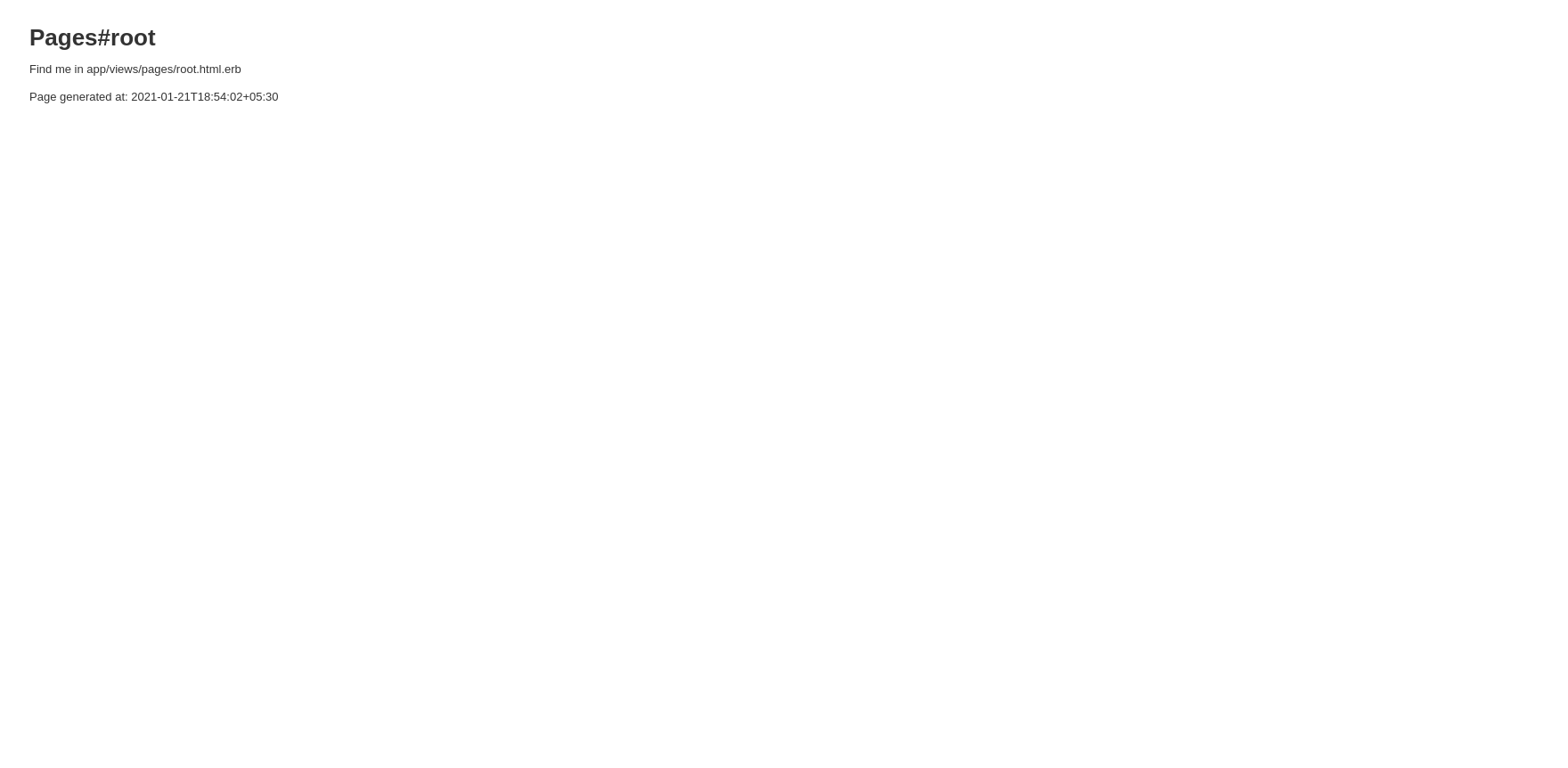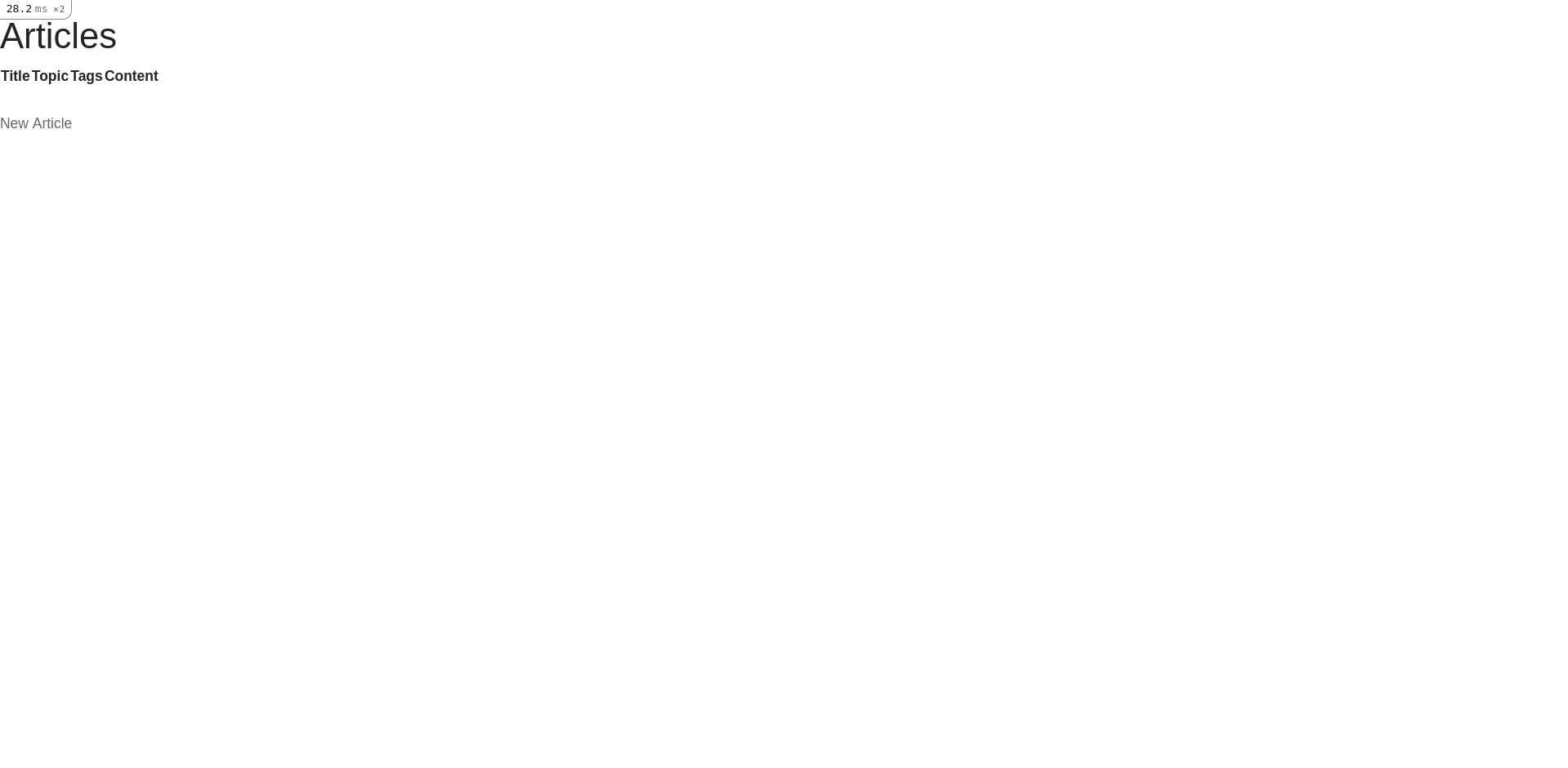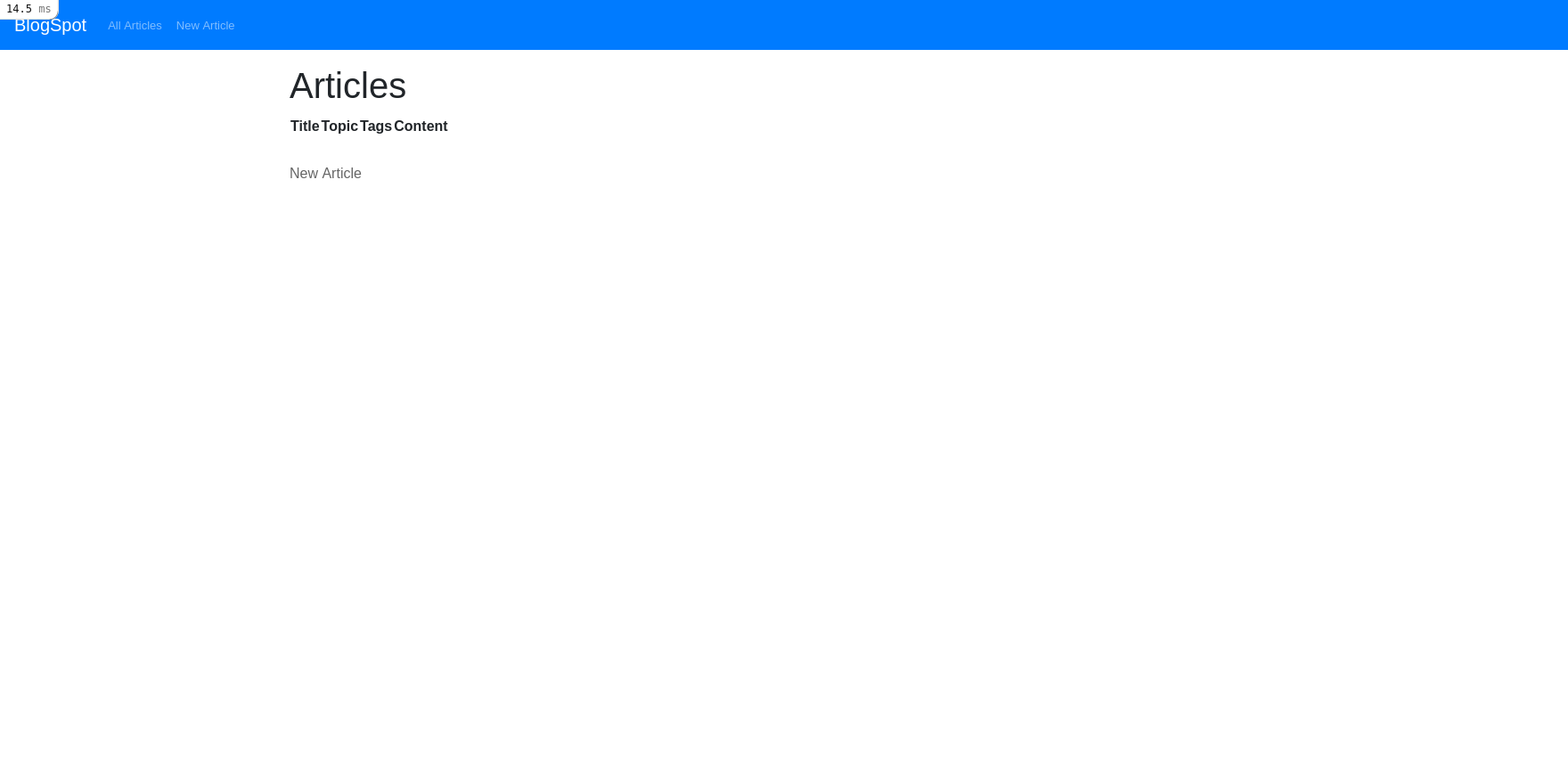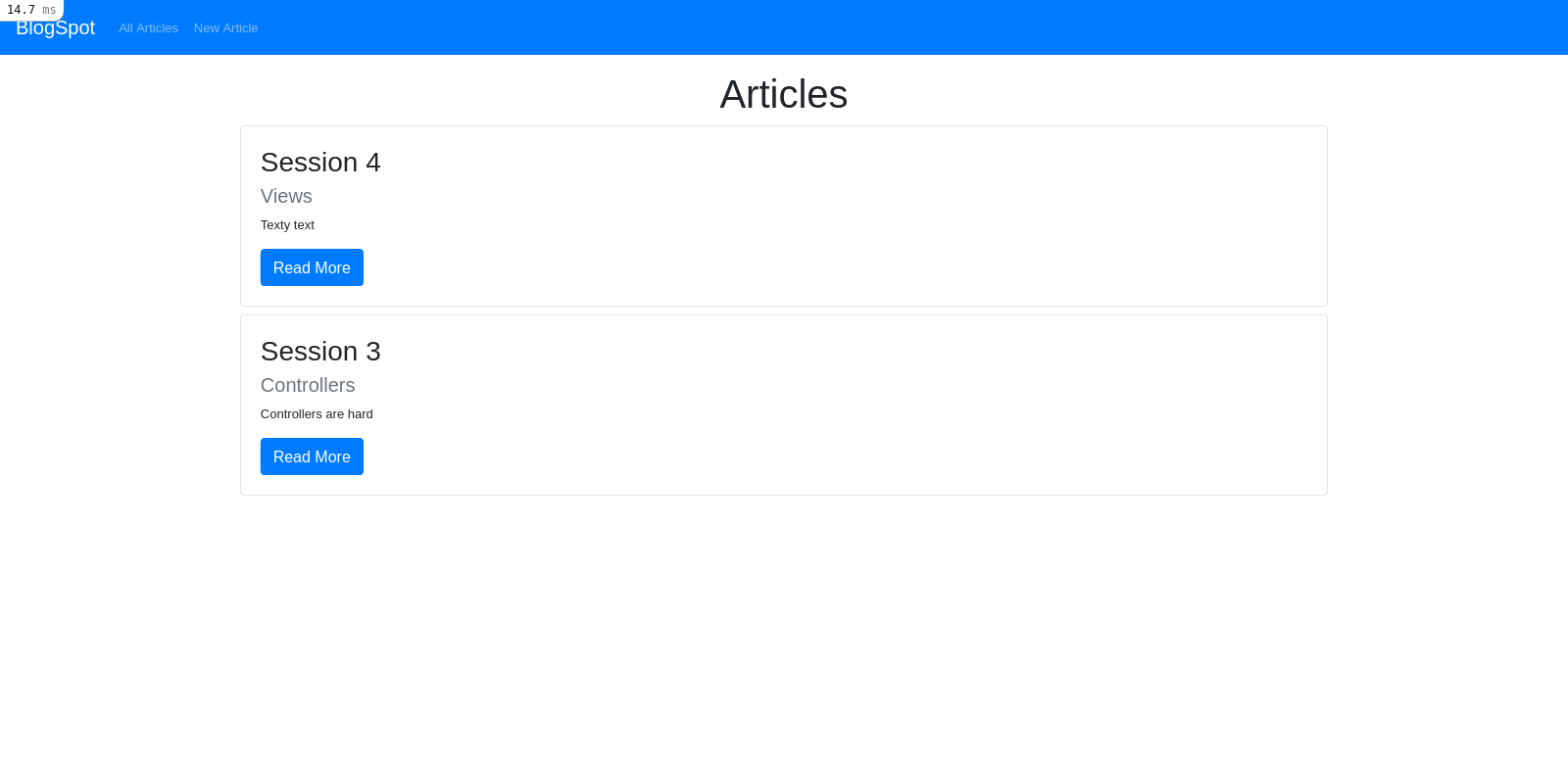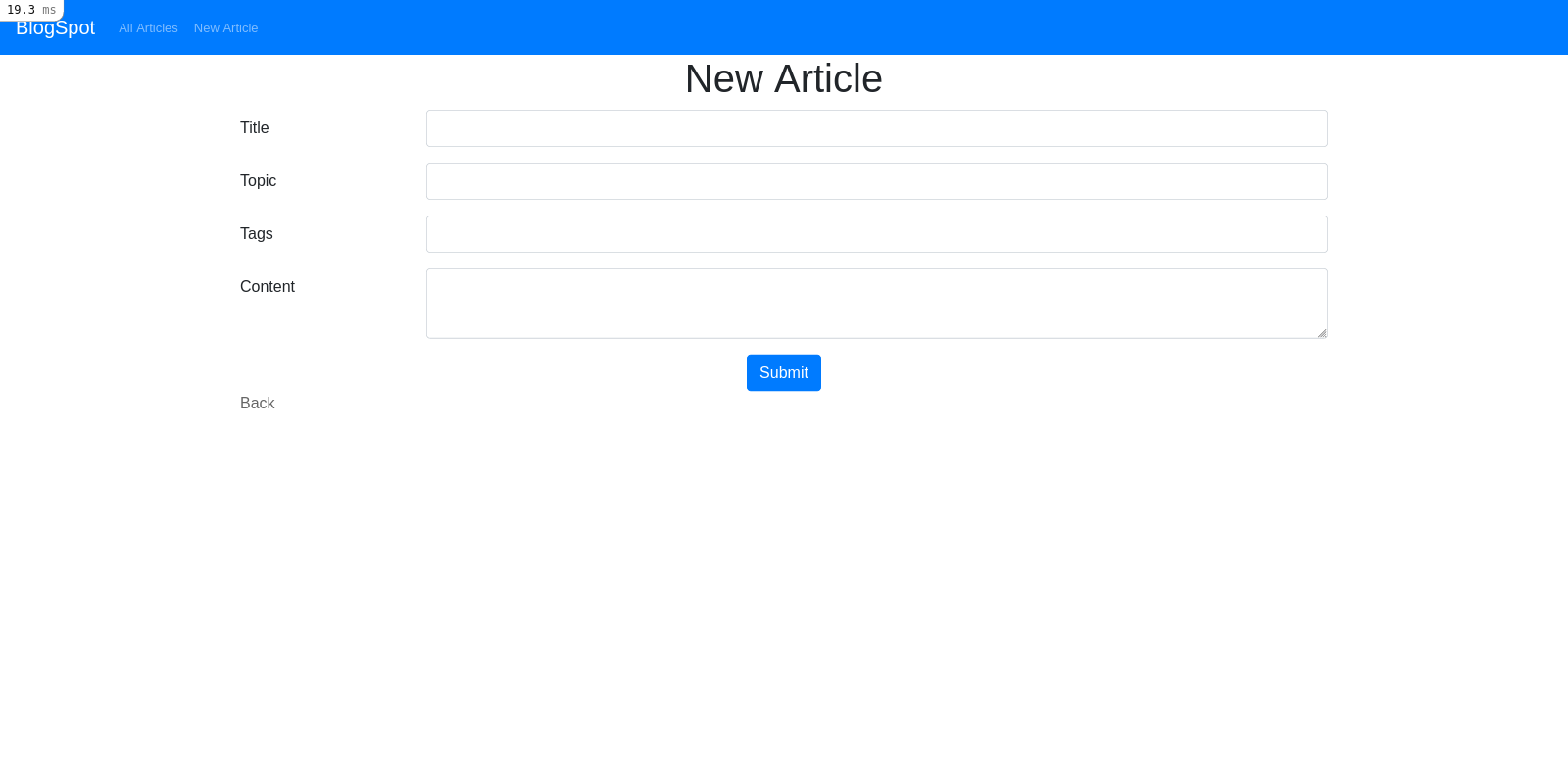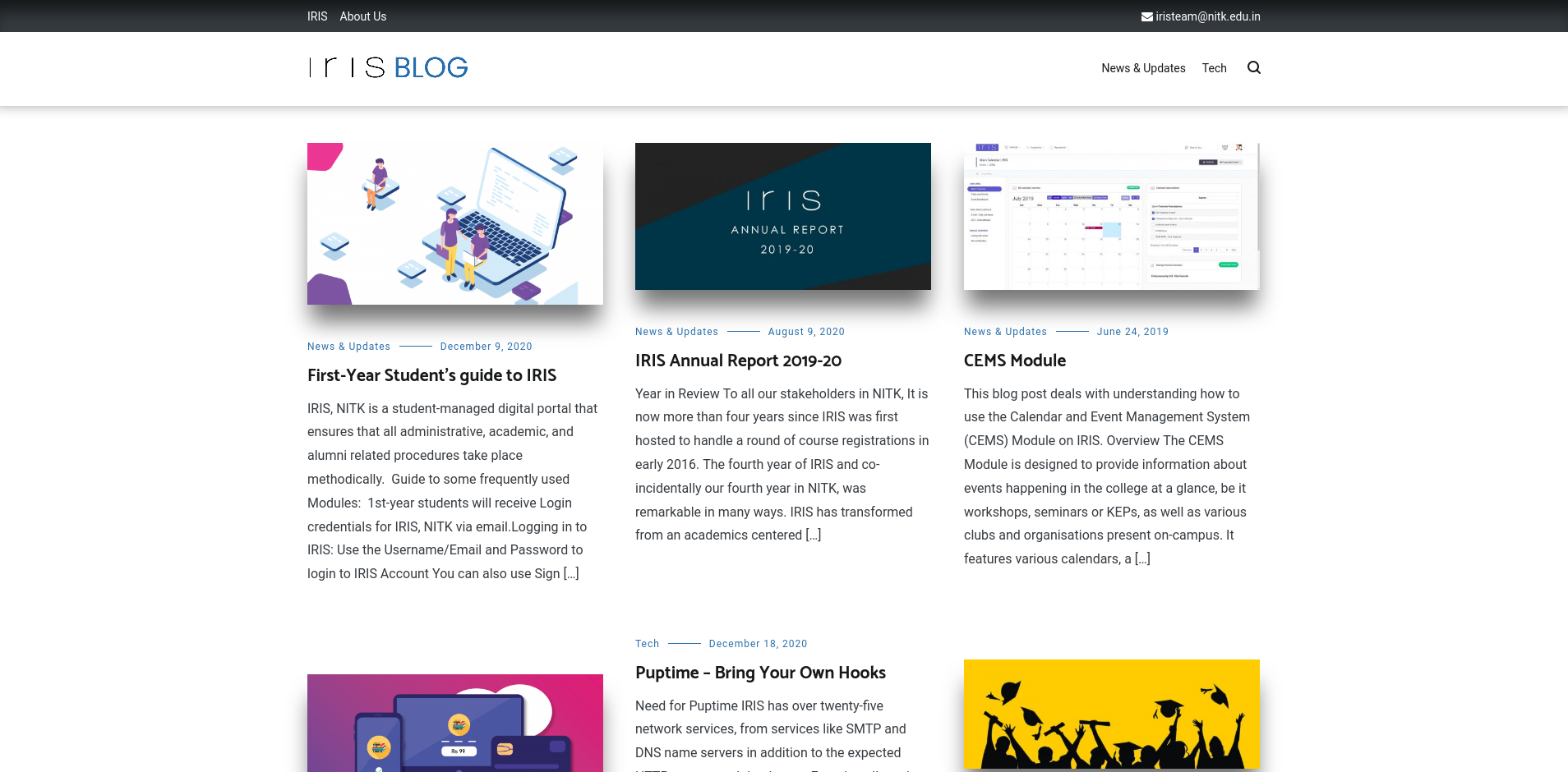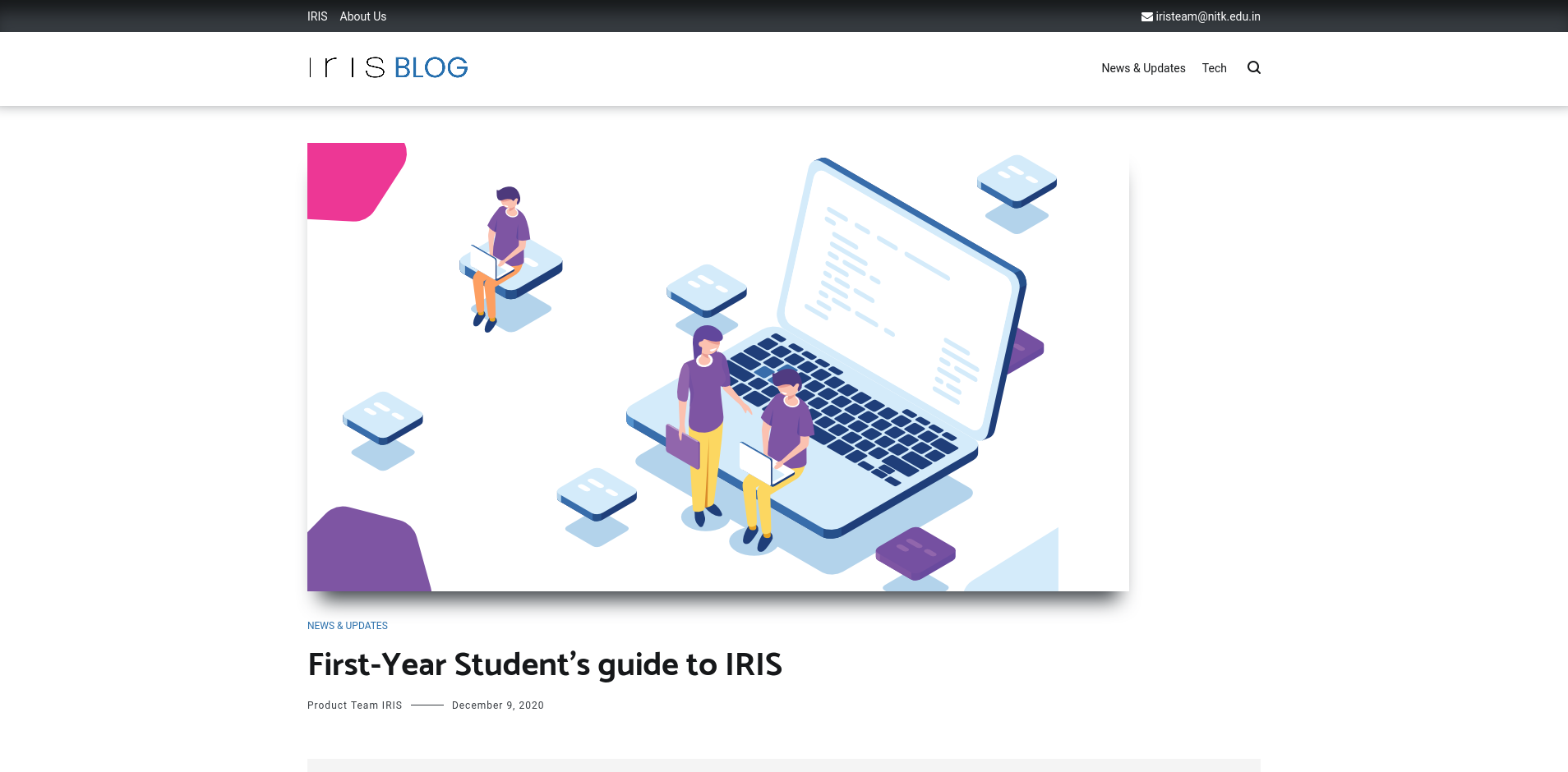To wrap up the Award-Winning trilogy of abstraction layers, we take a closer look at View of the MVC architecture.
The view layer is responsible for presenting data appropriately. In a
Rails application, the views are stored in app/views folder.
Each controller has their own views and the name of view file must match the action name exactly. Depending on the action executed, the views are used.
We will take up BlogSpot, our blogging website where we left off in the third session and improve the design.
Throughout the session, consider the views to be HTML-based unless specified otherwise.
At a basic level, views are HTML files in which we insert information from our controllers. As views are HTML files, anything that works in HTML, CSS and Javascript works here.
Embedded Ruby refers to pieces of code in between HTML code, to make the views dynamic and extensible.
There are two ways of invoking ERB:
<%=and%>wrap Ruby code whose return value will be output in place of marker.<%and%>wrap Ruby code whose return value will NOT be output.
# Displays current time
<p>Page generated at: <%= DateTime.now %></p>
# Does display not current time
<p>Page generated at: <% DateTime.now %></p>
The non-returning tag is used for iterating and preparing data:
<% @articles.each do |article| %>
<tr>
<td><%= article.title %></td>
<td><%= article.content %></td>
...
</tr>
<% end %>The variables are shared between the controller and views using instance
variables, that is variables prefixed by @:
class ArticlesController < ApplicationController
def index
@articles = Article.all
end
end<% @articles.each do |article| %>
<tr>
<td><%= article.title %></td>
<td><%= article.content %></td>
...
</tr>
<% end %>We will take up Blogspot, our blogging website where we left off in the third session and improve the design.
If you did not attempt it:
-
Create a new Rails project.
-
Generate scaffold for Article:
rails generate scaffold Article title:string topic:string tags:string content:textI initially wrote a lot more on what and how things work without an example to bind them together. If things are unclear, you can read up the extended description in THEORY.md
Hopefully, I struck the right combination between theory and practice.
Bootstrap is a popular frontend framework, with many ready-made themes.
While you can write your frontend code from scratch, we are going to use Bootstrap (or any other frontend framework) because UX is hard.
- Check Yarn is installed
yarn --version- Add Bootstrap and its dependencies using Yarn.
yarn add bootstrap jquery popper.js- Add Bootstrap to
config/webpack/environment.js:
const { environment } = require('@rails/webpacker')
const webpack = require('webpack')
environment.plugins.append('Provide',
new webpack.ProvidePlugin({
$: 'jquery',
jQuery: 'jquery',
Popper: ['popper.js', 'default']
})
)
module.exports = environment- Modify
app/javascript/packs/application.jsas:
import Rails from "@rails/ujs"
import Turbolinks from "turbolinks"
import * as ActiveStorage from "@rails/activestorage"
import "channels"
import 'bootstrap'
Rails.start()
Turbolinks.start()
ActiveStorage.start()- Rename
app/assets/stylesheets/application.csstoapp/assets/stylesheets/application.scssand add the following line:
@import "bootstrap/scss/bootstrap";You should see that the article index page looks different:
A layout defines the surrounding of an HTML page. It's the place to decide a common look and feel of the generated page.
If we take a look at HTML generated for localhost:3000/:
<!DOCTYPE html>
<html>
<head>
<title>Blogspot</title>
<meta name="viewport" content="width=device-width,initial-scale=1">
<meta name="csrf-param" content="authenticity_token" />
<meta name="csrf-token" content="anEwoWcaAtjekyFp9eV5Q29Onizd1yJODdBm1yGzFFcuUEIcteEptvYtWyQ3dYWVsMdK2ZztSfhCqTPN4d2Vlg" />
<link rel="stylesheet" media="all" href="/assets/application.debug-b7103d3ca3f4a5f05a52352703e8affbf6b6b70a77f281c7d1c279d0aaeaf43c.css" data-turbolinks-track="reload" />
<script src="/packs/js/application-7728324484fe08e5bd23.js" data-turbolinks-track="reload"></script>
</head>
<body>
<p id="notice"></p>
<h1>Articles</h1>
<table>
<thead>
<tr>
<th>Title</th>
<th>Topic</th>
<th>Tags</th>
<th>Content</th>
<th colspan="3"></th>
</tr>
</thead>
<tbody>
</tbody>
</table>
<br>
<a href="/articles/new">New Article</a>
<script async type="text/javascript" id="mini-profiler" src="/mini-profiler-resources/includes.js?v=10da952c710f6abd9f1bd50fe50ed714" data-css-url="/mini-profiler-resources/includes.css?v=10da952c710f6abd9f1bd50fe50ed714" data-version="10da952c710f6abd9f1bd50fe50ed714" data-path="/mini-profiler-resources/" data-current-id="o0l62a7blto5f9yu1gj7" data-ids="o0l62a7blto5f9yu1gj7" data-horizontal-position="left" data-vertical-position="top" data-trivial="false" data-children="false" data-max-traces="20" data-controls="false" data-total-sql-count="false" data-authorized="true" data-toggle-shortcut="alt+p" data-start-hidden="false" data-collapse-results="true" data-html-container="body" data-hidden-custom-fields=""></script>
</body>
</html>But the view file app/views/articles/index.html.erb contains only:
<p id="notice"><%= notice %></p>
<h1>Articles</h1>
<table>
<thead>
<tr>
<th>Title</th>
<th>Topic</th>
<th>Tags</th>
<th>Content</th>
<th colspan="3"></th>
</tr>
</thead>
<tbody>
<% @articles.each do |article| %>
<tr>
<td><%= article.title %></td>
<td><%= article.topic %></td>
<td><%= article.tags %></td>
<td><%= article.content %></td>
<td><%= link_to 'Show', article %></td>
<td><%= link_to 'Edit', edit_article_path(article) %></td>
<td><%= link_to 'Destroy', article, method: :delete, data: { confirm: 'Are you sure?' } %></td>
</tr>
<% end %>
</tbody>
</table>
<br>
<%= link_to 'New Article', new_article_path %>The remaining HTML is generated by app/views/layouts/application.html.erb:
<!DOCTYPE html>
<html>
<head>
<title>Blogspot</title>
<meta name="viewport" content="width=device-width,initial-scale=1">
<%= csrf_meta_tags %>
<%= csp_meta_tag %>
<%= stylesheet_link_tag 'application', media: 'all', 'data-turbolinks-track': 'reload' %>
<%= javascript_pack_tag 'application', 'data-turbolinks-track': 'reload' %>
</head>
<body>
<%= yield %>
</body>
</html>The application layout is shared by all pages, making it ideal for features shared across all pages. The navigation bar is one such example. We will be using the Bootstrap Navbar component.
- Insert the following into the application layout:
<!DOCTYPE html>
<html>
<head>
<title>Blogspot</title>
<meta name="viewport" content="width=device-width,initial-scale=1">
<%= csrf_meta_tags %>
<%= csp_meta_tag %>
<%= stylesheet_link_tag 'application', media: 'all', 'data-turbolinks-track': 'reload' %>
<%= javascript_pack_tag 'application', 'data-turbolinks-track': 'reload' %>
</head>
<body>
<nav class="navbar navbar-expand-lg navbar-dark bg-primary">
<%= link_to 'BlogSpot', root_path, class: 'navbar-brand' %>
<button class="navbar-toggler" type="button" data-toggle="collapse" data-target="#navbarSupportedContent" aria-controls="navbarSupportedContent" aria-expanded="false" aria-label="Toggle navigation">
<span class="navbar-toggler-icon"></span>
</button>
<div class="collapse navbar-collapse" id="navbarSupportedContent">
<ul class="navbar-nav mr-auto">
<li class="nav-item">
<a class="nav-link" href="/articles">All Articles</a>
</li>
<li class="nav-item">
<a class="nav-link" href="/articles/new">New Article</a>
</li>
</ul>
</div>
</nav>
<%= yield %>
</body>
</html>To make the process of adding hyperlinks easier, Rails provides us with
a helper function to generate the markup - link_to.
We can replace the hyperlink in the code with:
<%= link_to 'BlogSpot', root_path, class: 'navbar-brand' %>Likewise, we can link to resources as well. For example:
<%= link_to 'All Articles', articles_path, class: 'navbar-link' %>Our content runs from edge to edge on the screen, which is often hard to read. Most people are comfortable with close to 80 characters per line, so we will wrap the content using a Bootstrap Container.
- Enclose the
<%= yield %>tag with:
<div class="container">
<%= yield %>
</div>We will improve the look of the articles index page using Bootstrap Card component in a partial.
- Replace the contents of
app/views/articles/index.html.erbwith:
<p id="notice"><%= notice %></p>
<h1 class="text-center">Articles</h1>
<% @articles.each do |article| %>
<div class="card mb-2">
<div class="card-body">
<h3 class="card-title">
<%= article.title %>
</h3>
<h5 class="card-subtitle mb-2 text-muted">
<%= article.topic %>
</h5>
<p class="card-text">
<%= article.content[0, 80] %>
</p>
<%= link_to 'Read More', article, class: 'text-white btn btn-primary' %>
</div>
</div>
<% end %>When writing Ruby, we break up complex methods into multiple, smaller methods. Likewise, when writing views, we break up complex view files into smaller partials.
- The partials are named with the leading underscore and are in the same directory as the original view.
- You can pass variables to partials using
localskeyword.
As the markup for each article is getting complicated, we can move to a
new partial called card.
-
Create a new file
app/views/articles/_card.html.erband place article-specific HTML in it. -
Replace the contents of
app/views/article/index.html.erb:
<p id="notice"><%= notice %></p>
<h1 class="text-center">Articles</h1>
<% @articles.each do |article| %>
<%= render partial: 'card', locals: {article: article} %>
<% end %>The HTML form when we are creating or editing an article is stored in
app/views/articles/_form.html.erb. Since the file name begins with an
underscore, it is a partial. Taking a closer look:
<%= form_with(model: article) do |form| %>
<% if article.errors.any? %>
<div id="error_explanation">
<h2><%= pluralize(article.errors.count, "error") %> prohibited this article from being saved:</h2>
<ul>
<% article.errors.each do |error| %>
<li><%= error.full_message %></li>
<% end %>
</ul>
</div>
<% end %>
<div class="field">
<%= form.label :title %>
<%= form.text_field :title %>
</div>
<div class="field">
<%= form.label :topic %>
<%= form.text_field :topic %>
</div>
<div class="field">
<%= form.label :tags %>
<%= form.text_field :tags %>
</div>
<div class="field">
<%= form.label :content %>
<%= form.text_area :content %>
</div>
<div class="actions">
<%= form.submit %>
</div>
<% end %>The form_with tag takes a model (or a url), fields and generates a
HTML form. For example, by passing the variable article as an local
variable to the partial, Rails figures out whether to create a new
article or to update an existing article and pre-fill the forms.
The article.errors variable stores any errors that occur during
saving the record. For example, we cannot store an article with empty
title.
As writing forms can be cumbersome, we will be using the gem
bootstrap_form to simplify the process:
- Add
bootstrap_formto your Gemfile:
gem 'bootstrap_form', '~> 4.0'-
Run
bundle install -
Add the following line to your
app/assets/stylesheets/application.scssfile:
@import "rails_bootstrap_forms";- Replace the contents of
app/views/articles/_form.html.erbwith:
<%= bootstrap_form_with(model: article, layout: :horizontal) do |form| %>
<% if article.errors.any? %>
<div id="error_explanation">
<h2><%= pluralize(article.errors.count, "error") %> prohibited this article from being saved:</h2>
<ul>
<% article.errors.each do |error| %>
<li><%= error.full_message %></li>
<% end %>
</ul>
</div>
<% end %>
<%= form.text_field :title %>
<%= form.text_field :topic %>
<%= form.text_field :tags %>
<%= form.text_area :content %>
<div class="text-center">
<%= form.submit "Submit", class: 'btn btn-primary' %>
</div>
<% end %>Now the form looks better and is fewer lines of code!
While the website looks half-decent now, there are many possible improvements:
-
Improve design of authentication-related views: Log In, Sign Up and Reset Password views.
-
Improve the design of
article#showview:- Use Bootstrap components where applicable.
- Add cover pictures to article page as well as the index page:
-
Download articles as PDFs for offline viewing. Refer to the section Presenting Other Formats to learn how.
-
Move
flash[:notice]andflash[:alert]to application layout and either use Bootstrap Alerts or Bootstrap toasts. -
Give the impression of faster page loads using Ajax for forms and displaying articles: https://www.rubyguides.com/2019/03/rails-ajax/
-
Use a Bootstrap Carousel on articles index page to display 3 "featured" or "popular" articles.
Once you are done with the design changes, create a pull request adding screenshots of the website to the description to the pull request or the project README.