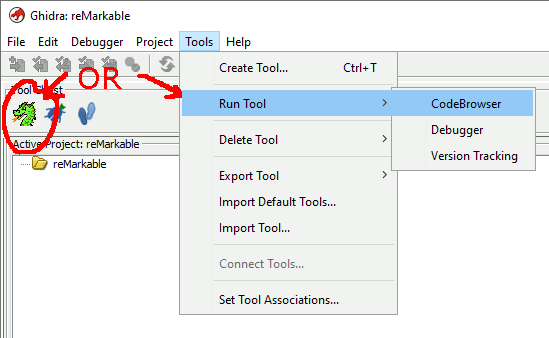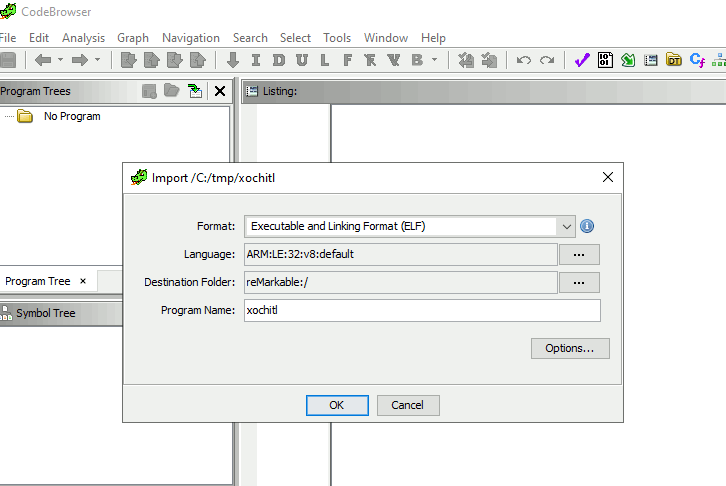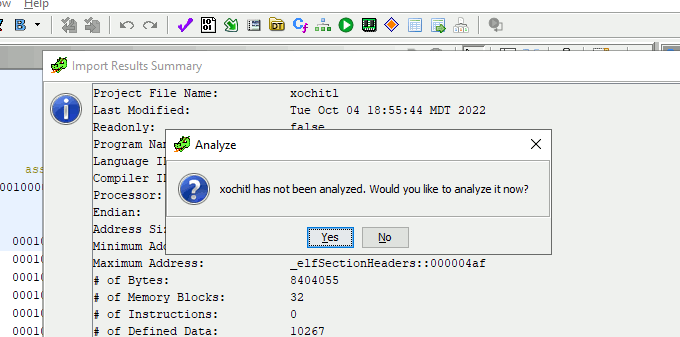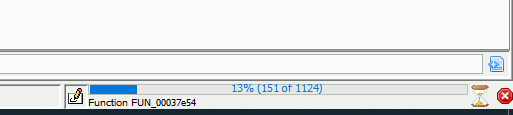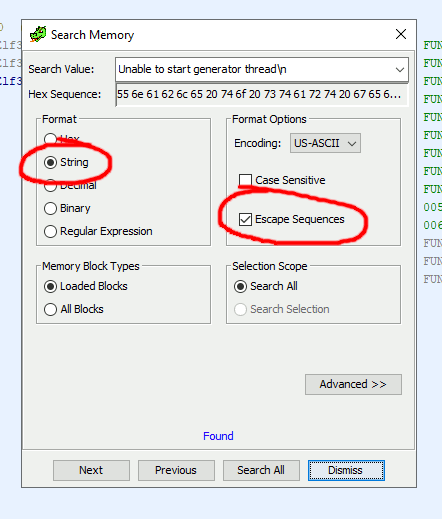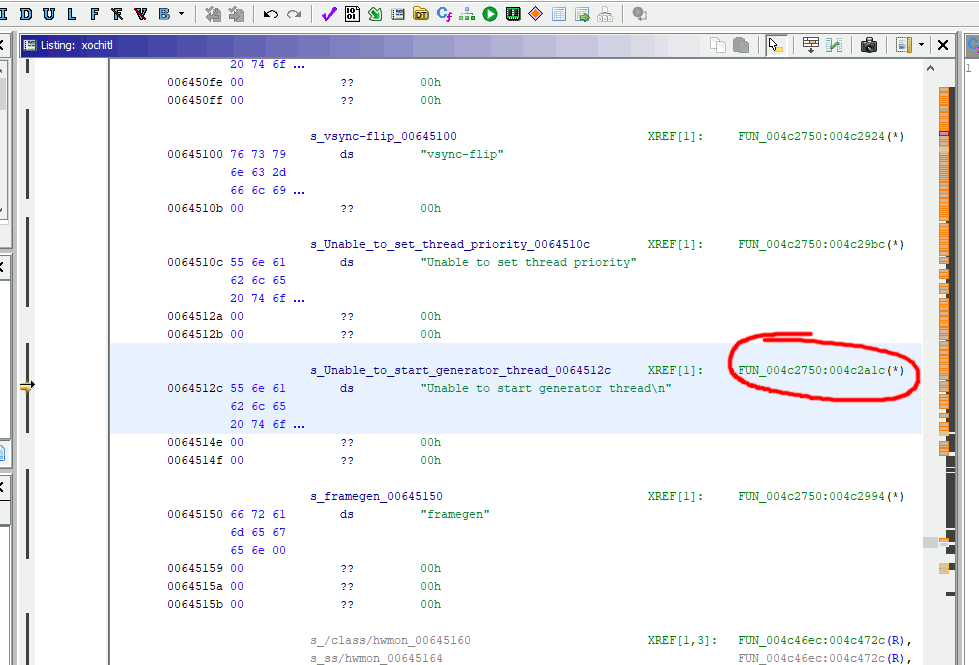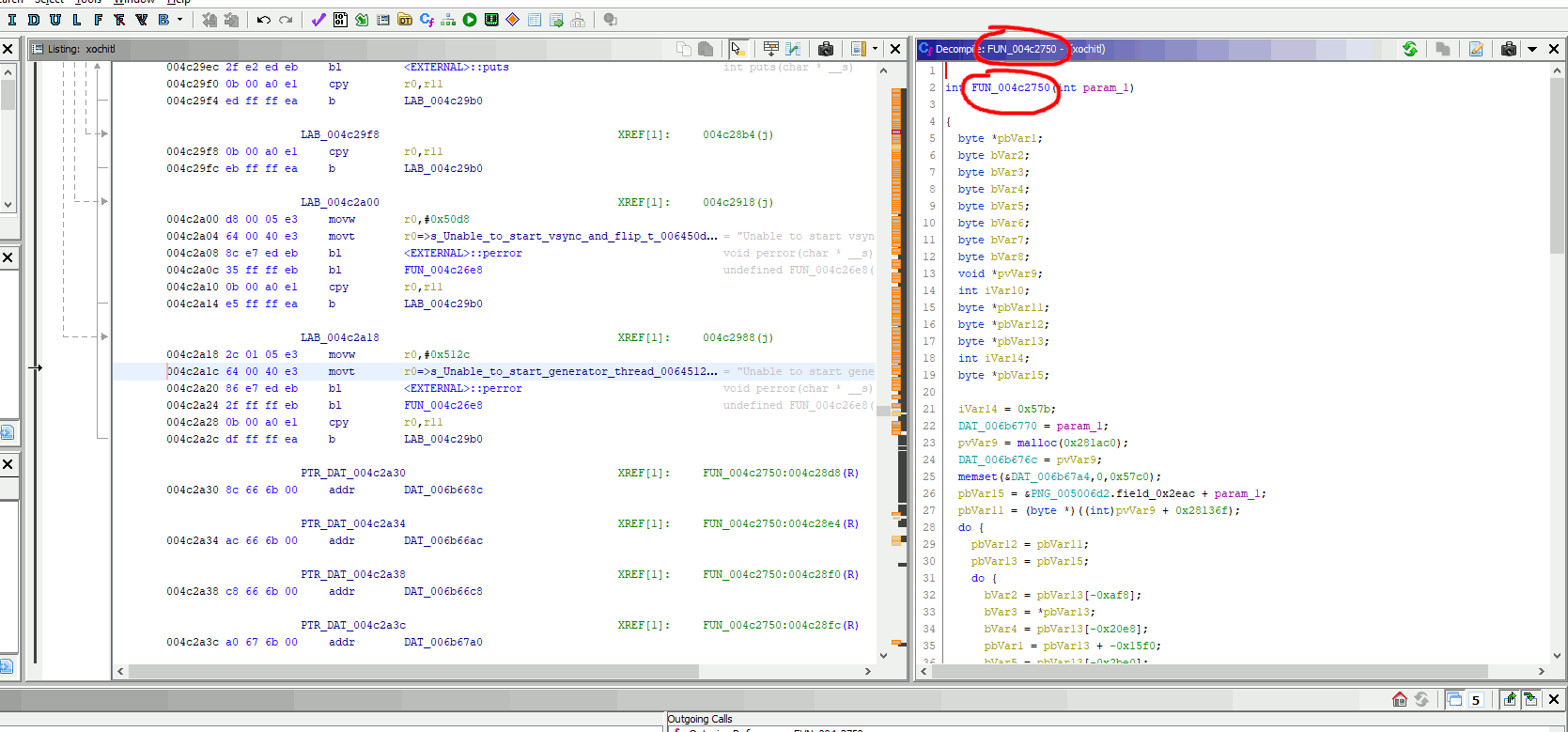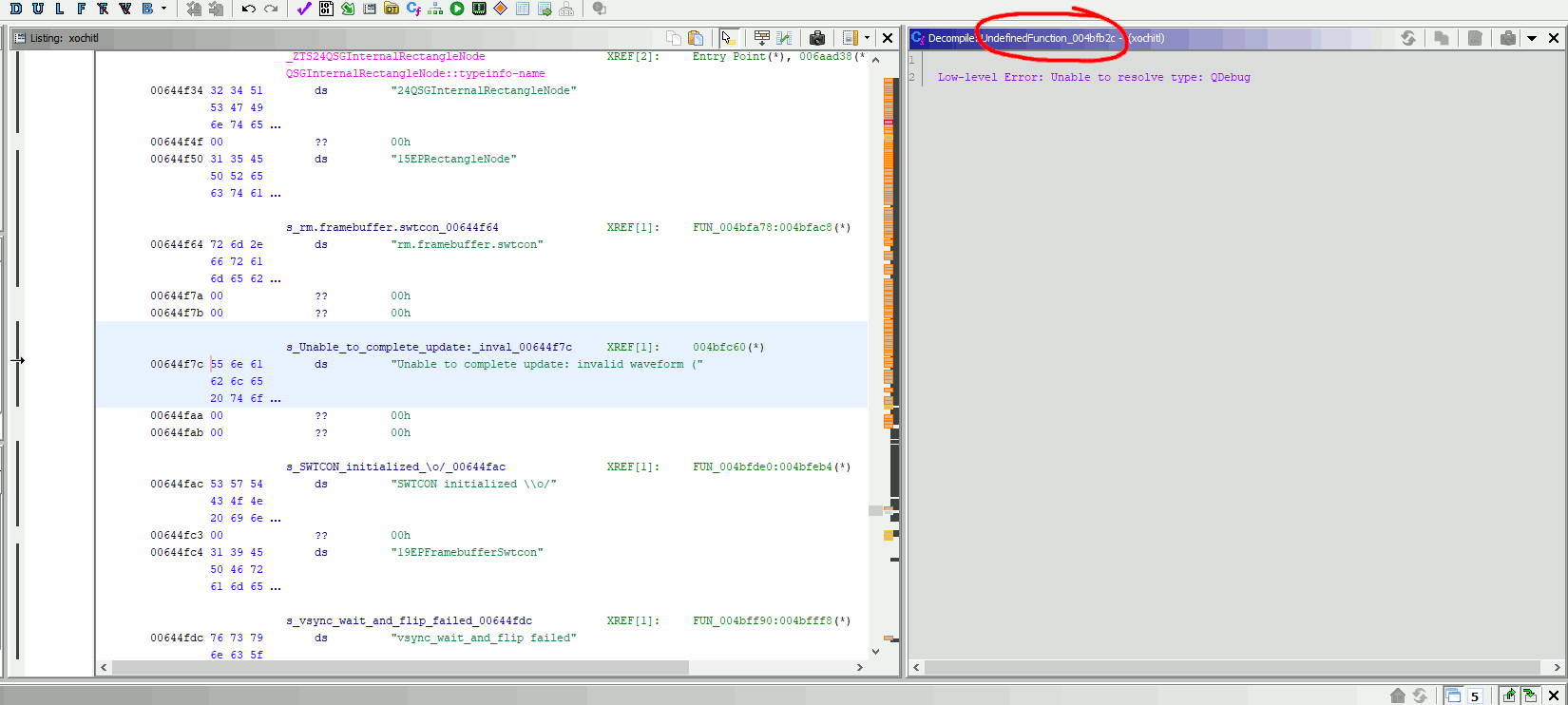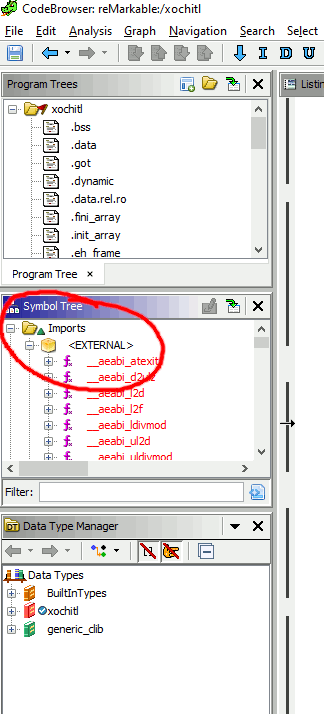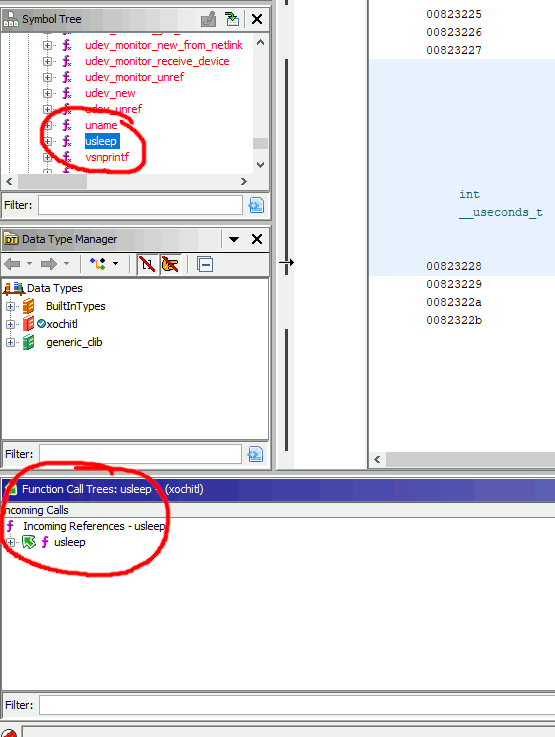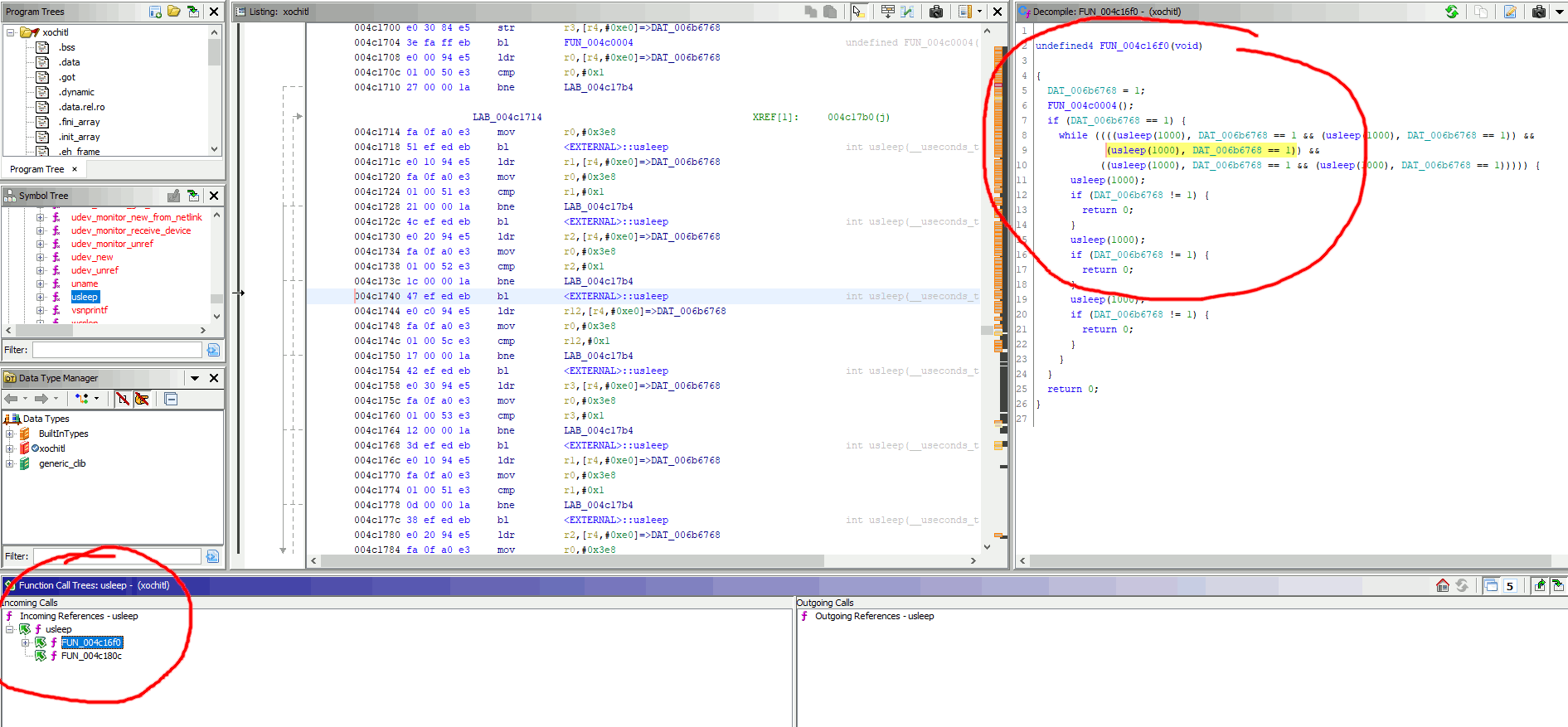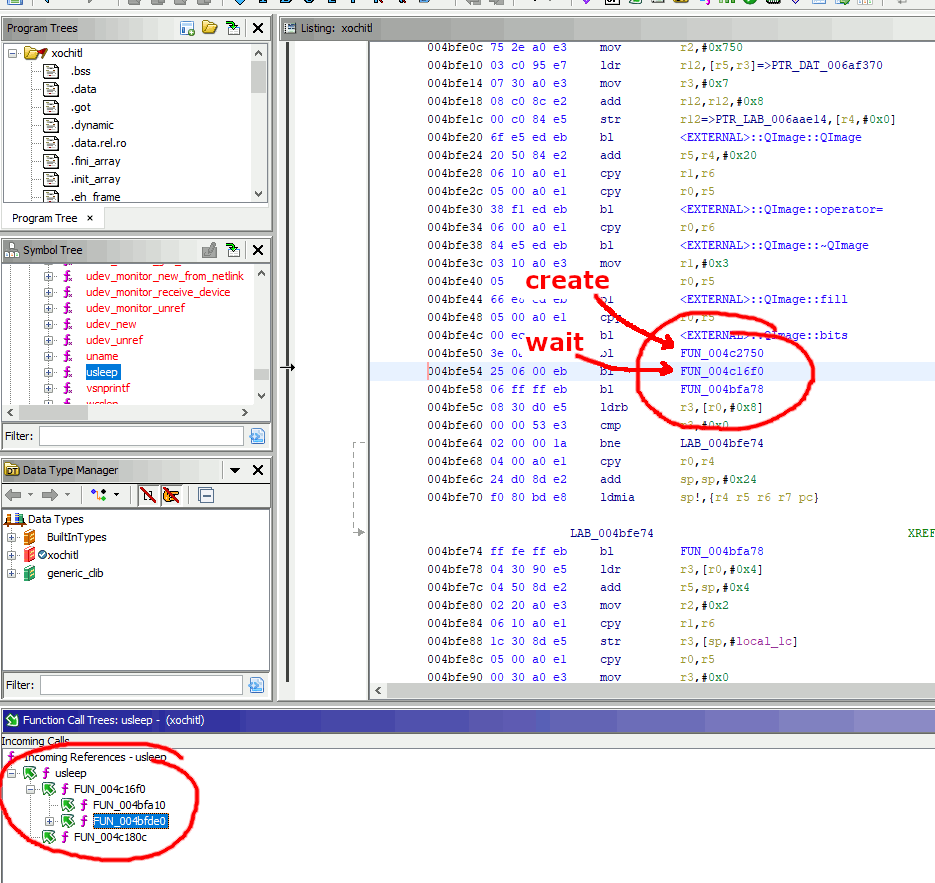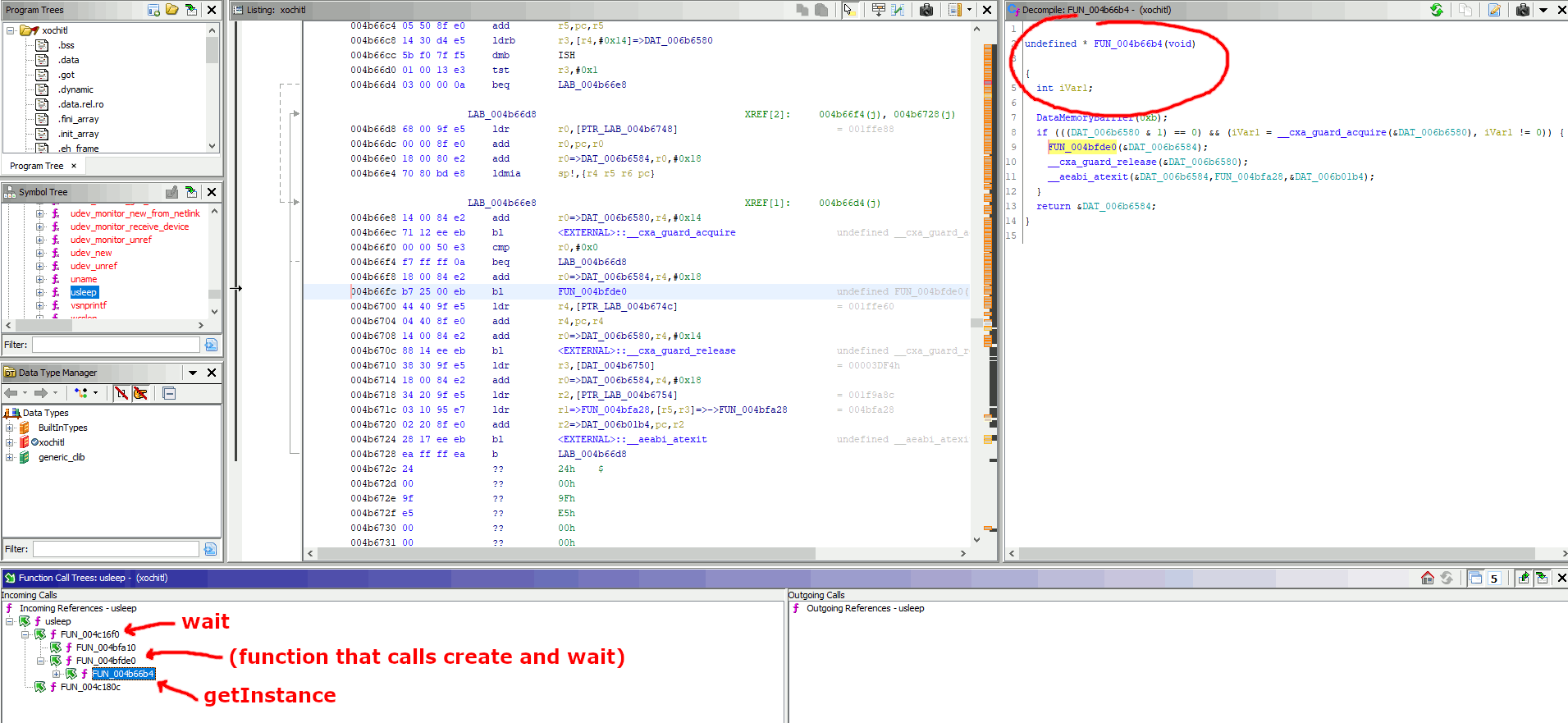This is an extremely simplified tutorial on how to decompile reMarkable 2's xochitl program
to find the offsets required for rm2fb to work.
The details and screenshots use Ghidra, an open-source Java-based reverse-engineering program that runs on Linux, Windows, and Mac OS X.
Before starting this tutorial, download and install Ghidra
- Copy the contents of
/etc/versionfrom your reMarkable 2. It should look like a date/time string, e.g.20220921101204. That's what will go in the first!line of the configuration entry you'll add to this project. - Copy the file
/usr/bin/xochitlfrom your reMarkable 2 onto your machine - Run Ghidra
- Menu "File > New Project" ("Non-shared", pick any directory and name you want)
- Click the green dragon-head in the "Tool Chest" bar, or menu "Tools > Run Tool > CodeBrowser"
- In the CodeBrowser window, click the menu "File > Import file"
- Select
xochitlfile you downloaded from rm2 - Ghidra should recognize its type as "Executable and Linking Format (ELF)"
- Click "OK"; should take a few seconds to do initial processing.
- Pop-up message "xochitl has not been analyzed. Would you like to analyze it now?" - click "YES"
- In the analysis pop-up, the default selections are fine, just click "Analyze"
- Wait until analysis is complete. Could take several minutes. Progress status is in the bottom-right corner
- If it's still open, you can close the "Import Results Summary" window
- String searches, for the functions
update,create, andshutdown- menu "Search > Memory..." (shortcut key "S")
- set "Format" to "String", and check the "Escape Sequences box" (necessary for the
\ncharacter included in one of the search strings) - in "Search Value", put the exact search string with no typos. Partial search is okay, just be aware you might find partial string matches in other sections of code
updatesearch string:Unable to complete update: invalid waveform (notifyis the second function in the switch, case 8 in theupdatefunctioncreatesearch string:Unable to start generator thread\nshutdownsearch string:Shutting down...
- Click "Next". You should only find one result.
- If no results are found, then try:
- double-checking the "Search Value" for typos
- either click "Previous" or make sure you've scrolled all the way back to the top of the "Listing" window; "Next" does not automatically loop back to the start when searching
- If no results are found, then try:
- Click "Dismiss"
- In the "Listing" window, just above the string value there should be a line that ends with
XREF[1]:followed by either a hex value or a string that starts withFUN_followed by a hex value - Double-click that hex or
FUN_value - The "Listing" window should jump to that address in the code
- Now look at the "Decompile" window.
- If Ghidra was able to decompile that particular function, then the window will have the text of the function, with the title
FUN_followed by a hex value, e.g.FUN_004c26e8. That hex value is the offset, - If Ghidra could NOT decompile that function, then the window will say something like
Low-level Error: Unable to resolve typeor some other messgae. BUT look closely at the Decompile window title bar. It should say something likeDecompile: UndefinedFunction_004bf2bc - (xochitl). That hex value after "UndefinedFunction_" is the offset
- If Ghidra was able to decompile that particular function, then the window will have the text of the function, with the title
waitfunction- In the "Symbol Tree" window:
- In the "Function Call Trees" window, expand "usleep". There may be more than one function that calls "usleep". They're all auto-named
FUN_[some hex code]. Ways to pick the right one:- The
waitfunction should decompile cleanly, so you can see its source in the "Decompile" window - The
waitfunction is pretty short, currently less than 30 lines of decompiled code - The
waitfunction has multiple calls tousleep(1000), not just one - The
waitfunction is called by other functions, so the "Function Call Trees" window should have another expansion layer under that function
- The
- Once you've got the right function, copy the offset from the hex code part of the function name
getInstancefunction- This one is a tiny bit more complicated than the others :)
- Have the
FUN_[hex code]function names you just found forcreateandwaithandy - Repeat (or remain at!) the steps you used to find
wait - In the "Function Call Trees" window, expand the
wait's functionFUN_[hex code], showing what functions callwait - At least one of the functions-that-call-wait should have yet another expansion layer, i.e. a list of functions that call that function
- Click that middle function, i.e. the function-that-calls-wait
- That function probably couldn't decompile into code, so look at the "Listing" window
- In the "Listing" window, the line should be highlighted with the
FN_[hex code]of thewaitfunction - The line just above that line should be the
FN_[hex code]of thecreatefunction - If you see both the
waitandcreateFN calls, then you're looking at the correct function before the final step - Expand that function that calls wait and create in the "Function Call Trees" window
- The function that calls that function (i.e. two expansion levels below the
waitfunction) isgetInstance - One last verification step that you have the right function for
getInstance: It decompiles cleanly in the "Decompile" window and is very short (currently less than 20 lines)
With the hex code offsets of all five functions, you can now create a new configuration entry. Example entry:
!20220921101206
version str 2.14.3.1047
update addr 0x4bfb2c
updateType str QRect
create addr 0x4c2750
shutdown addr 0x4c26e8
wait addr 0x4c16f0
getInstance addr 0x4b66b4
To test whether you have all the correct offsets, you do not need to re-compile rm2fb. You can simply add your new configuration entry to your reMarkable 2 in any one of several file locations, as noted in the main README.md:
/usr/share/rm2fb.conf/opt/share/rm2fb.conf/etc/rm2fb.conf/opt/etc/rm2fb.conf(best option for Toltec users)rm2fb.conf(relative to the current working directory, best option for manual installs)