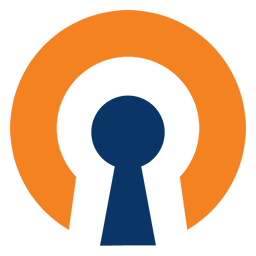OpenVPN client docker container
OpenVPN is an open-source software application that implements virtual private network (VPN) techniques for creating secure point-to-point or site-to-site connections in routed or bridged configurations and remote access facilities. It uses a custom security protocol that utilizes SSL/TLS for key exchange. It is capable of traversing network address translators (NATs) and firewalls.
This OpenVPN container was designed to be started first to provide a connection
to other containers (using --net=container:vpn, see below).
NOTE: More than the basic privileges are needed for OpenVPN. With docker 1.2
or newer you can use the --cap-add=NET_ADMIN and --device /dev/net/tun
options. Earlier versions, or with fig, and you'll have to run it in privileged
mode.
NOTE 2: If you have connectivity issues, please see the DNS instructions below.
sudo docker run --cap-add=NET_ADMIN --device /dev/net/tun --name vpn \
-v /some/path:/vpn -d dperson/openvpn-client \
-v "vpn.server.name;username;password"
sudo cp /path/to/vpn.crt /some/path/vpn-ca.crt
sudo docker restart vpn
Once it's up other containers can be started using it's network connection:
sudo docker run --net=container:vpn -d some/docker-container
However to access them from your normal network (off the 'local' docker bridge), you'll also need to run a web proxy, like so:
sudo docker run --name web -p 80:80 -p 443:443 --link vpn:<service_name> \
-d dperson/nginx -w "http://<service_name>:<PORT>/<URI>;/<PATH>"
Which will start a Nginx web server on local ports 80 and 443, and proxy any
requests under /<PATH> to the to http://<service_name>:<PORT>/<URI>. To use
a concrete example:
sudo docker run --name bit --net=container:vpn -d dperson/transmission
sudo docker run --name web -p 80:80 -p 443:443 --link vpn:bit \
-d dperson/nginx -w "http://bit:9091/transmission;/transmission"
sudo docker run -it --rm dperson/openvpn-client -h
Usage: openvpn.sh [-opt] [command]
Options (fields in '[]' are optional, '<>' are required):
-h This help
-f Firewall rules so that only the VPN and DNS are allowed to
send internet traffic (IE if VPN is down it's offline)
-t "" Configure timezone
possible arg: "[timezone]" - zoneinfo timezone for container
-v "<server;user;password>" Configure OpenVPN
required arg: "<server>;<user>;<password>"
<server> to connect to
<user> to authenticate as
<password> to authenticate with
The 'command' (if provided and valid) will be run instead of openvpn
ENVIROMENT VARIABLES (only available with docker run)
TZ- As above, set a zoneinfo timezone, IEEST5EDTVPN- As above, setup a VPN connection
Any of the commands can be run at creation with docker run or later with
docker exec openvpn.sh (as of version 1.3 of docker).
sudo cp /path/to/vpn.crt /some/path/vpn-ca.crt
sudo docker run --cap-add=NET_ADMIN --device /dev/net/tun --name vpn \
-v /some/path:/vpn -d dperson/openvpn-client -t EST5EDT \
-v "vpn.server.name;username;password"
OR using environment variables
sudo cp /path/to/vpn.crt /some/path/vpn-ca.crt
sudo docker run --cap-add=NET_ADMIN --device /dev/net/tun --name vpn \
-v /some/path:/vpn -e TZ=EST5EDT -d dperson/openvpn \
-v "vpn.server.name;username;password"
Will get you the same settings as:
sudo cp /path/to/vpn.crt /some/path/vpn-ca.crt
sudo docker run --cap-add=NET_ADMIN --device /dev/net/tun --name vpn \
-v /some/path:/vpn -d dperson/openvpn-client \
-v "vpn.server.name;username;password"
sudo docker exec vpn openvpn.sh -t EST5EDT ls -AlF /etc/localtime
sudo docker restart vpn
In order to work you must provide VPN configuration and the certificate. You can
use external storage for /vpn:
sudo docker run --cap-add=NET_ADMIN --device /dev/net/tun --name vpn \
-v /some/path:/vpn -d dperson/openvpn-client \
-v "vpn.server.name;username;password"
sudo cp /path/to/vpn.crt /some/path/vpn-ca.crt
sudo docker restart vpn
Or you can store it in the container:
cat /path/to/vpn.crt | sudo docker run -i --cap-add=NET_ADMIN \
--device /dev/net/tun --name vpn -d dperson/openvpn-client \
-v "vpn.server.name;username;password" tee /vpn/vpn-ca.crt \
>/dev/null
sudo docker restart vpn
It's just a simple command line argument (-f) to turn on the firewall, and
block all outbound traffic if the VPN is down.
sudo docker run --cap-add=NET_ADMIN --device /dev/net/tun --name vpn \
-v /some/path:/vpn -d dperson/openvpn-client -f \
-v "vpn.server.name;username;password"
sudo cp /path/to/vpn.crt /some/path/vpn-ca.crt
sudo docker restart vpn
Often local DNS and/or your ISP won't be accessable from the new IP address you
get from your VPN. You'll need to add the --dns command line option to the
docker run statement. Here's an example of doing so, with a Google DNS server:
sudo cp /path/to/vpn.crt /some/path/vpn-ca.crt
sudo docker run --cap-add=NET_ADMIN --device /dev/net/tun --name vpn \
--dns 8.8.4.4 -v /some/path:/vpn -d dperson/openvpn-client \
-v "vpn.server.name;username;password"
If you have any problems with or questions about this image, please contact me through a GitHub issue.