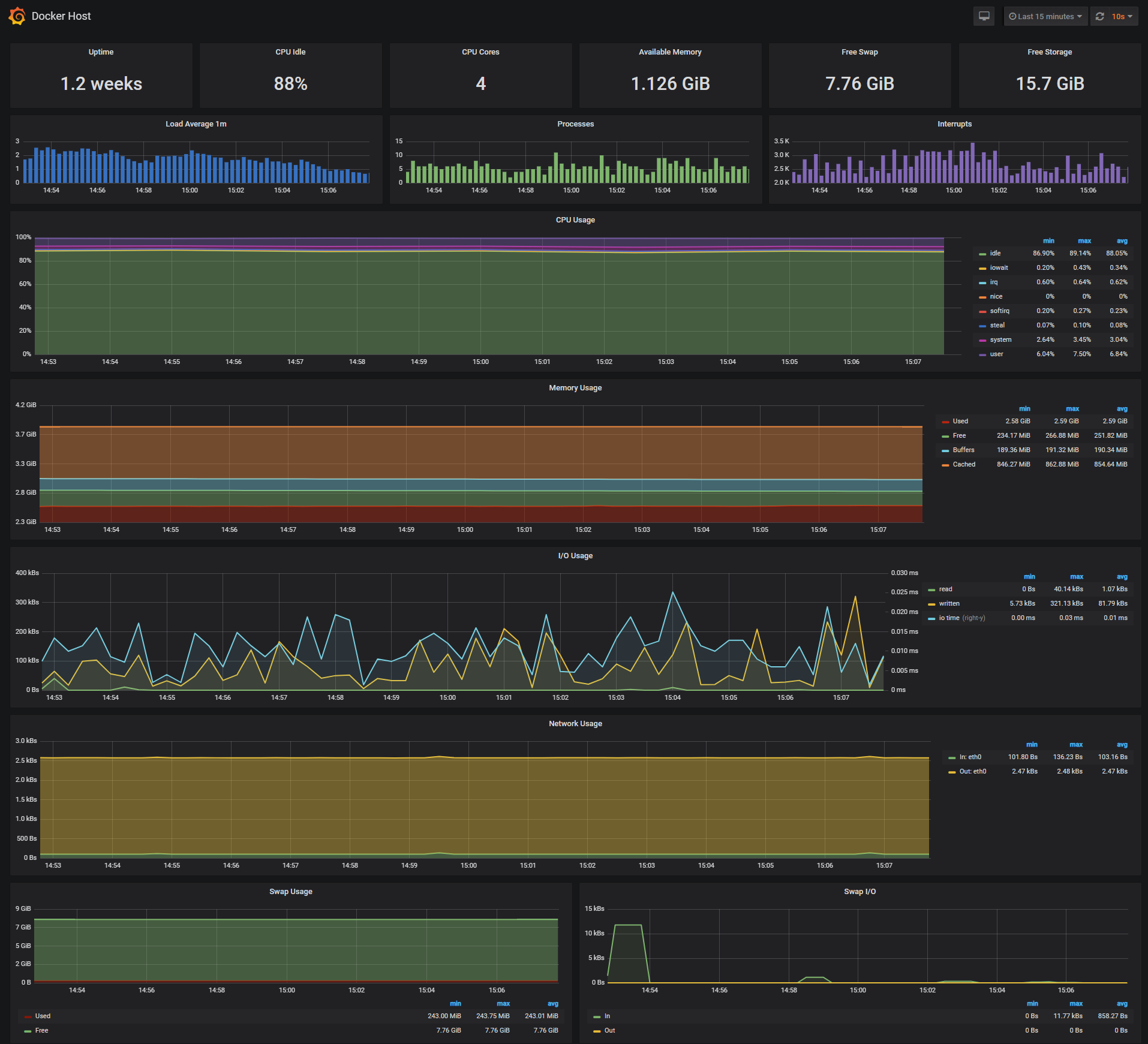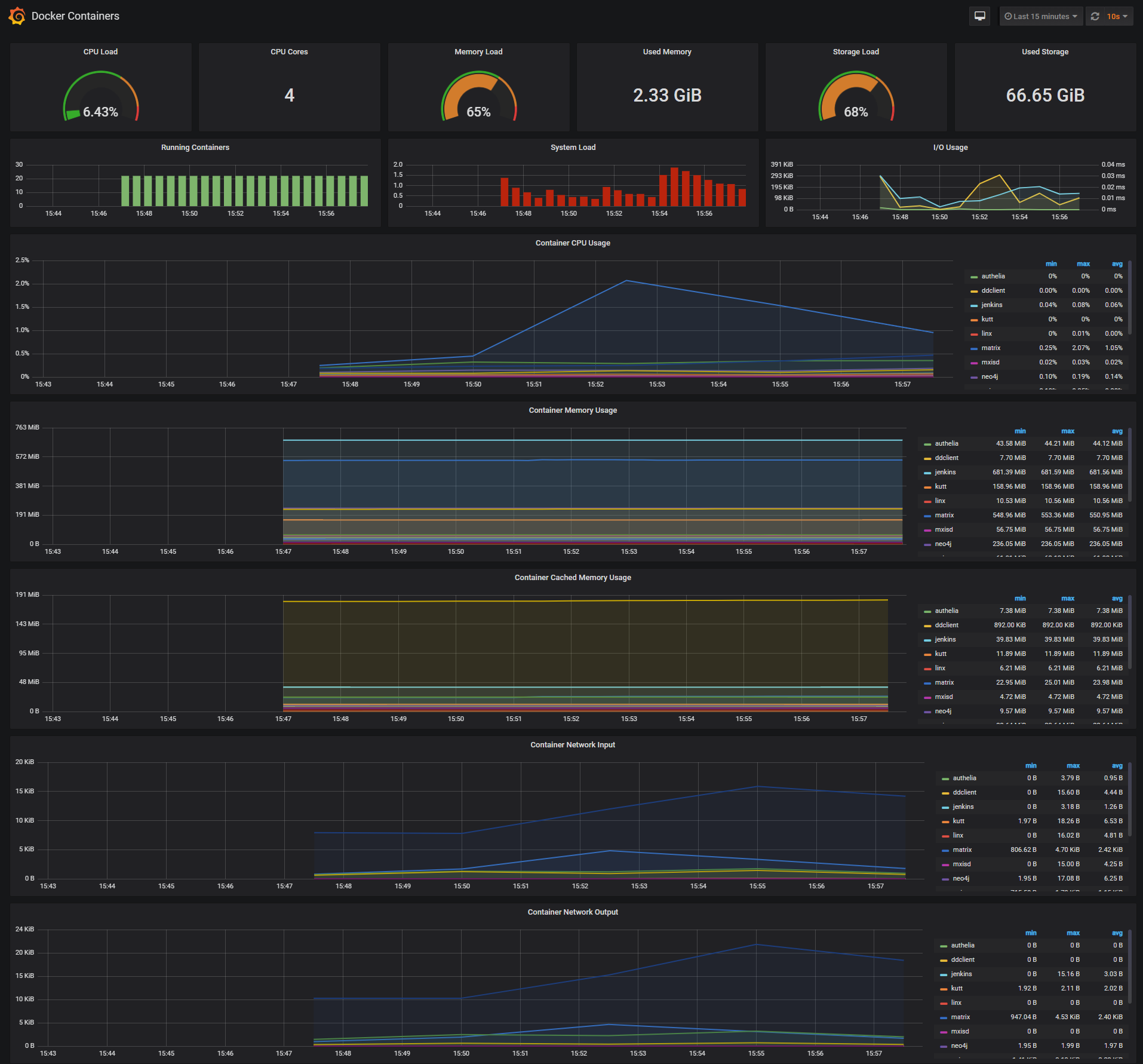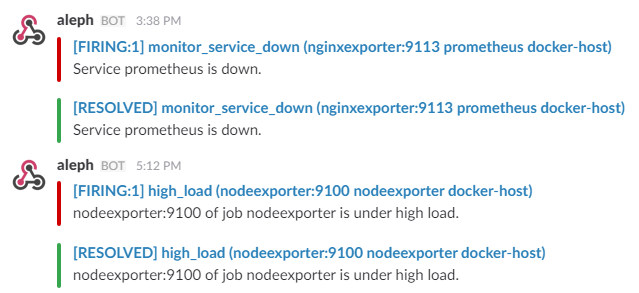Docker host & containers monitoring with Prometheus, Grafana, cAdvisor, NodeExporter and alerting with AlertManager.
Clone this repository on your Docker host, cd into dockerprom directory and run compose up:
$ git clone https://github.com/stefanprodan/dockerprom$ cd dockerprom$ docker-compose up -d
Containers:
- Prometheus (metrics database)
http://<host-ip>:9090 - AlertManager (alerts management)
http://<host-ip>:9093 - Granafa (visualize metrics)
http://<host-ip>:3000 - NodeExporter (host metrics collector)
- cAdvisor (containers metrics collector)
While Granafa supports authentication, the Prometheus and AlertManager services have no such feature. You can remove the ports mapping from the docker-compose file and use NGINX as a reverse proxy providing basic authentication for Prometheus and AlertManager.
Navigate to http://<host-ip>:3000 and login with user admin password changeme. You can change the password from Granafa UI or
by modifying the user.config file.
From the Granafa menu, choose Data Sources and click on Add Data Source. Use the following values to add the Prometheues container as data source:
- Name: Prometheus
- Type: Prometheus
- Url: http://prometheus:9090
- Access: proxy
Now you can import the dashboard temples from the grafana directory. From the Granafa menu, choose Dashboards and click on Import.
Docker Host Dashboard
The Docker Host Dashboard shows key metrics for monitoring the resource usage of your server:
- Server uptime, CPU idle percent, numner of CPU cores, available memory, swap and storage
- System load average graph, running and blocked by IO processes graph, interrupts graph
- CPU usage graph by mode (guest, idle, iowait, irq, nice, softirq, steal, system, user)
- Memory usage graph by distribution (used, free, buffers, cached)
- IO usage graph (read Bps, read Bps and IO time)
- Network usage graph by device (inbound Bps, Outbound Bps)
- Swap usage and activity graphs
Docker Containers Dashboard
The Docker Containers Dashboard shows key metrics for monitoring running container:
- Total containers CPU load, memory and storage usage
- Running containers graph, system load graph, IO usage graph
- Container CPU usage graph depending on the number of cores your server has, if your server has 4 cores then a container usage can go up to 400%
- Container memory usage graph
- Container cached memory usage graph
- Container network inbound usage graph
- Container network outbound usage graph
Note that this dashboard doesn't show the containers that are part of the monitoring stack.
Monitor Services Dashboard
The Monitor Services Dashboard shows key metrics for monitoring the containers that make up the monitoring stack:
- Prometheus container uptime, monitoring stack total memory usage, Prometheus local storage memory chunks and series
- Container CPU Cores usage graph
- Container memory usage graph
- Prometheus samples ingested rate graph
- Prometheus target scrapes graph
- Prometheus scrape duration graph
- Prometheus HTTP requests graph
- Prometheus alerts graph
The Prometheus memory usage can be controlled by tunning the local storage memory chunks.
You can modify the max chunks value in docker-compose.yml.
I've set the storage.local.memory-chunks value to 100000, if you monitor 10 containers, then Prometheus will use up to 500MB RAM.
You can define alerts in the alert.rules file.
Monitoring services alerts
Trigger an alert if the monitoring targets (node-exporter and cAdvisor) are down for more then 30 seconds:
ALERT monitor_service_down
IF up == 0
FOR 30s
LABELS { severity = "critical" }
ANNOTATIONS {
summary = "Monitor service non-operational",
description = "{{ $labels.instance }} of job {{ $labels.job }} is down.",
}Docker Host alerts
Trigger an alert if the Docker host CPU is under hight load for more then 30 seconds:
ALERT high_cpu_load
IF node_load1 > 1.5
FOR 30s
LABELS { severity = "warning" }
ANNOTATIONS {
summary = "Server under high load",
description = "{{ $labels.instance }} of job {{ $labels.job }} is under high load.",
}Modify the load threshold based on your CPU cores.
Trigger an alert if the Docker host memory is almost full:
ALERT high_memory_load
IF (sum(node_memory_MemTotal) - sum(node_memory_MemFree + node_memory_Buffers + node_memory_Cached) ) / sum(node_memory_MemTotal) * 100 > 85
FOR 30s
LABELS { severity = "warning" }
ANNOTATIONS {
summary = "Server memory is almost full",
description = "{{ $labels.instance }} of job {{ $labels.job }} memory usage is {{ humanize $value}}%.",
}Trigger an alert if the Docker host storage is almost full:
ALERT hight_storage_load
IF (node_filesystem_size{fstype="aufs"} - node_filesystem_free{fstype="aufs"}) / node_filesystem_size{fstype="aufs"} * 100 > 85
FOR 30s
LABELS { severity = "warning" }
ANNOTATIONS {
summary = "Server storage is almost full",
description = "{{ $labels.instance }} of job {{ $labels.job }} storage usage is {{ humanize $value}}%.",
}Docker Containers alerts
Trigger an alert if a container is down for more then 30 seconds:
ALERT jenkins_down
IF absent(container_memory_usage_bytes{name="jenkins"})
FOR 30s
LABELS { severity = "critical" }
ANNOTATIONS {
summary= "Jenkins down",
description= "Jenkins container is down for more than 30 seconds."
}Trigger an alert if a container is using more then 10% of total CPU cores for more then 30 seconds:
ALERT jenkins_high_cpu
IF sum(rate(container_cpu_usage_seconds_total{name="jenkins"}[5m])) / count(node_cpu{mode="system"}) * 100 > 10
FOR 30s
LABELS { severity = "warning" }
ANNOTATIONS {
summary= "Jenkins high CPU usage",
description= "Jenkins CPU usage is {{ humanize $value}}%."
}Trigger an alert if a container is using more then 1,2GB of RAM for more then 30 seconds:
ALERT jenkins_high_memory
IF sum(container_memory_usage_bytes{name="jenkins"}) > 1200000000
FOR 30s
LABELS { severity = "warning" }
ANNOTATIONS {
summary = "Jenkins high memory usage",
description = "Jenkins memory consumption is at {{ humanize $value}}.",
}The AlertManager service is responsible for handling alerts sent by Prometheus server. AlertManager can send notifications via email, Pushover, Slack, HipChat or any other system that exposes a webhook interface. A compleat list of integrations can be found here.
You can view and silence notifications by accessing http://<host-ip>:9093.
The notification receivers can be configured in alertmanager/config.yml file.
To receive alerts via Slack you need to make a custom integration by choose incoming web hooks in your Slack team app page. You can find more details on setting up Slack integration here.
Copy the Slack Webhook URL into the api_url field and fill the username and channel fields.
route:
receiver: 'slack'
receivers:
- name: 'slack'
slack_configs:
- send_resolved: true
text: "{{ .CommonAnnotations.description }}"
username: '<username>'
channel: '#<channel>'
api_url: '<webhook-url>'