Writeup Template: You can use this file as a template for your writeup if you want to submit it as a markdown file, but feel free to use some other method and submit a pdf if you prefer.
The goals / steps of this project are the following:
Training / Calibration
- Download the simulator and take data in "Training Mode"
- Test out the functions in the Jupyter Notebook provided
- Add functions to detect obstacles and samples of interest (golden rocks)
- Fill in the
process_image()function with the appropriate image processing steps (perspective transform, color threshold etc.) to get from raw images to a map. Theoutput_imageyou create in this step should demonstrate that your mapping pipeline works. - Use
moviepyto process the images in your saved dataset with theprocess_image()function. Include the video you produce as part of your submission.
Autonomous Navigation / Mapping
- Fill in the
perception_step()function within theperception.pyscript with the appropriate image processing functions to create a map and updateRover()data (similar to what you did withprocess_image()in the notebook). - Fill in the
decision_step()function within thedecision.pyscript with conditional statements that take into consideration the outputs of theperception_step()in deciding how to issue throttle, brake and steering commands. - Iterate on your perception and decision function until your rover does a reasonable (need to define metric) job of navigating and mapping.
Rubric Points
Here I will consider the rubric points individually and describe how I addressed each point in my implementation.
1. Provide a Writeup / README that includes all the rubric points and how you addressed each one. You can submit your writeup as markdown or pdf.
You're reading it!
1. Run the functions provided in the notebook on test images (first with the test data provided, next on data you have recorded). Add/modify functions to allow for color selection of obstacles and rock samples.
The image processing for obstacles detection is similar with the navigable terrain, but with a modification of inverting the image processed by the color_thresh function:
#obstacle
obstacle=color_thresh(processed_img)
obstacle=abs(1-obstacle)#invert 1 to 0, 0 to 1 (because it is obstacle)For the rock samples detection, I use created yellow_thresh function, instead of the default color_thresh function. It will look for yellow color, which is defined to be between lower_yellow and upper_yellow.
def yellow_thresh(img):
###### TODO:
# Create an empty array the same size in x and y as the image
# but just a single channel
color_select = np.zeros_like(img[:,:,0])
# Apply the thresholds for RGB and assign 1's
# where threshold was exceeded
# Return the single-channel binary image
#BGR
lower_yellow = np.array([115,100,0])
upper_yellow = np.array([255,210,35])
isyellow=(img[:,:,0] >= lower_yellow[0]) & (img[:,:,0] <= upper_yellow[0] )\
&( img[:,:,1] >= lower_yellow[1]) & (img[:,:,1] <= upper_yellow[1]) \
& (img[:,:,2] >= lower_yellow[2]) & (img[:,:,2] <= upper_yellow[2])
color_select[isyellow]=1
return color_select1. Populate the process_image() function with the appropriate analysis steps to map pixels identifying navigable terrain, obstacles and rock samples into a worldmap. Run process_image() on your test data using the moviepy functions provided to create video output of your result.
First, apply perspective transform to the image to convert the image from rover's camera perspective to the top view perspective:
processed_img=perspect_transform(img,source,destination)Next, apply color threshold, which will result to binary pictures, to identify navigable terrain, obstacles, and rock samples:
#navigable terrain
navigable=color_thresh(processed_img)
#obstacle
obstacle=color_thresh(processed_img)
obstacle=abs(1-obstacle)#invert 1 to 0, 0 to 1 (because it is obstacle)
#rock samples
rock=yellow_thresh(processed_img)Then, convert the image pixels of the binary pic to the rover-centric coordinate using rover_coords function.
And then, convert them into world coordinate, because we want to match the data with the world map. This is done using pix_to_world function, which takes the pose of the rover as input and use them for means of translation and rotation.
Now we have the positions (in absolute world coordinate) of navigable terrain/ obstacles/ rock samples of our image. We then use them to update different colors for each of them in the world map. Note: in case where the pixel is identified both as obstacle and navigable, we choose to trust the navigable; This is done through th efollowing code:
#trust navigable
nav_pix=data.worldmap[:,:,2]>0
data.worldmap[nav_pix,0]=01. Fill in the perception_step() (at the bottom of the perception.py script) and decision_step() (in decision.py) functions in the autonomous mapping scripts and an explanation is provided in the writeup of how and why these functions were modified as they were.
perception_stepis mostly filled as in the jupyter notebook. Some additions include: converting the rover-centric pixel positions to polar coordinates; This is to get and update the distances and angles of the navigable terrain. These angles are used in thedecision_stepto determine the steering angle.decision_step: I haven't made any modification yet.
2. Launching in autonomous mode your rover can navigate and map autonomously. Explain your results and how you might improve them in your writeup.
Note: running the simulator with different choices of resolution and graphics quality may produce different results, particularly on different machines! Make a note of your simulator settings (resolution and graphics quality set on launch) and frames per second (FPS output to terminal by drive_rover.py) in your writeup when you submit the project so your reviewer can reproduce your results.
The program completes all the requirements. It can cover >40% of map with >60% fidelity and detects >=1 rock sample. Below is an output of a sample run at:
Screen resolution: 1024x768; Graphics quality: Good; FPS output to terminal~ 16-17
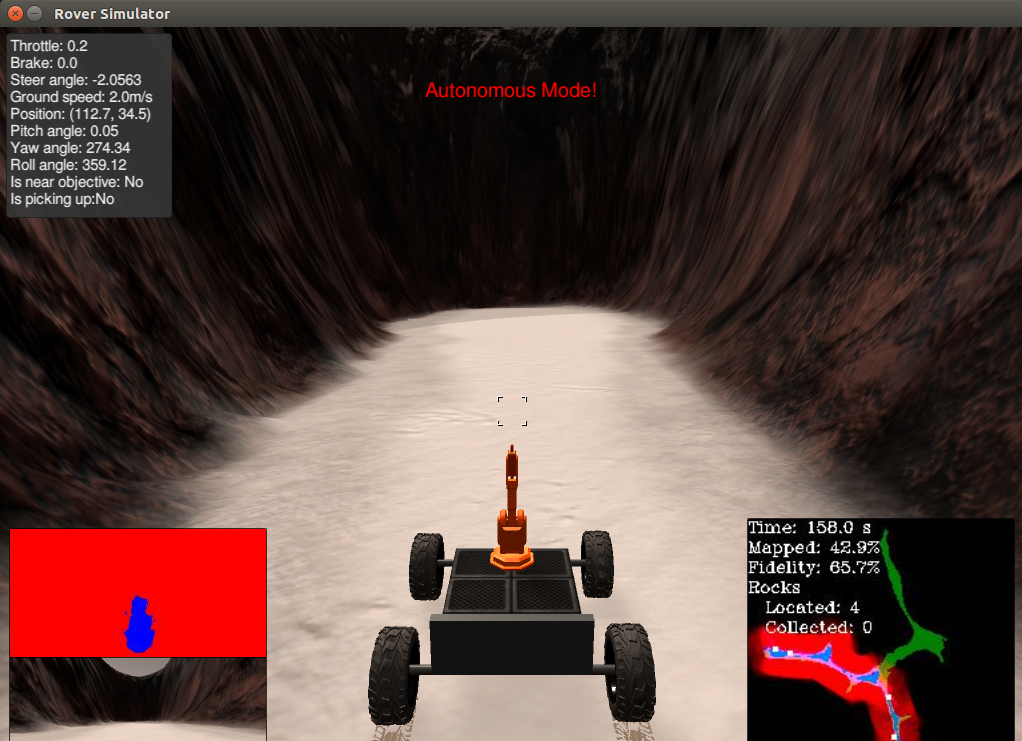
- Make the rover to also pick up the samples and return to the original position
- Improve fidelity: setting threshold for roll and pitch angles that will result to valid image for perspective transform.
- Improve decision tree. Currently the rover might stuck, at times.