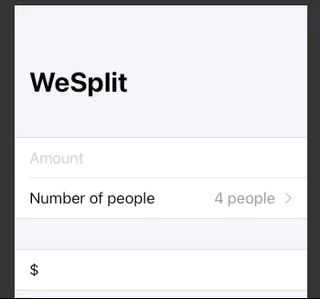This example uses a ForEach to view within a Picker. Nice thing about ForEach is it isn't hit that 10-view limit that we would of hit had we typed this by hand.
struct ContentView: View {
let students = ["Harry", "Hermione", "Ron"]
@State private var selectedStudent = 0
var body: some View {
VStack {
Picker("Select your student", selection: $selectedStudent) {
ForEach(0 ..< students.count) {
Text(self.students[$0])
}
}
Text("You chose: Student # \(students[selectedStudent])")
}
}
}Form with 100 rows.
Form {
ForEach(0 ..< 100) { number in
Text("Row \(number)")
}
}Or shorthand in a closure like this.
Form {
ForEach(0 ..< 100) {
Text("Row \($0)")
}
}If you create a picker outside a form you get the spinning wheel. Inside a form however, you get the master details view.
Form {
Section {
TextField("Amount", text: $checkAmount)
.keyboardType(.decimalPad)
Picker("Number of people", selection: $numberOfPeople) {
ForEach(2 ..< 100) {
Text("\($0) people")
}
}
}
Section {
Text("$\(checkAmount)")
}
}The reason for this, is that in a form, we don't want to take up too much space. Hense the one-liner.
Reason why picker starts with 4 is because initial value was 2, and we started our loop at 2. So the second selection is actually bound to 4.
To make our picker selectable, we need to embed the form in a NavigationBar.
NavigationView {
Form {
Section {
TextField("Amount", text: $checkAmount)
.keyboardType(.decimalPad)
Picker("Number of people", selection: $numberOfPeople) {
ForEach(2 ..< 100) {
Text("\($0) people")
}
}
}
Section {
Text("$\(checkAmount)")
}
}.navigationBarTitle("WeSplit")
}This will give us the detail view along with it's selected value. This is a good example of declarative programming. We say what we want to happen and the framework takes care of it for us. We don't worry about the how, which would be imperative programming.
Because the picker select is bound to an index, you need to bind that selection to your top level object.
import SwiftUI
struct Player {
let name: String
var team1Index: Int
}
class Pool: ObservableObject {
@Published var player1: Player = Player(name: "Jonathan", team1Index: 0)
init() {}
}
struct ContentView: View {
@EnvironmentObject var pool: Pool
@State private var selectedTeamIndex = 0
var teams = ["Edmonton Oilers", "Calgary Flames"]
var body: some View {
NavigationView {
Form {
Section {
Picker("Select team1", selection: $pool.player1.team1Index) {
ForEach(0..<teams.count) {
Text(teams[$0])
}
}
Text("You selected: \(teams[selectedTeamIndex])")
Text("Bound to pool: \(pool.player1.team1Index)")
}
}
}
}
}
struct ContentView_Previews: PreviewProvider {
static var previews: some View {
let pool = Pool()
ContentView()
.environmentObject(pool)
}
}Special kind of picker showing a handful of options in a horizontal list. Great for when you have only a small selection to choose from.
Section {
Picker("Tip percentage", selection: $tipPercentage) {
ForEach(0 ..< tipPercentages.count) {
Text("\(self.tipPercentages[$0])%")
}
}.pickerStyle(SegmentedPickerStyle())
}