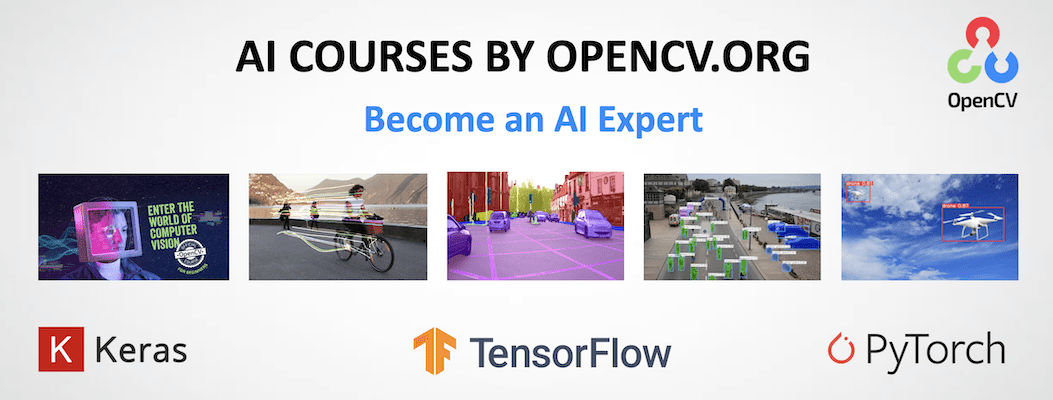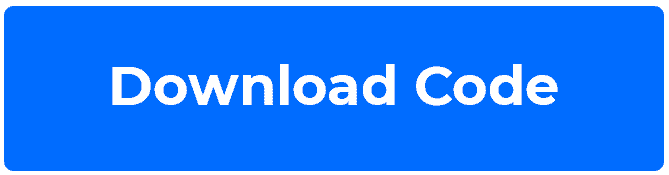This repository contains code for Background Subtraction with OpenCV and BGS Libraries blogpost.
Please, follow the instructions to set up the environment for Linux-based systems. This installation guide is based on the official instruction, with some additions and corrections.
If you are using Windows OS follow the Building BGSLibrary with Python support on Windows section from the same instruction.
Our code is tested using Python 3.7.5, but it should also work with any other python3.x. If you'd like to check your version run:
python3 -VNote: We assume, that your current location is learnopencv/Background-Subtraction and will refer it as work_dir.
Let's create a new virtual environment. You'll need to install virtualenv package if you don't have it:
pip install virtualenvNow we can create a new virtualenv variable and call it env:
python3.7 -m virtualenv venvThe last thing we have to do is to activate it:
source venv/bin/activateTo will need also to install numpy package:
pip install numpyIn this blog post we are using BGS Library, which is heavily based on OpenCV. That is why, we first need to build the OpenCV library. To do so:
- Install dependencies:
sudo apt-get update
sudo apt-get install build-essential cmake unzip pkg-config
sudo apt-get install libjpeg-dev libpng-dev libtiff-dev
sudo apt-get install libavcodec-dev libavformat-dev libswscale-dev libv4l-dev
sudo apt-get install libxvidcore-dev libx264-dev
sudo apt-get install libgtk-3-dev
sudo apt-get install libatlas-base-dev gfortran
sudo apt-get install python3-dev
- Download the latest OpenCV version from the official repository:
cd ~
wget -O opencv.zip https://github.com/opencv/opencv/archive/4.3.0.zip
wget -O opencv_contrib.zip https://github.com/opencv/opencv_contrib/archive/4.3.0.zip- Unzip the downloaded archives:
unzip opencv.zip
unzip opencv_contrib.zip- Rename the directories to match CMake paths:
mv opencv-4.3.0 opencv
mv opencv_contrib-4.3.0 opencv_contrib- Compile OpenCV Create and enter a build directory:
cd ~/opencv
mkdir build
cd buildRun CMake to configure the OpenCV build. Don't forget to set the right pass to the PYTHON_EXECUTABLE.
cmake -D CMAKE_BUILD_TYPE=RELEASE \
-D CMAKE_INSTALL_PREFIX=/usr/local \
-D INSTALL_PYTHON_EXAMPLES=ON \
-D INSTALL_C_EXAMPLES=OFF \
-D OPENCV_EXTRA_MODULES_PATH=~/opencv_contrib/modules \
-D PYTHON_EXECUTABLE=work_dir/venv/bin/python3 \
-D OPENCV_GENERATE_PKGCONFIG=ON \
-D BUILD_EXAMPLES=ON ..Check the output and make sure that everything is set correctly. After that we are ready to build it with:
make -j4Make sure, you didn't get any errors. Then run the following commands:
sudo make install
sudo ldconfigwhich creates the necessary links and cache to our freshly-built shared library.
Put lib/python3/cv2.cpython-37m-x86_64-linux-gnu.so into the virtual environment installed packages:
cp lib/python3/cv2.cpython-37m-x86_64-linux-gnu.so work_dir/venv/lib/python3.7/site-packages/cv2.soNow everything is ready to build BGS Library.
- Download the source code:
cd work_dir
git clone --recursive https://github.com/andrewssobral/bgslibrary.git- Make
buildfolder and navigate to it:
cd bgslibrary
mkdir build && cd build- Run CMake to configure the build. Don't forget to set
PYTHON_EXECUTABLEto your virtual environment python.
cmake -D BGS_PYTHON_SUPPORT=ON\
-D CMAKE_INSTALL_PREFIX=/usr/local \
-D OpenCV_DIR=~/opencv/build \
-D PYTHON_EXECUTABLE=work_dir/venv/bin/python ..- Check the output. Pay attention to the
Python library statussection. It should look similar to this:
-- Python library status:
-- executable: ~/env/bin/python
-- library: ~/.pyenv/versions/3.7.5/lib/libpython3.7m.so
-- include path: ~/.pyenv/versions/3.7.5/include/python3.7mMake sure, that your python library is build as a shared library (.so file), not as a static (.a file). That might cause an error if you are using pyenv, that builds python library as a static library by default. To rebuild it as a shared library, run:
PYTHON_CONFIGURE_OPTS="--enable-shared" pyenv install --force 3.7.5- Build the BGS Library:
make -j4- Make sure, you didn't get any errors. You can check, that everything is working by running the demo script:
cd ..
python3 demo.pyThe proposed for experiments background_subtr_opencv.py and background_subtr_bgslib.py scripts support --input_video key to customize the background subtraction pipeline. --input_video contains the path to the input video. By default its value is "space_traffic.mp4". Please, follow the below instructions for each case.
To run OpenCV case, please, choose one of the described below scenarios:
- for the default input video:
python3 background_subtr_opencv.py- for the custom input video:
python3 background_subtr_opencv.py --input_video <VIDEO_PATH>To run BGSLibrary case, please, choose one of the described below scenarios:
- for the default input video:
python3 background_subtr_bgslib.py- for the custom input video:
python3 background_subtr_bgslib.py --input_video <VIDEO_PATH>The first step is compiling of the proposed .cpp files with the appropriate commands for each case.
To compile background_subtr_opencv.cpp you need to run the below command:
g++ background_subtr_opencv.cpp `pkg-config --cflags --libs opencv4` -o background_subtr_opencv.out -std=c++11After background_subtr_opencv.out was obtained, we can run the BS-pipeline:
./background_subtr_opencv.outBy default space_traffic.mp4 will be used. To provide another video as input, you need to define --input key value:
./background_subtr_opencv.out --input=<VIDEO_PATH>To compile background_subtr_bgslib.cpp you need to run the below command:
g++ background_subtr_bgslib.cpp `pkg-config --cflags --libs opencv4` -lbgslibrary_core -I bgslibrary/src -o background_subtr_bgslib.out -std=c++11After background_subtr_bgslib.out was obtained, we can run the BS-pipeline:
./background_subtr_bgslib.outBy default space_traffic.mp4 will be used. To provide another video as input, you need to define --input key value:
./background_subtr_bgslib.out --input=<VIDEO_PATH>Want to become an expert in AI? AI Courses by OpenCV is a great place to start.