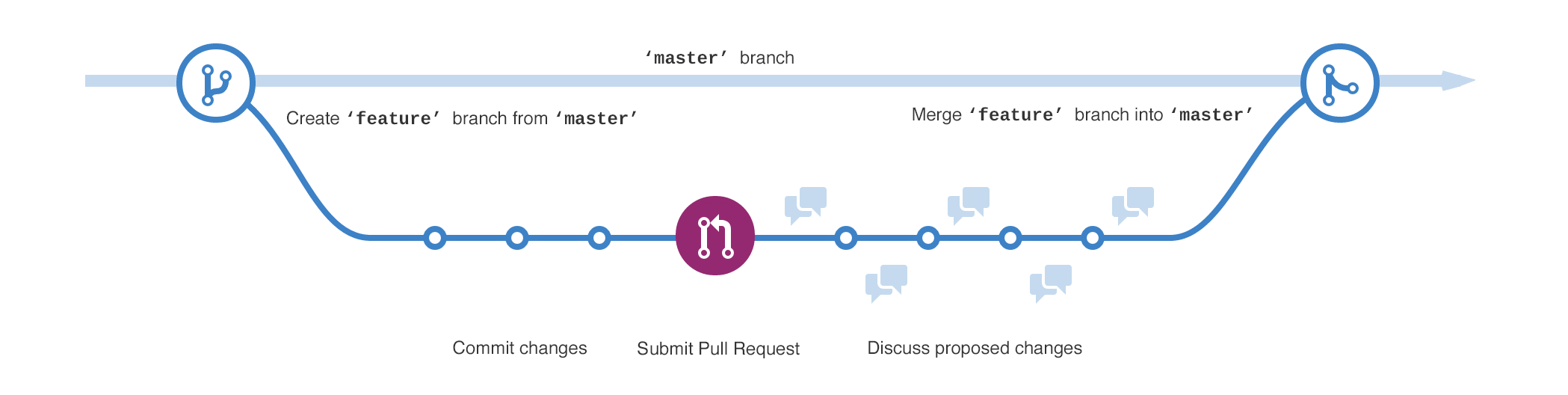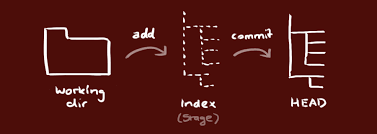Git is an open source program for tracking changes in text files. It is the core technology that GitHub, the social and user interface, is built on top of. Markdown is a simple semantic file format, not too dissimilar from .doc, .rtf and .txt. Markdown makes it easy for even those without a web-publishing background to write prose and have it displayed like a website.
This document provides definitions to GitHub terminology adapted from https://help.github.com/articles/github-glossary/
- Sign up for Github: [https://github.com]
- Install GitHub Desktop: [https://desktop.github.com/]
A repository is the most basic element of GitHub. They're easiest to imagine as a project's folder and they can have multiple collaborators.
- Create a new empty repository
- create through GitHub website
- create through GitHub desktop
A clone is a copy of a repository that lives on your computer instead of on a website's server. A fork is a personal copy of another user's repository that lives on your account. Forks allow you to freely make changes to a project without affecting the original.
- Fork and Clone an existing git repository
- create through GitHub desktop
- Work in local repository
- Add/Change files
- Commit to local repository
- A commit, or "revision", is an individual change to a file. It's like when you save a file, except with Git, the save also creates a unique ID that allows you to keep record of what changes were made when and by who.
- Push to remote repository
- Pushing refers to sending your committed changes to a repository hosted on GitHub. For instance, if you change something locally, you'd want to then push those changes so that others may access them.
- Pull to local repository
- Pull refers to when you are fetching in changes and merging them. For instance, if someone has edited the remote file you're both working on, you'll want to pull in those changes to your local copy so that it's up to date.
- Work with collaboration
- Fork and clone a (master) repository
- Create a branch
- A branch is a parallel version of a repository. It is contained within the original repository, but does not affect the master branch allowing you to work without disrupting the "live" version. When you're done editing, you can merge your branch back into the master branch to publish your changes.
- Make a commit
- Open a pull request
- Merge pull request into the master branch
- Merging takes the changes from one branch (in the same repository or from a fork), and applies them into another.
- Pull to local repository
*source:http://rogerdudler.github.io/git-guide/ *
- Tutorial for GitHub website: https://guides.github.com/activities/hello-world/
- Tutorial for GitHub desktop: https://help.github.com/desktop/guides/getting-started/