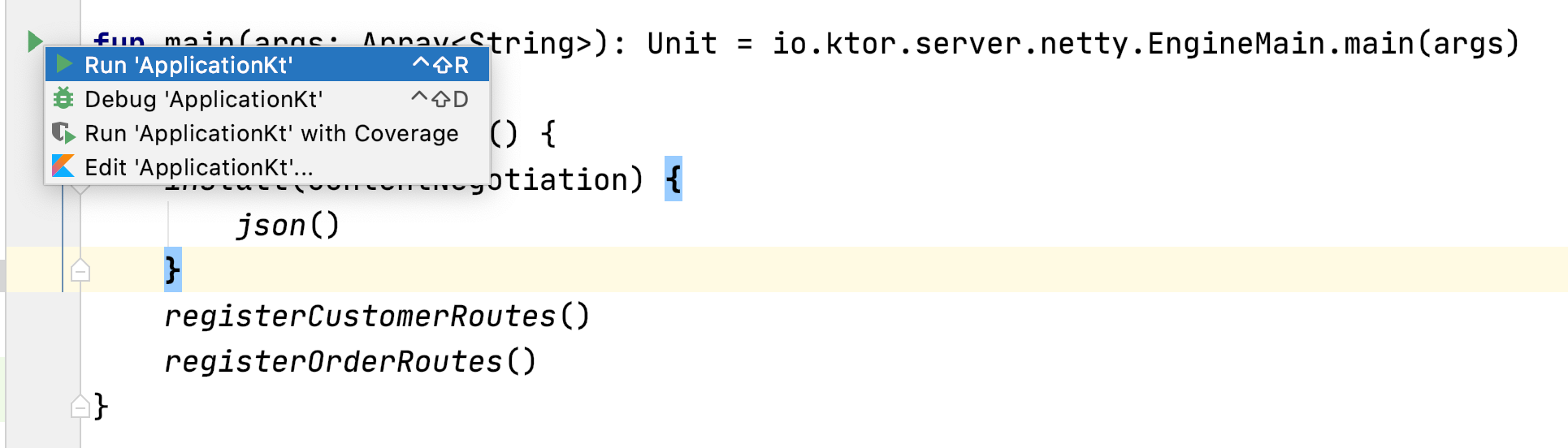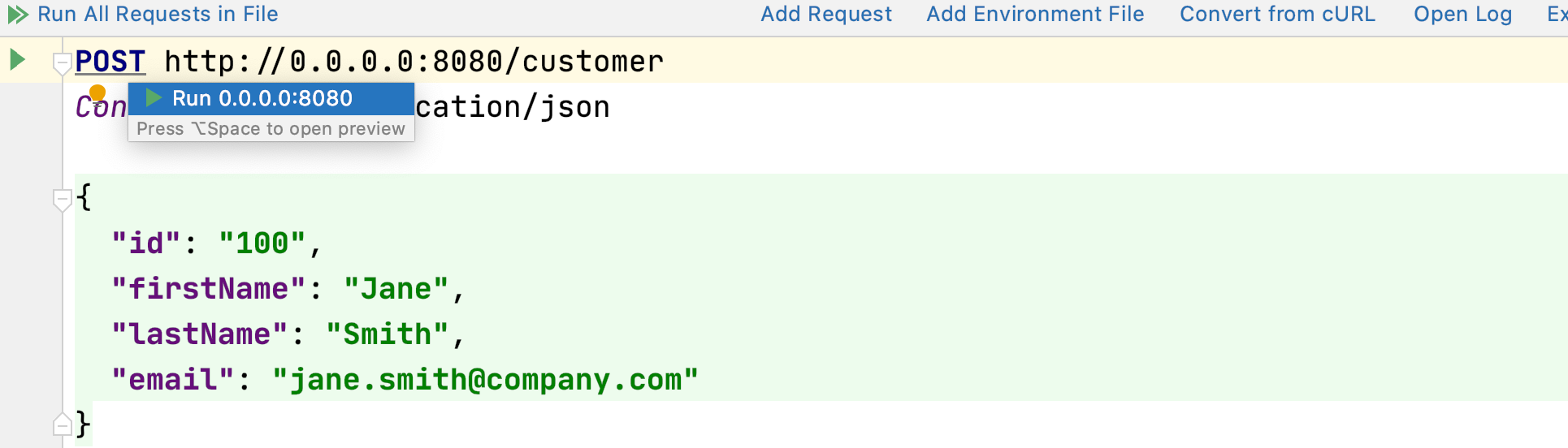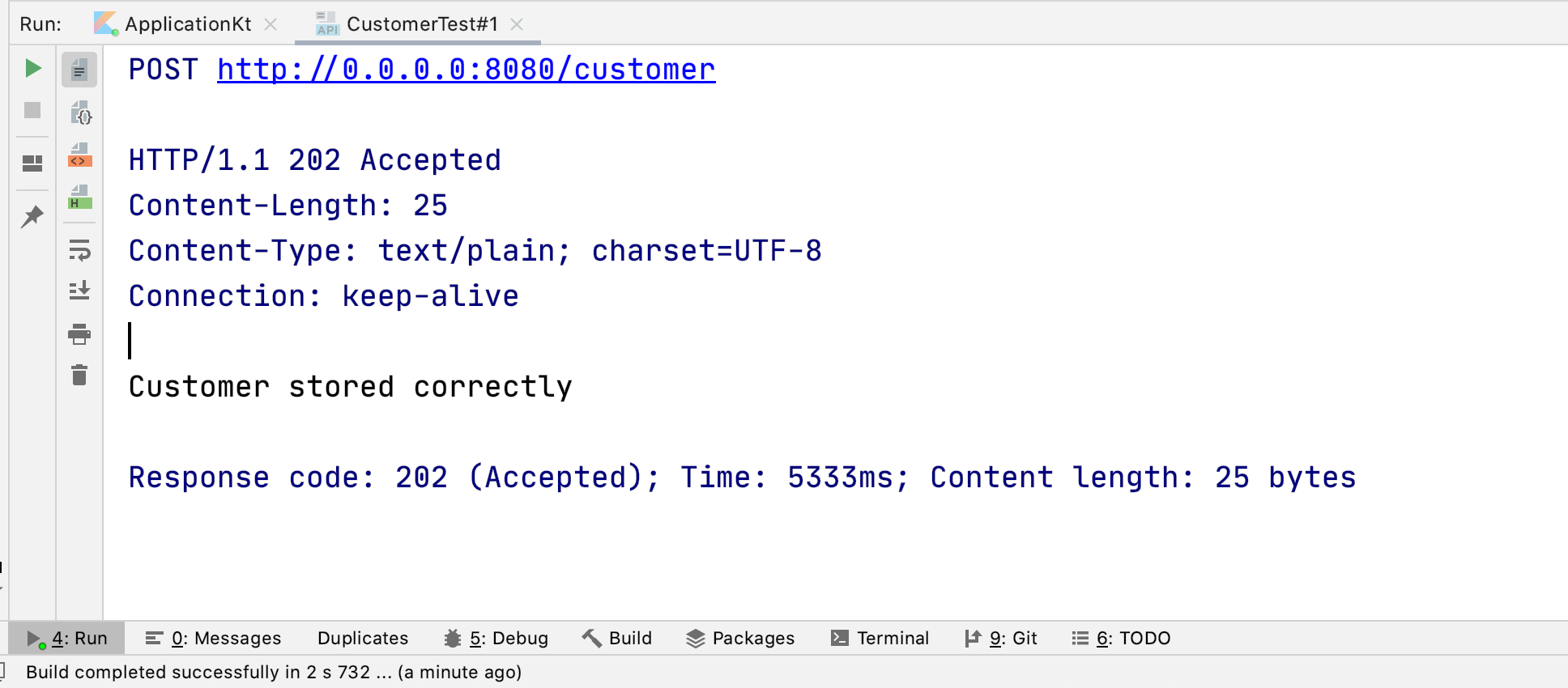Now that we have all the endpoints ready, it's time to test our application. While
we can use any browser to test GET requests, we'll need a separate tool to test the other HTTP methods. Some options are curl or Postman – but if you're using IntelliJ IDEA Ultimate Edition, you actually already have a client that supports .http files, allowing you to specify and execute requests – without even having to leave the IDE.
.http files are one way of specifying HTTP requests to be executed by different types of tools, including IntelliJ IDEA Ultimate Edition. Let's create a new file in the test directory of our project called CustomerTest.http and enter the following contents:
POST http://127.0.0.1:8080/customer
Content-Type: application/json
{
"id": "100",
"firstName": "Jane",
"lastName": "Smith",
"email": "[email protected]"
}
###
POST http://127.0.0.1:8080/customer
Content-Type: application/json
{
"id": "200",
"firstName": "John",
"lastName": "Smith",
"email": "[email protected]"
}
###
POST http://127.0.0.1:8080/customer
Content-Type: application/json
{
"id": "300",
"firstName": "Mary",
"lastName": "Smith",
"email": "[email protected]"
}
###
GET http://127.0.0.1:8080/customer
Accept: application/json
###
GET http://127.0.0.1:8080/customer/200
###
GET http://127.0.0.1:8080/customer/500
###
DELETE http://127.0.0.1:8080/customer/100
###
DELETE http://127.0.0.1:8080/customer/500Inside this file, we have now specified a bunch of HTTP requests, using all the supported HTTP methods of our API. IntelliJ IDEA now allows us to run each of these requests individually or all together. To really see what's going on, let's run them individually. But first, we need to make sure our API is actually reachable!
Before we can run a request, we need to first start our API server. The easiest way to do this is to use IntelliJ IDEA and click on the Run icon in the gutter:
Once the server is up and running, we can execute each request by pressing Alt+Enter or by using the Run icon in the gutter:
If everything is correct, we should see the output in the Run tool window:
For the order endpoints we can follow the same procedure: we create a new file in the test directory of our project, and fill it with some HTTP requests:
GET http://127.0.0.1:8080/order/2020-04-06-01
Content-Type: application/json
###
GET http://127.0.0.1:8080/order/2020-04-06-01/total
Content-Type: application/jsonRunning these requests just as the ones before, we should see the expected output – detailed information about one order, and the total of the order respectively.