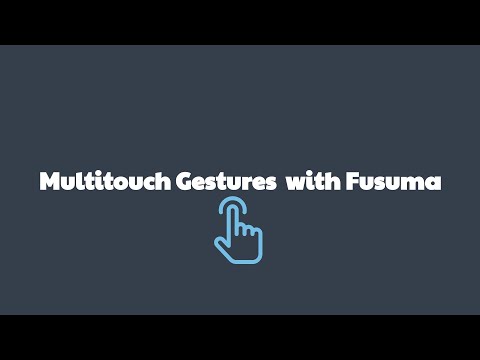Fusuma is multitouch gesture recognizer. This gem makes your linux able to recognize swipes or pinchs and assign commands to them.
襖(Fusuma) means sliding door used to partition off rooms in a Japanese house.
- Easy installation with RubyGems
- Defining Gestures and Actions in YAML
- Sensitivity setting (threshold, interval) for gesture recognition
- Automatic device addition for reconnecting external touchpads
- Extension of gesture recognition by plugin system
IMPORTANT: You MUST be a member of the INPUT group to read touchpad by Fusuma.
$ sudo gpasswd -a $USER inputThen, You MUST REBOOT to assign this group. This process is needed to run fusuma without sudo.
You need libinput release 1.0 or later.
$ sudo apt-get install libinput-toolsFusuma runs in Ruby, so you must install it first.
$ sudo apt-get install ruby$ sudo gem install fusumaFor sending shortcuts:
$ sudo apt-get install xdotoolEnsure the touchpad events are being sent to the GNOME desktop by running the following command:
$ gsettings set org.gnome.desktop.peripherals.touchpad send-events enabled$ fusuma$ sudo gem update fusumaYou can customize the settings for gestures to put and edit ~/.config/fusuma/config.yml.
NOTE: You will need to create the ~/.config/fusuma directory if it doesn't exist yet.
$ mkdir -p ~/.config/fusuma # create config directory
$ nano ~/.config/fusuma/config.yml # edit config file.swipe:- support
3:,4:fingers - support
left:,right:,up:,down:directions
- support
pinch:- support
2:,3:,4:fingers - support
in:,out:directions
- support
rotate:- support
2:,3:,4:fingers - support
clockwise:,counterclockwise:directions
- support
- Comments in YAML begins with the
#character. - Comments must be separated from other tokens by whitespaces.
- Indentation of whitespace is used to denote structure.
- Tabs are not included as indentation for YAML files.
https://github.com/iberianpig/fusuma/wiki/Ubuntu
swipe:
3:
left:
command: "xdotool key alt+Right" # History forward
right:
command: "xdotool key alt+Left" # History back
up:
command: "xdotool key super" # Activity
down:
command: "xdotool key super" # Activity
4:
left:
command: "xdotool key ctrl+alt+Down" # Switch to next workspace
right:
command: "xdotool key ctrl+alt+Up" # Switch to previous workspace
up:
command: "xdotool key ctrl+alt+Down" # Switch to next workspace
down:
command: "xdotool key ctrl+alt+Up" # Switch to previous workspace
pinch:
in:
command: "xdotool keydown ctrl click 4 keyup ctrl" # Zoom in
out:
command: "xdotool keydown ctrl click 5 keyup ctrl" # Zoom outThe following wiki pages can be edited by everyone.
- Ubuntu
- elementary OS
- i3
- KDE to mimic MacOS
- POP OS with Cinnamon
- PopOS Default Gnome
- Ubuntu OS to mimic Mac a little
If you have a nice configuration, please share ~/.config/fusuma/config.yml with everyone.
if command: properties are blank, the swipe/pinch doesn't execute command.
threshold: is sensitivity to swipe/pinch. Default value is 1.
If the swipe's threshold is 0.5, shorten swipe-length by half.
interval: is delay between swipes/pinches. Default value is 1.
If the swipe's interval is 0.5, shorten swipe-interval by half to recognize a next swipe.
swipe:
3:
left:
command: 'xdotool key alt+Right' # threshold: 0.5, interval: 0.75
threshold: 0.5
right:
command: 'xdotool key alt+Left' # threshold: 0.5, interval: 0.75
threshold: 0.5
up:
command: 'xdotool key super' # threshold: 1, interval: 0.75
down:
command: 'xdotool key super' # threshold: 1, interval: 0.75
pinch:
2:
in:
command: "xdotool keydown ctrl click 4 keyup ctrl" # threshold: 0.5, interval: 0.5
out:
command: "xdotool keydown ctrl click 5 keyup ctrl" # threshold: 0.5, interval: 0.5
threshold:
pinch: 0.5
interval:
swipe: 0.75
pinch: 0.5There are three priorities of threshold: and interval:.
The individual threshold: and interval: settings (under "direction") have a higher priority than the global one (under "root")
- child elements in the direction (left/right/down/up → threshold/interval)
- root child elements (threshold/interval → swipe/pinch)
- default value (= 1)
On fusuma version 0.4 command: property is available!
You can assign any command each gestures.
shortcut: property is deprecated, it was removed on fusuma version 1.0.
You need to replace to command: property.
swipe:
3:
left:
- shortcut: 'alt+Left'
+ command: 'xdotool key alt+Left'
right:
- shortcut: 'alt+Right'
+ command: 'xdotool key alt+Right'- xdotool manual (https://github.com/jordansissel/xdotool/blob/master/xdotool.pod)
- Available keys' hint (jordansissel/xdotool#212 (comment))
NOTE: xdotool has some issues
- Gestures take a few seconds to react(iberianpig#113)
-
- Emulates keyboard events
- Low latency
- Wayland compatible
-
xte- xte(1) - Linux man page
- install with
sudo apt xautomation
-
- Wayland compatible
- Needs more maintainers.
- Requires only replacing
xdotoolwithydotoolin fusuma conf.
-c,--config=path/to/file: Use an alternative config file-d,--daemon: Daemonize process-l,--list-devices: List available devices-v,--verbose: Show details about the results of running fusuma--device="Device name": Open the given device only (DEPRECATED)--version: Show fusuma version
Set the following options to recognize multi-touch gestures only for the specified touchpad device.
plugin:
filters:
libinput_device_filter:
keep_device_names:
- "BUILT-IN TOUCHPAD NAME"
- "EXTERNAL TOUCHPAD NAME"- Check the path where you installed fusuma with
$ which fusuma - Open
$ gnome-session-properties - Add Fusuma and enter the location where the above path was checked in the command input field
- Add the
-doption at the end of the command input field
Following features are provided as plugins.
- Adding new gestures or combinations
- Features for specific Linux distributions
- Setting different gestures per applications
Fusuma plugins are provided with the fusuma-plugin-XXXXX naming convention and hosted on RubyGems.
$ sudo gem install fusuma-plugin-XXXXX
| Name | About |
|---|---|
| fusuma-plugin-sendkey | Emulates keyboard events |
| fusuma-plugin-wmctrl | Manages Window and Workspace |
| fusuma-plugin-keypress | Detects gestures while pressing multiple keys |
| fusuma-plugin-tap | Detects Tap and Hold gestures |
Multitouch Touchpad Gestures in Linux with Fusuma by Eric Adams
I'm a Freelance Engineer in Japan and working on these products after finishing my regular work or on my holidays. Currently, my open-source contribution times is not enough. If you like my work and want to contribute and become a sponsor, I will be able to focus on my projects.
- GitHub Sponsors (Zero fee!)
- Patreon
Bug reports and pull requests are welcome on GitHub at https://github.com/iberianpig/fusuma. This project is intended to be a safe, welcoming space for collaboration, and contributors are expected to adhere to the Contributor Covenant code of conduct.
The gem is available as open source under the terms of the MIT License.