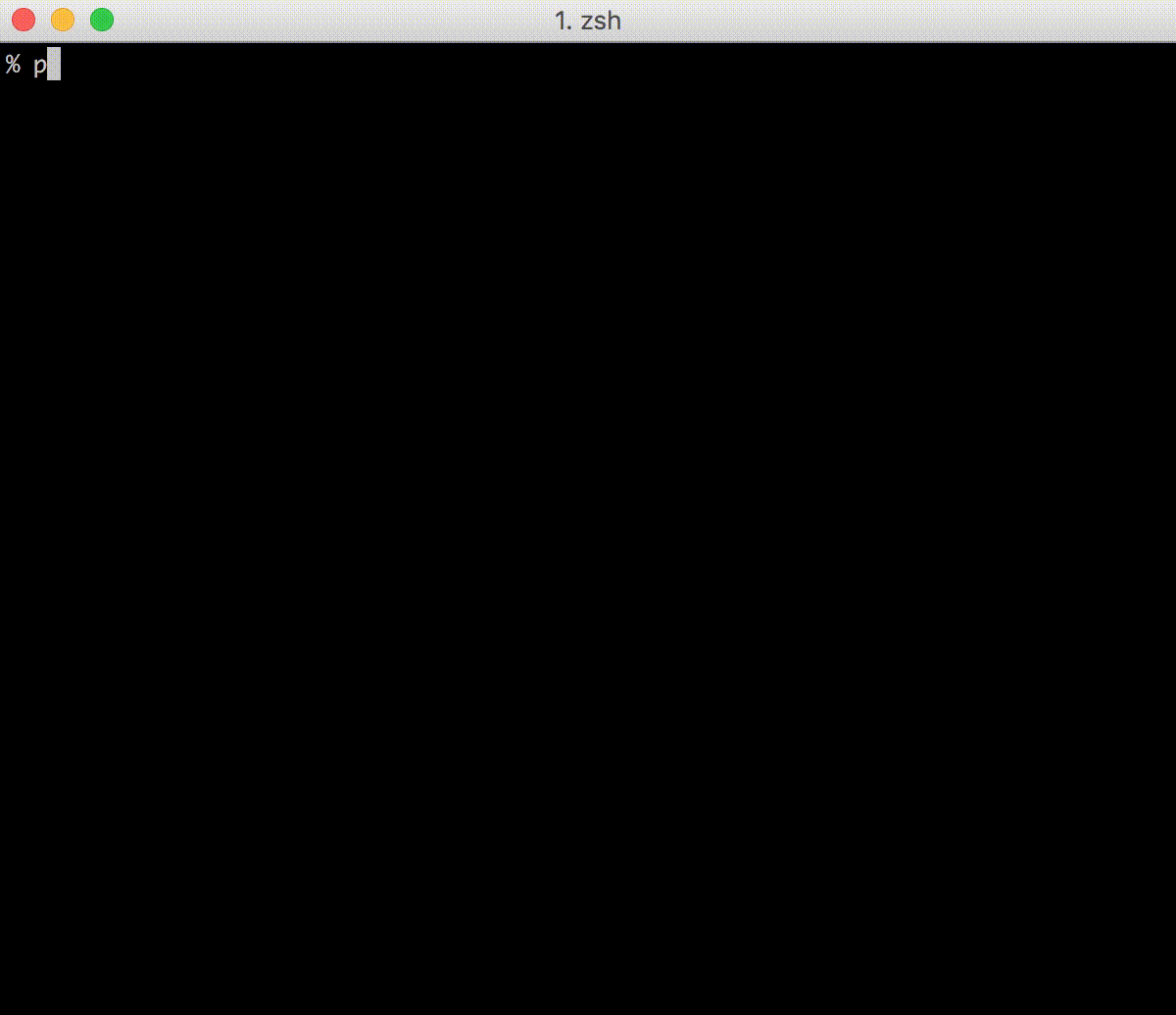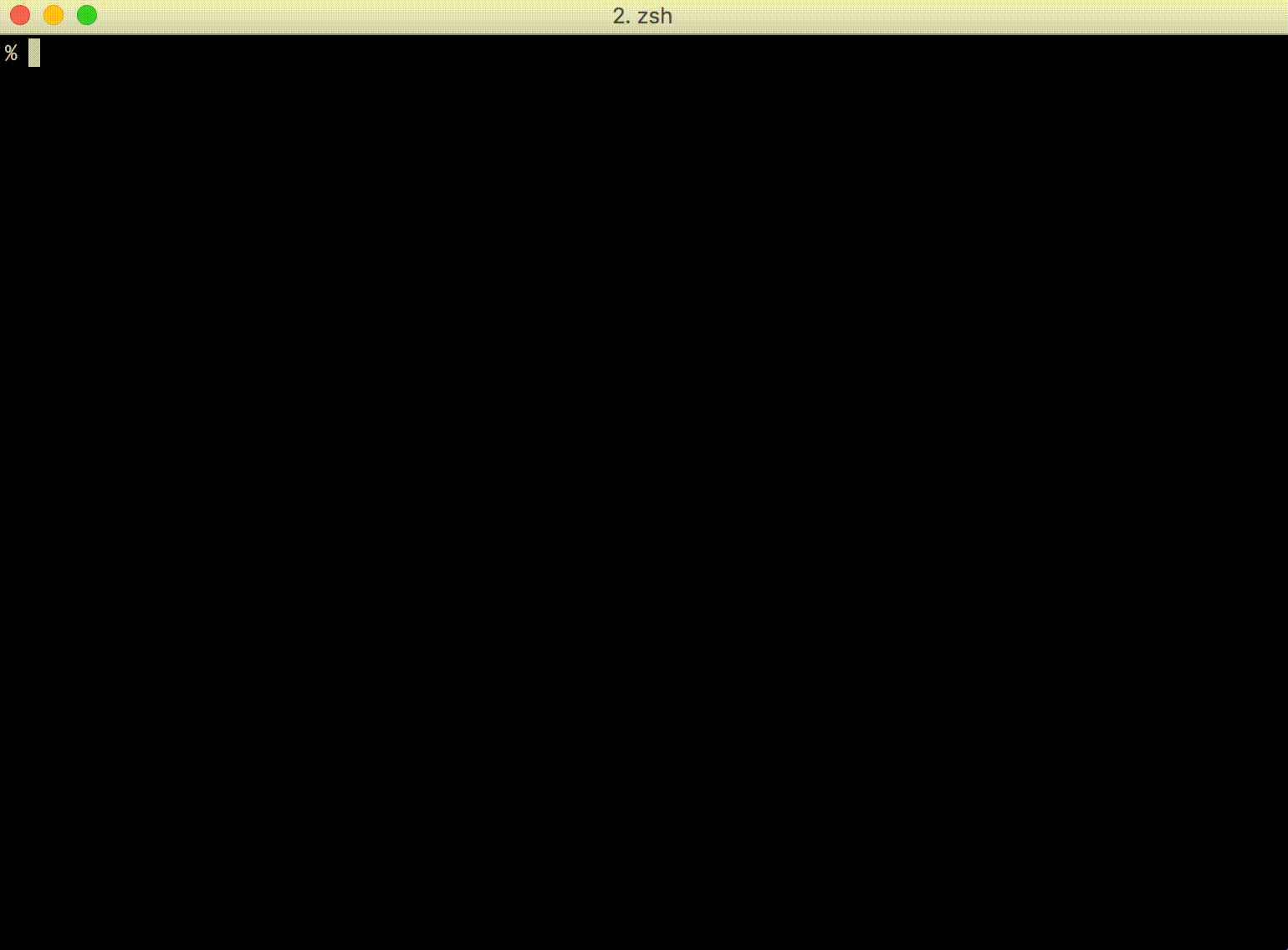Simple command-line snippet manager, written in Go
You can use variables (<param> or <param=default_value> ) in snippets.
pet is written in Go, and therefore you can just grab the binary releases and drop it in your $PATH.
pet is a simple command-line snippet manager (inspired by memo).
I always forget commands that I rarely use. Moreover, it is difficult to search them from shell history. There are many similar commands, but they are all different.
e.g.
$ awk -F, 'NR <=2 {print $0}; NR >= 5 && NR <= 10 {print $0}' company.csv(What I am looking for)$ awk -F, '$0 !~ "DNS|Protocol" {print $0}' packet.csv$ awk -F, '{print $0} {if((NR-1) % 5 == 0) {print "----------"}}' test.csv
In the above case, I search by awk from shell history, but many commands hit.
Even if I register an alias, I forget the name of alias (because I rarely use that command).
So I made it possible to register snippets with description and search them easily.
pet has the following features.
- Register your command snippets easily.
- Use variables in snippets.
- Search snippets interactively.
- Run snippets directly.
- Edit snippets easily (config is just a TOML file).
- Sync snippets via Gist.
Some examples are shown below.
By adding the following config to .bashrc or .zshrc, you can easily register the previous command.
$ cat .zshrc
function prev() {
PREV=$(fc -lrn | head -n 1)
sh -c "pet new `printf %q "$PREV"`"
}
See below for details.
https://github.com/otms61/fish-pet
By adding the following config to .bashrc, you can search snippets and output on the shell.
$ cat .bashrc
function pet-select() {
BUFFER=$(pet search --query "$READLINE_LINE")
READLINE_LINE=$BUFFER
READLINE_POINT=${#BUFFER}
}
bind -x '"\C-x\C-r": pet-select'
$ cat .zshrc
function pet-select() {
BUFFER=$(pet search --query "$LBUFFER")
CURSOR=$#BUFFER
zle redisplay
}
zle -N pet-select
stty -ixon
bindkey '^s' pet-select
See below for details.
https://github.com/otms61/fish-pet
By using pbcopy on OS X, you can copy snippets to clipboard.
The snippets are managed in the TOML file, so it's easy to edit.
You can share snippets via Gist.
pet - Simple command-line snippet manager.
Usage:
pet [command]
Available Commands:
configure Edit config file
edit Edit snippet file
exec Run the selected commands
help Help about any command
list Show all snippets
new Create a new snippet
search Search snippets
sync Sync snippets
version Print the version number
Flags:
--config string config file (default is $HOME/.config/pet/config.toml)
--debug debug mode
Use "pet [command] --help" for more information about a command.
Run pet edit
You can also register the output of command (but cannot search).
[[snippets]]
description = "echo | openssl s_client -connect example.com:443 2>/dev/null |openssl x509 -dates -noout"
command = "Show expiration date of SSL certificate"
output = """
notBefore=Nov 3 00:00:00 2015 GMT
notAfter=Nov 28 12:00:00 2018 GMT"""
Run pet list
Description: echo | openssl s_client -connect example.com:443 2>/dev/null |openssl x509 -dates -noout
Command: Show expiration date of SSL certificate
Output: notBefore=Nov 3 00:00:00 2015 GMT
notAfter=Nov 28 12:00:00 2018 GMT
------------------------------
Run pet configure
[General]
snippetfile = "path/to/snippet" # specify snippet directory
editor = "vim" # your favorite text editor
column = 40 # column size for list command
selectcmd = "peco" # selector command for edit command (peco or fzf)
[Gist]
file_name = "pet-snippet.toml" # specify gist file name
access_token = "" # your access token
gist_id = "" # Gist ID
Example1: Change layout (bottom up)
$ pet configure
[General]
...
selectcmd = "peco --layout=bottom-up"
...
Example2: Enable colorized output
$ pet configure
[General]
...
selectcmd = "fzf --ansi"
...
$ pet search --color
You can use tags (delimiter: space).
$ pet new -t
Command> ping 8.8.8.8
Description> ping
Tag> network google
Or edit manually.
$ pet edit
[[snippets]]
description = "ping"
command = "ping 8.8.8.8"
tag = ["network", "google"]
output = ""
They are displayed with snippets.
$ pet search
[ping]: ping 8.8.8.8 #network #google
You must obtain access token.
Go https://github.com/settings/tokens/new and create access token (only need "gist" scope).
Set that to access_token in [Gist].
After setting, you can upload snippets to Gist.
$ pet sync -u
Gist ID: 1cedddf4e06d1170bf0c5612fb31a758
Upload success
Set Gist ID to gist_id in [Gist].
You can download snippets on another PC.
$ pet sync
Download success
You need to install selector command (fzf or peco).
homebrew install peco automatically.
Go to the releases page, find the version you want, and download the zip file. Unpack the zip file, and put the binary to somewhere you want (on UNIX-y systems, /usr/local/bin or the like). Make sure it has execution bits turned on.
You can use homebrew on OS X.
$ brew install knqyf263/pet/pet
If you receive an error (Error: knqyf263/pet/pet 64 already installed) during brew upgrade, try the following command
$ brew unlink pet && brew uninstall pet
($ rm -rf /usr/local/Cellar/pet/64)
$ brew install knqyf263/pet/pet
Two packages are available in AUR. You can install the package from source:
$ yaourt -S pet-git
Or from the binary:
$ yaourt -S pet-bin
$ mkdir -p $GOPATH/src/github.com/knqyf263
$ cd $GOPATH/src/github.com/knqyf263
$ git clone https://github.com/knqyf263/pet.git
$ cd pet
$ make install
- fork a repository: github.com/knqyf263/pet to github.com/you/repo
- get original code:
go get github.com/knqyf263/pet - work on original code
- add remote to your repo: git remote add myfork https://github.com/you/repo.git
- push your changes: git push myfork
- create a new Pull Request
MIT
Teppei Fukuda