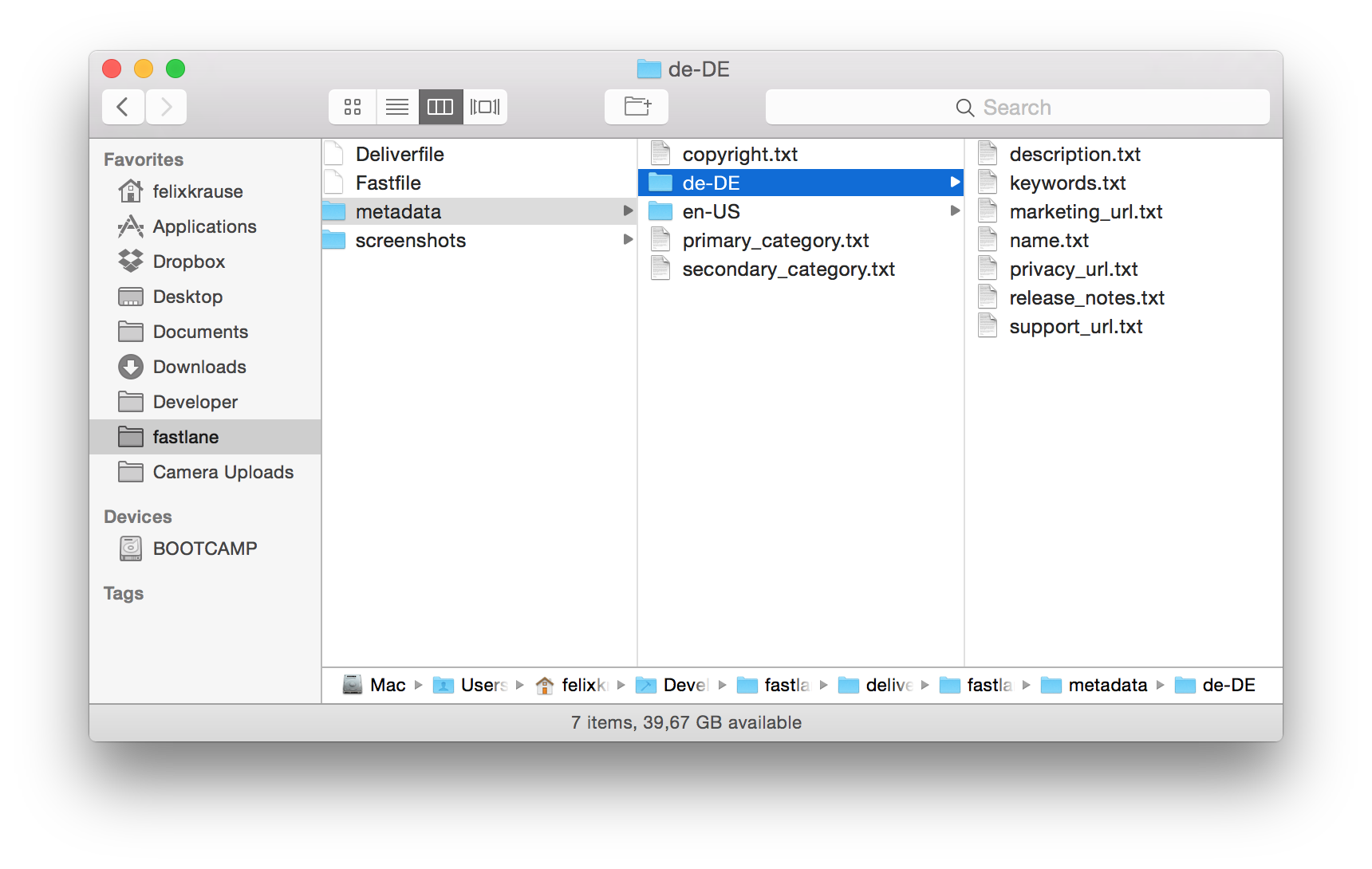deliver • snapshot • frameit • pem • sigh • produce • cert • spaceship • pilot • boarding • gym • scan • match • precheck
deliver uploads screenshots, metadata and binaries to iTunes Connect. Use deliver to submit your app for App Store review.
Get in contact with the developer on Twitter: @FastlaneTools
Features • Installation • Quick Start • Usage • Tips • Need help?
deliver is part of fastlane: The easiest way to automate beta deployments and releases for your iOS and Android apps.
- Upload hundreds of localised screenshots completely automatically
- Upload a new ipa/pkg file to iTunes Connect without Xcode from any Mac
- Maintain your app metadata locally and push changes back to iTunes Connect
- Easily implement a real Continuous Deployment process using fastlane
- Store the configuration in git to easily deploy from any Mac, including your Continuous Integration server
- Get a HTML preview of the fetched metadata before uploading the app metadata and screenshots to iTC
- Automatically uses precheck to ensure your app has the highest chances of passing app review the first time
To upload builds to TestFlight check out pilot.
Install the gem
sudo gem install fastlane
Make sure, you have the latest version of the Xcode command line tools installed:
xcode-select --install
The guide will create all the necessary files for you, using the existing app metadata from iTunes Connect.
cd [your_project_folder]fastlane deliver init- Enter your iTunes Connect credentials
- Enter your app identifier
- Enjoy a good drink, while the computer does all the work for you
From now on, you can run fastlane deliver to deploy a new update, or just upload new app metadata and screenshots.
Check out your local ./fastlane/metadata and ./fastlane/screenshots folders (if you don't use fastlane it's ./metadata instead)
You'll see your metadata from iTunes Connect. Feel free to store the metadata in git (not the screenshots). You can now modify it locally and push the changes back to iTunes Connect.
Run fastlane deliver to upload the app metadata from your local machine
fastlane deliver
Provide the path to an ipa file to upload and submit your app for review:
fastlane deliver --ipa "App.ipa" --submit_for_review
or you can specify path to pkg file for macOS apps:
fastlane deliver --pkg "MacApp.pkg"
If you use fastlane you don't have to manually specify the path to your ipa/pkg file.
This is just a small sub-set of what you can do with deliver, check out the full documentation in Deliverfile.md
Download existing screenshots from iTunes Connect
fastlane deliver download_screenshots
Download existing metadata from iTunes Connect
fastlane deliver download_metadata
To get a list of available options run
fastlane deliver --help
Select a previously uploaded build and submit it for review.
fastlane deliver submit_build --build_number 830
Check out Deliverfile.md for more options.
Already using deliver and just updated to 1.0? Check out the Migration Guide.
A detailed description about how your credentials are handled is available in a credentials_manager.
Your password will be stored in the macOS keychain, but can also be passed using environment variables. (More information available on CredentialsManager)
Before actually uploading anything to iTunes, deliver will generate a HTML summary of the collected data.
deliver uses the following techniques under the hood:
- The iTMSTransporter tool is used to upload the binary to iTunes Connect. iTMSTransporter is a command line tool provided by Apple.
- For all metadata related actions
deliveruses spaceship
fastlane Toolchain
fastlane: The easiest way to automate beta deployments and releases for your iOS and Android appssnapshot: Automate taking localized screenshots of your iOS app on every deviceframeit: Quickly put your screenshots into the right device framespem: Automatically generate and renew your push notification profilessigh: Because you would rather spend your time building stuff than fighting provisioningproduce: Create new iOS apps on iTunes Connect and Dev Portal using the command linecert: Automatically create and maintain iOS code signing certificatesspaceship: Ruby library to access the Apple Dev Center and iTunes Connectpilot: The best way to manage your TestFlight testers and builds from your terminalboarding: The easiest way to invite your TestFlight beta testersgym: Building your iOS apps has never been easierscan: The easiest way to run tests of your iOS and Mac appmatch: Easily sync your certificates and profiles across your team using gitprecheck: Check your app using a community driven set of App Store review rules to avoid being rejected
no, en-US, en-CA, fi, ru, zh-Hans, nl-NL, zh-Hant, en-AU, id, de-DE, sv, ko, ms, pt-BR, el, es-ES, it, fr-CA, es-MX, pt-PT, vi, th, ja, fr-FR, da, tr, en-GB
Deliver has a special default language code which allows you to provide values that are not localised, and which will be used as defaults when you don’t provide a specific localised value.
You can use this either in json within your deliverfile, or as a folder in your metadata file.
Imagine that you have localised data for the following language codes: en-US, de-DE, el, it
You can set the following in your deliverfile
release_notes({
'default' => "Shiny and new”,
'de-DE' => "glänzend und neu"
})Deliver will use "Shiny and new" for en-US, el and it.
It will use "glänzend und neu" for de-DE.
You can do the same with folders
default
keywords.txt
marketing_url.txt
name.txt
privacy_url.txt
support_url.txt
release_notes.txt
en-US
description.txt
de-DE
description.txt
el
description.txt
it
description.txt
In this case, default values for keywords, urls, name and release notes are used in all localisations, but each language has a fully localised description
If you want to integrate deliver with snapshot, check out fastlane!
Detailed instructions about how to set up deliver and fastlane in Jenkins can be found in the fastlane README.
deliver uses the iTunes Transporter to upload metadata and binaries. In case you are behind a firewall, you can specify a different transporter protocol using
DELIVER_ITMSTRANSPORTER_ADDITIONAL_UPLOAD_PARAMETERS="-t DAV" fastlane deliver
iTunes Transporter is a Java application bundled with Xcode. In addition to utilizing the DELIVER_ITMSTRANSPORTER_ADDITIONAL_UPLOAD_PARAMETERS="-t DAV", you need to configure the transporter application to use the proxy independently from the system proxy or any environment proxy settings. You can find the configuration file within Xcode:
TOOLS_PATH=$( xcode-select -p )
REL_PATH='../Applications/Application Loader.app/Contents/itms/java/lib/net.properties'
echo "$TOOLS_PATH/$REL_PATH"Add necessary proxy configuration values to the net.properties according to Java Proxy Configuration.
As an alternative to editing the properties files, proxy configuration can be specified on the command line directly:
DELIVER_ITMSTRANSPORTER_ADDITIONAL_UPLOAD_PARAMETERS="-t DAV -Dhttp.proxyHost=myproxy.com -Dhttp.proxyPort=8080"Apple has a limit of 150 binary uploads per day.
Change syntax highlighting to Ruby.
Please submit an issue on GitHub and provide information about your setup
Help us keep deliver open and inclusive. Please read and follow our Code of Conduct.
This project is licensed under the terms of the MIT license. See the LICENSE file.
This project and all fastlane tools are in no way affiliated with Apple Inc. This project is open source under the MIT license, which means you have full access to the source code and can modify it to fit your own needs. All fastlane tools run on your own computer or server, so your credentials or other sensitive information will never leave your own computer. You are responsible for how you use fastlane tools.