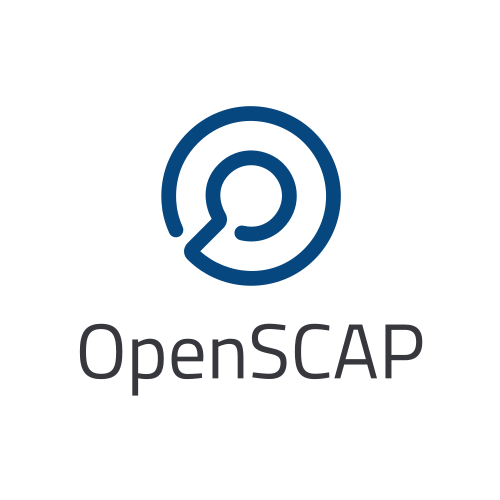- 1. Introduction
- 2. Basic oscap Usage
- 3. Advanced oscap usage
- 3.1. Validating SCAP Content
- 3.2. SCAP Content Signing and Signature Verification
- 3.3. Generating Reports and Guides
- 3.4. Content Transformation
- 3.5. CPE applicability
- 3.6. Notes on the Concept of Multiple OVAL Values
- 3.7. External or remote resources
- 3.8. Evaluating XCCDF rules with multiple checks
- 4. Practical Examples
- 4.1. Auditing System Settings with SCAP Security Guide
- 4.2. Auditing Security Vulnerabilities of Red Hat Products
- 4.3. How to Evaluate PCI-DSS on RHEL7
- 4.4. How to Evaluate DISA STIG
- 4.5. How to Evaluate United States Government Configuration Baseline (USGCB)
- 4.6. How to Evaluate Third-Party Guidances
- 4.7. How to evaluate guidances for Red Hat Enterprise Linux 6 or 7
- 4.8. How to check that patches are up-to-date on Red Hat Enterprise Linux 6 or 7
- 4.9. How to tailor Source data stream
- 4.10. Evaluation of content
- 5. Other utilities
- 6. Frequently Asked Questions (FAQs)
This documentation provides information about a command-line tool called
oscap and its most common operations. With oscap you can check
security configuration settings of a system, and examine the system for signs of
a compromise by using rules based on standards and specifications. The
oscap uses SCAP which is a line of specifications maintained by
the NIST which was created to provide a standardized approach for
maintaining system security. New specifications are governed by NIST’s SCAP
Release cycle in order to provide a
consistent and repeatable revision workflow. The oscap mainly processes
the XCCDF which is a standard way of expressing a checklist content and
defines security checklists. It also combines with other specifications such as
CPE, CCE and OVAL to create a SCAP-expressed checklist that
can be processed by SCAP-validated products. For more information about the
SCAP please refer to SCAP Standards.
The oscap tool is a part of the OpenSCAP project. If you’re
interested in a graphical alternative to this tool please visit
SCAP Workbench page.
We will use the SCAP Security Guide project to provide us the SCAP content. It provides security policies written in a form of SCAP documents covering many areas of computer security, and it implements security guidances recommended by respected authorities, namely PCI DSS, STIG, and USGCB.
You can also generate your own SCAP content if you have an understanding of at least XCCDF or OVAL. XCCDF content is also frequently published online under open source licenses, and you can customize this content to suit your needs instead. SCAP Workbench is a great tool to do the customization.
The Basic oscap usage section of the manual presents how to install the tool and SCAP content and how to use those to examine a SCAP content, perform a configuration scan or how to automatically remediate your machines.
Third section provides cover advanced topic like validation, signing and transformation of SCAP content, generating reports and guides and also some information about CPE applicability.
If you want to perform configuration or vulnerability scans of a local system then the following must be available:
-
A tool (
oscapor SCAP Workbench) -
SCAP content (XCCDF, OVAL…)
You can either build the OpenSCAP library and the oscap tool from
source (for details please refer to the compiling section),
or you can use an existing build for your Linux distribution. Use the
following yum command if you want to install the oscap tool on your
Fedora or Red Hat Enterprise Linux distribution:
# yum install openscap-scanner
|
Note
|
If the openscap-scanner is not available install
openscap-utils instead.
|
Before you can start using the oscap tool you must have some SCAP content
on your system. You can download it from the respective web site but we
will use the SSG project in the following sections. You can build it from the
source or you can install it using a package management system:
# yum install scap-security-guide
The SCAP content will be installed in /usr/share/xml/scap/ssg/content/.
When the SCAP content is imported or installed on your system, oscap can
process the content by specifying the file path to the content. The oscap
supports SCAP 1.2 and is backward compatible with SCAP
1.1 and SCAP 1.0. No special treatment is required in
order to import and process earlier versions of the SCAP content.
To display the version of oscap, supported specifications, built-in CPE names, and supported OVAL objects, type the following command:
$ oscap -V
One of the capabilities of oscap is to display information about the SCAP
contents within a file. Running the oscap info command allows the
examination of the internal structure of a SCAP document and displays
information such as the document type, specification version, status, the date
the document was published (Generated) and the date the document was copied to
file system (Imported). When examining an XCCDF document or a SCAP data stream,
generally, the most useful information is about profiles, checklists, and
streams.
The following example demonstrates usage and sample output of the command when target is SCAP data stream:
$ oscap info /usr/share/xml/scap/ssg/content/ssg-rhel7-ds.xml
Document type: Source Data Stream
Imported: 2016-08-10T20:49:16
Stream: scap_org.open-scap_datastream_from_xccdf_ssg-rhel7-xccdf-1.2.xml
Generated: (null)
Version: 1.2
Checklists:
Ref-Id: scap_org.open-scap_cref_ssg-rhel7-xccdf-1.2.xml
Status: draft
Generated: 2016-08-10
Resolved: true
Profiles:
xccdf_org.ssgproject.content_profile_standard
xccdf_org.ssgproject.content_profile_pci-dss
xccdf_org.ssgproject.content_profile_C2S
xccdf_org.ssgproject.content_profile_rht-ccp
xccdf_org.ssgproject.content_profile_common
xccdf_org.ssgproject.content_profile_stig-rhel7-workstation-upstream
xccdf_org.ssgproject.content_profile_stig-rhel7-server-gui-upstream
xccdf_org.ssgproject.content_profile_stig-rhel7-server-upstream
xccdf_org.ssgproject.content_profile_ospp-rhel7-server
xccdf_org.ssgproject.content_profile_nist-cl-il-al
xccdf_org.ssgproject.content_profile_cjis-rhel7-server
Referenced check files:
ssg-rhel7-oval.xml
system: http://oval.mitre.org/XMLSchema/oval-definitions-5
ssg-rhel7-ocil.xml
system: http://scap.nist.gov/schema/ocil/2
http://www.redhat.com/security/data/oval/Red_Hat_Enterprise_Linux_7.xml
system: http://oval.mitre.org/XMLSchema/oval-definitions-5
Checks:
Ref-Id: scap_org.open-scap_cref_ssg-rhel7-oval.xml
Ref-Id: scap_org.open-scap_cref_ssg-rhel7-ocil.xml
Ref-Id: scap_org.open-scap_cref_output--ssg-rhel7-cpe-oval.xml
Ref-Id: scap_org.open-scap_cref_output--ssg-rhel7-oval.xml
Dictionaries:
Ref-Id: scap_org.open-scap_cref_output--ssg-rhel7-cpe-dictionary.xml
and when XCCDF document is examined:
$ oscap info /usr/share/xml/scap/ssg/content/ssg-rhel7-xccdf.xml
Document type: XCCDF Checklist
Checklist version: 1.1
Imported: 2016-08-10T20:49:16
Status: draft
Generated: 2016-08-10
Resolved: true
Profiles:
standard
pci-dss
C2S
rht-ccp
common
stig-rhel7-workstation-upstream
stig-rhel7-server-gui-upstream
stig-rhel7-server-upstream
ospp-rhel7-server
nist-cl-il-al
cjis-rhel7-server
Referenced check files:
ssg-rhel7-oval.xml
system: http://oval.mitre.org/XMLSchema/oval-definitions-5
ssg-rhel7-ocil.xml
system: http://scap.nist.gov/schema/ocil/2
http://www.redhat.com/security/data/oval/Red_Hat_Enterprise_Linux_7.xml
system: http://oval.mitre.org/XMLSchema/oval-definitions-5
Document type describes what format the file is in. Common types include XCCDF, OVAL, Source Data Stream and Result Data Stream.
Checklist version is the XCCDF version only shown for XCCDF files. Common values are 1.1 and 1.2.
Imported is the date the file was imported for use with OpenSCAP. Since OpenSCAP uses the local filesystem and has no proprietary database format the imported date is the same as file modification date.
Status is the XCCDF Benchmark status. Common values include "accepted", "draft", "deprecated" and "incomplete". Please refer to the XCCDF specification for details. This is only shown for XCCDF files.
Generated date is the date the file was created / generated. This date is shown for XCCDF files and Checklists and is sourced from the XCCDF Status element.
Checklists lists available checklists incorporated in the Data Stream that
you can use for the --benchmark-id command line attribute with oscap xccdf
eval. Also each checklist has the detailed information printed.
Profiles lists available profile IDs that you can use for the --profile
command line attribute with oscap xccdf eval.
oscap info is less helpful with XCCDF results and ARF files. Two important
dates that are commonly requested are the evaluation start and end dates.
To look them up in the XCCDF result file, open the file and look for the TestResult element. The start-time and end-time attributes contain the evaluation times and dates.
<TestResult id="xccdf_org.open-scap_testresult_common" start-time="2017-01-21T19:16:28" end-time="2017-01-21T19:17:35">
To look up the dates in ARF file open the file and again look for the TestResult elements. The elements will be located in the arf:report elements.
<arf:reports>
<arf:report id="xccdf1">
<arf:content>
<TestResult xmlns="http://checklists.nist.gov/xccdf/1.2"
id="xccdf_org.open-scap_testresult_xccdf_org.ssgproject.content_profile_stig-rhel7-server-upstream"
start-time="2017-01-20T14:30:18" end-time="2017-01-20T14:36:32">
You can also find both dates in a HTML report, table Evaluation
characteristics. To generate HTML report from XCCDF result or ARF, use
oscap xccdf generate report command.
The main goal of the oscap tool is to perform configuration and
vulnerability scans of a local system. Oscap is able to evaluate both
XCCDF benchmarks and OVAL definitions and generate the appropriate
results. Please note that SCAP content can be provided either in a
single file (as an OVAL file or SCAP Data Stream), or as multiple
separate XML files. The following examples distinguish between these
approaches.
The SCAP document can have a form of a single OVAL file (an OVAL
Definition file). The oscap tool processes the OVAL Definition file
during evaluation of OVAL definitions. It collects system
information, evaluates it and generates an OVAL Result file. The result
of evaluation of each OVAL definition is printed to standard output
stream. The following examples describe the most common scenarios
involving an OVAL Definition file.
-
To evaluate all definitions within the given OVAL Definition file, run the following command:
$ oscap oval eval --results oval-results.xml scap-oval.xml
Where scap-oval.xml is the OVAL Definition file and oval-results.xml is the OVAL Result file.
-
The following is an example of evaluating one particular definition within the given OVAL Definition file:
$ oscap oval eval --id oval:rhel:def:1000 --results oval-results.xml scap-oval.xml
Where the OVAL definition being evaluated is defined by the oval:rhel:def:1000 string, scap-oval.xml is the OVAL Definition file and oval-results.xml is the OVAL Result file.
-
To evaluate all definitions from the OVAL component that are part of a particular data stream within a SCAP data stream collection, run the following command:
$ oscap oval eval --datastream-id ds.xml --oval-id xccdf.xml --results oval-results.xml scap-ds.xml
Where ds.xml is the given data stream, xccdf.xml is an XCCDF file specifying the OVAL component, oval-results.xml is the OVAL Result file, and scap-ds.xml is a file representing the SCAP data stream collection.
When the SCAP content is represented by multiple XML files, the OVAL Definition file can be distributed along with the XCCDF file. In such a situation, OVAL Definitions may depend on variables that are exported from the XCCDF file during the scan, and separate evaluation of the OVAL definition(s) would produce misleading results. Therefore, any external variables has to be exported to a special file that is used during the OVAL definitions evaluation. The following commands are examples of this scenario:
$ oscap xccdf export-oval-variables \ --profile united_states_government_configuration_baseline \ usgcb-rhel5desktop-xccdf.xml
$ oscap oval eval \ --variables usgcb-rhel5desktop-oval.xml-0.variables-0.xml \ --results usgcb-results-oval.xml usgcb-rhel5desktop-oval.xml
Where united_states_government_configuration_baseline represents a profile in the XCCDF document, usgcb-rhel5desktop-xccdf.xml is a file specifying the XCCDF document, usgcb-rhel5desktop-oval.xml is the OVAL Definition file, usgcb-rhel5desktop-oval.xml-0.variables-0.xml is the file containing exported variables from the XCCDF file, and usgcb-results-oval.xml is the the OVAL Result file.
An OVAL directives file can be used to control whether results should be "thin" or "full". This file can be loaded by OpenSCAP using --directives <file> option.
Example of an OVAL directive file which enables thin results instead of full results:
<?xml version="1.0" encoding="UTF-8"?>
<oval_directives
xmlns:xsi="http://www.w3.org/2001/XMLSchema-instance"
xmlns:oval="http://oval.mitre.org/XMLSchema/oval-common-5"
xmlns:oval-res="http://oval.mitre.org/XMLSchema/oval-results-5"
xmlns="http://oval.mitre.org/XMLSchema/oval-directives-5"
xsi:schemaLocation="http://oval.mitre.org/XMLSchema/oval-results-5
oval-results-schema.xsd http://oval.mitre.org/XMLSchema/oval-common-5
oval-common-schema.xsd http://oval.mitre.org/XMLSchema/oval-directives-5
oval-directives-schema.xsd">
<generator>
<oval:product_name>OpenSCAP</oval:product_name>
<!-- make sure the OVAL version matches your input -->
<oval:schema_version>5.8</oval:schema_version>
<oval:timestamp>2017-02-04T00:00:00</oval:timestamp>
</generator>
<directives include_source_definitions="true">
<oval-res:definition_true reported="true" content="thin"/>
<oval-res:definition_false reported="true" content="thin"/>
<oval-res:definition_unknown reported="true" content="thin"/>
<oval-res:definition_error reported="true" content="thin"/>
<oval-res:definition_not_evaluated reported="true" content="thin"/>
<oval-res:definition_not_applicable reported="true" content="thin"/>
</directives>
</oval_directives>
If your use-case requires thin OVAL results you most likely also want to omit system characteristics. You can use the --without-syschar option to that effect.
Usage of OVAL directives file when scanning a plain OVAL file:
$ oscap oval eval --directives directives.xml --without-syschar --results oval-results.xml oval.xml
Usage of OVAL directives file when scanning OVAL component from a Source DataStream:
$ oscap oval eval --directives directives.xml --without-syschar --datastream-id ds.xml --oval-id oval.xml --results oval-results.xml scap-ds.xml
It is not always clear which OVAL file will be used when multiple files are distributed. In case you are evaluating an XCCDF file you can use:
$ oscap info ssg-rhel7-xccdf.xml
Document type: XCCDF Checklist
Checklist version: 1.1
Imported: 2017-01-20T14:20:43
Status: draft
Generated: 2017-01-19
Resolved: true
Profiles:
standard
pci-dss
C2S
rht-ccp
common
stig-rhel7-workstation-upstream
stig-rhel7-server-gui-upstream
stig-rhel7-server-upstream
stig-rhevh-upstream
ospp-rhel7-server
nist-cl-il-al
cjis-rhel7-server
docker-host
nist-800-171-cui
Referenced check files:
ssg-rhel7-oval.xml
system: http://oval.mitre.org/XMLSchema/oval-definitions-5
ssg-rhel7-ocil.xml
system: http://scap.nist.gov/schema/ocil/2
https://www.redhat.com/security/data/oval/com.redhat.rhsa-RHEL7.xml.bz2
system: http://oval.mitre.org/XMLSchema/oval-definitions-5
In the output you can see all referenced check files. In this case we see
that ssg-rhel7-oval.xml is referenced. To see contents of this file you
can open it in a text editor.
You can use oscap info with Source DataStream files as well. Source
DataStream will often reference OVAL files that are bundled in it.
It is also possible to extract OVAL files from Source DataStream through oscap ds sds-split.
$ oscap ds sds-split ssg-rhel7-ds.xml extracted/ $ ls -1 extracted/ scap_org.open-scap_cref_output--ssg-rhel7-cpe-dictionary.xml scap_org.open-scap_cref_ssg-rhel7-xccdf-1.2.xml ssg-rhel7-cpe-oval.xml ssg-rhel7-ocil.xml ssg-rhel7-oval.xml
After splitting the Source DataStream you can inspect OVAL and XCCDF files individually using a text editor. Keep in mind that this is only an example and filenames depend on contents of the DataStream you are splitting and that you can also inspect XCCDF and OVAL content directly in Source DataStream or Result DataStream.
When evaluating an XCCDF benchmark, oscap usually processes an XCCDF
file, an OVAL file and the CPE dictionary. It performs system
analysis and produces XCCDF results based on this analysis. The results
of the scan do not have to be saved in a separate file but can be
attached to the XCCDF file. The evaluation result of each XCCDF rule
within an XCCDF checklist is printed to standard output stream. The CVE
and CCE identifiers associated with the rules are printed as well. The
following is a sample output for a single XCCDF rule:
Title Verify permissions on 'group' file Rule usgcb-rhel5desktop-rule-2.2.3.1.j Ident CCE-3967-7 Result pass
The meaning of results is defined by XCCDF Specification. This table lists the possible results of a single rule:
| Result | Description | Example Situation |
|---|---|---|
pass |
The target system or system component satisfied all the conditions of the rule. |
|
fail |
The target system or system component did not satisfy all the conditions of the rule. |
|
error |
The checking engine could not complete the evaluation, therefore the status of the target’s compliance with the rule is not certain. |
OpenSCAP was run with insufficient privileges and could not gather all of the necessary information. |
unknown |
The testing tool encountered some problem and the result is unknown. |
OpenSCAP was unable to interpret the output of the checking engine (the output has no meaning to OpenSCAP). |
notapplicable |
The rule was not applicable to the target of the test. |
The rule might have been specific to a different version of the target OS, or it might have been a test against a platform feature that was not installed. |
notchecked |
The rule was not evaluated by the checking engine. This status is designed for rules that have no <xccdf:check> elements or that correspond to an unsupported checking system. It may also correspond to a status returned by a checking engine if the checking engine does not support the indicated check code. |
The rule does not reference any OVAL check. |
notselected |
The rule was not selected in the benchmark. OpenSCAP does not display rules that were not selected. |
The rule exists in the benchmark, but is not a part of selected profile. |
informational |
The rule was checked, but the output from the checking engine is simply information for auditors or administrators; it is not a compliance category. This status value is designed for rules whose main purpose is to extract information from the target rather than test the target. |
|
fixed |
The rule had failed, but was then fixed by automated remediation. |
The CPE dictionary is used to determine whether the content is applicable on the target platform or not. Any content that is not applicable will result in each relevant XCCDF rule being evaluated to "notapplicable".
The following examples show the most common scenarios of XCCDF benchmark evaluation:
-
To evaluate a specific profile in an XCCDF file run this command:
$ oscap xccdf eval --profile Desktop --results xccdf-results.xml --cpe cpe-dictionary.xml scap-xccdf.xml
Where scap-xccdf.xml is the XCCDF document, Desktop is the selected profile from the XCCDF document, xccdf-results.xml is a file storing the scan results, and cpe-dictionary.xml is the CPE dictionary.
-
You can additionaly add
--ruleoption to the above command to evaluate a specific rule:
$ oscap xccdf eval --profile Desktop --rule ensure_gpgcheck_globally_activated --results xccdf-results.xml --cpe cpe-dictionary.xml scap-xccdf.xml
Where ensure_gpgcheck_globally_activated is the only rule from the Desktop profile which will be evaluated.
Commonly, all required input files are bundled together in Source DataStream.
Scanning using Source DataStream is also handled by oscap xccdf eval command,
with some additional parameters available to determine which of the bundled
benchmarks should be performed.
-
To evaluate a specific XCCDF benchmark that is part of a DataStream within a SCAP DataStream collection, run the following command:
$ oscap xccdf eval --datastream-id ds.xml --xccdf-id xccdf.xml --results xccdf-results.xml scap-ds.xml
Where scap-ds.xml is a file representing the SCAP DataStream collection, ds.xml is the particular DataStream, xccdf.xml is ID of the component-ref pointing to the desired XCCDF document, and xccdf-results.xml is a file containing the scan results.
|
Note
|
If you omit --datastream-id on the command line, the first data
stream from the collection will be used. If you omit --xccdf-id, the
first component from the checklists element will be used. If you omit
both, the first DataStream that has a component in the checklists
element will be used - the first component in its checklists element
will be used.
|
-
(Alternative, not recommended) To evaluate a specific XCCDF benchmark that is part of a DataStream within a SCAP DataStream collection run the following command:
$ oscap xccdf eval --benchmark-id benchmark_id --results xccdf-results.xml scap-ds.xml
Where scap-ds.xml is a file representing the SCAP DataStream collection, benchmark_id is a string matching the "id" attribute of xccdf:Benchmark containing in a component, and xccdf-results.xml is a file containing the scan results.
In the examples above we are generating XCCDF result files using the --results
command-line argument. You can use --results-arf to generate a Result DataStream
(also called ARF - Asset Reporting Format) XML instead.
$ oscap xccdf eval --benchmark-id benchmark_id --results-arf arf-results.xml scap-ds.xml
If you want to import the XCCDF scan results to DISA STIG Viewer but your Rule IDs don’t
match the DISA’s ones, you can use the --stig-viewer command-line argument along with
a special reference in your Rules to generate XCCDF result files that can be imported by
DISA STIG Viewer.
$ oscap xccdf eval --profile stig-rhel7-disa --stig-viewer results-stig.xml ssg-rhel7-ds.xml
Each rule in the input XCCDF must contain a reference to its STIG Rule ID, and its
href attribute must be exactly http://iase.disa.mil/stigs/Pages/stig-viewing-guidance.aspx.
For example:
<Rule id="rpm_verify_permissions"> ... <reference href="http://iase.disa.mil/stigs/Pages/stig-viewing-guidance.aspx">SV-86473r2_rule</reference> ... </Rule>
For more information on DISA STIG Viewer click here.
OpenSCAP allows to automatically remediate systems that have been found in a non-compliant state. For system remediation, an XCCDF file with instructions is required. The scap-security-guide package contains certain remediation instructions.
System remediation consists of the following steps:
-
oscapperforms a regular XCCDF evaluation. -
An assessment of the results is performed by evaluating the OVAL definitions. Each rule that has failed is marked as a candidate for remediation.
-
oscapsearches for an appropriate fix element, resolves it, prepares the environment, and executes the fix script. -
Any output of the fix script is captured by
oscapand stored within the rule-result element. The return value of the fix script is stored as well. -
Whenever
oscapexecutes a fix script, it immediately evaluates the OVAL definition again (to verify that the fix script has been applied correctly). During this second run, if the OVAL evaluation returns success, the result of the rule is fixed, otherwise it is an error. -
Detailed results of the remediation are stored in an output XCCDF file. It contains two TestResult elements. The first TestResult element represents the scan prior to the remediation. The second TestResult is derived from the first one and contains remediation results.
There are three modes of operation of oscap with regard to remediation:
online, offline, and review.
Online remediation executes fix elements at the time of scanning. Evaluation and remediation are performed as a part of a single command.
To enable online remediation, use the --remediate command-line option. For
example, to execute online remediation using the scap-security-guide package,
run:
$ oscap xccdf eval --remediate --profile xccdf_org.ssgproject.content_profile_rht-ccp --results scan-xccdf-results.xml /usr/share/xml/scap/ssg/content/ssg-rhel7-ds.xml
The output of this command consists of two sections. The first section shows the result of the scan prior to the remediation, and the second section shows the result of the scan after applying the remediation. The second part can contain only fixed and error results. The fixed result indicates that the scan performed after the remediation passed. The error result indicates that even after applying the remediation, the evaluation still does not pass.
Offline remediation allows you to postpone fix execution. In first step, the system is only evaluated, and the results are stored in a TestResult element in an XCCDF file.
In the second step, oscap executes the fix scripts and verifies the result. It
is safe to store the results into the input file, no data will be lost. During
offline remediation, a new TestResult element is created that is based
on the input one and inherits all the data. The newly created TestResult
differs only in the rule-result elements that have failed. For those,
remediation is executed.
To perform offline remediation using the scap-security-guide package, run:
$ oscap xccdf eval --profile xccdf_org.ssgproject.content_profile_rht-ccp --results scan-xccdf-results.xml /usr/share/xml/scap/ssg/content/ssg-rhel7-ds.xml
$ oscap xccdf remediate --results scan-xccdf-results.xml scan-xccdf-results.xml
The review mode allows users to store remediation instructions to a file for further review. The remediation content is not executed during this operation. To generate remediation instructions in the form of a shell script, run:
$ oscap xccdf generate fix \ --fix-type bash \ --profile xccdf_org.ssgproject.content_profile_rht-ccp \ --output my-remediation-script.sh \ /usr/share/xml/scap/ssg/content/ssg-rhel7-ds.xml
Most XCCDF content uses the OVAL check engine. This is when OVAL Definitions are being evaluated in order to assess a system. Complete information of an evaluation is recorded in OVAL Results files, as defined by the OVAL specification. By examining these files it’s possible check what definitions were used for the evaluation and why the results are as they are. Please note these files are not generated unless --oval-results is used.
Some content may use alternative check engines, for example the SCE check engine.
Results of rules with a check that requires a check engine not supported by OpenSCAP will be reported as notchecked. Check contents are not read or interpreted in any way unless the check system is known and supported. Following is an evaluation output of an XCCDF with unknown check system:
$ oscap xccdf eval sds-datastream.xml Title Check group file contents Rule xccdf_org.example_rule_system_authcontent-group Result notchecked Title Check password file contents Rule xccdf_org.example_rule_system_authcontent-passwd Result notchecked Title Check shadow file contents Rule xccdf_org.example_rule_system_authcontent-shadow Result notchecked ...
|
Note
|
The notchecked result is also reported for rules that have no check implemented. notchecked means that there was no check in that particular rule that could be evaluated. |
Each XCCDF Rule can have xccdf:ident elements inside. These elements allow the content creator to reference various external identifiers like CVE, CCE, CPE and others.
When scanning, oscap output identifiers of scanned rules regardless of their results. For example:
Title Ensure Repodata Signature Checking is Not Disabled For Any Repos Rule rule-2.1.2.3.6.a Result pass Title Verify user who owns 'shadow' file Rule rule-2.2.3.1.a Ident CCE-3918-0 Result pass Title Verify group who owns 'shadow' file Rule rule-2.2.3.1.b Ident CCE-3988-3 Result pass
All identifiers (if any) are printed to stdout for each rule. Since standard output doesn’t allow for compact identifier metadata to be displayed, only the identifiers themselves are displayed there.
Identifiers are also part of the HTML report output. If the identifier is a CVE you can click it to display its metadata from the official NVD database (requires internet connection). OpenSCAP doesn’t provide metadata for other types of identifiers.
Another place where these identifiers can be found are machine-readable Result Datastream files. This file can be generated during the scan by adding --results-arf option.
$ oscap xccdf eval \ --profile xccdf_org.ssgproject.content_profile_common \ --fetch-remote-resources --results-arf results.xml \ /usr/share/xml/scap/ssg/content/ssg-rhel6-ds.xml
Result data stream file results.xml contains these identifiers in <rule-result> elements.
<rule-result
idref="xccdf_org.ssgproject.content_rule_partition_for_tmp"
time="2017-01-20T14:30:18" severity="low" weight="1.000000">
<result>pass</result>
<ident system="https://nvd.nist.gov/cce/index.cfm">CCE-27173-4</ident>
<check system="http://oval.mitre.org/XMLSchema/oval-definitions-5">
<check-content-ref name="oval:ssg-partition_for_tmp:def:1" href="#oval0"/>
</check>
</rule-result>
Since OpenSCAP 1.2.9 you can use the Group-By feature of HTML report to get an overview of results based on their identifiers and references.
The HTML report can also be used to look-up Rules by their identifiers. You can type the identifier (e.g.: CCE-27173-4) in the search box in the HTML report and only rules with this identifier will be shown. This can be used for any type of XCCDF identifier or reference. You can also click on the rule title to show more details and see all its identifiers, including the identifier you looked for. This relies heavily on SCAP content quality, if the identifiers are not present in the source content they will not be available in the HTML report.
If you want to map two identifiers — e.g.: map CCE identifier to NIST 800-53 identifier — you need to look-up the CCE ID in the HTML report through the search box using the first identifier. And then, by grouping by NIST SP 800-53 ID, you can see all NIST 800-53 IDs related to the searched CCE ID.
OpenSCAP does not provide any static or product bundled CCE data. Thus it has no way of displaying the last generated, updated and officially published dates of static or product bundled CCE data because the dates are not defined.
The Script Check Engine (SCE) is an alternative check engine for XCCDF checklist evaluation. SCE allows you to call shell scripts out of the XCCDF document. This approach might be suitable for various use cases, mostly when OVAL checks are not required. More information about SCE usage is available on this page: Using SCE.
|
Warning
|
SCE is not part of any SCAP specification. |
Before you start using a security policy on your systems, you should first
verify the policy in order to avoid any possible syntax or semantic errors in
the policy. The oscap tool can be used to validate the security content
against standard SCAP XML schemas. The validation results are printed to the
standard error stream (stderr). The general syntax of such a validation command
is the following:
$ oscap module validate [module_options_and_arguments] file
where file is the full path to the file being validated. As a module you
can use:
-
xccdf,
-
oval,
-
cpe or
-
cve.
The only exception is the data stream module (ds), which uses the sds-validate operation instead of validate. So for example, it would be like:
$ oscap ds sds-validate scap-ds.xml
|
Note
|
Note that all SCAP components within the given data stream are validated automatically and none of the components is specified separately. |
You can also enable extra Schematron-based validation if you validate OVAL specification. This validation method is slower but it provides deeper analysis. Run the following command to validate an OVAL document using Schematron:
$ oscap oval validate --schematron oval-file.xml
The results of validation are printed to standard error stream (stderr).
|
Note
|
Please note that for the rest of oscap functionality, unless you specify
--skip-valid, validation will automatically occur before files are used.
Therefore, you do not need to explicitly validate a datastream before
use.
|
The oscap itself does not do signature verification. It skips over the
respective elements. This is due to the fact that there are way too many options
when it comes to keystores and crypto choices. Instead we recommend users to use
xmlsec1 to verify their SCAP content. Safely evaluating signed
content (with signature verification) involves the following steps:
1) Install xmlsec1 and at least one of its crypto engines
# yum install xmlsec1 xmlsec1-openssl
2) Run xmlsec1 --verify on the content:
This simple example will only show 2 specific cases of verifying the signature, the steps may vary depending on which technique was used to sign the datastream.
Assuming the datastream was signed with a private key and we have the respective public key to verify it with:
$ xmlsec1 --verify --pubkey-pem pub.key datastream.xml
Assuming the datastream was signed with a certificate and we have the respective public part of the certificate to verify it with:
$ xmlsec1 --verify --pubkey-cert-pem pubcert.key datastream.xml
There are countless other options, for more details see: xmlsec1
--help-verify
Successful output should look similar to this:
$ xmlsec1 verify --pubkey-pem key.pub datastream.xml OK SignedInfo References (ok/all): 1/1 Manifests References (ok/all): 0/0
And the exit code must be 0 before proceeding.
3) If the previous steps resulted in successful verification, proceed by evaluating the datastream:
$ oscap xccdf eval datastream.xml
|
Note
|
If you want to experiment with various crypto engines of xmlsec1, see
xmlsec1-config --help
|
Another useful features of oscap is the ability to generate SCAP content in a
human-readable format. It allows you to transform an XML file
into HTML or plain-text format. This feature is used to generate security
guides and checklists, which serve as a source of information, as well as
guidance for secure system configuration. The results of system scans can also
be transformed to well-readable result reports. The general command syntax is
the following:
oscap module generate sub-module [specific_module/sub-module_options_and_arguments] file
where module is either xccdf or oval, sub-module is a type of
the generated document, and file represents an XCCDF or OVAL file. A sub-module
can be either report, guide, custom or fix. Please see
man oscap for more details.
The oscap tool is also capable of using the XSLT (Extensible Stylesheet Language Transformations) language, which allows transformation of a SCAP content XML file into another XML, HTML, plain text or XSL document. This feature is very useful when you need the SCAP document in a human-readable form. The following commands represent the most common cases:
-
Creating a guide (see an example):
$ oscap xccdf generate guide scap-xccdf.xml > guide.html
-
Creating a guide with profile checklist (see an example):
$ oscap xccdf generate guide --profile Desktop scap-xccdf.xml > guide-checklist.html
-
Generating the XCCDF scan report (see an example):
$ oscap xccdf generate report xccdf-results.xml > report-xccdf.html
-
Generating the OVAL scan report (see an example):
$ oscap oval generate report oval-results.xml > report-oval.html
-
Generating the XCCDF report with additional information from failed OVAL tests (see an example):
$ oscap xccdf generate report \ --oval-template oval-results.xml xccdf-results.xml > report-xccdf-oval.html
XCCDF rules in the content may target only specific platforms and hold no meaning on other platforms. Such an XCCDF rule contains an <xccdf:platform> element in its body. This element references a CPE name or CPE2 platform (defined using cpe2:platform-specification) that could be defined in a CPE dictionary file or a CPE language file or it can also be embedded directly in the XCCDF document.
An XCCDF rule can contain multiple <xccdf:platform> elements. It is deemed applicable if at least one of the listed platforms is applicable. If an XCCDF rule contains no <xccdf:platform> elements it is considered always applicable.
If the CPE name or CPE2 platform is defined in an external file, use the
--cpe option and oscap auto-detects format of the file. The following
command is an example of the XCCDF content evaluation using CPE name
from an external file:
$ oscap xccdf eval --results xccdf-results.xml --cpe external-cpe-file.xml xccdf-file.xml
Where xccdf-file.xml is the XCCDF document, xccdf-results.xml is a file containing the scan results, and external-cpe-file.xml is the CPE dictionary or a language file.
If you are evaluating a source data stream, oscap automatically
registers all CPEs contained within the data stream. No extra steps have
to be taken. You can also register an additional external CPE file, as
shown by the command below:
$ oscap xccdf eval --datastream-id ds.xml --xccdf-id xccdf.xml --results xccdf-results.xml --cpe additional-external-cpe.xml scap-ds.xml
Where scap-ds.xml is a file representing the SCAP data stream collection, ds.xml is the particular data stream, xccdf.xml is the XCCDF document, xccdf-results.xml is a file containing the scan results, and additional-external-cpe.xml is the additional CPE dictionary or language file.
The oscap tool will use an OVAL file attached to the CPE dictionary to
determine applicability of any CPE name in the dictionary.
Apart from the instructions above, no extra steps have to be taken for content using cpe:fact-ref or cpe2:fact-ref. See the following sections for details on resolving.
When a CPE name or language model platform is referenced via <xccdf:platform> elements, resolution happens in the following order:
-
Look into embedded CPE2 language model if name is found and applicable deem it applicable
-
If not found or not applicable, look into external CPE2 language models (order of registration)
-
If not found or not applicable, look into embedded CPE dictionary
-
If not found or not applicable, look into external CPE dictionaries (order of registration)
If the CPE name is not found in any of the sources, it is deemed not applicable. If it is found in any of the sources but not applicable, we look for it elsewhere.
CPE name referenced from within fact-ref is resolved in the following order:
-
Look into embedded CPE dictionary, if name is found and applicable deem it applicable
-
If not found or not applicable, look into external CPE dictionaries (order of registration)
Apart from the external CPE Dictionaries, oscap comes with an inbuilt
CPE Dictionary. The built-in CPE Dictionary contains only a few products
(sub-set of Official CPE Dictionary) and it
is used as a fall-back option when there is no other CPE source found.
The list of inbuilt CPE names can be found in the output of
$ oscap --version
You can file a request to include any additional product in the built-in dictionary via open-scap mailing list or bugzilla.
This section describes advanced concepts of OVAL Variables and their
implementation in oscap. The SCAP specification allows for an OVAL
variable to have multiple values during a single assessment run. There
are two variable modes which can be combined:
-
Multival — A variable is assigned with multiple values at the same time. As an example, consider a variable which refers to preferred permission of a given file, that may take multiple values like: '600', '400'. The evaluation tries to match each (or all) and then outputs a single OVAL Definition result.
-
Multiset — A variable is assigned with a different value (or multival) for different evaluations. This is known as a variable_instance. As an example consider an OVAL definition which checks that a package given by a variable is not installed. For the first evaluation of the definition, the variable can be assigned with 'telnet-server' value, for second time the variable can be assigned with 'tftp-server' value. Therefore both evaluations may output different results. Thus, the OVAL Results file may contain multiple results for the same definition, these are distinguished by variable_instance attribute.
These two concepts are a source of confusion for both the content authors and the result consumers. On one hand, the first concept is well supported by the standard and the OVAL Variable file format. It allows multiple <value> elements for each <variable> element. On the other hand, the second concept is not supported by an OVAL Variable schema which prevents fully automated evaluation of the multisets (unless you use XCCDF to bridge that gap).
|
Tip
|
oscap supports both variable modes as described below.
|
First we need to understand how a single value can be bound to a variable in the OVAL checking engine. There are three ways to do this:
1) OVAL Variables File — The values of external variables can be
defined in an external file. Such a file is called an OVAL Variable File
and can be recognized by using the following command: oscap info
file.xml. The OVAL Variables file can be passed to the evaluation by
--variables argument such as:
$ oscap oval eval \ --variables usgcb-rhel5desktop-oval.xml-0.variables-0.xml \ --results usgcb-results-oval.xml \ usgcb-rhel5desktop-oval.xml
2) XCCDF Bindings — The values of external variables can be given from an XCCDF file. In the XCCDF file within each <xccdf:check> element, there might be <xccdf:check-export> elements. These elements allow transition of <xccdf:value> elements to <oval:variables> elements. The following command allows users to export variable bindings from XCCDF to an OVAL Variables file:
$ oscap xccdf export-oval-variables --profile united_states_government_configuration_baseline usgcb-rhel5desktop-xccdf.xml
3) Values within an OVAL Definition File — Variables' values defined directly in the OVAL definitions file <constant_variable> and <local_variable> elements.
With oscap, there are two possible ways how two or more values can be
specified for a variable used by one OVAL definition. The approach you choose
depends on what mode you want to use, multival or multiset.
The oscap handles multiple OVAL values seemlessly; such that user doesn’t
need to do anything differently than what she (or he) does for a normal scan.
The command below demonstrates evaluation of DataStream, which may include
multiset, multival, or both concepts combined, or none of them.
$ oscap xccdf eval --profile my_baseline --results-arf scap-arf.xml --cpe additional-external-cpe.xml scap-ds.xml
Multival can pass multiple values to a single OVAL definition evaluation. This can be accomplished by all three ways as described in previous section.
1) OVAL Variables file — This option is straight forward. The file format (XSD schema) allows for multiple <value> elements within each <variable> element.
<variable id="oval:com.example.www:var:1" datatype="string" comment="Unknown"> <value>600</value> <value>400</value> </variable>
2) XCCDF Bindings — Use multiple <xccdf:check-export> referring to the very same OVAL variable binding with multiple different XCCDF values.
<check system="http://oval.mitre.org/XMLSchema/oval-definitions-5">
<check-export value-id="xccdf_com.example.www_value_1"
export-name="oval:com.example.www:var:1"/>
<check-export value-id="xccdf_com.example.www_value_2"
export-name="oval:com.example.www:var:1"/>
<check-content-ref href="my-test-oval.xml" name="oval:com.example.www:def:1"/>
</check>
3) Values within OVAL Definitions file — This is similar to using a Variables file, there are multiple <value> elements allowed within <constant_variable> or <local_variable> elements.
Multiset allows for the very same OVAL definition to be evaluated multiple times using different values assigned to the variables for each evaluation. In OpenSCAP, this is only possible by option (2) XCCDF Bindings. The following XCCDF snippet evaluates twice the very same OVAL Definition, each time it binds a different value to the OVAL variable.
<Rule id="xccdf_moc.elpmaxe.www_rule_1" selected="true">
<check system="http://oval.mitre.org/XMLSchema/oval-definitions-5">
<check-export value-id="xccdf_moc.elpmaxe.www_value_1" export-name="oval:com.example.www:var:1"/>
<check-content-ref href="my-test-oval.xml" name="oval:com.example.www:def:1"/>
</check>
</Rule>
<Rule id="xccdf_moc.elpmaxe.www_rule_2" selected="true">
<check system="http://oval.mitre.org/XMLSchema/oval-definitions-5">
<check-export value-id="xccdf_moc.elpmaxe.www_value_2" export-name="oval:com.example.www:var:1"/>
<check-content-ref href="my-test-oval.xml" name="oval:com.example.www:def:1"/>
</check>
</Rule>
After the evaluation, the OVAL results file will contain multiple result-definitions and multiple result-tests and multiple collected-objects. The elements of the same id will be differentiated by the value of the variable_instance attribute. Each of the definitions/tests/object might have a different result of evaluation. The following snippet of OVAL results file illustrates output of a multiset evaluation.
<tests>
<test test_id="oval:com.example.www:tst:1" version="1"
check="at least one" result="true" variable_instance="1">
<tested_item item_id="1117551" result="true"/>
<tested_variable variable_id="oval:com.example.www:var:1">600</tested_variable>
</test>
<test test_id="oval:com.example.www:tst:1" version="1"
check="at least one" result="false" variable_instance="2">
<tested_item item_id="1117551" result="false"/>
<tested_variable variable_id="oval:com.example.www:var:1">400</tested_variable>
</test>
</tests>
Some SCAP content references external resources. For example SCAP Security Guide uses external OVAL file to check that the system is up to date and has no known security vulnerabilities. However, other content can use external resources for other purposes.
When you are evaluating SCAP content with external resources the oscap tool
will warn you:
$ oscap xccdf eval \ --profile xccdf_org.ssgproject.content_profile_common \ /usr/share/xml/scap/ssg/content/ssg-rhel7-ds.xml WARNING: This content points out to the remote resources. Use `--fetch-remote-resources' option to download them. WARNING: Skipping https://www.redhat.com/security/data/oval/com.redhat.rhsa-RHEL7.xml.bz2 file which is referenced from XCCDF content
By default the oscap tool will not blindly download and execute remote content.
If you trust your local content and the remote content it references, you can use
the --fetch-remote-resources option to automatically download it using the
oscap tool.
$ oscap xccdf eval \ --fetch-remote-resources \ --profile xccdf_org.ssgproject.content_profile_common \ /usr/share/xml/scap/ssg/content/ssg-rhel7-ds.xml Downloading: https://www.redhat.com/security/data/oval/com.redhat.rhsa-RHEL7.xml.bz2 ... ok Title Ensure /var/log Located On Separate Partition Rule xccdf_org.ssgproject.content_rule_partition_for_var_log ...
Normally, each XCCDF rule references to a single check with a specified name.
However, if @name attribute of xccdf:check-content-ref of a given rule is omitted,
multiple checks can be executed to evaluate the rule.
This is common for security_patches_up_to_date check.
By default, only a single result is produced for an XCCDF rule in such case, and the
result is computed from all results of checks in the referenced location.
In case user wants to see separate results for each check (one xccdf:check-result element
in results document for each check evaluated), then multi-check attribute
of xccdf:check element must be set to true.
<Rule
id="xccdf_org.nist-testsuite.content_rule_security_patches_up_to_date"
selected="false" weight="10.0">
<title xml:lang="en-US">Security Patches Up-To-Date</title>
<description xml:lang="en-US">All known security patches have been installed.</description>
<requires idref="xccdf_org.nist-testsuite.content_group_CM-6"/>
<requires idref="xccdf_org.nist-testsuite.content_group_SI-2"/>
<check system="http://oval.mitre.org/XMLSchema/oval-definitions-5" multi-check="true">
<check-content-ref href="r1100-scap11-win_rhel-patches.xml"/>
</check>
</Rule>
In XCCDF specification older than 1.2, the multi-check element is not defined,
which means that only a single result is always produced.
To produce separate results for each check from the content older than XCCDF version 1.2,
you need to convert it first into XCCDF 1.2 using the following command:
$ xsltproc --stringparam reverse_DNS com.example.www /usr/share/openscap/xsl/xccdf_1.1_to_1.2.xsl xccdf.xml > xccdf-1.2.xml
And then patch the content using a text editor, adding multi-check as
shown in the example Rule snippet above.
To create a source DataStream from the patched content, the following command can be used:
$ oscap ds sds-compose xccdf-1.2.xml source_ds.xml
If the original XCCDF file referenced a custom CPE dictionary, you also have to inject the CPE dictionary into the DataStream in order to create a valid source DataStream. To add a CPE dictionary component into your DataStream in place, use this command:
$ oscap ds sds-add cpe_dictionary.xml source_ds.xml
Now the source_ds.xml DataStream can be evaluated as usual.
This section demonstrates practical usage of certain security content provided for Red Hat products.
These practical examples show usage of industry standard checklists that were validated by NIST.
The SSG project contains guidance for settings of Red Hat Enterprise Linux 7.
1) Install the SSG
$ sudo yum install -y scap-security-guide
2) To inspect the security content use the oscap info module:
$ oscap info /usr/share/xml/scap/ssg/rhel7/ssg-rhel7-ds.xml
The output of this command contains available configuration profiles. To audit
your system settings choose the
xccdf_org.ssgproject.content_profile_rht-ccp profile and run the
evaluation command . For example, the The following command is used to assess
the given system against a draft SCAP profile for Red Hat Certified Cloud
Providers:
$ oscap xccdf eval \ --profile xccdf_org.ssgproject.content_profile_rht-ccp \ --results ssg-rhel7-xccdf-result.xml \ --report ssg-rhel7-report.html \ /usr/share/xml/scap/ssg/rhel7/ssg-rhel7-ds.xml
The Red Hat Security Response Team provides OVAL definitions for all vulnerabilities (identified by CVE name) that affect Red Hat Enterprise Linux 3, 4, 5, 6 and 7. This enable users to perform a vulnerability scan and diagnose whether system is vulnerable or not. The data is provided in three ways — OVAL file, OVAL + XCCDF and a Source DataStream.
1) Download the content
$ wget https://www.redhat.com/security/data/metrics/com.redhat.rhsa-all.xccdf.xml $ wget https://www.redhat.com/security/data/oval/com.redhat.rhsa-all.xml
2) Run the scan
$ oscap xccdf eval --results results.xml --report report.html com.redhat.rhsa-all.xccdf.xml
This is the sample output. It reports that Red Hat Security Advisory (RHSA-2013:0911) was issued but update was not applied so a system is affected by multiple CVEs (CVE-2013-1935, CVE-2013-1943, CVE-2013-2017)
Title RHSA-2013:0911: kernel security, bug fix, and enhancement update (Important) Rule oval-com.redhat.rhsa-def-20130911 Ident CVE-2013-1935 Ident CVE-2013-1943 Ident CVE-2013-2017 Result fail
Human readable report report.html is generated, as well as "machine" readable report results.xml. Both files hold information about vulnerability status of scanned system. They map RHSA to CVEs and report what security advisories are not applied to the scanned system. CVE identifiers are linked with National Vulnerability Databases where additional information like CVE description, CVSS score, CVSS vector, etc. are stored.
1) Download the content
$ wget https://www.redhat.com/security/data/oval/com.redhat.rhsa-all.xml
2) Run the scan
$ oscap oval eval --results results.xml --report report.html com.redhat.rhsa-all.xml
This is the sample output. It reports that Red Hat Security Advisory (RHSA-2013:0911) was issued but update was not applied. Notice that the standard output is different from the XCCDF + OVAL output.
Definition oval:com.redhat.rhsa:def:20130911: true
As in case of XCCDF+OVAL, human readable report report.html, and "machine" readable report results.xml are generated. Look of report.html is different to the one generated when XCCDF checklist is used as a basis for the scan, the information in it again holds information about vulnerability status of scanned system, and mapping of RHSA to CVEs. CVE identifiers are linked with Red Hat database where additional information like CVE description, CVSS score, CVSS vector etc. are stored.
The Source DataStream use-case is very similar to OVAL+XCCDF. The only difference is that you don’t have to download two separate files.
1) Download the content
$ wget https://www.redhat.com/security/data/metrics/ds/com.redhat.rhsa-all.ds.xml
2) Run the scan
$ oscap xccdf eval --results results.xml --report report.html com.redhat.rhsa-all.ds.xml
The files we used above cover multiple Red Hat products. If you only want to scan one product - for example a specific version of Red Hat Enterprise Linux - we advise to download a smaller specialized file covering just this one version. Using a smaller file will utilitize less bandwidth and make the evaluation quicker.
For example for Red Hat Enterprise Linux 7 the plain OVAL file is located at:
$ wget https://www.redhat.com/security/data/oval/Red_Hat_Enterprise_Linux_7.xml
You can get a list of all the plain OVAL files by visiting https://www.redhat.com/security/data/oval/
The list of available datastream files is available at https://www.redhat.com/security/data/metrics/ds/
|
Note
|
Note that these OVAL definitions are designed to only cover software and updates released by Red Hat. You need to provide additional definitions in order to detect the patch status of third-party software. |
To find out more information about this project, see https://www.redhat.com/security/data/metrics/.
This section describes how to evaluate the Payment Card Industry Data Security Standard (PCI-DSS) on Red Hat Enterprise Linux 7.
1) Install SSG which provides the PCI-DSS SCAP content
$ sudo yum install -y scap-security-guide
2) Verify that the PCI-DSS profile is present
$ oscap info /usr/share/xml/scap/ssg/content/ssg-rhel7-ds.xml
3) Evaluate the PCI-DSS content
$ oscap xccdf eval \ --results results.xml \ --profile xccdf_org.ssgproject.content_profile_pci-dss \ /usr/share/xml/scap/ssg/content/ssg-rhel7-ds.xml
4) Generate report readable in a web browser.
$ oscap xccdf generate report --output report.html results.xml
This section describes how to evaluate the Defense Information Systems Agency (DISA) Security Technical Implementation Guide (STIG) on Red Hat Eneterprise Linux 6.
1) Download the DISA STIG content.
$ wget http://iasecontent.disa.mil/stigs/zip/July2015/U_RedHat_6_V1R8_STIG_SCAP_1-1_Benchmark.zip
2) Unpack the content.
$ unzip U_RedHat_6_V1R8_STIG.zip
3) Fix the content using a sed substitution.
$ sed -i 's/<Group\ \(.*\)/<Group\ selected="false"\ \1/g' U_RedHat_6_V1R8_STIG_SCAP_1-1_Benchmark-xccdf.xml
|
Note
|
Why is the substitution needed? According to the XCCDF
specification 1.2 the selected attribute for Rule or Group is true by default.
It means that if you create a new profile even with only one rule selected, all
rules within the benchmark will be evaluated because they are set to true by default. The
substitution will set all Groups as unselected by default which means all
descendants will also be unselected by default.
|
4) Display a list of available profiles.
$ oscap info U_RedHat_6_V1R8_STIG_SCAP_1-1_Benchmark-xccdf.xml
5) Evaluate your favorite profile, for example MAC-1_Public, and write XCCDF results into the results.xml file.
$ oscap xccdf eval \ --profile MAC-1_Public \ --results results.xml \ --cpe U_RedHat_6_V1R8_STIG_SCAP_1-1_Benchmark-cpe-dictionary.xml \ U_RedHat_6_V1R8_STIG_SCAP_1-1_Benchmark-xccdf.xml
6) Generate a scan report that is readable in a web browser.
$ oscap xccdf generate report --output report.html results.xml
If you are interested in DISA STIG content for RHEL5 or RHEL7 please visit National Vulnerability Database and look for Red Hat Enterprise Linux 6 or Red Hat Enterprise Linux 7 as a target product.
|
Note
|
NIST offers no official USGCB for RHEL6 as of September 2014 but you can acquire the content from the SSG project. |
The USGCB content for represents Tier IV Checklist for Red Hat Enterprise Linux 5 (as defined by NIST Special Publication 800-70).
|
Warning
|
Proper evaluation of the USGCB document requires OpenSCAP version 0.9.1 or later. |
After ensuring that version of OpenSCAP on your system is sufficient, perform the following tasks:
1) Download the USGCB content.
$ wget http://usgcb.nist.gov/usgcb/content/scap/USGCB-rhel5desktop-1.2.5.0.zip
2) Unpack the USGCB content.
$ unzip USGCB-rhel5desktop-1.2.5.0.zip
3) Run evaluation of the USGCB content.
$ oscap xccdf eval \ --profile united_states_government_configuration_baseline \ --cpe usgcb-rhel5desktop-cpe-dictionary.xml \ --oval-results \ --fetch-remote-resources \ --results results.xml \ usgcb-rhel5desktop-xccdf.xml
4) Generate a scan report that is readable in a web browser.
$ oscap xccdf generate report --output report.html results.xml
Additional reports can be generated from detailed OVAL result files. Scanner outputs OVAL results files in the current directory, for each OVAL file on input there is one output. In case of USGCB, there is one OVAL file distributed along the XCCDF, another one which is downloaded from Red Hat Repository. The latter contains CVE information for each evaluated definition.
$ oscap oval generate report --output oval-report-1.html usgcb-rhel5desktop-oval.xml.result.xml $ oscap oval generate report --output oval-report-2.html http%3A%2F%2Fwww.redhat.com%2Fsecurity%2Fdata%2Foval%2Fcom.redhat.rhsa-all.xml.result.xml
If you’re interested in runing evaluation of the USGCB on a remote machine using a GUI please see: Evaluate Remote Machine for USGCB Compliance with SCAP Workbench tutorial.
The SCAP content repository hosted at National Vulnerability Database (NVD) can be searched for publicly available guidances for a given product. For example, as per 2013/05/11 there are two Tier III checklists for Red Hat Enterprise Linux 5. Analogously, the MITRE Corp. hosts repository of OVAL content for various platforms, sorted by versions and classes.
Likewise the USGCB, any downloaded guidance can be evaluated by OpenSCAP.
-
Examplary evaluation of DoD Consensus Security Configuration Checklist for Red Hat Enterprise Linux 5 (2.0)
$ wget http://nvd.nist.gov/ncp/DoD-RHEL5-desktop.zip $ unzip DoD-RHEL5-desktop.zip $ oscap xccdf eval \ --profile DOD_baseline_1.0.0.1 \ --cpe dcb-rhel5_cpe-dictionary.xml \ --results result.xml \ --oval-results \ dcb-rhel5_xccdf.xml
-
Examplary evaluation of Red Hat 5 STIG Benchmark (Version 1, Release 12)
$ wget http://iasecontent.disa.mil/stigs/zip/July2015/U_RedHat_5_V1R12_STIG_SCAP_1-1_Benchmark.zip $ unzip U_RedHat_5_V1R12_STIG_SCAP_1-1_Benchmark.zip $ oscap xccdf eval \ --profile MAC-2_Public \ --cpe U_RedHat_5_V1R12_STIG_SCAP_1-1_Benchmark-cpe-dictionary.xml \ --results result.xml \ --oval-results \ U_RedHat_5_V1R12_STIG_SCAP_1-1_Benchmark-xccdf.xml
Furthermore, any individual file from the archive can be inspected using
the oscap info command line option. The oscap program does not have
the concept of importing SCAP files, therefore it can process any SCAP
files available on the filesystem. That is possible because the SCAP
standard files are native file formats of the OpenSCAP.
Guidances for Red Hat Enterprise Linux 6 and 7 can be acquired from SCAP Security Guide project (SSG). SSG holds currently the most evolved and elaborate SCAP policy for Linux systems. The project provides practical security hardening advice for Red Hat products and also links it to compliance requirements in order to ease deployment activities, such as certification and accreditation.
The project started in 2011 as open collaboration of U.S. Government bodies to develop next generation of United States Government Baseline (USGCB) available for Red Hat Enterprise Linux 6. There are multiple parties contributing to the project from the public sector and private sector.
The SSG project contains baselines for both desktops and servers. See https://github.com/OpenSCAP/scap-security-guide
This section describes how to check that software patches are up-to-date using external OVAL content.
1) Install the SSG
$ sudo yum install -y scap-security-guide
2a) Evaluate common profile for RHEL 6
$ oscap xccdf eval \ --profile xccdf_org.ssgproject.content_profile_common \ --fetch-remote-resources \ --results-arf results.xml \ /usr/share/xml/scap/ssg/content/ssg-rhel6-ds.xml
2b) Evaluate common profile for RHEL 7
$ oscap xccdf eval \ --profile xccdf_org.ssgproject.content_profile_common \ --fetch-remote-resources \ --results-arf results.xml \ /usr/share/xml/scap/ssg/content/ssg-rhel7-ds.xml
This command evaluates common profile for Red Hat Enterprise Linux 6 or 7. Part of the profile is a rule to check that patches are up-to-date. To evaluate the rule correctly, oscap tool needs to download an up-to-date OVAL file from Red Hat servers. This can be allowed using --fetch-remote-resources option. Result of this scan will be saved in results.xml using ARF format.
This section describes tailoring of content using Tailoring file. This allows you to change behavior of content without its direct modification.
1) Obtain tailoring file
Tailoring file can be easily generated using SCAP Workbench.
2) List profiles of tailoring file
$ oscap info Document type: XCCDF Tailoring Imported: 2016-08-31T11:08:16 Benchmark Hint: /usr/share/xml/scap/ssg/content/ssg-rhel6-ds.xml Profiles: xccdf_org.ssgproject.content_profile_C2S_customized
3) Evaluate
$ oscap xccdf eval \ --profile xccdf_org.ssgproject.content_profile_C2S_customized \ --tailoring-file ssg-rhel6-ds-tailoring.xml \ --results results.xml /usr/share/xml/scap/ssg/content/ssg-rhel6-ds.xml
The command above evaluates tailored data stream by ssg-rhel6-ds-tailoring.xml tailoring file. XCCDF results can be found in results.xml file.
Instead of external tailoring file, you can also use tailoring component integrated to data stream.
$ oscap info simple-ds.xml Document type: Source Data Stream Imported: 2016-02-02T14:06:14 Stream: scap_org.open-scap_datastream_from_xccdf_simple-xccdf.xml Generated: (null) Version: 1.2 Checklists: Ref-Id: scap_org.open-scap_cref_simple-xccdf.xml Status: incomplete Resolved: false Profiles: xccdf_org.open-scap_profile_override Referenced check files: simple-oval.xml system: http://oval.mitre.org/XMLSchema/oval-definitions-5 Ref-Id: scap_org.open-scap_cref_simple-tailoring.xml Benchmark Hint: (null) Profiles: xccdf_org.open-scap_profile_default xccdf_org.open-scap_profile_unselecting xccdf_org.open-scap_profile_override Checks: Ref-Id: scap_org.open-scap_cref_simple-oval.xml No dictionaries.
To choose tailoring component "scap_org.open-scap_cref_simple-tailoring.xml", the command below can be used.
$ oscap xccdf eval \ --tailoring-id scap_org.open-scap_cref_simple-tailoring.xml \ --profile xccdf_org.open-scap_profile_default \ --results results.xml simple-ds.xml
The command above evaluates content using tailoring component scap_org.open-scap_cref_simple-tailoring.xml from source data stream. Scan results are stored in results.xml file.
Specified XCCDF or data stream content can contain zero or more profiles.
Scan can be evaluated without specific profile, otherwise profile can be selected using --profile option.
$ oscap xccdf eval --results results.xml /usr/share/xml/scap/ssg/content/ssg-rhel6-ds.xml
The command above evaluates rules without specific profile. XCCDF results are stored in results.xml file.
Apart from the oscap command, OpenSCAP provides also other utilities for
special purposes. Those utilities use oscap under the hood, but they
enable users to perform advanced tasks in a single command.
This manual gives a quick overview of and shows basic usage of these tools.
Each of the tools have its own manual page that gives more detailed information.
The oscap-ssh is a simple tool for scanning remote machines with OpenSCAP
over network and collecting results.
The tool uses SSH connection to copy the SCAP content to a remote machine, then it runs an evaluation of the target system and downloads the results back. The remote machine needs to have OpenSCAP installed.
The tool can evaluate source DataStreams and OVAL files.
Usage of the tool mimics usage and options of oscap tool.
In the following example, we will scan a remote Fedora server located on IP address 192.168.1.13 that listens for SSH connections on port 22. The server will be scanned for compliance with the Common Profile for General-Purpose Fedora Systems provided by SCAP Security Guide. HTML report is written out as report.html on the local machine.
$ oscap-ssh [email protected] 22 xccdf eval \ --profile xccdf_org.ssgproject.content_profile_common \ --report report.html \ /usr/share/xml/scap/ssg/content/ssg-fedora-ds.xml
The oscap-docker is used to scan Docker containers and images. It can
assess vulnerabilities in the container or image and check their compliance
with security policies. Usage of the tool mimics usage and options
of oscap tool.
The oscap-docker tool uses a technique called offline scanning.
That means that the filesystem of the container is mounted to a directory
on the host. The mounted filesystem is read-only. OpenSCAP then assess
the container from the host. Therefore no agent is installed
in the container and container is not touched or changed in any way.
However, oscap-docker requires Atomic
installed on the host. Atomic is advanced container management solution and
it enables oscap-docker to access the containers.
In the first example, we will perform a vulnerability assessment of an Docker image of Red Hat Enterprise Linux 7 (named rhel7). The command will attach docker image, determine OS variant/version, download CVE stream applicable to the given image and finally it will evaluate the image for vulnerabilities. CVE stream is a list of vulnerabilities in SCAP format and is downloaded directly from Red Hat. HTML report is written out as report.html on the local machine.
$ oscap-docker image-cve rhel7 --report report.html
In the second example, we will check the same rhel7 image for compliance with a security policy specified in an XCCDF checklist.
$ oscap-docker image rhel7 xccdf eval --report report.html xccdf.xml
To scan running containers, commands are very similar, just replace "image-cve" with "container-cve" and "image" with "container".
OpenSCAP provides a simple tool to evaluate virtual machines called oscap-vm.
The tool can scan given virtual machine directly from the virtualisation host.
Usage of the tool mimics usage and options of oscap tool.
Similarly to oscap-docker, this utility also uses offline scanning,
so it doesn’t install anything in the guest, doesn’t require OpenSCAP
installed in the guest and it doesn’t create or change anything in the
guest’s filesystem.
A very simple script oscap-chroot can be used to perform
an offline scan of a filesystem that is mounted at arbitrary path.
It can be used for scanning of custom objects that are not supported
by oscap-docker or oscap-vm, like containers in other
formats than Docker.
Again, usage of the tool mimics usage and options of oscap tool.
Why do I get "notchecked" results when I use e.g. STIG checklist?
The downloaded guidance contains rule descriptions, but it doesn’t contain OVAL checks which could be used for evaluation by OpenSCAP. You can find guidances with implemented OVAL checks and also with remediations at ComplianceAsCode project, which contains wide range of profiles.
I try to apply a tailoring file, but OpenSCAP still evaluates rules that I have unselected. How can I enforce my changes of the profile?
Make sure that you provide the ID of the customized profile in --profile option instead of the ID of the original profile.
If you created the tailoring file using SCAP Workbench, you were prompted to choose the ID of the customized profile. You can display the ID of the customized profile by running oscap info <your_tailoring_file>. By default, the ID of the customized profile ends with _customized suffix.