This AutoHotKey script implements a hotkey for Quake™ console-like dropdown support for the mintty terminal emulator on Windows.
Download latest release and run mintty-quake-console.exe OR, if you have AutoHotkey installed, clone the repository and run the mintty-quake-console.ahk script directly.
Options: Right click the mintty-quake-console icon in system tray & select Options.
Press Ctrl ~ (or configured keybinding) to toggle mintty.
Note: after editing the ini file by hand, reload the script by right-clicking the tray icon and selecting Reload.
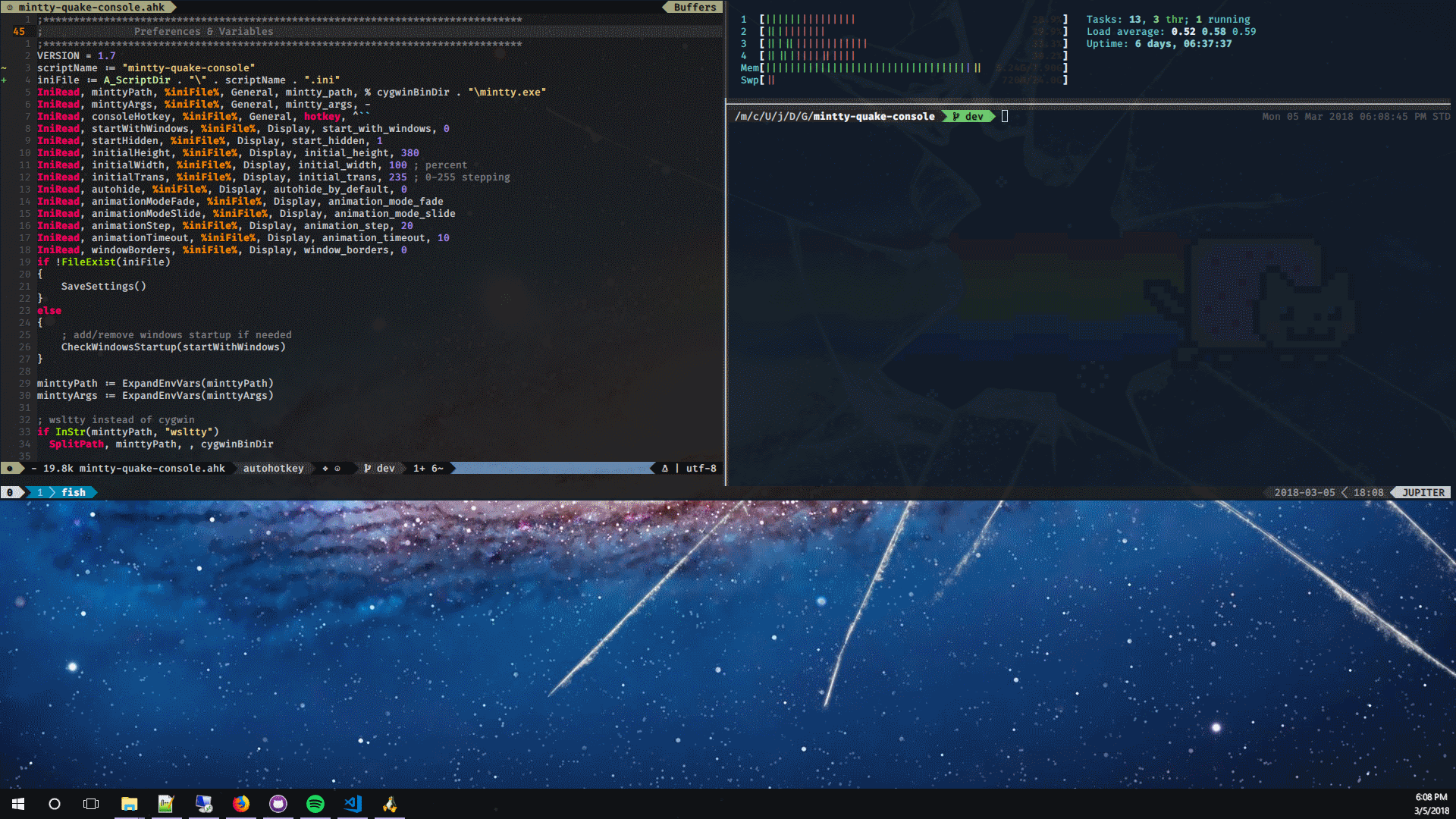
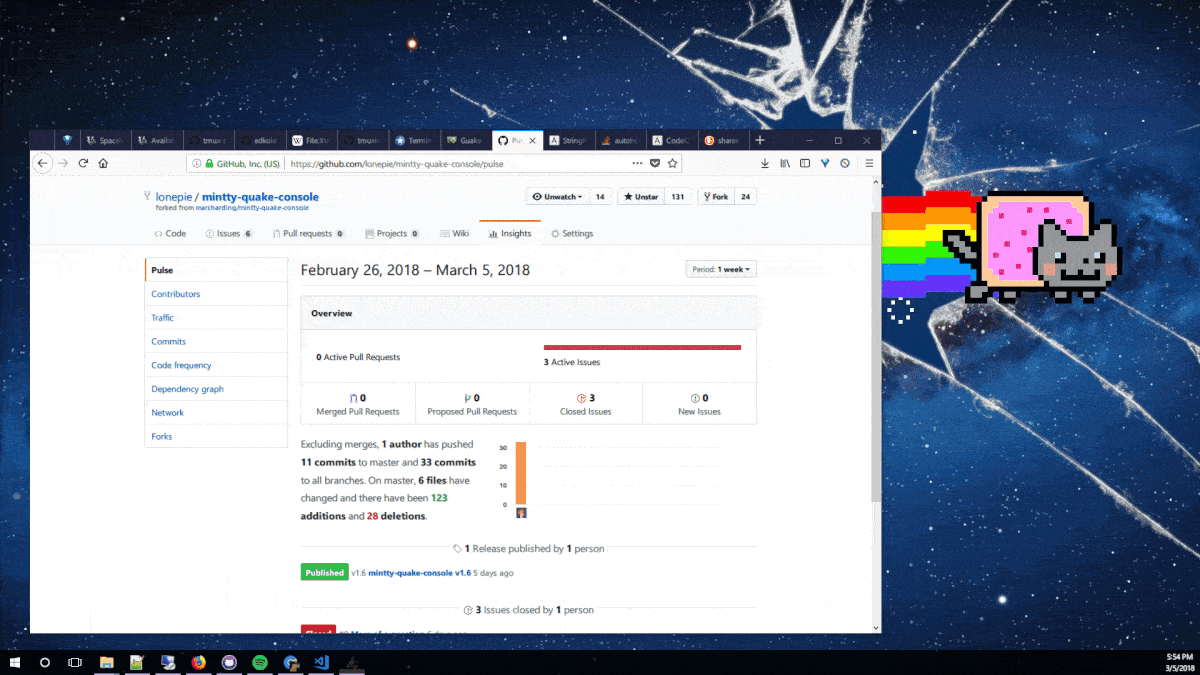
mintty_path = path to mintty.exe
mintty_args = arguments to pass to mintty.exe
hotkey = key combination to show/hide console (AutoHotkey format & Keylist)
start_with_windows = add this script to Windows startup (1) or disable (0). Default: 0
start_hidden = show mintty.exe when script is started (0) or wait for hotkey (1). Default: 1
initial_height = height (in pixels) of the mintty console. Default: 380
initial_width = width (percentage of screen width) of the mintty console. Default: 100
initial_trans = transparency (range from 0 to 255) of the mintty console. Default: 235
autohide_by_default = set to 1 to automatically hide mintty when it loses focus. Default: 1
animation_step = number of pixels to shift each step of the slide animation. Default: 20
animation_timeout = how long (in ms) to wait between each animation_step. Default: 10
animation_mode_slide = set to 1 to use sliding animation (up/down). Default: 0
animation_mode_fade = set to 1 to use fading animation (in/out). Default: 1
window_borders = set to 1 to keep window borders & title bar on mintty. Default: 0
display_on_monitor = in multiple-monitor setups, the monitor that mintty will appear on. 0 will make mintty display on whichever monitor the mouse cursor currently resides on. 1 for primary display, 2 for secondary, etc. Default: 0
Support for mintty-quake-console.local.ini file (also in .gitignore), so you can have a custom config without dirtying the repository.
Added a menu entry to directly edit the config file with notepad (or whatever is defined by %EDITOR% env var)
Ctrl+Alt+Numpad(+) increase console height
Ctrl+Alt+Numpad(-) decrease console height
Ctrl+Alt+] increase console width
Ctrl+Alt+[ decrease console width
Ctrl+Alt+Numpad(/) toggle window borders and titlebar
Ctrl+Alt+Numpad(*) saves height, width & window borders state
Ctrl+Alt+Numpad(.) toggle script
Use with wsltty
Essentially, copy the command line from the shortcut(s) created by wsltty and split the path and the arguments:
mintty_path=%LOCALAPPDATA%\wsltty\bin\mintty.exe
mintty_args=--WSL= --configdir="%APPDATA%\wsltty" -~To run a different shell without changing WSL's default shell, append shell path to mintty_args:
mintty_args=--WSL= --configdir="%APPDATA%\wsltty" -~ /usr/bin/fish -liTo use ZSH instead of BASH, set the following in mintty-quake-console.ini (zsh must be installed through cygwin):
mintty_args=/bin/zsh -liUse a terminal multiplexer, like tmux (recommended) or screen.