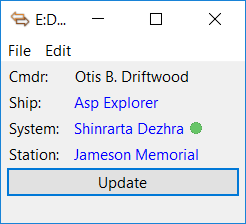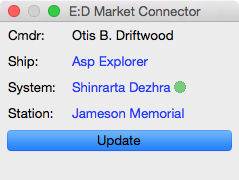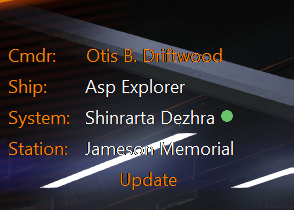This app downloads your Cmdr's details and system, faction, scan and station data from the game Elite: Dangerous and, at your choice, either:
- sends station commodity market prices, other station data, system and faction information and body scan data to the Elite Dangerous Data Network (“EDDN”) from where you and others can use it via online trading, prospecting and shopping tools such as eddb, Elite Trade Net, Inara, Roguey's, etc.
- sends your Cmdr's details, ship details, cargo, materials and flight log to Elite: Dangerous Star Map.
- sends your Cmdr's details, ship details, cargo, materials, missions, community goal progress, and flight log to Inara.
- saves station commodity market prices to files on your computer that you can load into trading tools such as Trade Dangerous, Inara, mEDI's Elite Tools, etc.
- saves a record of your ship loadout to files on your computer that you can load into outfitting tools such as E:D Shipyard, Coriolis or Elite Trade Net.
You can run the app on the same machine on which you're running Elite: Dangerous or on another machine connected via a network share.
The user-interface is deliberately minimal - your choice of data is automatically downloaded, transmitted and/or saved when you land at a station, jump to a system or scan a body.
Click on the ship name to view its loadout on E:D Shipyard or Coriolis in your web browser.
Click on the system name to go to its Elite: Dangerous Star Map (“EDSM”) entry in your web browser.
Click on the station name to go to its Elite: Dangerous Database (“eddb”) entry in your web browser.
Mac:
- Requires Mac OS 10.10 or later.
- Download the
.ziparchive of the latest release. - The zip archive contains the EDMarketConnector app - move this app to Applications or wherever you want it.
- Double-click on the app to run it.
Windows:
- Requires Windows 7 or later.
- Download the
.msipackage of the latest release. - Double-click on it to install.
- Run Elite Dangerous Market Connector from the Start Menu or Start Screen.
The first time that you run the app you are prompted for your username and password. This is the same username and password combination that you use to log into the Elite: Dangerous launcher, and is required so that the Frontier servers can send the app your data and the data for the station that you are docked at.
You can also choose here what data to save (refer to the next section for details), whether to “Update” Cmdr and station data automatically on docking and/or with a hotkey, and whether to attach your Cmdr name or a pseudo-anonymized ID to the data.
You will be prompted to authenticate with a “verification code”, which you will shortly receive by email from Frontier. Note that each “verification code” is one-time only - if you enter the code incorrectly or quit the app before authenticating you will need to wait for Frontier to send you a new code.
If you are not prompted to authenticate, but instead see the message “Error: Invalid Credentials” then choose the menu option EDMarketConnector → Preferences (Mac) or File → Settings (Windows) and double-check your username and password.
This app can save a variety of data in a variety of formats:
-
Market data
- Trade Dangerous format file - saves commodity market data as files that you can load into Trade Dangerous.
- CSV format file - saves commodity market data as files that you can upload to Inara or mEDI's Elite Tools.
-
Ship loadout
- After every outfitting change saves a record of your ship loadout as a file that you can open in a text editor and that you can import into E:D Shipyard, Coriolis or Elite Trade Net.
By default these files will be placed in your Documents folder. Since this app will create a lot of files if you use it for a while you may wish to create a separate folder for the files and tell the app to place them there.
Some options work by reading the Elite: Dangerous game's log files. If you're running this app on a different machine from the Elite: Dangerous game then adjust the “E:D journal file location” setting on the Configuration tab to point to the game's log files.
- Station data
- Sends station commodity market, outfitting and shipyard data to “EDDN” from where you and others can use it via online trading tools such as eddb, Elite Trade Net, Inara, Roguey's, etc.
- System and scan data
- Sends system and faction information and the results of your planet scans to “EDDN” from where you and others can use it via online prospecting tools such as eddb, Inara, etc.
- You can choose to delay sending this information to EDDN until you're next safely docked at a station. Otherwise the information is sent as soon as you enter a system or perform a scan.
You can send a record of your Cmdr's details, ship details, cargo, materials, missions and flight log to Elite: Dangerous Star Map. You will need to register for an account and then follow the “Elite Dangerous Star Map credentials” link to obtain your API key.
You can send a record of your Cmdr's details, ship details, cargo, materials, missions, community goal progress, and flight log to Inara. You will need to register for an account and then follow the “Inara credentials” link to obtain your API key. Your flight log on Inara is updated in real-time. Other information is updated on startup and then less frequently - typically on leaving a station.
Mac:
- Delete the EDMarketConnector app.
Windows:
- Uninstall Elite Dangerous Market Connector from Control Panel → Programs.
Note: Uninstalling the app does not delete any output files that it has previously written.
Plugins extend the behaviour of this app. To install a downloaded plugin:
- On the Plugins settings tab press the “Open” button. This reveals the
pluginsfolder where this app looks for plugins. - Open the
.ziparchive that you downloaded and move the folder contained inside into thepluginsfolder.
You will need to re-start EDMC for it to notice the new plugin.
The plugins folder is located at:
- Windows:
%LOCALAPPDATA%\EDMarketConnector\plugins(usuallyC:\Users\you\AppData\Local\EDMarketConnector\plugins). - Mac:
~/Library/Application Support/EDMarketConnector/plugins(in Finder hold ⌥ and choose Go → Library to open your~/Libraryfolder). - Linux:
$XDG_DATA_HOME/EDMarketConnector/plugins, or~/.local/share/EDMarketConnector/pluginsif$XDG_DATA_HOMEis unset.
Refer to PLUGINS.md if you would like to write a plugin.
The app requires that your clock is accurate to within a minute or two. The easiest way to do this is to check “Set time automatically” and maybe “Set time zone automatically” in your system's Date & Time settings.
The Frontier server that supplies the data to this app sometimes fails to supply shipyard data. Visit the shipyard in-game and try “Updating” again.
This problem is tracked as Issue #86.
This app uses Elite: Dangerous' log files to track the systems and stations that you visit. If you're running this app on a different machine from the Elite: Dangerous game, or if you find that this app isn't automatically tracking the systems that you visit and/or isn't automatically “updating” on docking (if you have that option selected), then adjust the “E:D journal file location” setting on the Configuration tab to point to the game's log files.
The default location on Windows is typically C:\Users\you\Saved Games\Frontier Developments\EliteDangerous.
You can't edit your Username/Password or EDSM Commander Name/API Key if:
- Elite: Dangerous is at the Main Menu. You will be able to edit these values once you've entered the game.
- Your “E:D journal file location” setting is incorrect. See above.
The Frontier server that supplies data to this app is supplying data for a different Cmdr than the one that you're currently playing. Either:
- You have multiple accounts and the username/password setting is not for the account that you're currently playing; or
- You have reset your Cmdr but Frontier's server is still supplying data for the old Cmdr.
If 1 check your username/password settings.
If 2 this problem may or may not resolve itself in time.
This problem is tracked as Issue #165.
EDMC supports this scenario if you run the second instance of E:D in a different user account - e.g. using runas on Windows. Run the second instance of EDMC in the same user account as the second instance of E:D.
EDMC doesn't support running two instances of E:D in the same user account. EDMC will only respond to the instance of E:D that you ran last.
EDMC needs to talk to eddn.edcd.io on port 4430. If you consistently receive this error check that your router or VPN configuration allows port 4430 / tcp outbound.
Complex ship loadouts with Engineers' mods can cause you to hit an Internet Explorer / Edge limitation on the length of URLs. Switch to a browser that doesn't suck.
If your configuration has been corrupted, or badly set, such that you can't run the program to fix it, or you otherwise need to directly access the configuration then these are the locations of the configuration:
-
Mac: You can use the 'defaults' command to interact with the stored settings, i.e.
defaults read uk.org.marginal.edmarketconnector
to show the current settings and appropriate 'write' commands to change them. See https://developer.apple.com/legacy/library/documentation/Darwin/Reference/ManPages/man1/defaults.1.html
- Windows: Configuration is stored in the registry under
HKEY_CURRENT_USER\Software\Marginal\EDMarketConnector. There are also some non-configuration files at%LOCALAPPDATA%\EDMarketConnector\in your user profile. - Linux: Configuration is stored in the file
${HOME}/.config/EDMarketConnector/EDMarketConnector.ini
Download and extract the source code of the latest release.
Mac:
- Requires the Python “keyring”, “requests” and “watchdog” modules, plus an up-to-date “py2app” module if you also want to package the app - install these with
easy_install -U keyring requests watchdog py2app. - Run with
python ./EDMarketConnector.py.
Windows:
- Requires Python2.7 and the Python “keyring”, “requests” and “watchdog” modules, plus “py2exe” 0.6 if you also want to package the app.
- Run with
EDMarketConnector.py.
Linux:
- Requires the Python “imaging-tk”, “iniparse”, “keyring” and “requests” modules. On Debian-based systems install these with
sudo apt-get install python-imaging-tk python-iniparse python-keyring python-requests. - Run with
./EDMarketConnector.py.
The command-line program EDMC.py writes the current system and station (if docked) to stdout and optionally writes player status, ship locations, ship loadout and/or station data to file.
This program requires that the user has performed setup and verification through the app.
Arguments:
-h, --help show this help message and exit
-v, --version print program version and exit
-a FILE write ship loadout to FILE in Companion API json format
-e FILE write ship loadout to FILE in E:D Shipyard plain text format
-l FILE write ship locations to FILE in CSV format
-m FILE write station commodity market data to FILE in CSV format
-o FILE write station outfitting data to FILE in CSV format
-s FILE write station shipyard data to FILE in CSV format
-t FILE write player status to FILE in CSV format
-d FILE write raw JSON data to FILE
-n send data to EDDN
-p CMDR Returns data from the specified player account
The program returns one of the following exit codes. Further information may be written to stderr.
- Success. Note that this doesn't necessarily mean that any requested output files have been produced - for example if the current station doesn't support the facilities for which data was requested.
- Server is down.
- Invalid Credentials.
- Verification Required.
- Server is lagging.
- I/O or other OS error.
Mac:
- requires py2app 0.9.x
- Sparkle.framework installed in /Library/Frameworks
- Run
setup.py py2app
Windows:
- requires py2exe 0.6.x
- winsparkle.dll & .pdb from WinSparkle copied to the current directory
- WiX Toolset
- Run
setup.py py2exe
This app uses the “Companion” web API that Frontier originally supplied for their Elite Dangerous iOS app and now support for third-party apps. However this API could go away at some time in the future - in which case this app will cease to work.
- “Elite: Dangerous” is © 1984 - 2017 Frontier Developments plc.
- Thanks to Cmdrs CatfoodCZ, Mike Stix & DaraCZ for the Czech translation.
- Thanks to Cmdr CoolBreeze for the Dutch translation.
- Thanks to Cmdr FreezeFIN for the Finnish translation.
- Thanks to Cmdr Anthor for the French translation.
- Thanks to Cmdr DragoCubX for keeping the German translation up to date.
- Thanks to Cmdr Koreldan for the Italian translation.
- Thanks to Cmdr magni1200s for the Japanese translation.
- Thanks to Cmdr bubis7 for the Latvian translation.
- Thanks to Cmdr Amarok 73 for the Polish translation.
- Thanks to Cmdrs Pivatto (@rafaelpivatto), Moraes (@wesleymoura), Wladimir JRC, and Warlord from Cobra Wing for the Portugese translation.
- Thanks to Shadow Panther for keeping the Russian translation up to date.
- Thanks to Cmdr SuperBrain for the Serbian translation.
- Thanks to Armando Ota for the Slovenian translation.
- Thanks to Cmdr Mila Strelok for the Spanish translation.
- Thanks to Taras Velychko for the Ukranian translation.
- Thanks to Ian Norton for plugin support.
- Thanks to Cmdr Anthor and James Muscat for EDDN.
- Thanks to Andargor for the idea of using the “Companion” interface in edce-client.
- Uses Python Keyring Lib by Jason R. Coombs, Kang Zhang, et al.
- Uses Sparkle by Andy Matuschak and the Sparkle Project.
- Uses WinSparkle by Václav Slavík.
- Uses OneSky for translation management.
Copyright © 2015-2017 Jonathan Harris.
Licensed under the GNU Public License (GPL) version 2 or later.