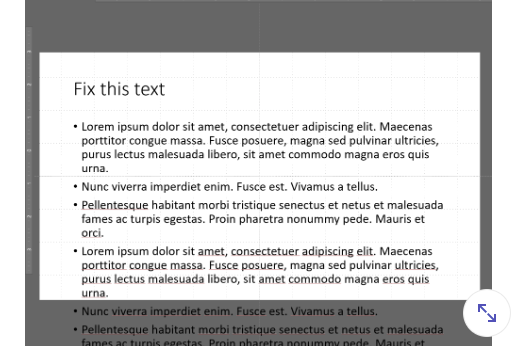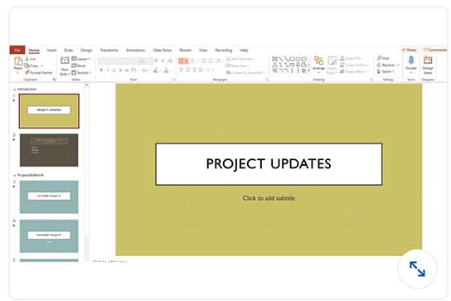Q1. When you create a new, blank presentation, you begin with one blank slide. What is the layout name of this slide?
- Blank
- Title slide
- Title and Content
- Title Onty
- Layout tools
- Arrange tools
- Design Ideas feature
- Picture tools
In MS PP 2019 it's called "Drawing Tools". There is no such answer but there is a function called "Arrange"
Q3. Which option must be enabled if you want to manipulate the playback of a video file during a presentation?
- Record Side Show
- Use Presenter View
- Show Playback Controls
- Show Media Controls
- Design ideas
- Smartart
- Browse for Themes
- Add-Ins
- the Options tab
- the Home tab
- the Print dialog box
- the Share tab
Should be in the printer window not in the options menu
- Animations
- view
- File
- Insert
- all of these answers
- Pyramid
- List
- Matrix
- reading order
- slide titles
- missing alt text
- grammar
- Apply a cell stye.
- Apply a graphic style.
- Apply a table style.
- Right-click a table and choose a new style.
Table Tools -> Design Tab -> Table Styles
- Resize shape to fit text
- Do not autofit
- none of these answers
- Shrink text on overflow
A. Focal Point
B. Depth
C. Blur
D. Angle
E. Distance
- A, B, C
- A, C, E
- B, C, D
- C, D, E
- Use Presenter view
- Advance slides manually
- Advance slides automatically
- Loop continuously until 'Esc'
Slide Show Tab -> Set Up Slide Show -> Show options -> Loop continuously until 'Esc'
- You can compress all images at the same time.
- You cannot delete cropped areas.
- There are no options for print output.
- You can compress only one image at a time.
Q14. You have a Word document you would like to import as an outline into a PowerPoint presentation. How should you format the text in your Word document that you want to be the slide content?
- Heading Style 2
- Subtitle
- Content Style
- List 2
Highlight the content you want to use as a slide title, and select Heading 1 in Styles.
Highlight the content you want to use as the slide text, and select Heading 2 in Styles.
If your Word document contains no Heading 1 or Heading 2 styles, PowerPoint will create a slide for each paragraph in your content.
- by length
- by author
- by date
- by urgency
Q16. Which Arrow Options choice will hide the mouse cursor when presenting, except when the cursor is moved?
- Automatic
- Hidden
- none of these answers
- Visible
If hidden is selected the courser stays hidden no matter what.
- donut chart
- line or area chart
- area chart
- pie chart
- Pyramid
- Relationship
- Hierarchy
- Matrix
Q19. When printing multiple handouts, which option will group multipage documents together and make them easier to distribute?
- Print on Both Sides
- Uncollated
- Print One-sided
- Collated
- Click the Switch Row/Column button.
- Click the Refresh Data button.
- Click the Select Data button.
- Click the Edit Data button.
Q21. Which view lets you see additional information on a second monitor when delivering a presentation?
- Normal view
- Reading view
- Slide Sorter view
- Presenter view
- Compress the picture and use the Print (220 ppi) resolution setting.
- Select Best scale for slide show, increase the picture resolution and resize the picture to the original size
- Remove picture compression.
- Change the printer property settings to print in a higher resolution.
Personal Hint: File Tab -> Options -> Advanced -> Image Size and Quality -> Do not compress images in file File Tab -> Options -> Advanced -> Print -> High quality
Q23. You have inserted a video on a slide and want the video to automatically start 2 seconds after the associated slide appears. How can you accomplish this?
- Use playback timings.
- Use animation timings.
- Use animation triggers.
- Use video timings.
- Use best scale for slide show.
- Lock the aspect ratio.
- Compress the picture.
- Set the picture to be relative to the orignal picture size.
- Always Open Read-Only
- Add a Digital Signature
- Encrypt with Password
- Mark as Final
- Apply a Color Template.
- Apply a Color Theme.
- Apply a Color Palette.
- Customize the Color Fills.
- Borrow Slides
- There is no special fuction. You must use Copy and Pase
- Reuse Slides
- Find Slides
- theme
- design
- sheme
- layout
- Convert to WordArt.
- Convert to Shapes.
- Convert to SmartArt.
- Convert to Picture.
- Retype the text
- Change the shapes from rifht to left.
- Promote Shapes and/or Demote Shapes.
- Move the shapes up and down.
- To crop the video thumbnail.
- To resize the video.
- To remove background noise in the video.
- To remove some of the beginning and/or end of the video.
Q32. How would you save your layouts, colors, fonts, effects, background styles and content for others to use with their presentations?
- Export the file as a template.
- Save the file as a PDF.
- Save the file as a POTX.
- Save the file as a PPTX.
Personal Hint: There are multiple file suffixes for templates (.potx, .potm, .pot).
Q33. You are creating an industrial presentation of a new software program and would like to include an image of your program. How can you use PowerPoint to do this?
- Use the Copy command.
- Use the Screenshot command. (Office2019)
- Use the Print key.
- Use the Capture Screen command.
- Customize the Layout Gallery.
- Add Slide Layouts to the Slide Master.
- Use the Add Layouts command.
- Use the Insert Layouts command.
- To see only the text in placeholders.
- To present the slides at a high level.
- To add text from a Word document.
- To organize your slides.
Q36. The text on the left and right of the slide are cut off in print preview. How can you fix this in the printer settings?
- Unselect High Quality.
- Select Scale to Fit Paper.
- Select Frame Slides.
- Select Frame Slides.
- In addition to organizing your slides, how else can sections increase your productivity?.
- All the slides in a section can be selected at once to apply changes such as transitions, layouts or hiding slides.
- Sections can be exported as a separate presentation.
- You can resize all the slides in a section at once.
- Move the slides in Slide Show view.
- Renumber the slides in Outline view.
- Move the slides in the Slide Sorter view.
- Reset the slide footers.
- Timer.
- Notes.
- Side Navigator.
- all of these answers.
- Click the dashed/dotted border of the text box.
- Right-click the text box and select Select All.
- Click the Fond button on the Home tab.
- Double-click any word in the text box.
Q41. You have a large number of objects on your slide. How can you use the selection pane to help you identify the objects quickly?
- Select the show/hide icons next to the objects.
- Rename the objects with meaningful names.
- Drag and drop the objects.
- Tab through the objects and note each object as it's highlighted.
Q42. How would you ensure a consistent appearance and placement across your slides even though the content might be different?
- Use fonts.
- Use styles.
- Use bullet points.
- Use layouts.
- Select the picture icon in a SmartArt Picture Diagram.
- Select the icon in a SmartArt Icon Diagram.
- Select Insert Icon and place it on top of the SmartArt Diagram.
- Select a SmartArt shape and select Insert Icon.
- Copy the presentation to your internal hard drive.
- Clear the Disable hardware graphics acceleration option.
- all of these answers
- Select the Show without animation option.
Q45. Which feature lets you configure multiple combinations of specific slides for playback from a larger slideshow?
- Record Slide Show
- Rehearse Timings
- Custom Slide Show
- Hide Slide
- Postal code
- State
- Country
- All of these answers
Q47. You receive feedback from two clients on your presentation. Each person sent you an edited file. What's the best way to review their changes?
- Review > Accept
- Review > Smart Lookup
- Review > Compare
- Review > Show Comments
- Press Shift+Tab.
- Right-click the bulleted text and select Promote.
- Press the Esc key.
- Press the Spacebar.
- scheme
- layout
- theme
- design
- Select the chart elements.
- Select the chart type.
- Select the chart data in Excel.
- Select the chart style.
Q51. How would you show a correlation between the amount of chocolate a city consumes and the number of crimes committed?
- Use a bar chart.
- Use a column chart.
- Use a line chart.
- Use a scatter chart.
- The two slides must have multiple objects in common with different names in the Selection pane
- The two slides must have at least one obiect in common that is in a different position on the second slide
- The second slide must have different objects that are in the same position as the objects on the first slide
- The two slides must have at least one obiect in common that is in the same position on the second slide
- to adiust animation timings
- to record your slide show
- to remove transition timings
- to determine how long it takes to present your slide show
- Apply a picture effect
- Apply a draw effect
- Apply an artistic effect
- Apply a picture style
- Apply a color template
- Customize a color fill
- Apply a color palette
- Apply a color theme
Q56. You want to print full-page slides to fill 8. 5-by-11-inch paper, but they appear too small in the preview. What is the best way to rectify this?
- Change the slide size to standard
- Repeatedly bump up the scale setting print option until it fills the page in the preview
- Change the scale setting print option to 100%
- Select the Scale to Fit Paper print option
Q57. You want to import a Word document as an outline into a Powerpoint presentation. How should you format the Word documents text that you want to be the slide content?
- List 2
- Content Style
- Subtitle
- Heading Style 2
- missing alt text
- slide titles
- grammar
- reading order
- Apply a graphic style
- Apply a table style
- Right-click a table and select a new style
- Apply a cell style
- to quickly edit titles or bulleted text in the Slide pane
- to view the comments on all slides
- to add notes in the Slide pane
- to change the font on all slides
Q61. Before publishing a presentation, which option should you use to scan a presentation and look for issues that may make it difficult for someone with a visual impairment to read?
- Protect Presentation
- Inspect Document
- Check Compatibility
- Check Accessibility
- Edit the data to remove the data for the series or category.
- Switch the rows and columns.
- Use a filter so the data series or category does not display.
- Change the chart type.
Q63. You have an object that needs to follow a specific motion path - including curves, straight lines, and loops - on the slide. Which animation gives the capability to draw this?
- Loops
- Arc
- Turns
- Custom Path.
- scrambles the text so it is unreadable when opened.
- shares the file in cloud-based platform.
- protects the file with a password.
- requires the user to log in to their Office 365 account.
Q65. Which type of shape allows you to add text that can be moved around, formatted with styles and effects, or grouped with other objects?
- screenshot
- text box.
- icon
- 3D model
Q66. You need to apply a special effect that will display as the presentation moves from one slide to the next slide. Which should you apply?
- theme
- transition
- animation
- design ideas
Q67. Which option can be used to import selected slides from a previously created presentation into a new presention without manually copying and pasting them?
- Slide Zoom
- Reuse Slide
- Slides from Outline
- Add Section
Q68. The picture on the left is the original image. The image on the right is smaller, but the flowers are the same size and part of the picture has been removed. What method was used to format this picture?
- changing the width and height with aspect ration locked
- drapping a corner sizing handle
- using the Crop to Shape tool
- using the Crop tool
Q69. Which view allows you to see additional information on a second monitor when delivering a presentation?
- Normal
- Presenter View
- Slide Sorter
- Reading
Q70. You are copying and pasting slides from another presentation into your presentation. How will you ensure the new slides are consistent in appearance with your existing slides?
- Select Keep Source Formatting when pasting the slides.
- Select Use Destination Theme when pasting the slides.
- Change both presentations to the same theme before copying and pasting.
- Select Picture when pasting the slides.
Q71. What happens when you press the Esc key while playing a From Current Slide or From Beginning slide show?
- The current slide is temporary hidden.
- The slide show ends and you return to your previous view.
- The next slide appears.
- Nothing happens.
Q72. When you save a presentation with a .potx file extension, which type of Powerpoint file is created?
- macro-eanbled presentation
- template
- show
- theme
Q73. You are presenting with two monitors. Which view displays a preview of next slide and speaker notes on the second monitor?
- Presenter view
- Master view
- Normal view
- Reading view
- Add-in
- Zoom
- Animation
- Transition
- links to next slide
- hidden slides
- section names
- layouts
Q76. When you copy data from an Excel worksheet into a slide to create a table, which Paste option will allow you to edit the table data in Excel?
- Keep Formatting
- Embed
- Keep Text Only
- Picture
Q77. You created a photo album with transitions and want to send it to friends, but the file size is too large for email. How can you use one command to fix this?
- Click Export in Backstage view and embed the presentation in an email.
- Compress all the pictures to the Email (96 ppi) resolution.
- Use the Share feature in Backstage view and petty email to automatically compress the pictures.
- Use the Share feature in Backstage view to create a pdf to send as an attachment.
Q78. In a presentation about voter turnout, you are illustrating various data with charts. Which type of information would you present in a pie chart?
- the decline of voter turnout by county
- trends in voter turnout over the part 10 years
- what percentage of the whole population voted
- how many people voted in various geographic regions on a map
Q79. A few lines of text are overflowing the placeholder on your slide. How can you fix it on your slide?
- Delete the overflowing text.
- Select Stop Fitting Text to This Placeholder.
- Select Autofit Text to Placeholder.
- Click Collapse.
Q80. If you want to create an organizational chart that illustrates the reporting relationships within the organization, which SmartArt category would you use?
- Hierarchy
- Matrix
- Pyramid
- Relationship
- selection names
- layouts
- hidden slides
- links to the next slide
Q82. There are objects and text hidden behind an image on your slide. With the image selected, what could you adjust to make the objects and text appear "through" the image?
- Compress Picture
- Transparency
- Corrections
- Artistic Effects