OpenAI GPT API replication with selenium webdriver and undetectable chromedriver.
NOTE: Uses Chrome.
Interacts with the official ChatGPT website and sends responses back to the caller, entirely free of charge (as opposed to the official API).
Does NOT use any endpoints (forefront, theb, etc.)
This program was created for educational purposes only. The user is solely responsible for any actions taken using this program. The creator of this program does not assume any responsibility or liability for any misuse of this program or any damages that may result from the use of this program.
This section describes the setup process for SlymeGPT.
(Be sure to clone the repository with https://github.com/mache102/SlymeGPT.git first and download packages pip install -r requirements.txt)
Open Chrome -> Settings -> About Chrome
to find your Chrome version (update to latest if available).
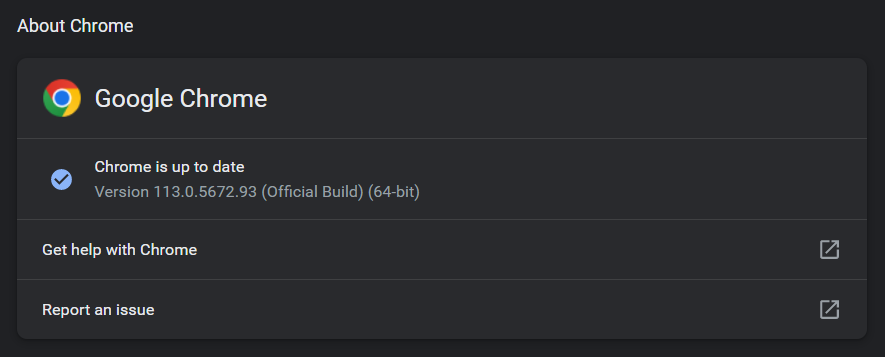
Then go to https://chromedriver.chromium.org/downloads and download the corresponding version.

Add the Chrome WebDriver to your system's PATH variable.
HOW TO ADD TO PATH
1. Move the downloaded Chrome WebDriver executable to a folder of your choice.
2. Open your computer's "System Properties" settings.
3. Click on the "Advanced" tab and then click on the "Environment Variables" button.
4. Under "System Variables", find the "Path" variable and click "Edit".
5. Click "New" and add the folder path where the Chrome WebDriver executable is located.
6. Click "OK" on all open windows to save the changes.
Change directory to SlymeGPT.
In open_browser.py, change profile_name to a Chrome Profile of your choice, or leave as is to use the default profile.
The profiles can be found in the the Chrome directory.
- Windows:
C:/Users/[username]/AppData/Local/Google/Chrome/User Data/ - Linux:
~/.config/google-chrome/ - MacOS:
~/Library/Application Support/Google/Chrome/
After selecting a profile, run python open_browser.py to open a Selenium-controlled browser.
You should see the following screen:
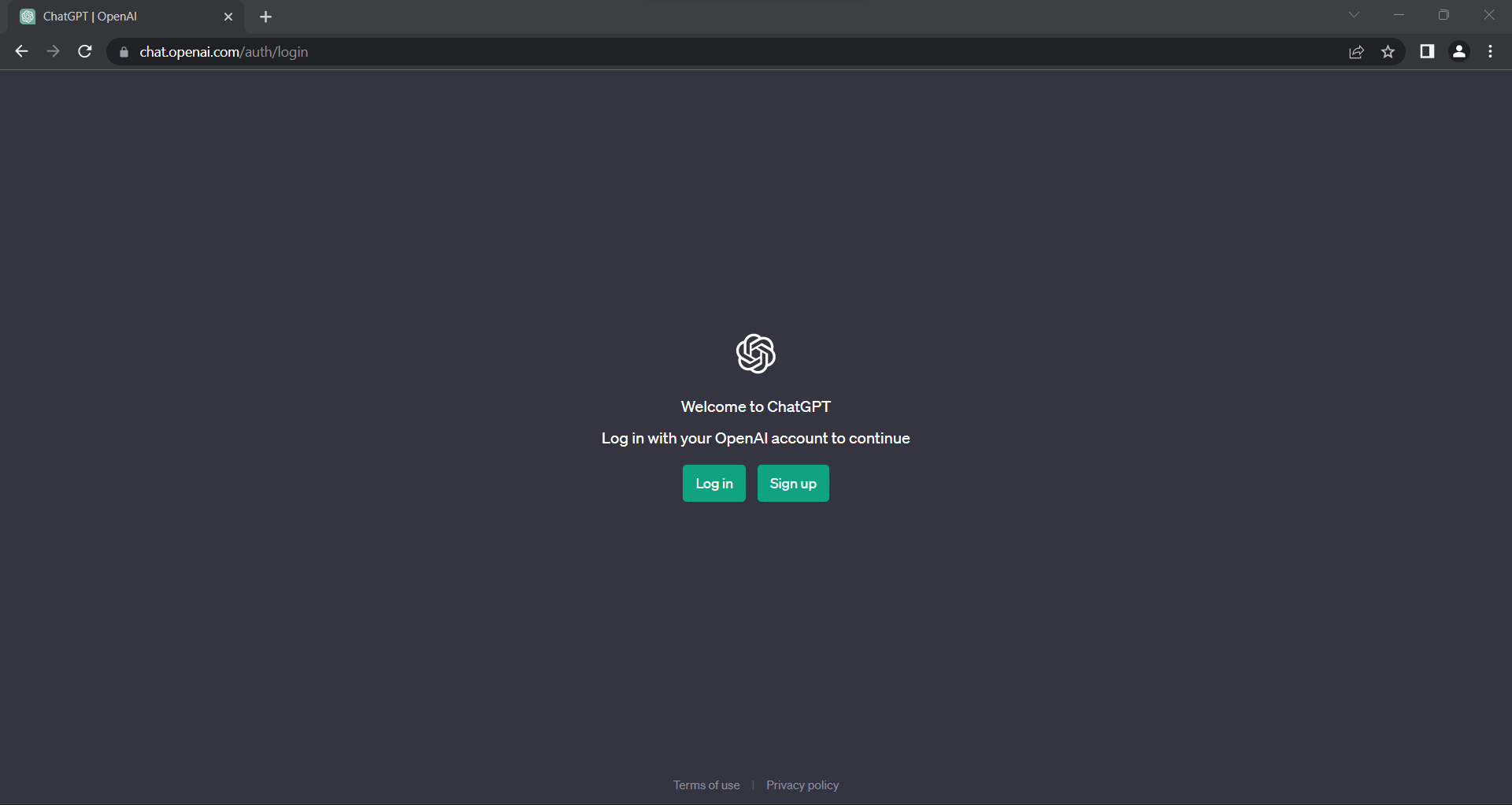
From there, log in to ChatGPT (make sure to enable 'Stay Logged In') and click through any first-time login notifications.
Once done, close the window and press ENTER in the CLI (or just terminate open_browser.py).
The setup is complete.
You can now use the module in your program by importing from slyme import SlymeDriver.
For a demonstration, see example.py, a simple program which takes the user's inputs, forwards them to ChatGPT, and sends the responses back to the user.
-
Please run the module with a visible UI (not headless). The browser window will automatically minimize after a few seconds.
Attempting to run the module in headless mode or minimizing the browser window manually may result in issues (possible Selenium/UC problem). -
It is recommended to wait a bit after opening the webpage, depending on internet/loading speed.
from slyme import SlymeDriver
import time
def main():
slyme = SlymeDriver(pfname='Default')
time.sleep(5)
# driver.implicitly_wait() doesn't account for element loading
# - attempting to instantly access elements may result in a StaleElement error
# perform actions
slyme.select_latest_chat()
#...Below is a code snippet which exhibits and explains each function that comes with the module:
from slyme import SlymeDriver
import time
def main():
slyme = SlymeDriver(pfname='Default')
time.sleep(5)
# 1.
# Selects the latest accessed chat from the user's chat history.
slyme.select_latest_chat()
# 2.
# Sends a prompt to ChatGPT and returns its response.
output = slyme.completion(prompt='What does shutil.rmdir("C:/") do?')
print(output)
# 3.
# Renames a past chat.
slyme.rename_chat(chat_name='Arch Linux', new_name='I use Arch btw')
# 4.
# Selects the chat with a matching name.
slyme.select_chat(chat_name='I use Arch btw')
# 5.
# Create a new chat.
slyme.new_chat()
# 6.
# End the driver session.
slyme.end_session()
if __name__ == "__main__":
main()