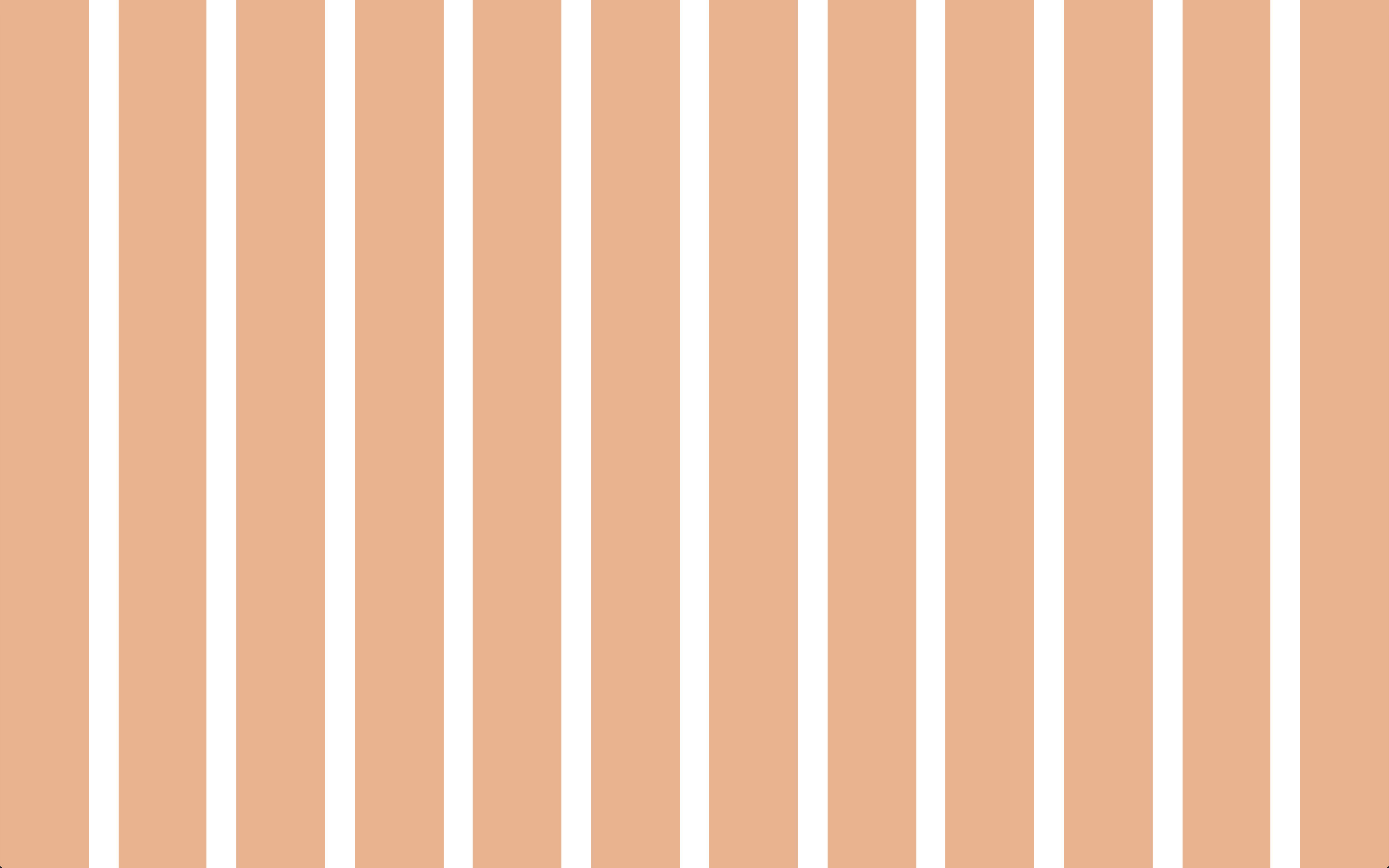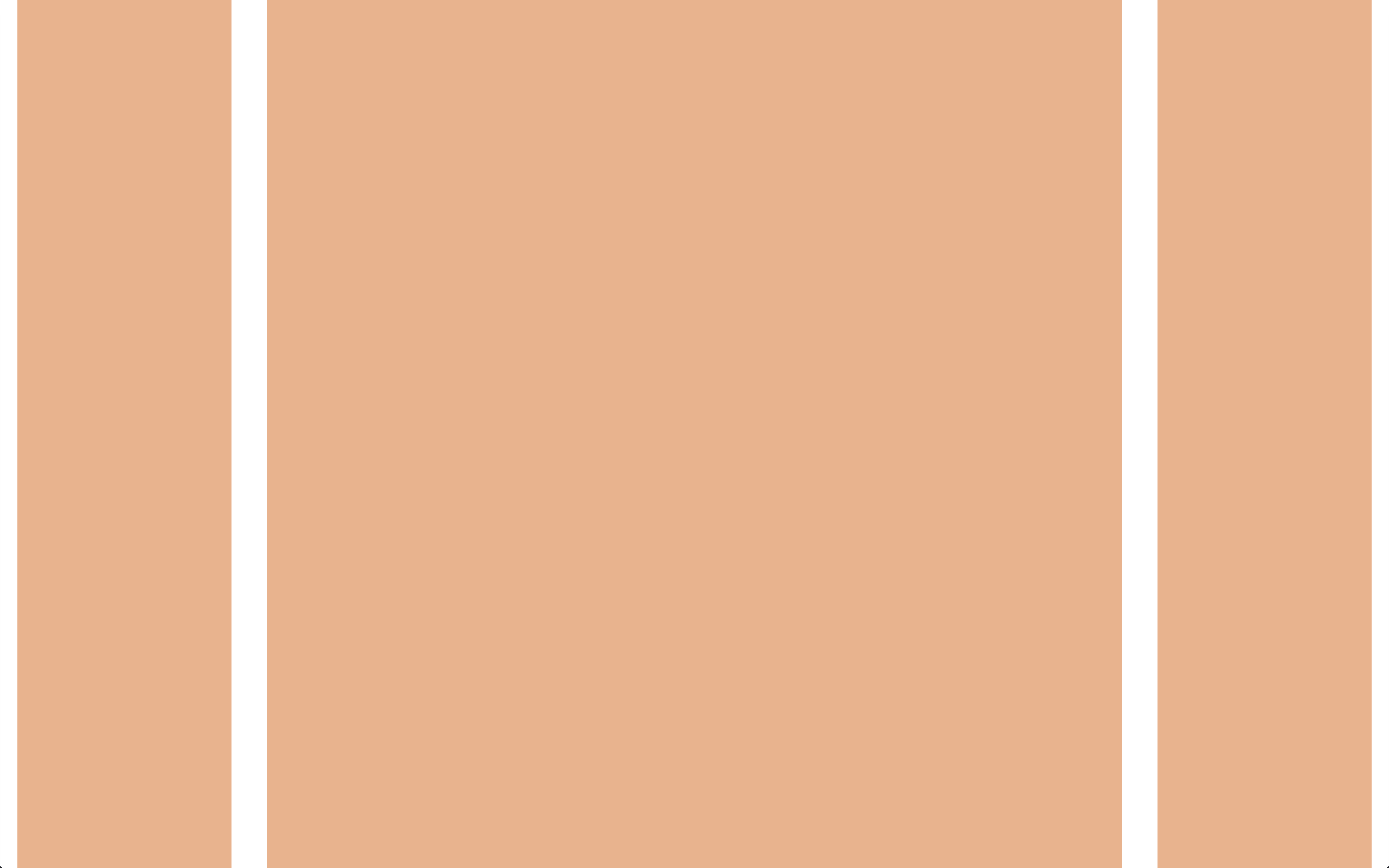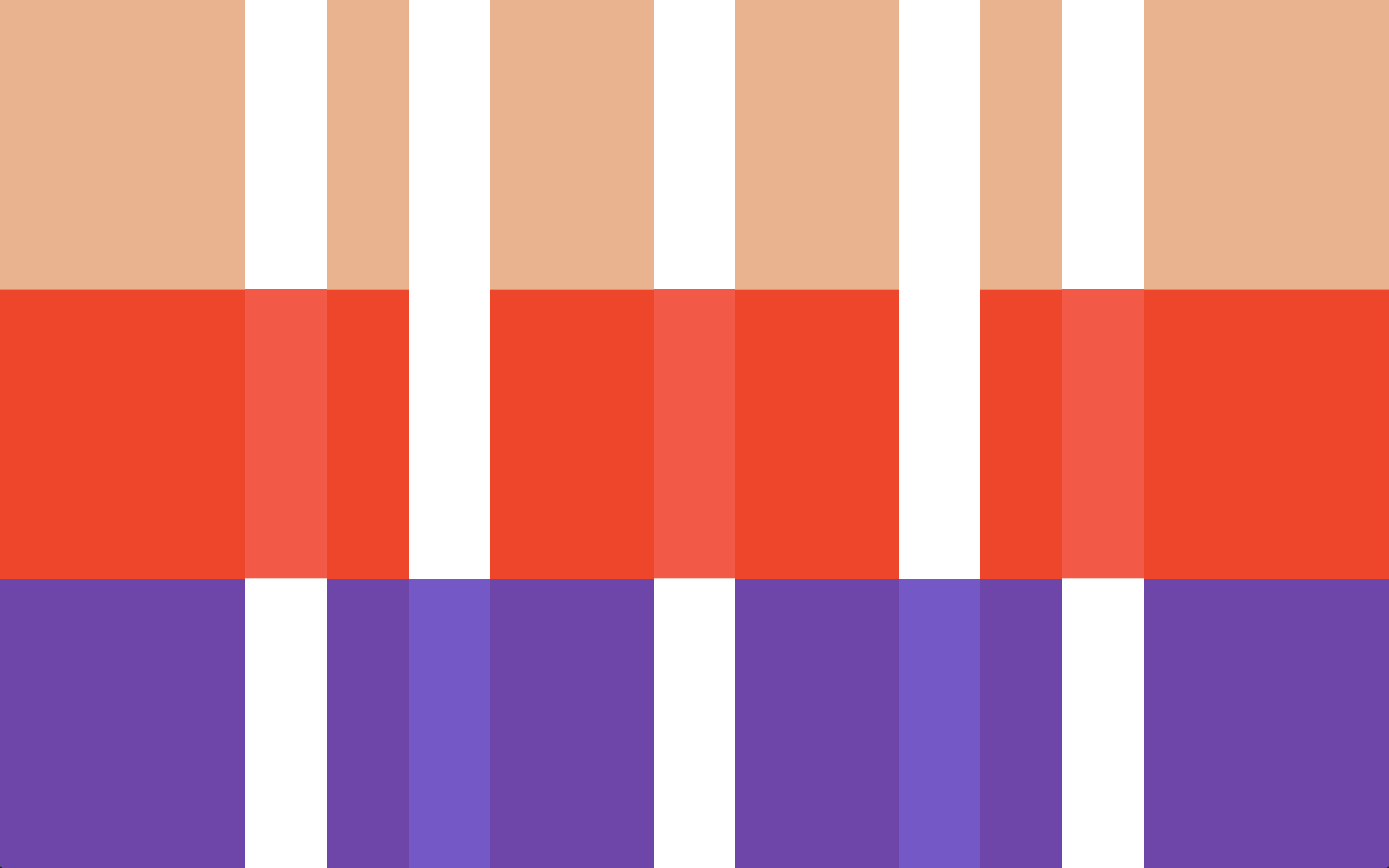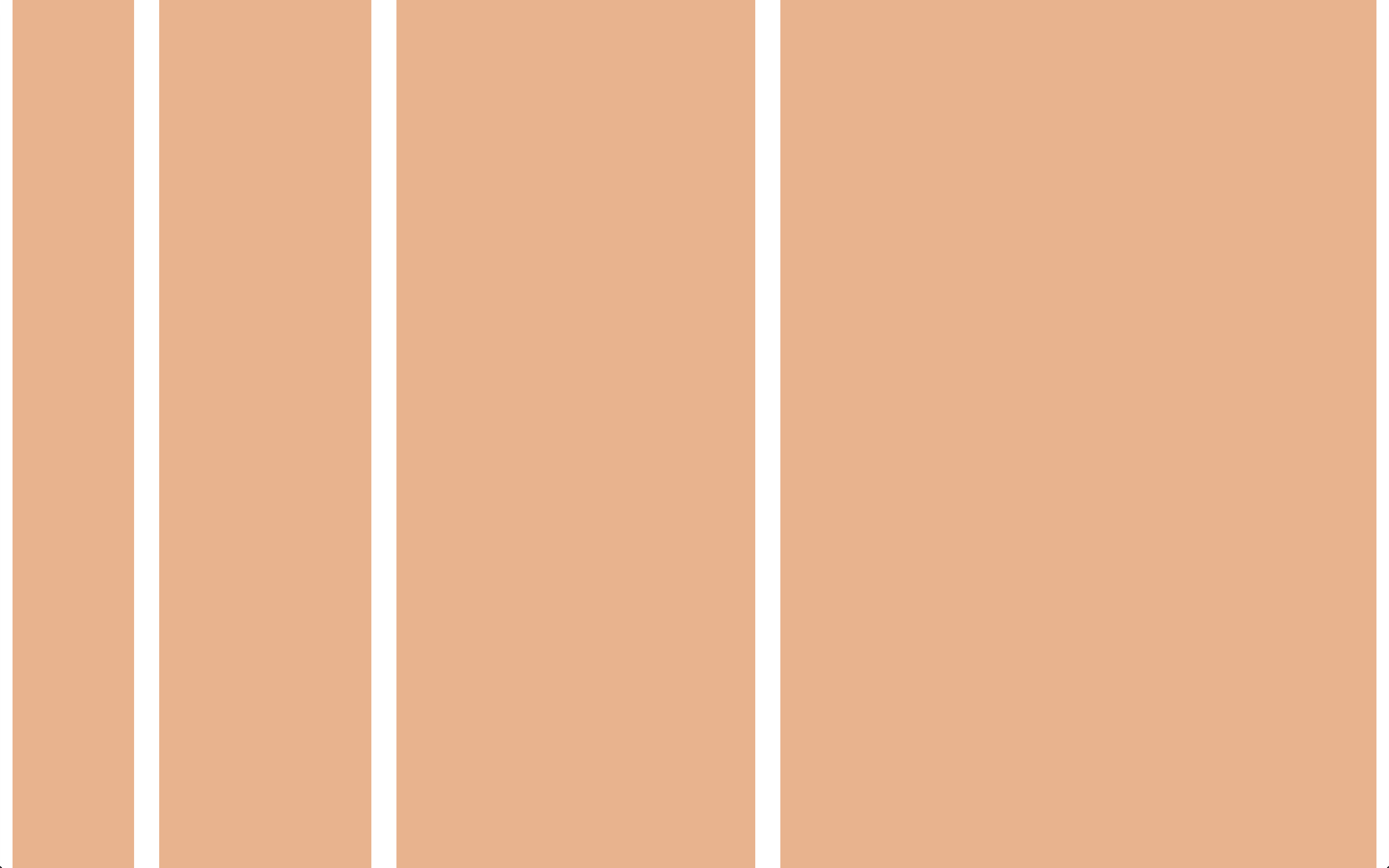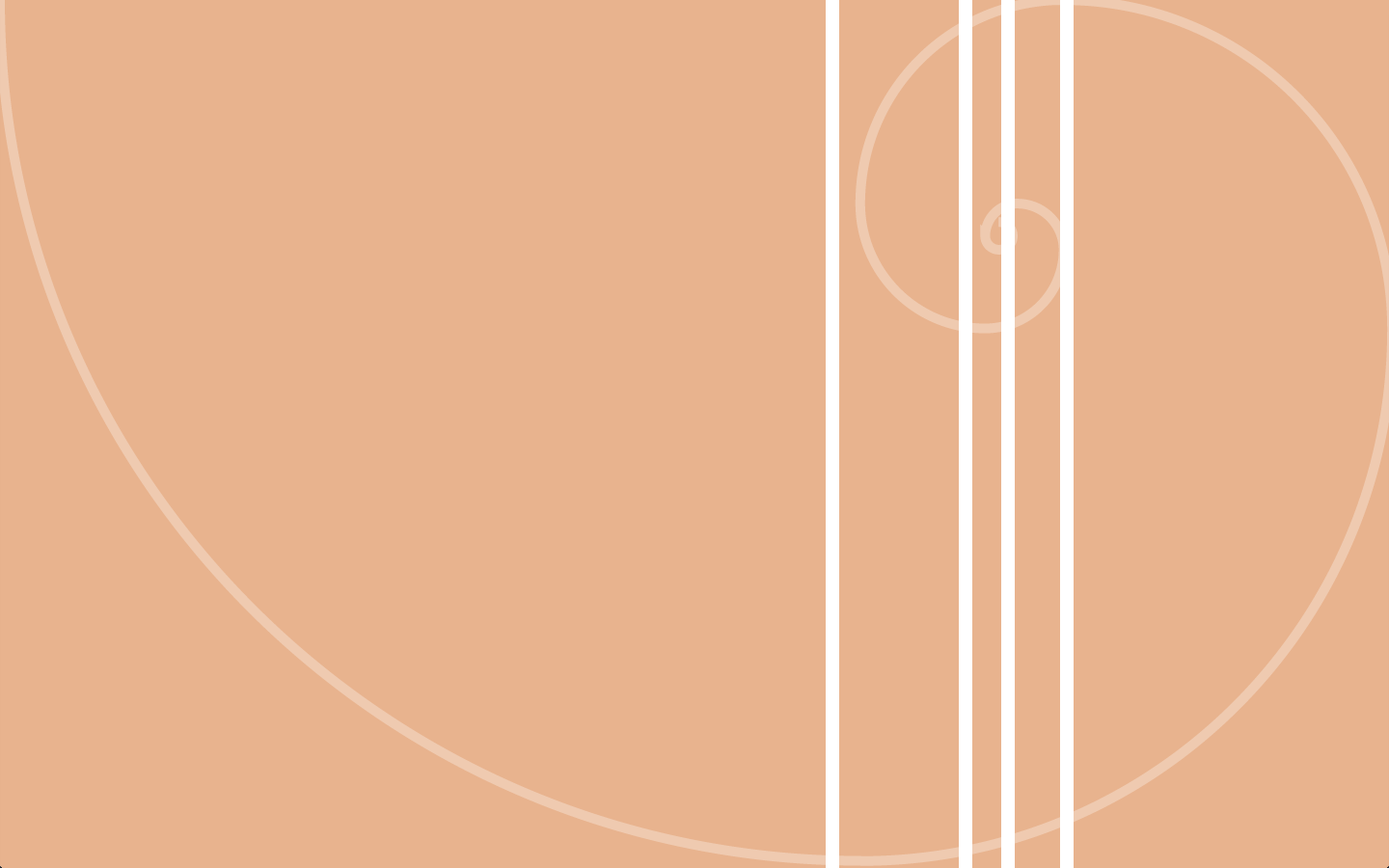Align and Guide Your Project
North is a set of standards and best practices for developing modern web based properties. Included are standards and best practices for all aspects of a project, from kick off through development. North encourages an agile, content-first, approach to product development and a mobile-first, in-browser, system based approach to design and development.
North is meant to be a living document. Standards and best practices change, and as they do and have been vetted, North will grow and change with them. North will be versioned using SEMVER to provide a way for you to specify what version of North you are using for your project. Contributions are more than welcome, as long as the Contribution Guidelines are followed.
Currently open to review, v0.1.1 is the first preview version. Once the review period is over, a branch for the current major version will be made.
- Project Vision
- User Personas
- Content Inventory
- Content Audit
- Content Modeling
- Information Architecture
- Website Needs
- Consistency and Predictability
- Complexity and Complication
- Grids
- Anti Patterns
- Design in Browser
- Rapid Prototyping
- Style Prototyping
Much like visual design, the process of developing a product has changed as the understanding of the medium being worked in has changed from an extension of print design to its own entity. Whereas in print design a final product was always the deliverable and designs for that product would be handed from one role to another without back and forth communication, the web requires a new process better suited for the complex and interactive nature of the final product.
Often referred to as waterfall, the old method of a static page being created by a designer, approved by a product owner, and then handed off to developers without further communication does not produce results in the best interests of anyone involved. The product owner doesn't see the final product until it is all finished and ready for launch, much too late to make any significant corrections or alter the path of the project.
Instead, a more agile process, where product owners, designers, and developers all work in conjunction with one another to build value in a product throughout its development cycle, is needed. One where a small amount of work and constant feedback between all parties can build a large project out of small parts. One where the final project may not have every bell and whistle hoped for, but rather has an array of features that fulfill the maximum potential of the cost of development based on business and user needs. This is a large change in the way most individuals and organizations have done this type of work in the past, but by sticking to this process, a better product will be built in the long run, and those involved in the building will not be exhausted or burnt out by the process.
In any given project, there are a variety of roles that each play a part in the success of a project. The following is a list of the basic roles required to accomplish a project. Some individuals may fall into multiple categories, that's okay. The key is that each role has certain responsibilities and these roles need to have members throughout the entire development process, ideally with each role filled by the same individuals for the duration of a project. Projects work best when the total number of individuals are kept to a minimum (but that is not to say that it is better to have one of each, rather make sure that there aren't too many individuals on a project at once).
Either the individual who directly owns the product or company the product is being developed for, or a designated representative for the product or company who has been given direct permission to make decisions for the product being developed. This individual needs to be able to make decisions on their own without consulting others and acts as a fully involved individual in the lifecycle of a project. They are responsible for prioritizing the backlog of, determining requirements for, and assisting in writing user stories. There should only be a single product owner per project.
The individual in charge of ensuring the product cycle is being kept on track. They take charge in managing expectations of product owners, ensuring that designers and developers are able to deliver what they have committed to during a sprint, and working with the product owner to ensure there are enough defined, consumable, prioritized user stories to work on for the upcoming iterations. Project managers often run scrums if there is not a dedicated person to do so. There should only be a single project manager per project.
There are two types of designs that need to happen during a typical product lifecycle: user interface design, the look and feel of a product; and user experience design, how users interact with the product. User experience designers should be working with rapid prototypes to flush out interaction patterns and create rough flows, where user interface designers should be working with style prototypes to determine the look and feel of components that are developed by user experience designers' work. Both should work closely with developers. User experience designers should take their cues and be part of the creation process of a product's content strategy.
Much like designers, there are two types of developers, front end developers and back end developers. Front end developers primarily deal with what is actually put in front of users, in the case of web projects the HTML, CSS, and JavaScript, whereas backend developers primarily work on the systems needed to store, retrieve, and manipulate the data on the server side (what users do not see). Both types of developers need to work together to create the final product that will be consumed by the user. Front end developers will spend a lot of time working with designers to ensure the final product meets their expectations while still being workable and performant based on the realities of the medium being developed for. Because of this close working relationship, front end developers often straddle the line between designer and developer and should be given the leeway to do so.
Individuals working on quality assurance (QA) ensure that new code created during a sprint matches the requirements of the user story and does not break the functionality already in place from previous sprints. QA needs to understand how functionality may differ across platforms (on the web, browsers and devices) and work with developers when this is unclear. No code should be released until QA has given sign off.
A user story describes work that needs to be done for a feature of a particular product. User stories contain benefit statements, requirements, a size, and a value. Project Managers and product owners should work together to create the basics of a user story (benefit statements, requirements, value; often called a stub), flush out requirements with a user experience designer, and have work with the team to ensure stories are sized. Once all of these items are complete, a user story is considered defined. Once a product owner has prioritized them in the backlog, they are considered consumable. It behooves teams to have enough user stories defined and consumable to cover the current iteration and one to two iterations in the future at any given time.
When determining what user stories to stub out first, it is important to look to the content strategy of a product. Content types that are most valuable should have their features prioritized when it comes to creating user stories. The information architecture will also assist in determining what features are needed and therefore what user stories should be generated. Features based off of content strategy should have the value of their content types associated to them in order to provide insight into overall value being generated by a given feature.
Benefit statements describe why a feature is important to be built based on user personas and business needs. Useful in helping to determine value for a feature and can thus help in organizing the backlog, benefit statements are written in the form As [persona], I want [desire] so that [rationale].
The functional requirements of a user story are based on the desired user experience of a feature and should be thorough enough to be completed by a designer or developer without additional question. An example of incomplete requirements would be "Create a photo gallery". On the other hand, "Create a rotating display that holds five items, paginates with swipe or mouse click, draws in an image from the Image content type displayed at a 16:9 ratio with the title and short description and can resize fluidly, ordered by most recent item" is much more thorough and can be built and designed without further input.
The size of a story is how much effort it will take to complete based on a relative scale of other similar features built, whereas value is a relative determination of how aligned with business needs a given feature is. Both size and value should be a Fibonacci number.
For sizes, any size above 21 is usually too much to work on in a single iteration and the work should be split into smaller pieces and an epic, or overarching story, should be created. Size is not just based on development difficulty; it includes difficulty for all team members that would work on a feature for an iteration, including design and QA. Size should also account for risk, which could increase size for features that otherwise require little actual work to do. The size of a story should be agreed upon by consensus by all team members working on a feature. Sizing should happen throughout an iteration.
Value should be determined for each aspect that provides value, generally not to exceed 13 per aspect. A determination of how closely each benefit statement aligns with the vision statement should always be included, with additional aspects such as importance in information architecture or metrics for the feature or content type.
Work should be divided up into 2 week iterations. Each iteration represents a set of user stories that designers, developers, and QA have agreed that they can accomplish in that period of time based on how much time each individual has available (often called capacity, measured not in hours but in unitless numbers similar to size and value) and how difficult each user story is. Each two week iteration is often referred to as a sprint.
Once a day during each sprint, all team members should get together, either by phone, in person, or both, to quickly discuss progress so far. These meetings are called scrum meetings. During these meetings, designers, developers, and QA give a quick overview of what they have accomplished, what they are going to accomplish, if anything is impeding their progress (often called blockers), and arrange to meet with individuals that can help to lift those blockers. Scrum meetings should be fast, no more than 15 minutes, and should not include the writing of stories or prolonged discussion; follow-up meetings are encouraged.
Towards the end of each iteration the team should come together to determine what stories to work on for the next iteration. This is called commitment. When determining capacity, remember to take into account meetings an individual may need to take part in, including time spent sizing user stories and this, and the acceptance, meeting.
At the end of each iteration, the team should come together to present the work they have accomplished to the product owner. At this time, the work done should be compared to the stories committed to. For each story committed to, if what was produced matches the requirements laid out in the story, the product owner should accept the story as complete. If the result was not what was expected by the product owner but meets all requirements as laid out in the story, the product owner should still accept the story and create a new story for changes. If all stories are complete and accepted, the iteration passes; if not, the iteration fails. It is OKAY to fail an iteration, it just means estimations were off and need to be adjusted for the next iteration.
The backlog is the list of prioritized user stories that have not been worked on yet. It is up to the product owner to prioritize the user stories in the backlog. Prioritizing the backlog allows the team to know what the most important items are to work on and therefore what to size. Product owners should use each user story's value as a guide. While they do not need to explicitly order the backlog based on the value of each user story, the value provides an unbiased look at each feature in the overall scheme of the build, so it should be used to guide decisions on backlog priority.
All projects, no matter how big, no matter how small, should be put under a version control system (VCS) before work begins on the project. Introducing version control early and enforcing its use will ensure a solid understanding of where code comes from in a project and eliminates the need for user-centric naming conventions such as item-final.js, item-final-really.js, item-really-really-final.js. It makes it easy to track how an item has changed over time and roll changes back if need be. Using version control systems also allows gates to be put up to allow for processes to be put in place before an item becomes finalized.
The version control system of choice is Git, allowing for a fully decentralized VCS that is designed for non-linear, distributed development. It has very strong safeguards against corruption of the chain of changes and can version just about any file type that can be thrown at it. It is open source and works across all major platforms. For a full introduction to Git, see the freely-available Pro Git book.
When developing using Git, there should be one canonical branch, usually called master. No developer should ever commit code directly into master; instead, each developer should branch off of master named after the feature they are working (usually from a user story) and develop in that branch. These are called feature branches. Feature branches should only contain one feature. When a feature is complete, a request to merge that branch into master should take place (in GitHub parlance, a pull request). At that point, a developer who did not write the code should review the request and make sure it meets the development standards of the group and, primarily, that it works. Assuming it meets all of the basic requirements, it should be merged by the reviewing developer. A continuous integration system can assist greatly in this merge request process by automating most of it, including running tests against the developed code. At no point should a developer merge their own code into master.
When a section of work has been completed (usually after a sprint), whatever code is ready to be released (the current state of master, usually after quality assurance testing has taken place) should be tagged for release. Tags should be created using SEMVER versioning and should begin with the letter v. A single designated member of the team, usually the Lead Developer (when using a continuous delivery system, it should take care of this), should create the tag and push it to each Git remote. They should then release that tag (and only that tag) into production.
When working with preprocessed languages, such as Sass, the compiled output should be ignored through Git's .gitignore file (in the case of Sass, compiled CSS should be ignored). If not using a continuous delivery system, the member of the team designated to tag and release the code should force add the compiled output into the repository and commit that in (they should absolutely be the only ones to do this). If using a continuous delivery system, compiling preprocessed languages should be part of the build step and absolutely no compiled code should be put under version control.
Nine women can't make a baby in one month.
Fred Brooks
Brooks's Law, which was coined in Fred Brooks's 1975 book The Mythical Man-Month, states that "adding manpower to a late software project makes it later". The law, while described even by Brooks as an oversimplification, captures two factors of a general rule of software development (as from the Wikipedia article):
- It takes some time for the people added to a project to become productive. Brooks calls this the "ramp up" time. Software projects are complex engineering endeavors, and new workers on the project must first become educated about the work that has preceded them; this education requires diverting resources already working on the project, temporarily diminishing their productivity while the new workers are not yet contributing meaningfully. Each new worker also needs to integrate with a team composed of multiple engineers who must educate the new worker in their area of expertise in the code base, day by day. In addition to reducing the contribution of experienced workers (because of the need to train), new workers may even have negative contributions – for example, if they introduce bugs that move the project further from completion.
- Communication overheads increase as the number of people increases. The number of different communication channels increases rapidly with the number of people. Everyone working on the same task needs to keep in sync, so as more people are added they spend more time trying to find out what everyone else is doing.
To combat these issues with large and expanding teams, those individuals involved with a project, from project managers to product owners to designers and developers, should remain as constant as possible throughout each major release of a project. They should each stay on a project for the duration of a project, from the kick off of a project to a major release. The team should be kept small and flexible and communication channels between all involved should be open and available throughout the duration of a project.
Content strategy is the process by which content is analyzed, sorted, constructed, and placed. Users come to a site for its content first and foremost, so it is the most important part of a site. Before any discussion of design or development, an understanding of a product owner's content is imperative in order to produce not only an effective website, but lay an effective foundation for any and all future endeavors, from apps to ads to printed material. The entirety of a finished product is determined by this initial step, from what content actually is put onto pages to what components get built to what the final site looks like.
Before knowing what content will best serve a site, and therefore what features will best serve the content, a goal for the project should be decided upon. This can be accomplished by writing a Vision Statement, and should be the first content strategy deliverable. Vision statements should answer the following questions:
- Who will use, buy, or consume the product?
- Who is the target customer?
- Who will administer and maintain the product?
- What needs will the product address?
- What attributes are critical to success?
- How does the product compare with existing products?
- What are the unique selling points?
Vision statement provide a single grounding point for all decisions needed to create a successful product. The following is an example vision statement for a made-up news organization:
In order to provide for a well-informed electorate who want to stay up-to-date and relate to high quality relevant worldwide news and information on an ever growing array of platforms, our editorial team will utilize an easy-to-use platform that can be accessed from any device from across the world to quickly and effortlessly update and create new stories.
User personas are a tool to distill different types of people who may interact with a product into caricatures in order to work with the different types of people effectively. Product owner, editor, and user personas should be built for each product, with additional user personas or expanded base user personas as needed. In order to create user personas, interviews (ideally in person one-on-one or focus groups) should be conducted with different types of users in order to get a statistically relevant overview of each user type. The creation of user personas can happen in parallel along with the creation of a product's vision statement, content inventory, and content audit.
User persona research should begin with a hypothesis of what the various final user types will be and what those user types wants and needs are. These hypotheses should be based on analytics of the current site (if available) and demographic information of target audience. Analytics will provide insight into what is important to users, but not why. Similarly, demographic information will provide insight into who to start with, but not necessarily describe everyone who may use a product.
Once rough sketches of starting user types are determined, it is time for interviews. Ask users questions such as:
- What do you find most valuable about the existing product and similar, including competitors', products?
- Is anything of value is missing from the existing product and the similar products?
- How do you most often access the product?
- What are the pain points?
- What is the target demographic information? Interview not only users that meet the starting user types, but users from outside those initial types as it may come to light that users outside of the initial types actually make use of the product. Once all user interviews have been finished, it is time to create final user personas.
When creating user personas, do not fall into the trap of assigning stereotypes to personas, such as that 'young adults only know how to write through text message shorthand' or that 'mobile users are rushed and distracted'. Personas should be generated based on statistical analysis of the interviews performed. Take all of the information gathered from all of the interviews and, based on analysis, break up the results into similar groups of people. What should divide users into similar groups are significant areas where multiple users use the product in similar ways, not small differences (or potentially even seemingly large differences like demographic). User personas are about how users use a product and what they expect from it. Finally, create a profile representing each group to be used as a final user persona. Each profile should contain the following information:
- Name
- Description of typical use of the product
- Motivator for use of the product (primary, secondary, tertiary needs)
- Pain points with the product
A content inventory takes an objective, broad strokes look at content that is currently available. If content is not currently available, create a content inventory based on perceived content needs. Built as a spreadsheet, it can include both intrinsic (title, owner, last updated) and analytics (page views, rank, notes) data. Content inventories are not just about pages or screens but rather the different pieces, or chunks, that go into making those larger items. Content is not just about long blobs of text; content is also images, videos, charts, forms, and any other form of information a user may want. It is important to understand that not every single piece of content available must be inventoried, but rather there are enough representative pieces to get a holistic view of each type of content available. By inventorying all the different types of content as well as the chunks that make up the content, a deep understanding of the content can be achieved that will make modeling the content easier.
When building content inventories, it's often convenient to include limits for each widget or content chunk. Each item can have multiple limits, each separated by a space. The most prevalent limit (often character count) can have its type excluded. Other types include total number of items and dimensions. The following are some useful shorthand for describing limits:
*- Required(0)- Soft limit, when a known limit isn't known, but a known minimum is000x00- Dimensions. Width before height^foo- Begins with (in this case, foo)bar$- Ends with (in this case, bar).jpg|png- Multiple options (in this case either jpg or png file extensions)
A content audit provides a first look at what content is available and how it is written as a way of sussing out if what is currently available is worth keeping, editing, or removing. Ask the following questions about the content and content types gathered from a content inventory.
- Is the content too long, too short, or just right? Can longer content be cut into shorter chunks and still make sense?
- Is the copy wordy? Does it ramble? Can it be cleaned up without loosing its meaning?
- Does each page or chunk get to the point quickly?
- Is content even broken up into chunks?
- Is the content relevant and important?
After asking these questions of the content, do a Gap Analysis of the content. All content should fall into one of four categories:
- Keep as-is
- Revise and edit to tighten up copy and content types
- Delete because it's irrelevant, not useful, or outdated
- Create New where new business goals don't meet existing content. New content types may be gleaned from needs discovered in user interviews.
A content model is an overview of the different types of content available for the product. Each type of content is modeled to include its attributes (what make it up, its chunks). A good content model includes both visible and structural attributes. Analyze the content inventory and content audit to determine final content types. A content type per variation in content type is not necessarily needed, some attributes may be required, some not. It is important in a content model to emerge with a holistic understanding of each type of content and each content type's attributes in order to effectively build out any presentation. Presentations deprecate, but content lives on, so it is important for the content to be modeled to be reusable across any presentation and not contain presentation-specific attributes (such as iPhone Title or Desktop Image). Each content type modeled should contain the following information:
- Title of the content type
- Description of the content type
- Benefit Statement written in the form of As [persona], I want [desire] so that [rationale] (similar to user stories). The persona comes from the compiled user personas. Each content type can have multiple benefit statements for multiple personas.
- Value of the content type. This is used to aid in creating a backlog during the development process. Determine a value for the aspects of the content. A determination of how closely each benefit statement aligns with the vision statement should always be included. Additional aspects could include advertising revenue, page rank, page views, and resources requires to build versus value built (which if included, should be counted as negative value)
- Attributes that make up the content type. Each attribute should that attribute's data limits, such as character limit or date format.
- Relationships that the content type has to other types of content.
The following is an example of two content types related to the example vision statement.
## Article
Description:
* Short to long form text with possible accompanying images of recent factual stories
Benefits:
* As a reader, I want the most up-to-date information about the state of the world so that I stay an informed citizen
* As a site owner, I want to increase traffic to our site during peak news stories so that we enhance our standing as a world leading news source
Value
* Reader benefit statement: 13
* Site Owner benefit statement: 3
* Nett Ad Revenue: 8
* Total Value: 24
Attributes:
* Title
* Total: 1
* Required: true
* Type: text input
* Character Limit: 127
* Description: A descriptive title of the content
* Body
* Total: 1
* Required: true
* Type: long text input
* Character Limit: false
* Description: Long Form text box of main content
* Author
* Total: 1
* Required: true
* Type: reference (person)
* Description: Author who wrote article
* Published Date
* Total: 1
* Required: true
* Type: datestamp
* Formatting: mm/dd/yyyy hh:mm
* Description: Date, including hour and minute, of when article was published
* Summary
* Total: 1
* Required: true
* Type: text input
* Character Limit: 200
* Description: Summary of article
* Primary Image
* Total: 1
* Required: false
* Type: reference (image)
* Description: Primary image for article
* Related Images
* Total: multiple
* Required: false
* Type: reference (image)
* Minimum: 0
* Maximum: 5
* Description: Images related to article
* Related Human Interest Story
* Total: multiple (no limit)
* Required: false
* Type: reference (human interest story)
* Minimum: 0
* Maximum: 3
* Description: Related Human Interest Story
* Taxonomy
* Total: multiple
* Required: true
* Type: reference (term)
* Minimum: 1
* Maximum: 5
* Description: Taxonomy allows content types to be related to each other in a meta sense
Relationships
* Person
* Image
* Term
## Human Interest Story
Description
* Short to long form text with primary media of emotional stories
Benefits:
* As a reader, I want to connect to the people effected by events in the world so that I can identify more closely with those events
* As a site owner, I want to provide additional engagement opportunities to readers so that I can reduce bounce rate and increase ad revenue
Value:
* Reader benefit statement: 8
* Site Owner benefit statement: 8
* Nett Ad Revenue: 3
* Total Value: 19
Attributes:
* Title
* Total: 1
* Required: true
* Type: text input
* Character Limit: 127
* Description: A descriptive title of the content
* Body
* Total: 1
* Required: true
* Type: long text input
* Character Limit: false
* Description: Long Form text box of main content
* Author
* Total: 1
* Required: true
* Type: reference (person)
* Description: Author who wrote article
* Published Date
* Total: 1
* Required: true
* Type: datestamp
* Formatting: mm/dd/yyyy hh:mm
* Description: Date, including hour and minute, of when article was published
* Summary
* Total: 1
* Required: true
* Type: text input
* Character Limit: 200
* Description: Summary of article
* Primary Media
* Total: 1
* Required: true
* Type: reference (image, video, audio)
* Description: Primary media for article
* Related Media Gallery
* Total: 1
* Required: false
* Type: reference (media gallery)
* Description: Related media gallery
* Taxonomy
* Total: multiple
* Required: true
* Type: reference (term)
* Minimum: 1
* Maximum: 5
* Description: Taxonomy allows content types to be related to each other in a meta sense
Relationships
* Person
* Image
* Video
* Audio
* Media Gallery
* Term
Information architecture (IA) is a process that determines what pieces of what content gets used when, where, and why. Each presentation (native app, web site, etc…) has its own IA, but each should share the same underlying content.
Architectures should be constructed so that the most valuable content is most prominent, with less valuable content less prominent. When devising architectures, make sure they are consistent and predictable. They should be comprehensible, uncluttered, and follow the hierarchy of website needs. Like with visual design, pictures are not requirements; architectures should be sketched in outlines and HTML. Determine why content items should be where they are and how they interact with each other; don't just start drawing pictures or playing with cutouts. One important thing to keep in mind when creating IAs, the product owner is not the audience. Lean upon what users actually want.
While building out an IA, the product's content mode may need to be revised. When building IAs, especially when the content model needs to be revised, keep the following rules of thumb in mind.
- Truncation is not a content strate…
- Content that is truncated is usually not written for summary or reuse
- Truncated content usually doesn't contain trigger words
- Never truncate headlines
- Always provide summaries for long copy
- Provide alternative copy when needed
- Build systems of content
- Content isn't always one-size-fits-all, allow for different sizes and styles of content attributes
- Small, medium, large images
- Short and long human readable and SEO friendly headlines
- DO NOT build content for specific contexts such as iPhones, Androids, Tablets, or Desktops
- Content isn't always one-size-fits-all, allow for different sizes and styles of content attributes
- Content should be easy to navigate
- Don't paginate long pieces of content unnecessarily
- Make it easy to navigate to sections in long pieces of content
- Always provide enough context for a user to make their own navigation decisions
- A user with location services might not exclusively want location-based information
- Provide plenty of trigger words
- Keep navigation uncluttered
- More than 5 main navigation categories gets hard to scan
- Only provide secondary navigation when absolutely necessary
- Try to avoid having more than three levels of navigation
- If navigation gets cluttered, stop and rework to make the architecture more comprehensible
- Think about if headlines can be used as links, or if alternative copy should be used
- Content should be available
- Don't restrict content, especially based on device
- Provide alternative formats of content if one format can't be made available, such as through device capabilities or business needs
- Do not store content as HTML, but rather as raw attributes that can be presented in multiple ways. This is especially true for tabular data and images related to long copy
- Make all content available and in a way best suited for the display at hand
As the web comes into its own as a medium and the rituals of print design are cast off, websites can no longer be designed in the same tools built for print design. Websites have interaction, states change, items come in and out. The differences in browsers force designs to change based on capabilities available. Even something as simple as screen size is not static. As Brad Frost put it, "You can't articulate fluidity on paper." The reality of the web has always been that a single, static bitmap representation of a page isn't what a final site will be, it's just taken the push of responsive web design to bring the web into its own as a medium. In order to accommodate for the fluidity and flexibility of the medium of the web, new tools and techniques are needed to create a site's look and feel.
The control which designers know in the print medium, and often desire in the web medium, is simply a function of the limitation of the printed page. We should embrace the fact that the web doesn’t have the same constraints, and design for this flexibility. But first, we must 'accept the ebb and flow of things.'
John Allsopp, “A Dao of Web Design”
The first big change is moving away from designing pages. The page metaphor is killing the web. By thinking in pages instead of systems of design, design gets focused on the wrong thing; the big picture look and feel as opposed to the content; what a user actually comes to a site for. Designing reusable components and layouts instead of pages allow for a more modular design, providing better flexibility and a more consistent user interface (UI) and user experience (UX).
The second big change is moving to in-browser design, utilizing rapid prototyping and style prototyping as well as the web's building blocks to build designs, not the static graphic design tools many clients and designers are use to. It's a big change, but it needs to happen in order to progress past thinking of web pages as extensions of printed material and create truly web-first experiences.
In much the same vein of Maslow's hierarchy of needs, there is a hierarchy of needs for websites as well. In Maslow's hierarchy, there is a core set of fundamental needs that humans must be met in order to achieve self-actualization and realize their full potential. Maslow's hierarchy is as follows, from most fundamental to self-actualization:
- Physiological - Basic core needs for survival. In humans this includes breathing, food, water, and sleep.
- Safety - A sense of security. In humans this include personal and financial security as well as health and well-being.
- Belonging - A need to be an accepted member of a group. In humans this includes family, friendship, and intimacy.
- Esteem - Respect and evaluation of self. In humans this includes confidence and respect by and of others.
- Self-Actualization - To become the most one can be. In humans this includes morality, creativity, and problem solving.
This hierarchy can be applied to websites as well.
- Physiological - Basic core needs for survival. For websites, this is content and navigation.
- Safety - A sense of security. For websites, this is information architecture and predictability.
- Belonging - A need to be an accepted member of a group. For websites, this is performance and progressive enhancement; accepting to any and all who come to the site.
- Esteem - Respect and evaluation of self. For websites, this is content-first branding.
- Self-Actualization - To become the most one can be. For websites, this is all additional bells and whistles to make a site stand out and be individual, from design flair and animations to interactions, advertising, and social integration.
As with Maslow's hierarchy of needs as it relates to humans, a website's base needs must be fulfilled in order for self-actualization to occur. If any step negatively affects a step below it, that needs to be rethought. Self-actualization cannot have a negative impact on esteem, belonging, safety, or physiological needs, and so on.
Users really like consistency in their design. Consistency and predictability in design allow users to feel safe and confident as they navigate. It reduces cognitive load for the user, allowing them to focus on the content of a site. This means that, when designing, instead of designing pages, component based systems should be designed and pieces of those systems reused to build pages throughout the site. Titles, button names, menu items, and other interaction related copy should be filled with trigger words, words that inspire users to act as the outcome is obvious. Grids go a long way in ensuring that a layout is consistent. Having a consistent and predictable design means that when something does not follow the predefined pattern that it will stand out. Some ways to promote consistency and predictability include:
- Use components of the same aspect consistently and in roughly the same place.
- Use as few layouts as possible, especially complex layouts.
- Create new aspects sparingly.
- Don't change components based on what layout they are in.
- Avoid design decisions that are not made by designers with knowledge of the system created, including user-generated styling.
- Don't try and outsmart a user; let them choose what they would like to do.
- Do not hide content based on screen size or device. Users want all content, give them all content.
With a want to reduce often the Siren's cry of usability studies, a lot of emphasis recently has been recently put on the need to reduce complexity of interaction on sites. Complexity, however, is not the issue; it is complication. As Josh Clark puts it, there is a difference between complexity and complication:
- Complexity - The richness of content and its experience
- Complication - The difficulty of using and navigating content
Where the challenge lies is in creating complex but comprehensible systems. Having a strong content strategy and interfaces that are consistent and predictable are the first steps to creating complex but comprehensible systems. Build rich and complex interaction up from small and easy to comprehend components instead of attempting to build large complex monoliths all at once. Draw upon humans' natural, rich tradition of story telling and conversation to assist in reducing complication in a complex system.
For generations, humans have used conversation to pass down stories and learn about the world. Leverage this tradition. Instead of providing all information at once, allow a user to explore through the content, inviting conversation with them. This is often referred to as Progressive Disclosure. Respond to users as they ask for more information, don't throw it all at them at once. Focus on one item at a time and push secondary items off to the sides, waiting for user interaction. Just as clarity will always trump density, tap or click quality will always trump quantity.
Grids should be utilized to keep order on a page. As described in Responsive Grids, grids enforce proportion and constraint on a design and provide order and structure to information. The best grid is specific to the content and design of a site, as it is an extension of both. In print, grids are easy as everything from the display size to the reading mode is fixed, but this is not true on the web, so a one-size-fits-all approach to grids doesn't work. While the 960 Grid may have been a useful stopgap as the web was treated like print, but as it evolves, so must the grids used. The grids from Twitter Bootstrap or Zurb Foundation are no better; they are a single (if flexible) grid meant to cover everything in a generic way. Instead of using another designer's grid, create grids for the design and the content of the current site. The preferred grid framework to work in is Singularity as it provides the flexibility needed to create complex and responsive grids that are truly custom to design and content.
Grids are primarily layouts in CSS.
There are three parts that make up a grid; they are the columns, the gutters, and the gutter style:
- Columns - In Singularity defined by the
$gridsvariable, columns represent the relationship between each major piece of a grid. When attaching items to a grid, they are attached to whole pieces of a column or multiple columns (which would then include gutters). - Gutters - In Singularity defined by the
$guttersvariable, gutters are the whitespace between each column. Content is never snapped to a gutter, and each gutter is the same width. - Gutter Styles - In Singularity defined by the
$gutter-stylesvariable, gutters can either be placed opposite each column with the last column not receiving a gutter (|C|G|C|G|C|) or split in half with each column getting one half of a gutter's width on either side, including the first and last columns (|g|C|g|C|g|C|g). Gutters can also either be fluid or fixed in width.
The most common type of grid is a symmetric grid. A symmetric grid is defined as a grid where each column is the same size. The most common type of symmetric grid is the 12 column symmetric grid. Symmetric grids have a tendency to constrain creativity in negative ways mostly due to the fact that for the most part designs built on symmetric grids have a tendency to look the same. There is an interesting mix of freedom and constraint in symmetric grids that, when used to lay out content on anything other than a column-by-column basis (4 columns, 4 identically sized pieces of content), provides enough flexibility to allow designs to meander.
Unlike the common symmetric grid, the uncommon asymmetric grid provides for interesting design constraints based on content and design by having columns that are different sizes from each other. This allows for grids and design to align without the providing wiggle room to break a design. There are four types of asymmetric grids, custom, compound, ratio based, and spiral based. Singularity Extras provides an easy to create these different kinds of asymmetric grids for use in Singularity.
Custom asymmetric grids are asymmetric grids where column sizes are determined by the designer. Any set of columns of differing sizes can be used to create an asymmetric grid. This example shows a split gutter grid with columns in relation of 1 4 1.
Compound grids are asymmetric grids that are created by overlaying two or more symmetric girds on top of each other to create a new asymmetric grid. The example shows a 3-4 compound grid, where a 3 column symmetric and a 4 column symmetric grid are overlaid to create a 6 column asymmetric grid. Why not simply use a 12 column grid? With this compound grid, spans are constrained to multiples of 1/4 and 1/3, meaning that a span of 5/12 or 7/12 could not happen. The orange is the final grid, with the red showing the 3 column grid and blue showing the 4 column grid.
Ratio based grids are grids where each column is based on a ratio of the previous column. This allows for interesting constraints, such as allowing the ratios for vertical rhythm (font size, line height) to also be used for horizontal rhythm (the grid).
Spiral based grids are similar to ratio based grids in that they are likewise based on a ratio, but instead of each column getting progressively larger or smaller, the columns are determined based on parallel lines running through a spiral that degrades based on the ratio. Twitter for a time used a golden ratio based spiral design.
Anti patterns are patterns, many times common patterns, that even if popular, should be avoided as they go against either best user intentions, best technological intentions, best business intentions, or a combination of all three. There are three big places where anti patterns tend to pop up, these are:
As Brad Frost brilliantly put it in his Death to Bullshit talk (slides, video), not using anti patterns comes down to one thing: respecting the user. While visual beauty is important, if the content and functionality is not there, what is being built is not useful. If what is being built does not work for the user, it does not work for business. As Josh Clark puts it, presentations deprecate.
Dark patterns are UX patterns that are anti user. They include patterns such as ads disguised or inserted into content, using misdirection or trick questions to trick users into doing something, forcing users to disclose personal information (such as connecting to a social network) to do basic tasks, or preventing users from continuing because of something covering the screen. The dark patterns library has a large and growing list of dark patterns with examples to see what should be avoided.
Signal to noise ratio (SNR or S/N) is a measure of what is being looked for (signal) to the background it is against (noise). If there is too much noise, the signal gets lost. In web design, signal is the content and noise is the chrome or extra items around the content. When designing sites, the goal is to have as high a signal to noise ratio as possible (lots of signal, little noise). This is not to say that there should be no chrome around content, but rather that the ratio is kept in check so the content is the most prominent piece of a design. Steven Bradley has a great writeup titled What's The Signal to Noise Ratio Of Your Design that goes in depth about how to improve the SNR in a design. In addition, there is a terrific Flickr photo set called Noise-to-Noise Ratio containing screenshots of websites that get SNR wrong and what is presented is mostly only noise.
More and more browsers and devices are shipping without plugin (Flash, Silverlight, ActiveX, etc…) support, so designs or functionality that rely upon plugins should be reconsidered. No mobile devices (iOS, Android, BlackBerry, Windows Phone) ship with any plugin support, and an increasing number of desktop computers and browser ship with either plugins disabled by default or simply not installed by default. Any designs or functionality that, for business reasons and business reasons only, require a plugin, progressive enhancement should be used to provide that design or functionality across all browsers.
Just like how presentations deprecate, so do UX patterns. There are a plethora of outdated UX patterns currently being used that do not suit users or business well and their usage should be ceased. The following list is by no means comprehensive, but should be used as a guide (along with in-person testing and analytics) to determine if patterns being used should be updated.
- Carousels - Consistently put on landing pages, carousels have been found time and time again to not be effective with only the first item getting any meaningful traction.
- Large Background Images - Large background images add a large amount of weight to a page for very little actual gain. Any user whose screen is generally smaller than 1024px will absolutely not see the background image. Small screens simply don't have the screen real estate to display content and background images.
- Hover States for Additional Information - Hiding additional information exclusively in hover states precludes that information from being accessible to users without fine pointers.
- Mega Menus - Mega menus became popular for providing infinitely nested menus or, in the worst cases, micro sites for each menu. These create complexity issues for uses are particularly hard to navigate without fine pointers.
- Mega Footer - Usually thought of as a boon to search engine optimization (SEO) or a place to stick long lists of secondary navigation, large footers with links and/or tertiary content are hard for most users to follow as they tend to not be conducive to how users read and become absolutely unwieldy for anything other than large screen sizes. Instead, if the content in those footers is important, it should be made prominent. If secondary navigation is important, make it as usable as primary navigation, just in the footer. Google's own SEO Guidelines suggest that the best way to improve search engine optimization is good content.
- Large Sticky Headers/Footers - Sticky headers or footers (headers or footers that do not scroll with the page but rather stay put in their position) aren't necessarily bad in and of themselves, it's when they are large and take up a lot of screen real estate (regardless of the size of the screen). Having both sticky headers and sticky footers significantly reduces screen real estate and should likewise be avoided.
- Text In/As Images - Text that is part of an image makes that text inaccessible to screen readers without the proper
altattributes and becomes hard to read (in most cases, impossible) if that image is resized, which happens often in responsive web design. Text that is an image, such as is common in font replacement techniques like cufón, have the same potentialaltattribute issues, remove the ability for that text to be selected, hurt the accessibility of that text by making it be displayed to the screen reader as an image, and remove the fluidity of that text to have its line length/size changed easily as is common with responsive web design. For the later, use web fonts and CSS3 Fonts instead. - Text Over Images - Placing text over images should be avoided for variable length text as the combination of the two has a tendency to produce unexpected results and has a high likelihood of obscuring important parts of the image or overrunning and potentially covering the entire image if not well controlled. This later is especially likely to happen if a user changes their default text size. When images are small, covering the entirety of an image becomes very likely.
- Accordions and Tabs - While fine if used for their designated purpose, accordions and tab panes used to contain sub-pages hide navigation and content which is bad for user experience and are generally hard to make work in a responsive manner.
- Overlays - Overlays are a UX pattern popular for everything from insertional to modal content or interaction. Overlays, while seemingly a boon for user experience, wind up creating countless issues for users without keyboards, fine pointers, who resize their browser, or generally would like to exit one without going forward through the user interface.
- App-Like Interfaces - While some app-like interface patterns can be transitioned to the web (such as the drawer slide out menu), websites are not apps the design conventions of native apps for a given platform should not be used to mimic their look and feel on the web. Examples of this happening include jQuery Mobile and mimicking iOS headers/bottom icon based navigation.
- Back Buttons - Popularized by iOS, back buttons have become popular especially with designed that try to mimic app-like interfaces. Don't use them. Every browser has a native, easily accessible, well integrated back button; one that behaves better than any that could or should be built.
- Page Preloaders - Users want to get to a site's content as quickly as possible. If instead of providing it a preloader is put up that is designed to halt a user from getting content until every piece that makes up that content is available, a user is likely to leave and not come back
- Social Integration - While social integration is often seen as a great boon, more often than not the plethora of third party logos scattered throughout a page make a site look more like NASCAR than a finely crafted brand. While the effect of this hasn't been thoroughly researched yet, there is one truth; social integration provides free advertising for those social networks and ties the site's branding to those social networks, for better or worse.
- Buttons - Social share buttons are one of the worst additions one can make to a site. Besides being terrible for performance (findings suggest that they bloat load times enough to break ideal and maybe even maximum page load times), they have a tendency to add lots of clutter to a page; Facebook, Twitter, and Google+ for the page, the article, the gallery, and each image at a given URL? As pointed out by Oliver Reichenstein, users who use these social networks already know how to find content and certainly know how to share URLs. In fact, Smashing Magazine removed Facebook buttons from their site and traffic from Facebook increased because users shared the content organically instead. As stated in Oliver's article, and reinforced (humorously) by Matthew Inman, the best way to increase social traffic to a site is to have good content that people organically want to share, not to have social media buttons.
- Login - While less harmful than social share buttons, social login buttons should be approached with a similar amount of caution, but for different reasons. Social login buttons put security into the hands of a 3rd party and tie users to that 3rd party; if either go down or are compromised for any reason, there is nothing that can be done by a site owner. They also have the possibility of increasing cognitive load by making a user remember which method they used to log in last time. Finally, as MailChimp found out after they added, then removed social login, that improving failed login attempts is more about good error handling and content than adding social login.
- Content Pagination - Users are very comfortable scrolling vertically on a page and have a tendency to get frustrated when content is paginated unnecessarily. Only paginate content if it is absolutely necessary, and even then provide users a way of viewing the full contents on a single page.
- Content Insertionals - Seen often in article views, content insertionals are usually links to other tangentially related content in-between paragraphs as a stand-alone paragraph or as non-hyperlink "links" in an article that produce a hover or click modal of other, likewise tangentially related content. These items take the user's attention and prevent them from being immersed in the content.
- Auto Play Media - Auto playing media, audio or video, is something a user never likes to see. The choice to play media should be triggered explicitly by the user.
- Non User Triggered Actions - When actions take place that are disruptive to the user that the user did not trigger, it takes them out of being immersed in the content. Examples of non-disruptive, non user triggered actions that are OK are infinite pagination or bringing in a next article flag at the bottom of an article. Examples of disruptive non user triggered actions include loading content above where the user is, pushing the page down, and refreshing a gallery of images as a user is browsing them.
- Infinite Pagination - Infinite pagination that truly is infinite should be reconsidered for a more measured approach where two to four pages are automatically loaded with additional loads being triggered by user interaction.
- Missing Navigational Trails - While it may look nice or be trendy to have URL schemas or breadcrumbs that provide a general sense of where a user is, users much prefer to explicitly know where they are on a site. A URL constructed to be
site.com/show-nameprovides no context to the user as to where they are on a site. - Unexplained Merged Functionality - Merged functionality, like Amazon's Buy now with 1-Click, can be a big win for user experience, but any merged functionality must be explained. Registering for a website does not necessarily mean a user would like to sign up for that website's newsletter, so they shouldn't be. Logging in with Facebook to comment doesn't necessarily mean a user would like all of their browsing activity pushed to Facebook.
Photoshop is not a web design tool. It's even in the name; photoshop. All static website drawings (often called mockups, mocks, comps) are nothing more than a representation, many times a fairly inaccurate one, of what a site may look like when finally built. In the world of the fluid and flexible web, a pixel is not a pixel, in fact, pixel perfect does not exist.
Guess what. The web's not a laser printer.
Karen McGrane
To combat these inaccuracies, instead of designing websites in static graphic design tools, design should take place with the tools of the web; HTML, CSS, and JavaScript. This goes for both UI and UX design. UX should be sussed out utilizing rapid prototyping and UI utilizing style prototyping. By doing so, what gets signed off on by the client is work that inherently conforms to the realities of the web as opposed to a picture that may or may not. In addition, by designing in browser, how design choices affect performance can be readily seen allowing for performance to be part of the design process, not an afterthought.
Designing in browser also allows for creative opportunities that would otherwise be missed by designing in static drawing environments. From hover states to animation, text shadowing and drawing with CSS, there are many places where actually working in the medium of the web affords greater creative control and creative expression than simply working in static single-state environments. When building responsive sites, designs should be built mobile first which simply cannot be done in static environments.
Because design decisions will need to be made throughout the lifespan of a project, the designers (both UI and UX) responsible for the design of a site need to be part of the full lifecycle of a project and cannot simply hand off initial designs and walk away from a project when development starts.
Mobile first is a term used to describe designing and building sites from a minimal base first. At its core, mobile first is about progressive enhancement, but on a site-wide, design-up. But it's more than just a mobile device (in fact, it's not about devices at all), mobile first is really an attempt to describe design and development in a content-centric way. As Jeffery Zeldman puts it:
It's not about mobile first (or just small screen first) - it's about content first. But it happens that thinking about what works for mobile does work for other things as well.
Instead of thinking about mobile first as designing for a mobile device first, think of it as using mobile as a focusing lens. Luke Wroblewski has a phrase he uses when describing this lens: One Eye, One Thumb.
Mobile devices require software development teams to focus on only the most important data and actions in an application. There simply isn't room in a 320 by 480 pixel screen for extraneous, unnecessary elements. You have to prioritize.
So when a team designs mobile first, the end result is an experience focused on the key tasks users want to accomplish without the extraneous detours and general interface debris that litter today's desktop-accessed Web sites. That's good user experience and good for business.
Using mobile as a focusing lens will also help to inform a site's information architecture and help to create complex, but not complicated interfaces. It is important to keep in mind that larger screens do not mean that the learnings gained by the mobile lens can be tossed away simply because there is more screen real estate. The goal is to improve the UX for all sizes of a site, not just the small version. Do not give in to the desire to fill up whitespace on larger screens with additional, unneeded items simply because there is more room that should be filled.
One proven method of transitioning design teams from designing in bitmap tools to designing in browser is to pair designers with front end developers in a method similar to pair programming. With pair design, the front end developer acts as hands and the designer acts as the eyes. The two then work together to create a design. As this is happening, the developer should encourage the designer write code and the designer should encourage the developer to give input into the design and suggest technical solutions to design challenges or decisions.
During this process, it is also helpful for front end developers to create reusable patterns in CSS (especially around creating functions and mixins in Sass) and explain to and work with the designer to enhance these patterns, allowing the designer to get comfortable writing pattern-based code. This also lays the foundation for rapid iteration of a design idea.
Eventually, the designer should be allowed to take over full responsibility of coding and designing with the front end developer moving on to focus their efforts on semantics, accessibility, and JavaScript.
While designing in browser is the standard to achieve for, many times a designer will want to work out design ideas outside of browser. This may include a static graphic design tool, pencil and paper, tablet sketching app, or anything else a designer may find handy. This is encouraged! However, what is produced through these design sessions should be considered sketches and should not be a deliverable to be signed off on by the client. A picture is not a requirement statement. They are not useful to those building the final site as they are not an accurate representation of what will be built to the product owners and fail to capture the nuance actually required to produce what is being sketched. Pictures are nothing more than a good idea; they are not requirements until they are prototyped, and prototypes are not production ready until they are built to be so. Pictures and sketches are great ways to come up with ideas, but final sign off can only happen in browser.
Rapid prototyping is a technique used to quickly create example interactions, styles, or flows. Traditionally done through code, although paper prototyping would fall under rapid prototyping, rapid prototypes are meant for demonstration purposes. Built as stand-alone projects to demonstrate a single purpose, they are used to demonstrate an idea or suss out a UI or UX problem. They also are a great tool for experimenting different options quickly. When finished, rapid prototypes can be used to create production ready code (once all steps for production ready code, including cross-browser testing, have been completed).
Style prototyping is a technique used to create a typical instance of a design from which a final site can be assembled. A style prototype is a combination of a style tile, style guide a component guide, and a layout guide. A tool for generating style prototypes, happily called Style Prototypes, is a Yeoman generator for quickly and easily creating style prototypes and includes a content strategy and a color guide as well as the standard set of items for a style prototype. It also is set up to create a Compass extension out of the prototype in order to drop the styling in to a project easily.
To quote the style tiles site:
Style Tiles are a design deliverable consisting of fonts, colors and interface elements that communicate the essence of a visual brand for the web.
The main idea behind style tiles is that moodboards are too vague to get a real sense of look and feel and mockups are too precise, with clients and designers futzing over pixel-level precision instead of overall look and feel. Style tiles provide an abstracted but precise way of getting look and feel across that exists between the two extremes. They provide the core set of design decisions needed for a responsive site, fonts, coloring, and font size relations, without creating pages. When done in browser, it becomes trivial to see how these decisions work across browsers, devices, and operating systems. This is especially helpful for fonts which render differently pretty much everywhere. Style tiles also lay the groundwork for style guides, and components from the component guide can be easily brought in to get a larger view of how style decisions affect components.
A style guide is the core set of styling for each element on a page. It is the combined base browser styling reset and the base component styling, so it may be referred to as either the base guide or element guide as well. Items styled in the style guide should be contained under the .base--STYLED class as basic styling should not bleed outside of that class. Each element in a style guide should include the markup required to create it as well as the styling applied to allow for easy reference and self documentation.
A component guide is a listing of each component for a project, grouped by component, with a rendered display of each aspect utilizing each of the component's elements. Accompanying each aspect display should be the markup and styling used. Each component group should include a listing of available elements, the available extendable classes, mixins, and variables. If a component has JavaScript associated with it, the JavaScript filename should be included along with the source code.
A layout guide is a listing of each layout for a project, grouped by layout, with a rendered display of each aspect utilizing each of the layout's elements. Accompanying each aspect display should be the markup and styling used. Each layout group should include a listing of available elements, the available extendable classes, mixins, and variables. If a component has JavaScript associated with it, the JavaScript filename should be included along with the source code. Layout guides should not include components in their display, but should rather use placeholder components (generally, a grey box).
'Responsive' is not a line item. It's Design.
Jason Pamental
Responsive Web Design (RWD) is an approach to design that, as Brad Frost eloquently puts it, attempts to "…create functional (and hopefully optimal) user experiences for a growing number of web-enabled devices and contexts." Users don't care if a site is responsive or not, what users care about is that all content is available, navigable, and predictable at the same place regardless of what device they choose to access a given site from. They care that it is fast, reliable, and accessible. Performance is of the utmost importance. This is especially true for mobile, where a 57% of users will abandon a site after waiting 3 seconds for a page to load and 80% of those users will not return. So RWD is not about making a design squish to fit phones, tablets, and desktops; it is really a methodology to deliver content in a compelling and performant manner regardless of how a user chooses to access that content.
When starting projects, RWD should not be a line item, something to throw on at the end or not included. Responsive web design should be the standard for all projects from the beginning.
The methodology of RWD is a methodology of creating sites that are Future Friendly. The core tenets of being future friendly are as follows:
- Acknowledge and embrace unpredictability.
- Think and behave in a future-friendly way.
- We can't be all things to all devices.
- Create meaningful content and services.
- Design services and information architecture content and mobile first
- Design content models to be used across presentations (website, apps, APIs, etc…)
- Design content models around standards to be interoperable. Focus on its long term integrity
- Having well-structured content is essential to art direction. Structure and store content accordingly
- Help others do the same.
The set of suggestions from the Future Friendly manifesto that should not be followed as written are those dealing with device categorization and device detection. The sentiment is correct, enhance any given device with a user experience that is tailored to its capabilities, but that should be done using progressive enhancement and feature detection instead. Creating enhanced experiences this way, and encouraging users to take advantage of those enhanced experiences (as opposed to forcing them upon users based on their user agent string) allows for a more sustainable and future looking approach to delivering these experiences.
Device detection is a bad and unsustainable practice. Relying upon current knowledge, device detection is a method of identifying a device based on its User Agent String. This is a poor method of identification in and of itself; it is based on current knowledge, meaning that lists need to be maintained and can only be updated after a device has been released, making said lists consistently out of date. Additionally, if used for categorizing devices, for instance into phone, tablet, and desktop devices, it requires subjective determinations that may or may not reflect the realities of the actual device and its user, and itself pushes lists out of date and can create divergent lists. Oh, and user agent strings can (and often times, especially on the mobile web, do) be faked to emulate the user agent string of another device and/or browser. It should go without saying that using user agent strings to determine and pivot on browsers and browser versions should also not be done.
Device detection extends to choices made when designing sites as well, not just user agent strings. Common examples of non user agent string device detection include mimicking iOS native app visual styling and user experience patterns on the web, constraining designs to "phone", "tablet", and "desktop" sizes (or "small", "medium", and "large"), choosing media queries and breakpoints based on "common" device sizes, and making assumptions about features based on screen size (such as small screens have touch capabilities).
The reason device and/or browser detection was used in the past, and some still believe it has a place in a modern web development workflow, is because it is often used as a means to make guesses at the features available to work with or at the stereotypical expected user behavior. Unfortunately, it is a pretty terrible tool for doing both. On the feature side, there is a widely accepted best practice of using progressive enhancement and feature detection to "ask" a browser what features are available and enhance the experience with those features. This approach means that a web page can adapt to what is actually available in a way that works across all past, present, and future devices in a way that is much more reliable and hardy than device detection. On the expected user behavior side, as Josh Clark points out:
Any time you say somebody won't want that on their phone, you're wrong.
and
If it's not good for the mobile user, it's not good for any user. We're the same people.
While talking about mobile, the point is as follows: users are the same regardless of the device they choose to use. Assuming a user has a different set of wants or needs exclusively based on the fact a user agent string says they are using a tablet device will always be wrong. Bring personal experience into decision making; when browsing a website on your phone, are your wants and needs there all that different than when you do so on a desktop computer?
Mobile users want to see our menu, hours, and delivery number. Desktop users definitely want this 1MB .png of someone smiling at a salad.
Mat Marquis
Take away what we can't know: screen size, device capabilities, concurrent activities, depth of focus, purpose of visit.
Take away the make believe. Take away what we can't know. They're fantasies.
Jason Pamental
Since about 2003, Progressive Enhancement has been a technique that has been used to create sites that work across any and all browsers and devices, from screen readers and search engine spiders to the most bleeding edge alpha browsers on the highest end computers. The technique can be boiled down fairly simply: start with content that is richly marked up with semantic HTML and layer on everything else, from styling to interactions, after. By building websites content and markup first, it allows everything from the most sparse browser to the most robust one (and everything in between) to get an experience that works well for their capabilities.
When building sites, they should always be built content first. Once the content is built, each enhancement that is added, from styling to interaction, should be added with this in mind. A good experience needs to be available to all users; do not design pages for the most cutting-edge browsers, design for the content.
Progressive Enhancement isn't regulated to broad features like all styling or all interactions, but can and should be done on a feature-by-feature level as well. The best way to determine what level of support a given browser has is to ask it. The most widely used feature detection library is Modernizr. Modernizr is a tool built and maintained by some of the leading minds in web development today, and should be considered the go-to solution for feature detection.
Where feature detection based progressive enhancement differs from standard progressive enhancement is that where standard progressive enhancement is concerned with the whole site and the overall user experience, feature detection based progressive enhancement is generally based around a single user experience enhancement, such as a flexbox powered layout or a location based enhancement to search.
When adding in feature-specific enhancements, they should only be loaded in if that feature is available in a given browser. This should be done asynchronously. This provides a site with two levels of progressive enhancement, the core set of content to shared feature set and experience, followed by additional enhancements for feature-specific experience enhancements. Modernizr's load option allows for asynchronous loading of resources, especially useful when used in conjunction with Modernizr feature tests.
Whereas progressive enhancement starts with content and enhances up the experience until a full web page is built, graceful degradation starts with a completed web page built to support the newsiest and most capable browsers and ensure the experience is passable in less capable browsers. While progressive enhancement is always the preferred route to take by default, there are times in projects where graceful degradation can be an approach worth considering, for instance when it comes to polyfilling support for HTML5's semantic tags for browsers that do not support them or providing styling that would be constrained to media queries to browsers that likewise do not support them.
Advertising on responsive sites is hard. Most ads are still sold fixed size and fixed position, with even more still being sold for only desktop or only mobile. When building responsive sites, these notions need to fall away as there is no longer a distinction between desktop and mobile, a design is a single fluid continuum.
Fortunately, some advertising companies, such as Google, have started to offer responsive ad units that should be used. If asynchronous responsive ad units are not available, the following best practices should be followed:
- Device Specific Ads - Do not do device detection to place ads sold for "mobile" or "desktop". Instead, even though it goes against the device detection best practice, determine a screen size that constitutes the switch between "mobile" ads and "desktop" ads and swap load ads based on that size instead. Work with ad sales to stop selling ads targeted to devices and instead sell general advertising.
- Asynchronous Ads - A performance best practice, do not load ads in-line, load them asynchronously
- Background Ads - Ads that are placed outside of the content area of a page, such as background ads or rail ads, encounter all of the same issues as large background images do and should be avoided for the same reason.
Unlike when designing for print, there is an ever growing array of resolutions, both pixel density and available viewable area, that a single design may show up on, and designs must be made to accommodate these varying resolutions. This huge swatch of resolutions that need to be taken into account can be extremely daunting to work with if a design is not done in browser. Adapting designs for the available viewable area should be handled by media queries, whereas pixel density gets handled differently depending upon the item that needs to be resolution independent.
Media queries are a CSS3 directive aimed at allowing styling changes based on features of the media viewing the site. There are a variety of media query features available to query against, and all can be useful, however ones prefixed with device- should be avoided in favor of their non-device based versions which query the viewport instead.
When choosing media queries, avoid falling into the indirect device detection trap of picking values based on devices. This includes both direct correlations, like widths of an iPhone and iPad, and indirect correlations, like a generalized width of a mobile and a tablet device. Sites should not be built to devices and should likewise not have 3 or 4 values (often called breakpoints) that are used for everything. Instead, build components that react to their own needs and layouts that change and adapt based on content. It is not uncommon to have 50+ breakpoints in any given project.
Do not group like media queries together. Media queries should be written with the component or layout they are working for to ease maintainability and readability. Grouping media queries together makes it very hard to tweak individual media queries as needed and update styling to only specific items. Make each use of a media query meaningful and connected to the component or layout it is dealing with.
Iconography is usually an integral part of complex designs and therefore it is imperative that icons be resolution independent. Currently, the two best practices for resolution independent icons are as follows:
- Single Colored Icons - Use an icon font with either custom ligatures or the Kellum method utilizing blank characters. In either case, be consistent throughout a project. When creating ligature based icon fonts, IcoMoon is a fantastic resource to use to create those fonts.
- Multi Colored Icons - Use compressed
.svgimages with a fallback (optimized and compressed.pngif transparent background is needed,.jpgor.gifif not, but be consistent).
Images, usually either content images or background images in CSS, need to be handled slightly differently depending on the situation. For all images, if they can be expressed as an .svg (logos are a good place to use an .svg), they should be, with a fallback. If they cannot be, or if a fallback needs to be generated, an optimized and compressed .png file should be used if transparency is needed, an optimized and compressed progressive .jpg should be used.
- High Pixel Density Images - Instead of serving different sized images for pixel densities, utilize compressive images to serve low weight and crisp images.
- Content Images - Content images should be loaded in using a responsive image solution. Unfortunately, there is currently no standard for responsive images, so one of two responsive image solutions should be used. The primary solution should be Borealis which provides for element query based, lazy loaded responsive images. Because it is element query based, it may not work for all instances where an image is needed. For those instances, use Picturefill.
- CSS Images - Utilize one of the approaches outlined in the media query asset downloading test that has the least amount of additional requests. Be consistent with choice in solution.
When building modern websites, performance is a real design and development constraint and must be taken into account at every level of the development process. The reason it is a design and development constraint is fairly simple: with the explosion of an everything-connected world and the rise of the mobile-only user, the chances that a site is going to be viewed primarily by someone sitting at a workstation with a high speed internet connection diminishes daily. This constraint isn't new either; way back in 2006, Amazon reported that a 100ms delay cost them 1% of sales. This was before the great reach of broadband took hold and before the current mobile computing boom came full swing, which have only lessened the patience of consumers. As Compuware reports, 75% of mobile web users expect a site to load as fast or faster on their mobile devices as they do their desktop computers, with 60% of mobile web users leaving a site and not coming back if it takes more than 3 seconds to load, with 78% of users trying only one more time. Moreover, if a user abandons a mobile site, 33% will go to a competitor's site. What all this means is that performance affects website revenue. Google, helpfully, provides some interesting insight into how performance could have affected their 2011 revenue:
- Google made approximately $18.8 Million per day on search advertising.
- A 400ms delay (less than half of a second) reduces average number of daily searches by 0.59% (and is about twice their warning threshold)
- That amounts to a daily loss of $111,000, or about $40.5 Million a year
When discussing and testing performance, it is important to do both with an eye toward mobile. This means that all performance testing needs to take place on actual devices, not just emulations, and on actual networks. Many of the standards have some wiggle room, but presented are the ideals and maximums for performance standards. The ideals and maximums have been chosen with an eye towards the realities of a media heavy site, including the realities of advertising and heavy multimedia usage. As 80% of the end-user response time is spent on the front-end, most of the performance suggestions are front-end based.
In addition to the below, sites should be able to hit and maintain certain performance benchmarks from a variety of different resources across the internet. These systems are a good way of doing easy tests of a site to determine how they stack up. The following are good testing and grading resources, and the minimum target scores for each resource:
- Page Speed - 85
- Web Page Test
- First Byte Time: 85
- Use persistent connection: 85
- Use gzip compression for transferring compressible responses: 90
- Compress Images: 90
- Use Progressive JPEGs: 90
- Leverage browser caching of static assets: 90
- Use a CDN for all static assets: 85
- YSlow - 85
Load times, load sizes, and number of requests are extraordinarily important and often overlooked or left to the end of a development cycle to start to optimize. Ideal statistics are presented first, with maximums presented second that should only be broached under edge circumstances. It is always best to keep actual performance as much under these numbers as possible.
- Time To First Byte: 200ms - 350ms
- DOM Content Loaded: 1000ms - 2000ms
- JS Load Event Fired: 900ms - 2200ms
- Total Download Size: 1MB - 2MB
- DNS Lookup: 10ms - 20ms
- HTTP Requests: 50 - 75
Once a site has been downloaded, performance of the user interactions is important as well. The goal to reach for is a site running at or above 60 frames per second. Anything below this makes sites appear poorly built, sluggish, and unresponsive. When dealing with user input, interactions should be under 100ms to feel instant and under 250ms to feel fast. Anything longer and interactions begin to feel sluggish. Some good rules of thumb to avoid the user interface from feeling this way are:
- Do not bind expensive processes to document/window events (scroll, resize, etc…)
- Use CSS3
translateinstead of absolute position with top and left properties - Do not emulate fixed positioning using JavaScript
- Animate through CSS3 instead of JavaScript
- Group JavaScript document reads and writes separately. Use
requestAnimationFrameto reduce layout thrashing when reading and writing to the DOM - Avoid Internet Explorer's CSS expression selectors
There are a number of optimization techniques that can be employed in order to enhance overall performance on a site. Some of these are battle-hardened optimizations that should be employed on all sites, while others are more experimental. As such, they will be divided into categories based on which are most critical for success, and which can be played with.
- Avoid page redirects
- Provide proper headers for all files
- Static files (fonts, js, css) should have sufficiently long cache, at least 30 days
- Images should have a slightly shorter cache, at least 15 days
- HTML should have a short cache, around 15 minutes
- Internet Explorer Edge header should always be passed
- All JavaScript should be moved to the footer
document.writeshould be avoided- Images with no transparency should be served as progressive JPEGs, not as PNG files
- CSS and JavaScript should be minified and aggregated
- Reduce all blocking in the critical path to only page HTML and CSS
- Do not group CSS by media in
<link>tags; all of the CSS gets downloaded anyway. Instead, reduce the number of aggregates and wrap internal CSS in media queries. - Use a CDN
- Cache page requests
- Utilize progressive enhancement with feature detection to serve only what is needed to a user
- Ensure that files that are only useful on particular pages only load on those pages, not all pages
- Always load CSS before JavaScript
- Lazy load non-critical content. See Filament Group's Ajax-Include Pattern
- Employ a Responsive Image solution. Until a standard exists, look for one based on image width over viewport size.
ASYNCandDEFERall on-page scripts (for instance, DART tags). See $script.js for a light weight async JavaScript loaderASYNCall ads- When utilizing a CDN such as Akamai, use it to serve scripts such as jQuery instead of Google's CDN as it will be faster on a cold cache
- Inline small but important files (generally <3Kb) to reduce HTTP requests. Aggregate other small files to reduce HTTP requests
- Inline above-the-fold CSS into the HTML. Push additional CSS to the footer
- Utilize .webp and .webm file formats
- Employ the spdy protocol
- Dynamically serve appropriately sized images from server side instead of relying upon a client side technique
No matter what back end technology is used to generate a website, when it gets rendered to a page it always becomes HTML, CSS, and JavaScript when displayed in browser. As such, a common set of best practices can be employed to ensure that what the user gets is as good as it can be, regardless of the device or method they choose to browse the site with. The methodology described below presents a content focused, component based, semantic, and accessible approach for building web sites. Designing this way is challenging, and requires a different approach than traditional desktop-sized Photoshop documents. That will be covered in other sections of this document, but one of the best ways to design this way is in the browser using Style Prototypes.
The core of every website is the underlying markup that, through styling and interaction, gets transformed into a web experience. This underlying code is the heart and soul of every site and should be treated as such. By properly utilizing HTML5 semantic markup and ensuring content is accessible and properly marked up with Resource Description Framework in Attributes (RDFa), websites will be able to achieve better search engine optimization (SEO) and ensure that the content will be highly available no matter the accessing system and last long in to the future.
When developing websites, HTML semantic tags should be used and the HTML5 standard should be utilized. Any elements that are obsolete or deprecated as of HTML5 should not be used. For a complete listing of available HTML elements and their defined meaning, see the Web Platform Elements Reference. The proper semantics for each element should always be used, for instance, the <table> element should only be used to mark up tabular data, never for layout or lists. Elements designed for style, such as <b> and <center> should never be used and should be done through styling instead. Should confusion arise as to exactly how to use a given element, or if its definition is not clear, HTML5 Doctor is an excellent supplementary resource to Web Platform. If support is needed for browsers that do not natively implement all semantic elements, the HTML5 Shiv should be conditionally made available.
The accessibility of a web site's content, including its source order without any applied CSS or JavaScript, must be taken into account. Web Platform's Accessibility Basics article is a good introduction to accessibility for those unfamiliar with them. During development, websites should be checked with a screen reader to ensure they are easy to use. All developers using computers running OS X or have access to iOS device have access to VoiceOver as it is installed on both operating systems. Another popular screen reading application, especially for Windows machines, is JAWS, although that is proprietary software and fairly expensive at that. A final resource for testing accessibility is to access a website using the Lynx Browser. As a text-only browser, it will strip out styling and interactions, leaving raw content in the order it is presented. As an added bonus, this is also a good analogue to how crawlers and search engines view a given page.
Resource Description Framework in Attributes, more commonly known as RDFa, is an extension to HTML5 allowing for robust markup of objects in HTML, including items such as people, places, events, recipes, and reviews. They are used to precisely describe these objects, mostly to machines, by attaching metadata about each object as attributes. The most common immediate use for this metadata is in use by search engines and social networks, amongst others, allowing their crawlers to understand exactly what is on any given page. This, in turn, allows them to provide more accurate and higher ranked information about each piece of content. A useful side effect of marking up all content with RDFa information, especially when using a Content Management System (CMS), is that it ensures that all of the relevant metadata is readily available in individual chunks and thus becomes fine-grain points of control for each piece of content that can be syndicated outside of pure markup.
When building responsive websites, for the time being, a non-standard meta tag needs to be used in order to tell browsers how to react. This is colloquy known as a "viewport tag". While there are many options that can go in to the viewport tag, the tag, in its entirety, that should be used is as follows:
<meta name="viewport" content="initial-scale=1.0">
There is currently a CSS Device Adaptation development specification in the works which, when done, will move this from a markup tag to a CSS directive known as the @viewport directive. Currently, Internet Explorer 10 and up, including on mobile devices, does not use the viewport meta tag, but rather the viewport CSS directive, so both should be included on all projects.
If markup is the skeleton of a website, styling is the funny hat. Through CSS, a stack of content on a page can become flexible and fantastically flourished. With the introduction of CSS3, styling can now include such fanciful additions such as animations, perspective, and even 3D. But with all of this power, and all of this responsibility, a firm structure to create a system of style needs to be in place or else everything can run off of the tracks. Below represents a component based systematic approach to styling.
Due to lack of standards around it, each browser manufacturer creates their own styling for their browser, leaving each browser's default base rendering of elements different. This, of course, causes inconsistencies across browsers that must be fixed. The two most prominent ways of doing this is through either to reset or normalize the appearance of all elements. While normalization has become the go-to method for many projects recently, it can introduce new issues into the cascade. This is the same reason it is recommended to create a base component instead of allowing site-specific base styling to cascade throughout the entire site. Because of this, it is recommended to use the reset method; preferable one that discreetly targets the elements that need resets, fixes the bugs that the common Normalize.css fixes, and adds the correct baselines for HTML5 elements if they are not otherwise recognized (for instance, applying display: block to the <main> element).
Components are the primary building block of any interface. They are the bits and bobs that combine to form a cohesive user interface; from menus to messages, pagers to pictures, and everything else in between. Components should be written to be able to be dropped in to any position in a layout. The way to accomplish this is to build components using eq.js. This will allow a component and its elements to respond appropriately regardless of where they land in a given document flow. Components should be simple layouts to position elements inside of themselves either through extends or by constructing a component with elements placed inside an internal layout (decide before starting a project and carry that decision through the lifespan of the project) if the layout is not component specific. They may choose to control their overall sizing and one-off sizing and positioning, but those choices should be relative the container they are dropped in to and not layout or position specific.
Each project should contain a base component which contains base styling for raw tags (h2, blockquote, p, etc…). The base component's elements should be named after the tag they style, so basic styling for h2 would provide both an extendable and full class .base--h2. To apply these styles, create a styled aspect, providing a .base--STYLED class. This aspect should have raw elements styled without classes, allowing it to be dropped into any section of a site and provide basic styling. Additional aspects can be created to create different base stylings.
Layouts are the structure of an interface. Providing structure to pages and components, layouts are responsible for sizing and positioning of their elements. There are two kinds of layouts, simple and complex. The distinguishing factor between simple and complex layouts is that complex layouts adapt and change their sizing and positioning based on media queries whereas simple layouts do not. Complex layouts are generally used for laying out pages and regions within pages, with simple layouts being used for laying out sub-sections inside complex layouts and providing common layouts for components. While simple layouts may be used within components or even within other simple or complex layouts, complex layouts should never be used within one another.
Aspects are a specific implementation of a component or layout. Components and layouts always should have an aspect when used to determine what kind of implementation is being worked with. Aspects can be used as a way to pivot styling of elements if need be or to control implementation-specific styling, such as changing colors in a message component or determining exact sizing of a body element of a layout. It is preferable to use aspects as pivot points rather than to create unique classes for each element as it allows for the reuse of identical elements regardless of the aspect of a component or layout they are used in.
Elements are the individual pieces that make up a component or layout, each being component or layout specific. Think of them as individual HTML elements (h2, blockquote, p, etc…) in components and regions and items in layouts. When styling an item inside components or layouts, it is strongly discouraged to use raw tag selectors and instead use element classes for each. This is to avoid any potential conflicts, such as would happen if there would be a pager component inside of a slider component (.slider li and .pager li). The only exception to this rule is for the base component.
States provide a way to alter how a component, layout, element, or aspect behaves. Common states include active, open, and closed. Because states live in the in-between world of JavaScript and CSS, often changing with interactions from the user, states are controlled by data attributes and get attached to the components, layouts, elements, or aspects they are modifying. This provides easy to maintain states on a per-object basis without needing per-object states.
Components and layouts form prefixes the prefixes for aspects and elements, separated by double dash (--). Simple layouts start with an underscore (_) and complex layouts start with two underscores (__) to distinguish them from components, and aspects are written in all caps (CAPS) to distinguish them from elements, written in all lowercase (lowercase). States are applied to the state data attribute (data-state) and queried using attribute selectors as they have the strong tendency to either be manipulated by JavaScript or be used as a hook for JavaScript. If an object has multiple states, each state should be space (' ') separated in the data-state data attribute. A sample document written up using this naming convention could look like the following:
<!-- Article layout with Big Media aspect -->
<div class="__article--BIG-MEDIA">
<!-- Main element of Article layout -->
<article class="__article--main">
<!-- Heading element of Article layout -->
<div class="__article--heading">
<!-- PRIMARY Heading aspect of Typography component -->
<h1 class="typography--PRIMARY-HEADING">Article Title</h1>
</div>
<!-- Media element of Article layout -->
<figure class="__article--media">
<!-- Video components, Full HD aspect -->
<div class="video--FULL-HD">
<!-- Video element of Video component -->
<video class="video--video" />
</div>
</figure>
<!-- Body element of Article layout, Area aspect of Typography component -->
<div class="__article--body typography--AREA">
<h2>Some user entered copy goes here</h2>
<p>Yay Copy!</p>
</div>
</article>
<!-- Secondary element of Article layout -->
<aside class="__article--secondary">
<!-- Popular aspect of Related component -->
<div class="related--POPULAR">
<!-- Heading element of Related component -->
<div class="related--heading">
<!-- Tertiary Heading aspect of Typography component -->
<h2 class="typography--TERTIARY-HEADING">Block Title</h2>
</div>
<!-- Body element of Related component -->
<div class="related--body">
<p>Yay Copy!</p>
</div>
</div>
<aside>
</div>When writing CSS, use Sass with the Compass authoring framework. When compiling Sass and Compass, only use the Ruby gems to compile them or a tool that calls out to the Ruby gems. The scss syntax should be used exclusively when writing and sharing Sass. In order to ensure that all environments are the same, the minimum version of Ruby that should be used is 2.0.0 (standard on OS X version 10.9 and up) and all gems should be installed and versions managed by Bundler. When writing a Gemfile, versions should all be specified using the ~> specifier to ensure that gems stay on the same major and minor versions, making upgrades in minor versions purposeful. Gems should be installed in to a vendor folder in each project, which should be ignored from version control. In addition to Bundler, there are a number of Compass extensions that should be used as a standard for a variety of needs.
- Singularity - Grid framework
- Breakpoint - Media query framework
- Toolkit - Variety of useful tools for web design and development
- Jacket - Tool for deciding what gets printed in a given stylesheet
- Color Schemer - Advanced color functions
- Modular Scale - Numeric relationships, especially for typography
- Import Once - Changes the way
@importworks so that imports only happen once. Useful for deep nested or shared dependencies
The following should be using the standard Compass configuration for all projects:
# Set this to the root of your project when deployed:
http_path = "/"
css_dir = "css"
sass_dir = "sass"
images_dir = "images"
javascripts_dir = "js"
fonts_dir = "fonts"
# You can select your preferred output style here (can be overridden via the command line):
# output_style = :compressed
# To enable relative paths to assets via compass helper functions. Uncomment:
relative_assets = true
# To disable debugging comments that display the original location of your selectors. Uncomment:
line_comments = falseMixins are best used when they don't needlessly duplicate the properties they write. We can do this using placeholder selectors and @extend. The only properties that should be directly written to the selector calling a mixin should be properties that have been directly altered due to mixin arguments. Any other properties should be extended. All arguments that have default values should have those default values controlled by globally namespaced !default variables to make overriding those defaults easy and accessible. All mixins that provide extends should also have an $extend optional argument, ideally as its last argument, also globally defaulted.
Mixins should also be divided up by purpose. While an omni mixin may be easier to write, having smaller mixins will make maintaining and using said mixins, as well as changing discrete parts of a rendered component, easier to do.
Let's take a look at a typical message component mixin as an example of how to re-write it using our mixin/extend pattern.
// Sass
@mixin message($color, $padding: .25em .5em, $width: 80%) {
box-sizing: border-box;
padding: $padding;
width: $width;
margin: 0 auto;
border: 2px solid $color;
background: mix(white, $color, 25%);
color: mix(black, $color, 25%);
}
.message--STATUS {
@include message(green);
}
.message--WARNING {
@include message(yellow);
}
.message--ERROR {
@include message(red);
}/* CSS */
.message--STATUS {
box-sizing: border-box;
padding: .25em .5em;
width: 80%;
margin: 0 auto;
border: 2px solid green;
background: #3f9f3f;
color: #006000;
}
.message--WARNING {
box-sizing: border-box;
padding: .25em .5em;
width: 80%;
margin: 0 auto;
border: 2px solid yellow;
background: #ffff3f;
color: #bfbf00;
}
.message--ERROR {
box-sizing: border-box;
padding: .25em .5em;
width: 80%;
margin: 0 auto;
border: 2px solid red;
background: #ff3f3f;
color: #bf0000;
}While the single mixin may allow us to easily get the output we want, it does so at the cost of duplicating properties, and thus vastly bloating, our output CSS. This can be remedied almost entirely simply by rewriting our original mixin using our new mixin/extend pattern.
// Sass
$message-padding: .25em .5em !default;
$message-width: 80% !default;
$message-extend: true !default;
@mixin message--CORE($padding: $message-padding, $width: $message-width, $extend: $message-extend) {
// If we're not extending ($extend == false), we write properties directly
@if not $extend {
box-sizing: border-box;
padding: $padding;
width: $width;
margin: 0 auto;
// Border's color is based off of the `color` property, so we can write valid
// shorthand without the color. Border options aren't dynamic to clearly show a
// succinctly show this short hand method.
border: 2px solid;
}
@else {
// If we are extending ($extend == true), we extend the placeholder selector
@extend %message--CORE;
// If $padding is different than our default padding, we write that property
@if $padding != $message-padding {
padding: $padding;
}
// If $width is different than our default width, we write that property
@if $width != $message-width {
width: $width;
}
}
}
@mixin message-coloring($color) {
border-color: $color;
background: mix(white, $color, 25%);
color: mix(black, $color, 25%);
}
%message--CORE {
// We include the message-core mixin with $extend == false to force the properties to be written
@include message--CORE($extend: false);
}
.message--STATUS {
@include message--CORE;
@include message-coloring(green);
}
.message--WARNING {
@include message--CORE;
@include message-coloring(yellow);
}
.message--ERROR {
@include message--CORE;
@include message-coloring(red);
}/* CSS */
.message--STATUS, .message--WARNING, .message--ERROR {
box-sizing: border-box;
padding: 0.25em 0.5em;
width: 80%;
margin: 0 auto;
border: 2px solid;
}
.message--STATUS {
border-color: green;
background: #3f9f3f;
color: #006000;
}
.message--WARNING {
border-color: yellow;
background: #ffff3f;
color: #bfbf00;
}
.message--ERROR {
border-color: red;
background: #ff3f3f;
color: #bf0000;
}While this approach certainly requires more work up front to build the mixins and extendables, it produces much more controlled and succinct output CSS, which is what we're aiming to write.
Sass partials are a way for us to organize our styling knowledge into maintainable and easily grokable chunks. An example Sass partial structure is available in the folder sass.
At the root of our Sass folder is our style.scss file, which holds the core of our styling, and a no-script.scss file to provide a CSS fallback if scripting isn't available. In the sass folder, create an enhancements folder, a fallbacks folder, and a partials folder for stylesheets that provide enhanced styling for powerful browsers, fallback styling for less powerful browsers, and partials for all to draw from, each respectively.
Each feature being enhanced with or fallback being provided for should be named feature.scss and be placed into their respective folder; for instance, enhancements and fallbacks for CSS Animations would have a folder structure that looked something like sass/enhancements/css-animations.scss and sass/fallbacks/css-animations.scss.
The partials directory should be divided up into 3 sub directories, global, components, and layouts. Inside of global, there should be a folder a piece for variables, functions, mixins, and extendables, with partials to match. Inside each of those folders should go partials whose content should be made available globally and aren't component specific. For instance, global color and typographic variables, background/text color contrast mixins, ligature extendables, etc…
Both components and layouts should be built using a similar partial structure, henceforth known as the component partial structure. Each component should have a partial and matching folder, and inside that folder a partial a piece for variables, functions, mixins, and extendables. Each of these partials should hold styling knowledge specific to that component; for instance, variables could have color variables specific to that component, but the color it is set to should come from the global color partial. An example of this can be seen in the example sass folder.
The Import Once extension should be utilized to prevent duplication of selectors for extendable classes. Mixins should share their naming convention with the object they are used to style.
Global, private variables (ones that users should not touch but are needed to hold information for functions or mixins) should start with a capital letter as Sass variables are case sensitive.
What is better than a funny hat? A funny hat that spins. JavaScript adds interactivity to web pages, transforming them from static documents into living ones. JavaScript is a very flexible and powerful tool, but as Stan Lee says, "with great power there must also come -- great responsibility".
A most reasonable approach to JavaScript is the Airbnb JavaScript Style Guide. It provides an excellent set of rules and industry best practices for writing JavaScript, and it should be followed. In addition to the Airbnb guide, the following guidelines should also be followed:
- Functions must be declared before they are used
- All custom scripts should be wrapped in anonymous, self-executing functions with any external dependencies passed in.
(function($) {
var intro = 'Once upon a time, ',
$princess = $('#princess'),
$button = $('#button');
function fairytale(name) {
$princess.html(intro + name + '…');
}
$button.click(function() {
fairytale($princess.text());
});
})(jQuery);When building site, very often a point will come when a decision must be made as to if a certain JavaScript library, plugin, or framework should be used. In addition to evaluating 3rd party scripts based on the quality of their code and their adherence to the JavaScript Style Guide, the following questions should be considered:
- Is the added functionality worth the weight? A lot can be accomplished with very little in JavaScript. If a minified version of a script is larger than 5KB, seriously consider if everything that it offers is needed or if something smaller and lighter weight can be just as effective. Is a 21.5KB slider library plus the weight of jQuery really worth the precious few bytes and HTTP requests needed for a fast and performant site?
- If the script builds off of another framework, such as a jQuery Plugin, examine the problem and determine if writing a custom solution can be as effective and lighter. Not everything needs to be a jQuery Plugin.
- If a script does not come with a minified version, determine if it can be minified. All scripts should be minified, so if a script being evaluated cannot, that should be taken into consideration.
- Is the script performant? Does it have performance benchmarks? If not, can it be benchmarked? If a script, regardless of weight, slows down a site significantly, its use should be reconsidered.
- Given browser support, is a heavy JavaScript library like jQuery or Dojo needed? Can paired down versions of those libraries be used? Does usage require the full support behind one of these libraries, or can a small DOM/AJAX library such as Chibi be effective?
Copyright © Sam Richard (Snugug) and made available under the MIT License (MIT).
One of the primary goals of North was to create a set of development standards that not only were designed for a modern workflow and process in mind, but also that came from the learnings and understandings of multiple industry leading experts, not a single person. These standards reach across multiple verticals, so having experts from each vertical is critical to the success of these standards. The following individuals assisted in brainstorming and developing North or otherwise directly influenced North and have not otherwise been acknowledged in the document itself, and for that I am grateful: