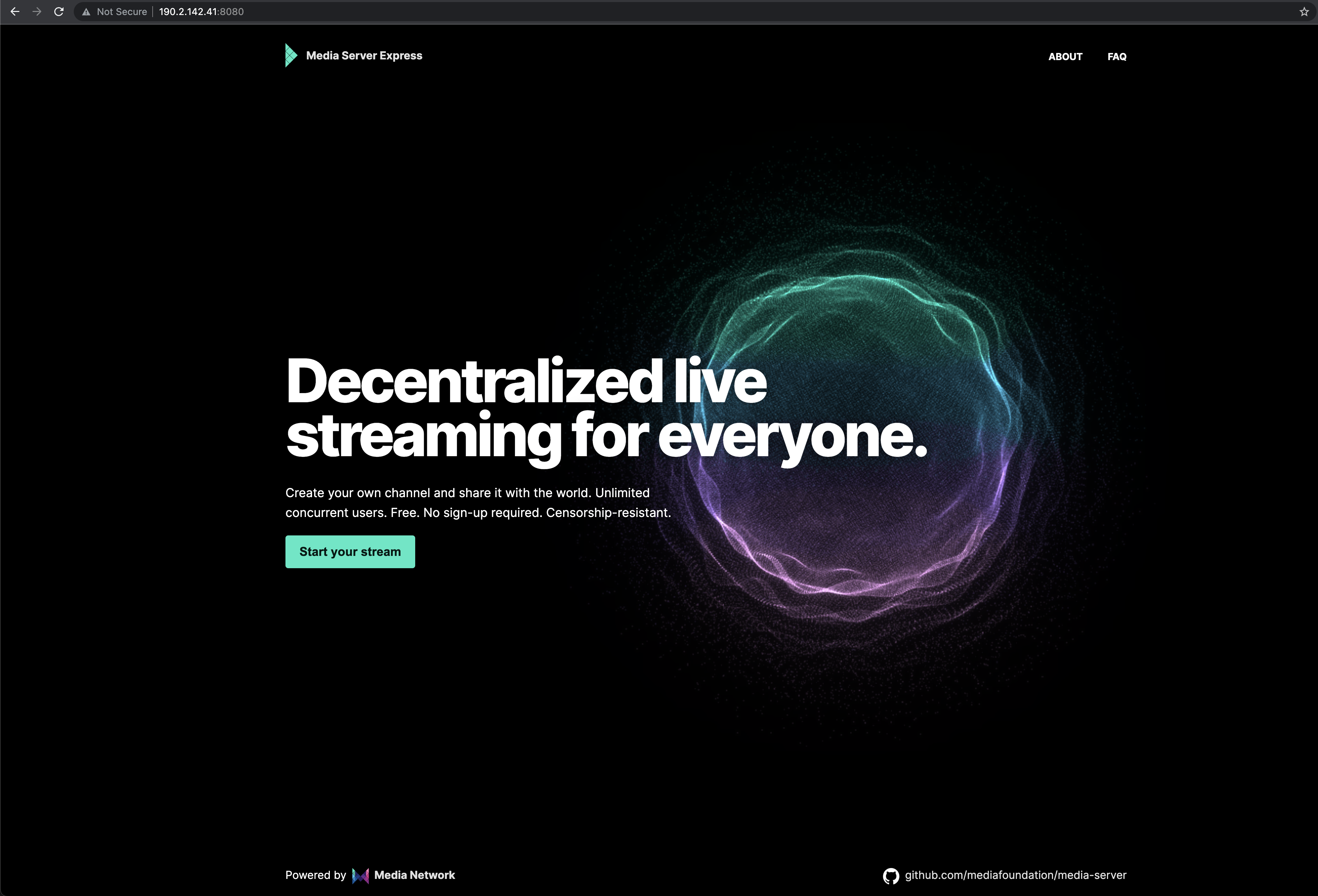- Debian 10+
- 512mb RAM
- 1 Core
apt update; \
apt install -y git curl nano xz-utils; \
curl -sL https://deb.nodesource.com/setup_15.x | bash -; \
apt install -y nodejscd /tmp; \
wget https://media.network/static/ffmpeg-release-amd64-static.tar.xz; \
tar xvf ffmpeg-release-amd64-static.tar.xz; \
cd /tmp/ffmpeg-*/; \
mv ffmpeg ffprobe /usr/bin/;cd ~; \
git clone https://github.com/mediafoundation/mediaserver.git; \
cd mediaserver; \
npm iMake sure you are on the correct path, and run the following command to start your Media Server:
node app.jsOpen a web browser and go to your server IP address, you will see your Media Server home page if everything is setup correctly.
http://YOUR.IP.ADDRESS/
Optionally, to scale up your streaming plaform to million of users and make it available through a truly powerful and decentralized CDN, you can register your server as a resource on Media Network through the Media Network App.
Follow this tutorial using your server IP address.
After adding your origin server IP address to Media Network, a new random subdomain will be assigned to you. The next step is editing the config file of your Media Server, assigning this newly generated domain as the CDN layer for your server.
nano config.jsconst config = {
//...
cdn_url: "https://Resource_ID.medianet.work",
//...:::info Make sure to restart your Media Server instance after editing the configuration file, as it's required to apply changes. :::
curl -X "DELETE" http://admin:admin@localhost/api/streams/live/STREAM_NAMEMedia Server is a fork of illuspas' Node-Media-Server, a Node.js modified implementation of RTMP/HTTP-FLV/WS-FLV/HLS/DASH Media Server Based on Arut's nginx RTMP Module.