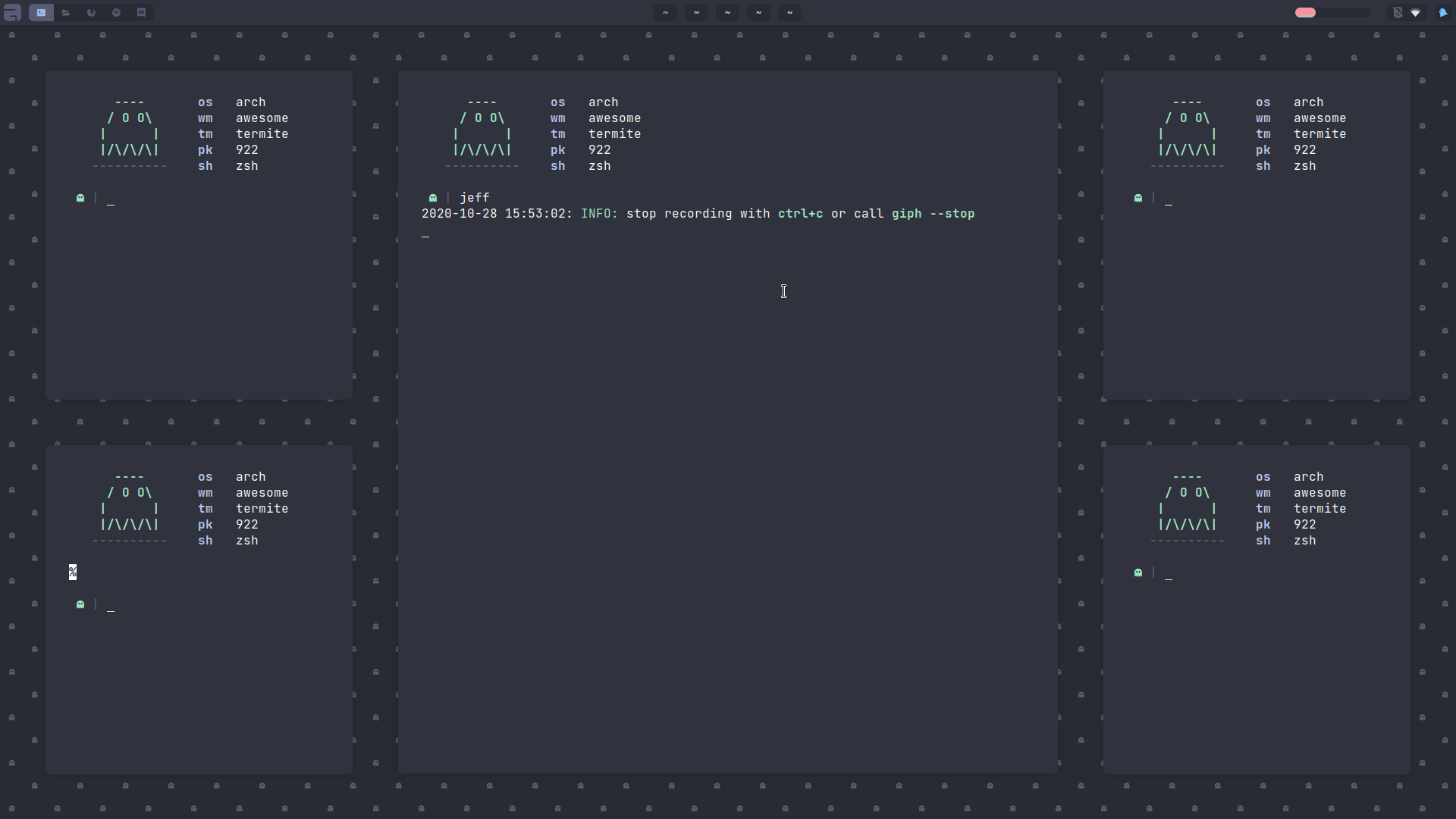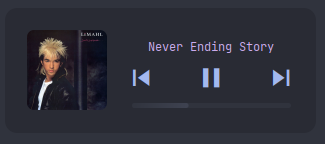AwesomeWM is literally that - an awesome window manager.
It's unique selling point has always been the widget system allowing for fancy buttons, sliders, bars, dashboards and everything you can imagine. But that feature might also be a curse. Most modules focus on the widget side of things which left the actual window managing part of awesomeWM a little underdeveloped compared to for example xmonad even though it's probably just as powerfull in that regard.
This module is trying to fix exactly that: Adding new layouts and modules that - while making use of the widget system - don't focus on it but on new window managing features.
git clonethis repo into your~/.config/awesomefolder- Put
local bling = require("bling")somewhere in yourrc.lua(remember to put it underbeautiful.init...)
Choose layouts from the list below and add them to to your awful.layouts list in your rc.lua.
Everyone of them supports multiple master clients and master width factor making them as easily useable as the default layouts.
bling.layout.mstab
bling.layout.centered
bling.layout.vertical
bling.layout.horizontalTo activate and deactivate window swallowing there are the following functions. If you want to activate it, just call the start function once in your rc.lua.
bling.module.window_swallowing.start() -- activates window swallowing
bling.module.window_swallowing.stop() -- deactivates window swallowing
bling.module.window_swallowing.toggle() -- toggles window swallowingThe function to set an automatically created tiled wallpaper can be called the follwing way (you don't need to set every option in the table of the last argument since there are reasonable defaults):
awful.screen.connect_for_each_screen(function(s) -- that way the wallpaper is applied to every screen
bling.module.tiled_wallpaper("x", s, { -- call the actual function ("x" is the string that will be tiled)
fg = "#ff0000", -- define the foreground color
bg = "#00ffff", -- define the background color
offset_y = 25, -- set a y offset
offset_x = 25, -- set a x offset
font = "Hack", -- set the font (without the size)
font_size = 14, -- set the font size
padding = 100, -- set padding (default is 100)
zickzack = true -- rectangular pattern or criss cross
})
end)This is a simple-to-use, extensible, declarative wallpaper manager.
-- A default Awesome wallpaper
bling.module.wallpaper.setup()
-- A slideshow with pictures from different sources changing every 30 minutes
bling.module.wallpaper.setup {
wallpaper = {"/images/my_dog.jpg", "/images/my_cat.jpg"},
change_timer = 1800
}
-- A random wallpaper with images from multiple folders
bling.module.wallpaper.setup {
set_function = bling.module.wallpaper.setters.random
wallpaper = {"/path/to/a/folder", "/path/to/another/folder"},
change_timer = 631, -- prime numbers are better for timers
position = "fit",
background = "#424242"
}
-- wallpapers based on a schedule, like awesome-glorious-widgets dynamic wallpaper
-- https://github.com/manilarome/awesome-glorious-widgets/tree/master/dynamic-wallpaper
bling.module.wallpaper.setup {
set_function = wallpaper.setters.simple_schedule,
wallpaper = {
["06:22:00"] = "morning-wallpaper.jpg",
["12:00:00"] = "noon-wallpaper.jpg",
["17:58:00"] = "night-wallpaper.jpg",
["24:00:00"] = "midnight-wallpaper.jpg",
},
position = "maximized",
}
-- random wallpapers, from different folder depending on time of the day
bling.module.wallpaper.setup {
set_function = bling.module.wallpaper.setters.simple_schedule,
wallpaper = {
["09:00:00"] = "~/Pictures/safe_for_work",
["18:00:00"] = "~/Pictures/personal",
},
schedule_set_function = bling.module.wallpaper.setters.random
position = "maximized",
recursive = false,
change_timer = 600
}The setup function will do 2 things: call the set-function when awesome requests a wallpaper, and manage a timer to call set_function periodically.
Its argument is a args table that is passed to ohter functions (setters and wallpaper functions), so you define everything with setup.
The set_function is a function called every times a wallpaper is needed.
The module provides some setters:
bling.module.wallpaper.setters.awesome_wallpaper: beautiful.theme_assets.wallpaper with defaults from beautiful.bling.module.wallpaper.setters.simple: slideshow from thewallpaperargument.bling.module.wallpaper.setters.random: same as simple but in a random way.bling.module.wallpaper.setters.simple_schedule: takes a table of["HH:MM:SS"] = wallpaperarguments, where wallpaper is thewallpaperargument used byschedule_set_function.
A wallpaper is one of the following elements:
- a color
- an image
- a folder containing images
- a function that sets a wallpaper
- everything gears.wallpaper functions can manage (cairo surface, cairo pattern string)
- a list containing any of the elements above
-- This is a valid wallpaper definition
bling.module.wallpaper.setup {
wallpaper = { -- a list
"black", "#112233", -- colors
"wall1.jpg", "wall2.png", -- files
"/path/to/wallpapers", -- folders
-- cairo patterns
"radial:600,50,100:105,550,900:0,#2200ff:0.5,#00ff00:1,#101010",
-- or functions that set a wallpaper
function(args) bling.module.tiled_wallpaper("\\o/", args.screen) end,
bling.module.wallpaper.setters.awesome_wallpaper,
},
change_timer = 10,
}The provided setters simple and random will use 2 internal functions that you can use to write your own setter:
bling.module.wallpaper.prepare_list: return a list of wallpapers directly usable byapply(for now, it just explores folders)bling.module.wallpaper.apply: a wrapper for gears.wallpaper functions, using the args table of setup
Here are the defaults:
-- Default parameters
bling.module.wallpaper.setup {
screen = nil, -- the screen to apply the wallpaper, as seen in gears.wallpaper functions
change_timer = nil, -- the timer in seconds. If set, call the set_function every change_timer seconds
set_function = nil, -- the setter function
-- parameters used by bling.module.wallpaper.prepare_list
wallpaper = nil, -- the wallpaper object, see simple or simple_schedule documentation
image_formats = {"jpg", "jpeg", "png", "bmp"}, -- when searching in folder, consider these files only
recursive = true, -- when searching in folder, search also in subfolders
-- parameters used by bling.module.wallpaper.apply
position = nil, -- use a function of gears.wallpaper when applicable ("centered", "fit", "maximized", "tiled")
background = beautiful.bg_normal or "black", -- see gears.wallpaper functions
ignore_aspect = false, -- see gears.wallpaper.maximized
offset = {x = 0, y = 0}, -- see gears.wallpaper functions
scale = 1, -- see gears.wallpaper.centered
-- parameters that only apply to bling.module.wallpaper.setter.awesome (as a setter or as a wallpaper function)
colors = { -- see beautiful.theme_assets.wallpaper
bg = beautiful.bg_color, -- the actual default is this color but darkened or lightned
fg = beautiful.fg_color,
alt_fg = beautiful.fg_focus
}
}Check documentation in module/wallpaper.lua for more details.
There are two ways you can use this module. You can just enable it by calling the enable() function:
bling.module.flash_focus.enable()This connects to the focus signal of a client, which means that the flash focus will activate however you focus the client.
The other way is to call the function itself like this: bling.module.flash_focus.flashfocus(someclient). This allows you to just activate on certain keybinds:
awful.key({modkey}, "Up",
function()
awful.client.focus.bydirection("up")
bling.module.flash_focus.flashfocus(client.focus)
end, {description = "focus up", group = "client"})You should bind these functions to keys in oder to use the tabbed module effectively:
bling.module.tabbed.pick() -- picks a client with your cursor to add to the tabbing group
bling.module.tabbed.pop() -- removes the focused client from the tabbing group
bling.module.tabbed.iter() -- iterates through the currently focused tabbing group
bling.module.tabbed.pick_with_dmenu() -- picks a client with a dmenu application (defaults to rofi, other options can be set with a string parameter like "dmenu")This is a signal module in which you can connect to certain bling signals to grab playerctl info. Currently, this is what it supports:
- Song title and artist
- Album art (the path this module downloaded the art to)
- If playing or not
- Position
- Song length
This module relies on playerctl and curl. If you have this module disabled, you won't need those programs.
To enable: bling.signal.playerctl.enable()
-- bling::playerctl::status -- first line is the signal
-- playing (boolean) -- indented lines are function parameters
-- bling::playerctl::title_artist_album
-- title (string)
-- artist (string)
-- album_path (string)
-- bling::playerctl::position
-- interval_sec (number)
-- length_sec (number)local art = wibox.widget {
image = "default_image.png",
resize = true,
forced_height = dpi(80),
forced_width = dpi(80),
widget = wibox.widget.imagebox
}
local title_widget = wibox.widget {
markup = 'Nothing Playing',
align = 'center',
valign = 'center',
widget = wibox.widget.textbox
}
local artist_widget = wibox.widget {
markup = 'Nothing Playing',
align = 'center',
valign = 'center',
widget = wibox.widget.textbox
}
-- Get Song Info
awesome.connect_signal("bling::playerctl::title_artist_album",
function(title, artist, art_path)
-- Set art widget
art:set_image(gears.surface.load_uncached(art_path))
local my_title = "No Title"
local my_artist = "No Artist"
if title then
my_title = title
my_artist = artist
end
-- Set title and artist widgets
title_widget:set_markup_silently(my_title)
artist_widget:set_markup_silently(my_artist)
end)Thats all! You don't even have to worry about updating the widgets, the signals will handle that for you.
You will find a list of all theme variables that are used in bling and comments on what they do in the theme-var-template.lua file - ready for you to copy them into your theme.lua. Theme variables are not only used to change the appearance of some features but also to adjust the functionality of some modules. So it is worth it to take a look at them.
screenshot by javacafe
screenshot by javacafe
screenshot by branwright
screenshots by me
gif by javacafe
gif by me :)
screenshot by javacafe
- Add external sources management for the wallpaper module (URLs, RSS feeds, NASA picture of the day, ...)
- Scratchpad module
- Some more documentation on the tabbed module
- Add a cool alternative tabbar style
- Add another cool tabbar style (we need more styles)
- Make the mstab layout compatible with vertical tabbars (left and right)
- Add option to mstab layout to not shrink windows down when they are in the tabbed pane and unfocused (for example for people using transparent terminals)
- Keyboard based option to add windows to a tabbing object
All naming credit goes to javacafe.
Contributions are welcomed 💛