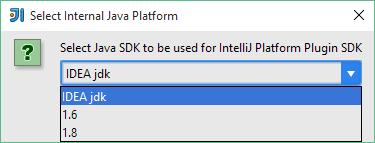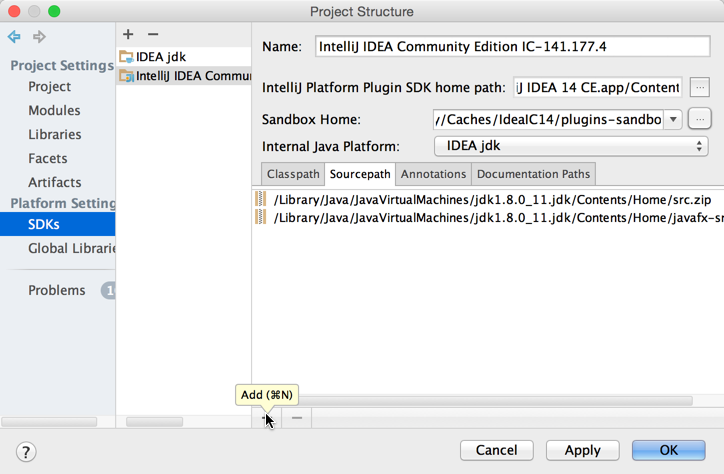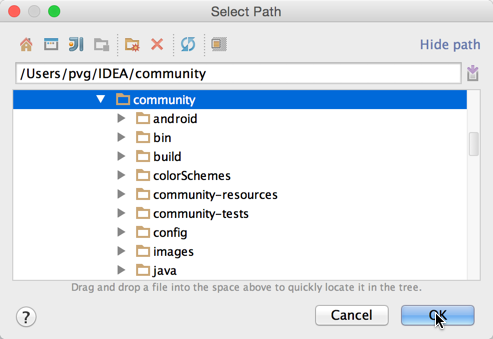| title |
|---|
Setting Up a Development Environment |
Use the following check list to ensure that you are ready to develop your custom plugins.
- IntelliJ IDEA version 9.0 or later (either Community Edition or Ultimate) must be installed on your computer.
- IntelliJ IDEA CE source code should be checked out to your local computer. This is not a requirement but will make it much easier for you to debug your plugins. For detailed instructions, refer to Check Out And Build Community Edition.
- Plugin DevKit plugin must be enabled in IDE
- IntelliJ Platform SDK must be configured for your IDEA project. For more information, see Configuring IntelliJ Platform SDK below.
To set up your plugin development environment:
-
Check out the source code of IntelliJ IDEA Community Edition as described in Check Out And Build Community Edition.
-
Create a new IntelliJ Platform SDK under File | Project Structure:
-
Specify the installation folder of IntelliJ IDEA Community Edition as the home directory.
-
Select the IDEA jdk created in Check Out And Build Community Edition as the default Java SDK:
warning You may use IntelliJ IDEA Ultimate as an alternative, but debugging the core code will only work with the Community Edition.
-
In the Sourcepath tab of the SDK settings, click the Add button:
-
Specify the directory into which you have checked out the sources of the Community Edition:
-
Select File | New | Module and choose the IntelliJ Platform Plugin module type
-
Enter your desired plugin name.
-
Go to File | Project Structure and select the newly created IntelliJ Platform SDK as the default SDK for the plugin module: