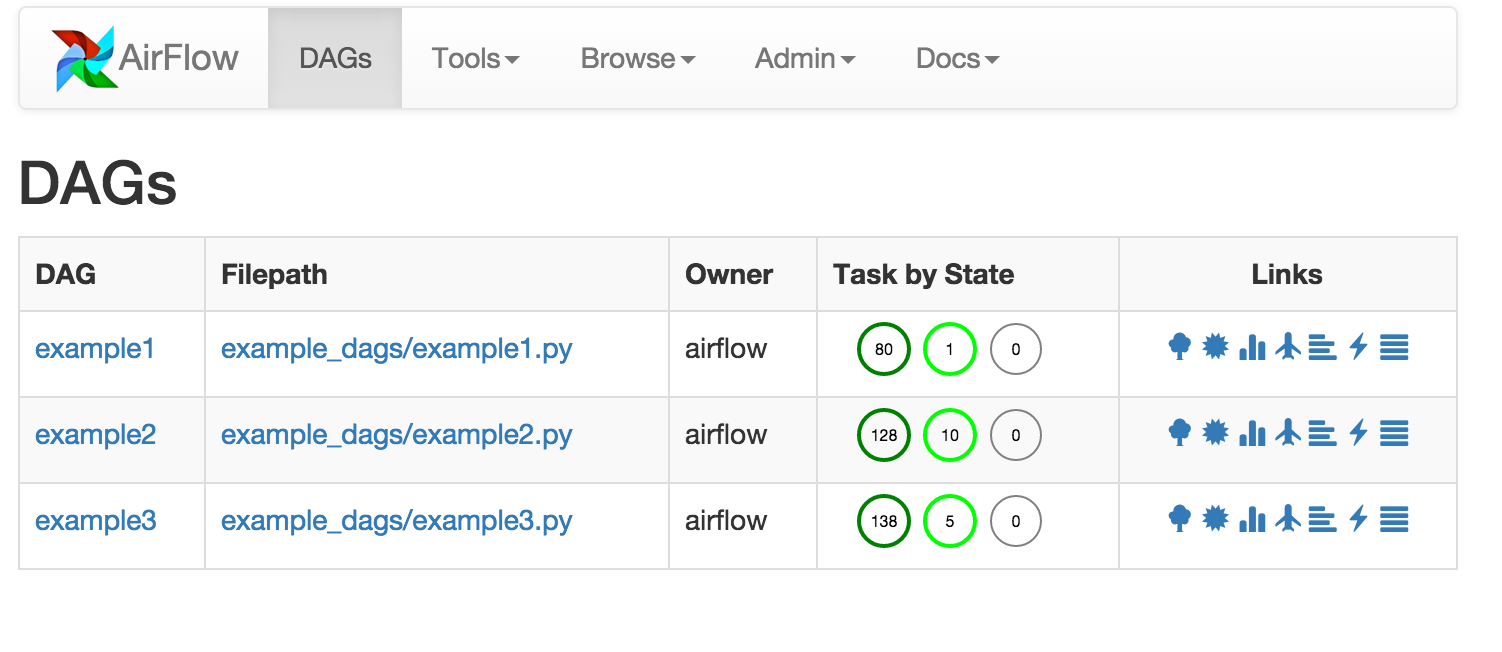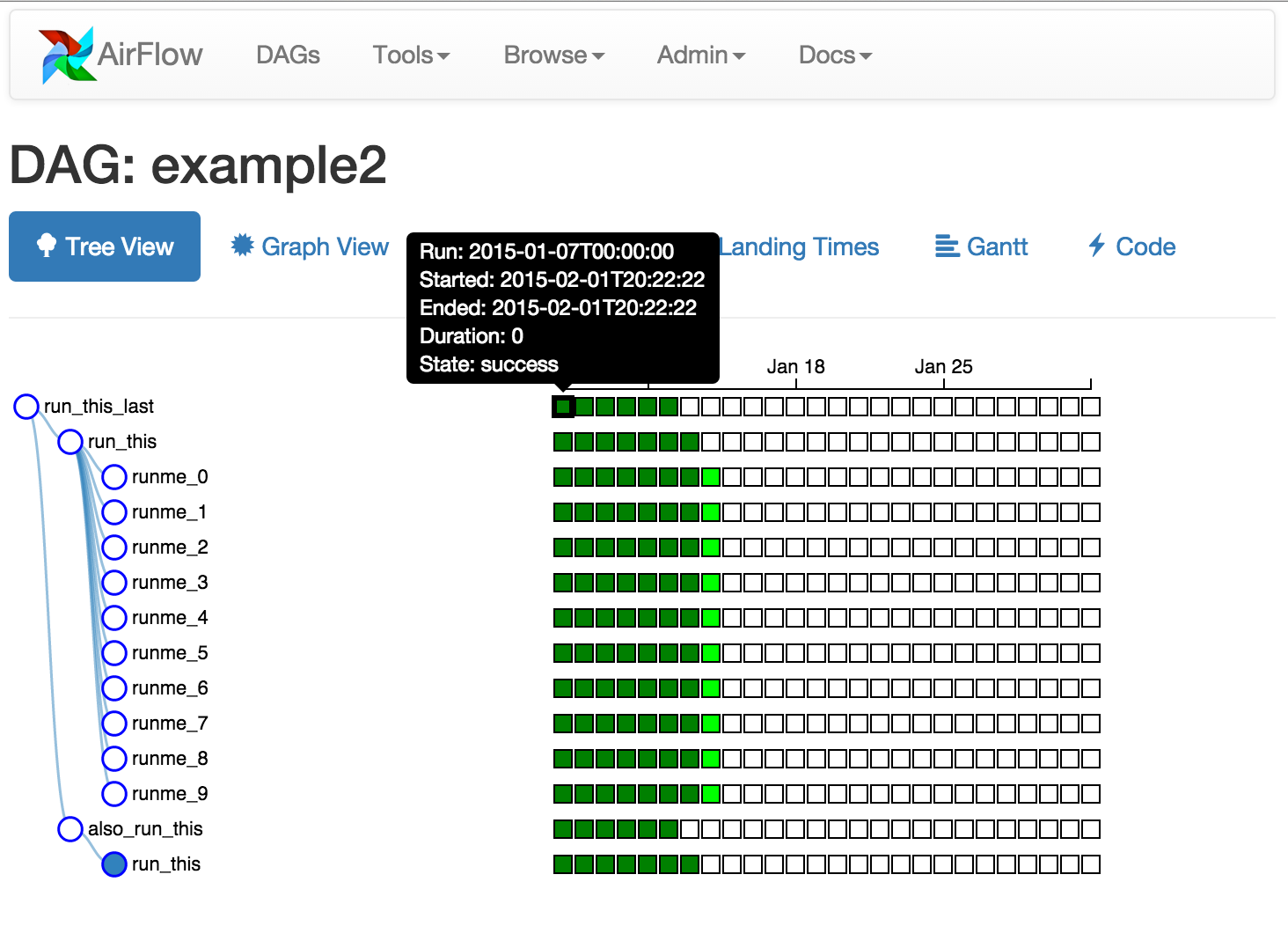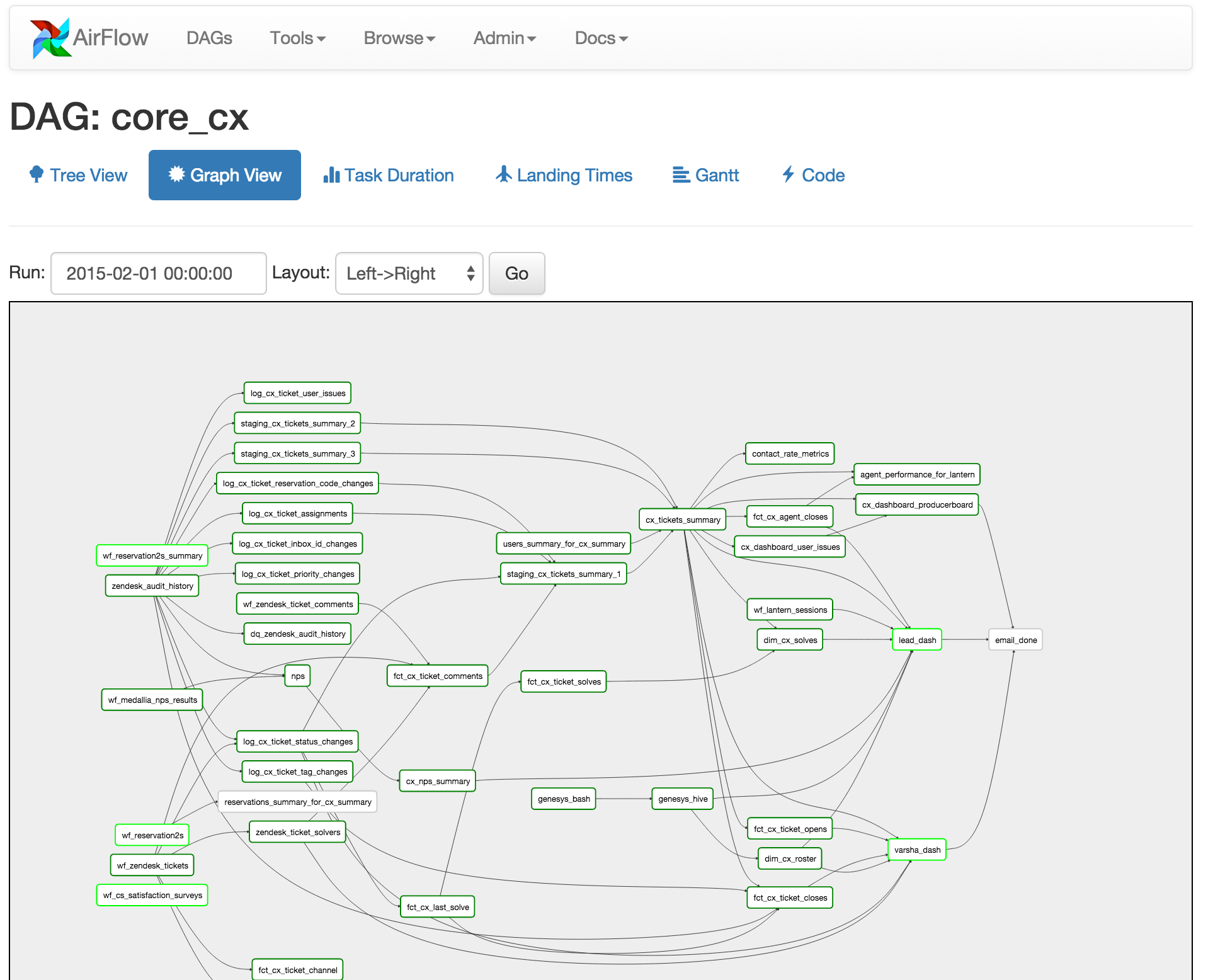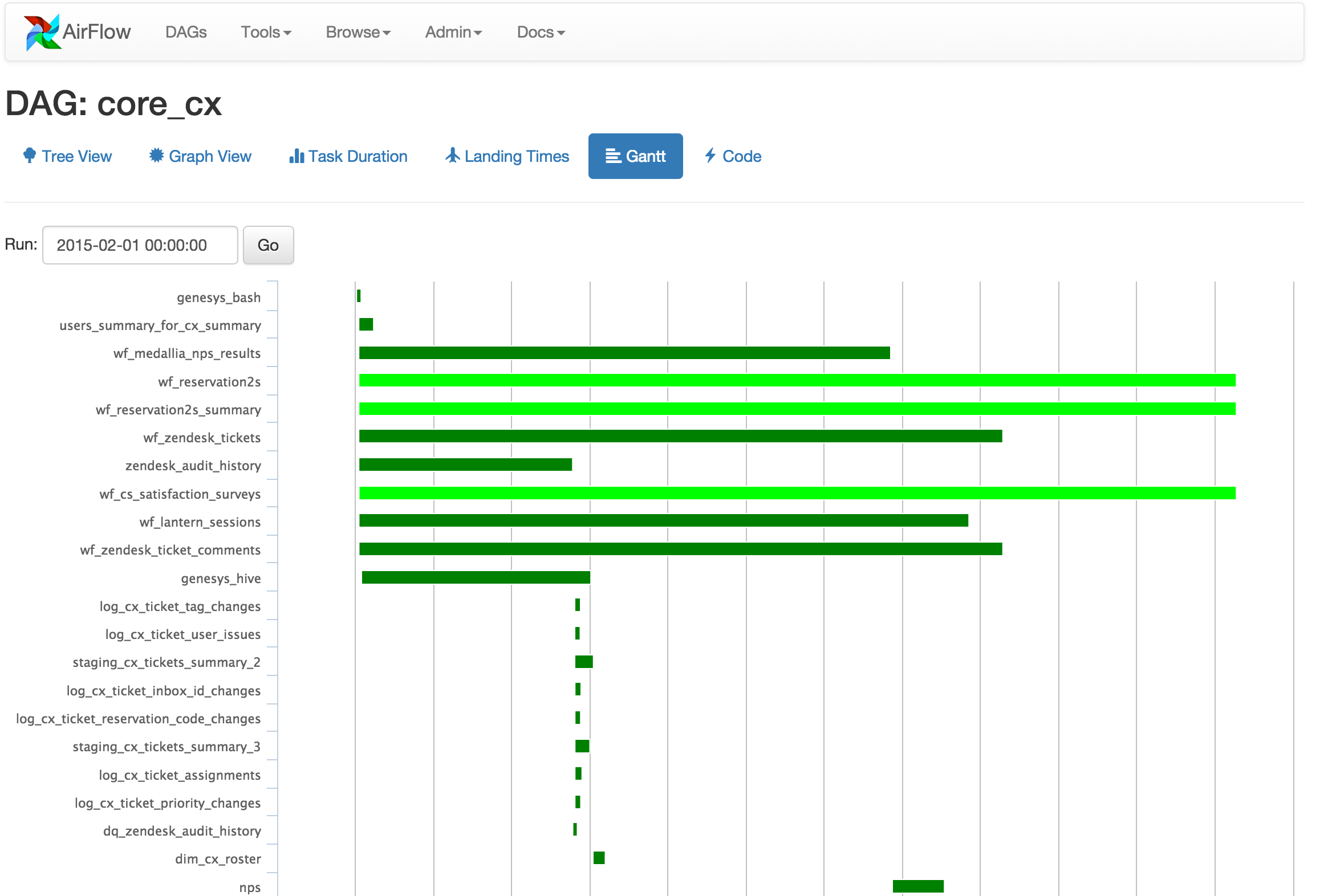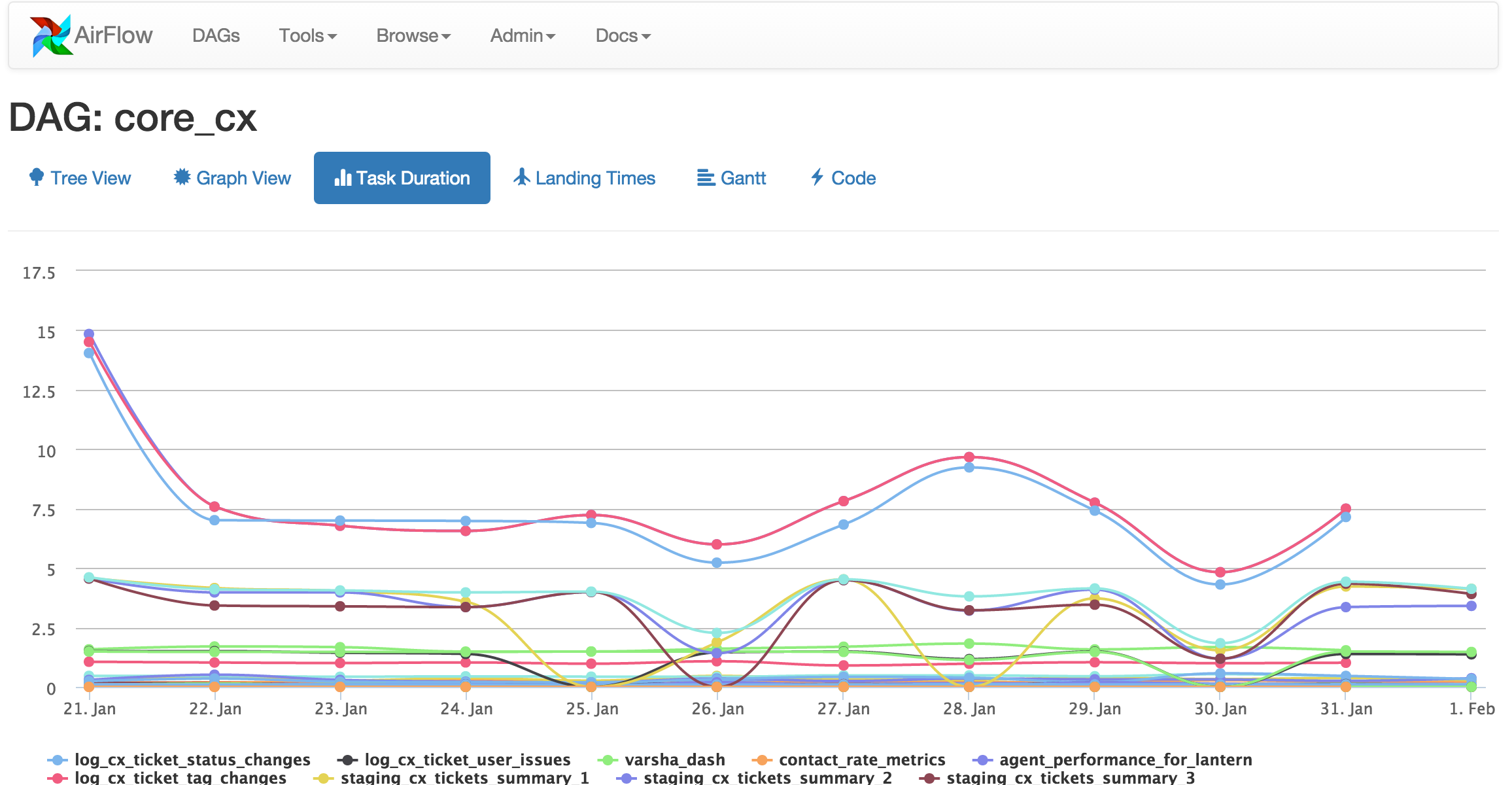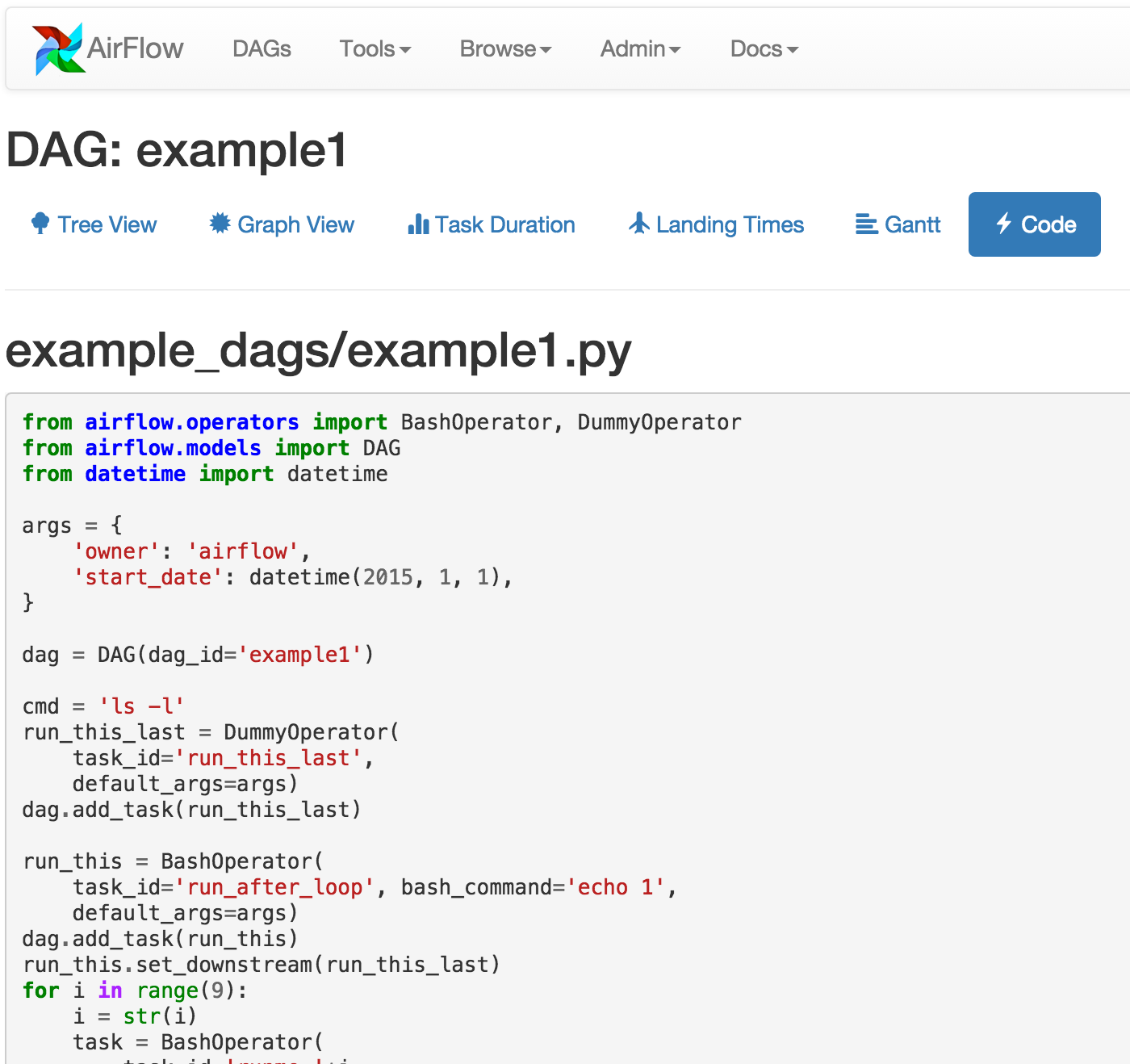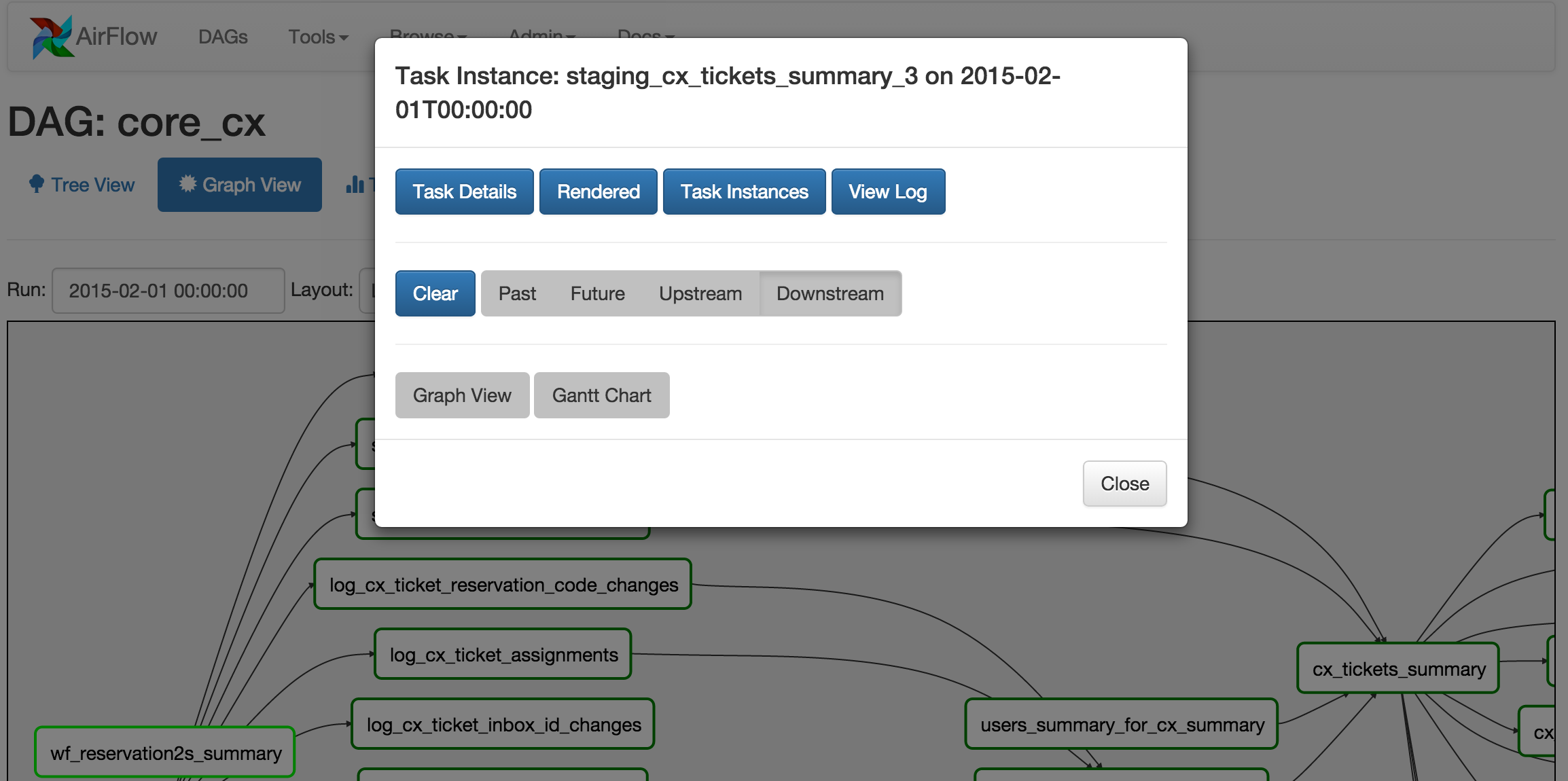The Airflow UI make it easy to monitor and troubleshoot your data pipelines. Here's a quick overview of some of the features and visualizations you can find in the Airflow UI.
List of the DAGs in your environment, and a set of shortcuts to useful pages. You can see exactly how many tasks succeeded, failed, or are currently running at a glance.
A tree representation of the DAG that spans across time. If a pipeline is late, you can quickly see where the different steps are and identify the blocking ones.
The graph view is perhaps the most comprehensive. Visualize your DAG's dependencies and their current status for a specific run.
The Gantt chart lets you analyse task duration and overlap. You can quickly identify bottlenecks and where the bulk of the time is spent for specific DAG runs.
The duration of your different tasks over the past N runs. This view lets you find outliers and quickly understand where the time is spent in your DAG over many runs.
Transparency is everything. While the code for your pipeline is in source control, this is a quick way to get to the code that generates the DAG and provide yet more context.
From the pages seen above (tree view, graph view, gantt, ...), it is always possible to click on a task instance, and get to this rich context menu that can take you to more detailed metadata, and perform some actions.