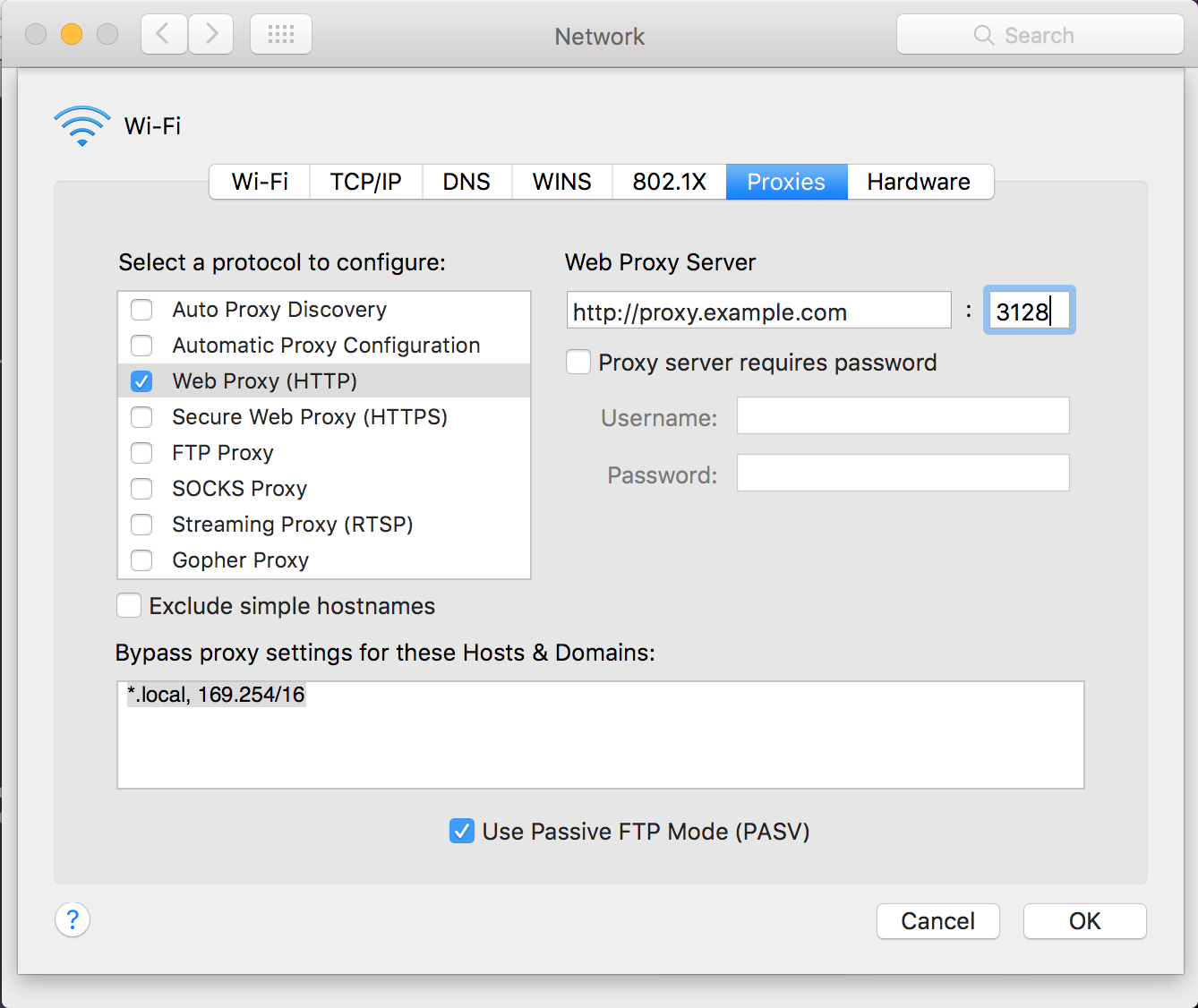| description | keywords | redirect_from | title | |
|---|---|---|---|---|
Networking |
mac, networking |
|
Networking features in Docker for Mac |
Docker for Mac provides several networking features to make it easier to use.
Docker for Mac's networking can work when attached to a VPN. To do this, Docker
for Mac intercepts traffic from the HyperKit and injects it into macOS as if
it originated from the Docker application.
When you run a container with the -p argument, for example:
$ docker run -p 80:80 -d nginx
Docker for Mac will make the container port available at localhost.
Docker for Mac will detect HTTP/HTTPS Proxy Settings from macOS and
automatically propagate these to Docker and to your containers. For example, if
you set your proxy settings to http://proxy.example.com in macOS, Docker will
use this proxy when pulling containers.
When you start a container, you will see that your proxy settings propagate into the containers. For example:
$ docker run -it alpine env
PATH=/usr/local/sbin:/usr/local/bin:/usr/sbin:/usr/bin:/sbin:/bin
HOSTNAME=b7edf988b2b5
TERM=xterm
HOME=/root
HTTP_PROXY=http://proxy.example.com:3128
http_proxy=http://proxy.example.com:3128
no_proxy=*.local, 169.254/16
You can see from the above output that the HTTP_PROXY, http_proxy and
no_proxy environment variables are set. When your proxy configuration changes,
Docker restarts automatically to pick up the new settings. If you have
containers that you wish to keep running across restarts, you should consider
using restart policies
Following is a summary of current limitations on the Docker for Mac networking stack, along with some ideas for workarounds.
Because of the way networking is implemented in Docker for Mac, you cannot see a
docker0 interface in macOS. This interface is actually within HyperKit.
Unfortunately, due to limitations in macOS, we're unable to route traffic to containers, and from containers back to the host.
The docker (Linux) bridge network is not reachable from the macOS host.
There are two scenarios that the above limitations will affect:
The Mac has a changing IP address (or none if you have no network access). Our
current recommendation is to attach an unused IP to the lo0 interface on the
Mac; for example: sudo ifconfig lo0 alias 10.200.10.1/24, and make sure that
your service is listening on this address or 0.0.0.0 (ie not 127.0.0.1).
Then containers can connect to this address.
Port forwarding works for localhost; --publish, -p, or -P all work.
Ports exposed from Linux are forwarded to the Mac.
Our current recommendation is to publish a port, or to connect from another container. Note that this is what you have to do even on Linux if the container is on an overlay network, not a bridge network, as these are not routed.
The command to run the nginx webserver shown in Getting
Started is an example of this.
docker run -d -p 80:80 --name webserver nginxTo clarify the syntax, the following two commands both expose port 80 on the
container to port 8000 on the host:
docker run --publish 8000:80 --name webserver nginx
docker run --p 8000:80 --name webserver nginx
To expose all ports, use the -P flag. For example, the following command
starts a container (in detached mode) and the -P exposes all ports on the
container to random ports on the host.
docker run -d -P --name webserver nginx
See the run commmand for more details on
publish options used with docker run.
We understand that these workarounds are not ideal, but there are several problems. In particular, there is a bug in macOS that is only fixed in 10.12 and is not being backported as far as we can tell, which means that we could not support this in all supported macOS versions. In addition, this network setup would require root access which we are trying to avoid entirely in Docker for Mac (we currently have a very small root helper that we are trying to remove).