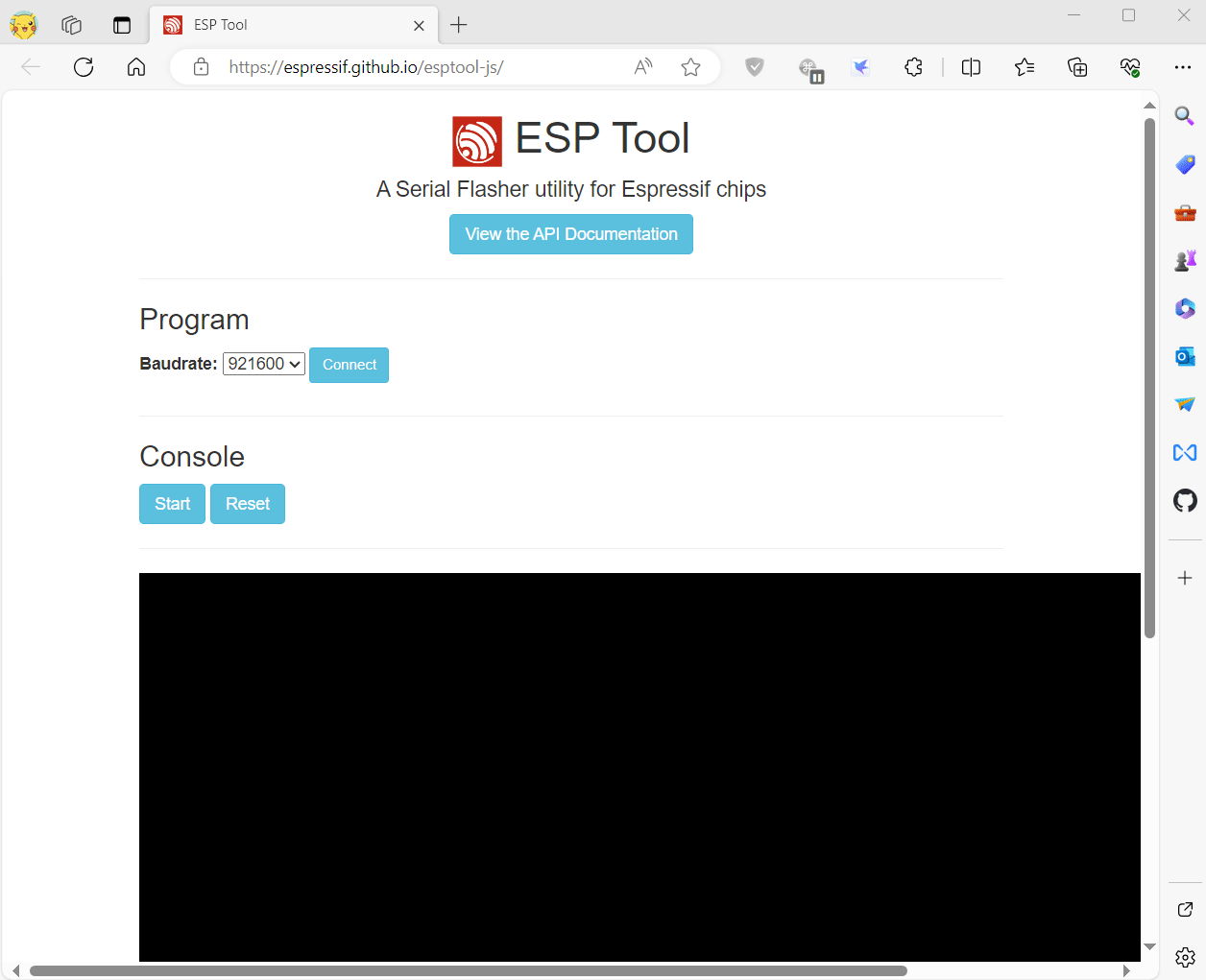- This page provides a quick diagnosis of whether the hardware is normal. The firmware in the example table below provides quick testing of the hardware. Please follow the steps below to test
- T-Deck Plus Touch Fix Record
- How to write firmware to T-Deck or T-Deck-Plus Record
⚠⚠⚠
T-Deck-Plus-TouchFix_241025.bin Touch repair program, can only be flashed on rounded corner screens, please do not flash this on T-Deck rectangular screens, otherwise the screen touch will fail
T-Deck-Plus-TouchFix_241025.bin Touch repair program, can only be flashed on rounded corner screens, please do not flash this on T-Deck rectangular screens, otherwise the screen touch will fail
T-Deck-Plus-TouchFix_241025.bin Touch repair program, can only be flashed on rounded corner screens, please do not flash this on T-Deck rectangular screens, otherwise the screen touch will fail
- Download Flash_download_tool
- Note that after writing is completed, you need to press RST to reset.
- When writing the keyboard firmware, you need to select ESP32-C3 in the chip type
- Note that after writing is completed, you need to press RST to reset.
If system asks about install Developer Tools, do it.
python3 -m pip install --upgrade pip
python3 -m pip install esptool
In order to launch esptool.py, exec directly with this:
python3 -m esptool
For T-Deck/T-Deck-Plus use the following command to write
esptool --chip esp32s3 --baud 921600 --before default_reset --after hard_reset write_flash -z --flash_mode dio --flash_freq 80m 0x0 T-Deck_UnitTest_241004.bin
For ESP32-C3 Keyboard use the following command to write
esptool --chip esp32c3 --baud 921600 --before default_reset --after hard_reset write_flash -z --flash_mode dio --flash_freq 80m 0x0 firmware-c3-t-keyboard.bin
-
Can't upload any sketch,Please enter the upload mode manually.
- Connect the board via the USB cable
- Press and hold the BOOT button , While still pressing the BOOT button (On the trackball above the keyboard, press down)
- Press RST button
- Release the RST button
- Release the BOOT button (If there is no BOOT button, disconnect IO0 from GND.)
- Upload sketch
- Press the RST button to exit download mode
-
T-Keyboard the programming and burning interface of ESP32C3 is located at the 6Pin header on the side of the RST button, and the order starts from the top of the RST button, which are 3V3, GND, RST, BOOT, RX, TX, You need to connect USB TO TTL externally to burn the keyboard firmware. For TTL without automatic download circuit, before powering on, short-circuit the BOOT Pin and GND, and then power on. At this time, T-Keyboard will enter the download mode. After the burning is completed, you need to disconnect GND and BOOT before running the program.
-
Used to try to repair the touch when the touch does not work properly. If the hardware is not damaged, then open the serial after writing, you should be able to see the following log, slide your finger on the touch screen, and you can see the output sliding coordinates
ESP-ROM:esp32s3-20210327 Build:Mar 27 2021 rst:0x15 (USB_UART_CHIP_RESET),boot:0x8 (SPI_FAST_FLASH_BOOT) Saved PC:0x420247ee SPIWP:0xee mode:DIO, clock div:1 load:0x3fce3808,len:0x44c load:0x403c9700,len:0xbe4 load:0x403cc700,len:0x2a38 entry 0x403c98d4 [ 88][I][esp32-hal-psram.c:96] psramInit(): PSRAM enabled [ 94][I][esp32-hal-i2c.c:75] i2cInit(): Initialising I2C Master: sda=18 scl=8 freq=100000 [ 94][I][SensorCommon.tpp:65] begin(): Using Arduino Wire interface. [ 97][W][Wire.cpp:301] begin(): Bus already started in Master Mode. [ 104][D][TouchDrvGT911.hpp:584] initImpl(): Probe address .... [ 112][D][TouchDrvGT911.hpp:588] initImpl(): Probe address is : 0x5D [ 138][I][TouchDrvGT911.hpp:644] initImpl(): Product id:911 [ 138][D][TouchDrvGT911.hpp:653] initImpl(): Current version char :41 [ 256][D][TouchDrvGT911.hpp:659] initImpl(): WriteConfig version char :0 [ 257][I][TouchDrvGT911.hpp:666] initImpl(): Firmware version: 0x1060 [ 260][I][TouchDrvGT911.hpp:668] initImpl(): Resolution : X = 240 Y = 320 [ 265][I][TouchDrvGT911.hpp:669] initImpl(): Vendor id:57 [ 270][I][TouchDrvGT911.hpp:670] initImpl(): Refresh Rate:10 ms [ 276][I][TouchDrvGT911.hpp:671] initImpl(): MaxTouchPoint:5 [ 282][I][TouchDrvGT911.hpp:680] initImpl(): Interrupt Mode: FALLING Init GT911 Sensor success! Pressed! 2093ms X[0]:86 Y[0]:152 Pressed! 2198ms X[0]:86 Y[0]:152 Pressed!