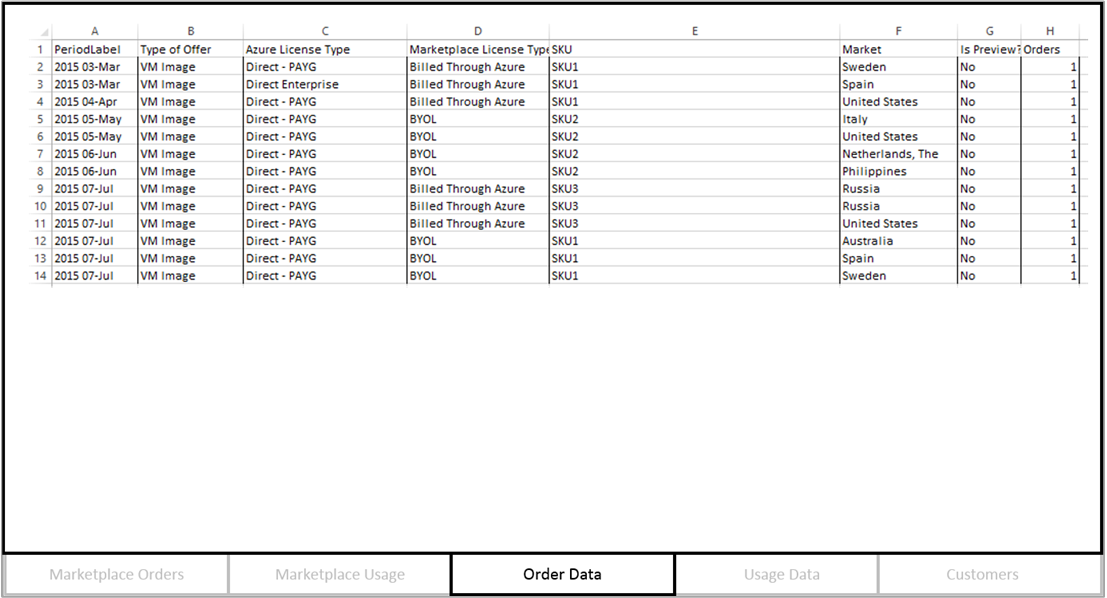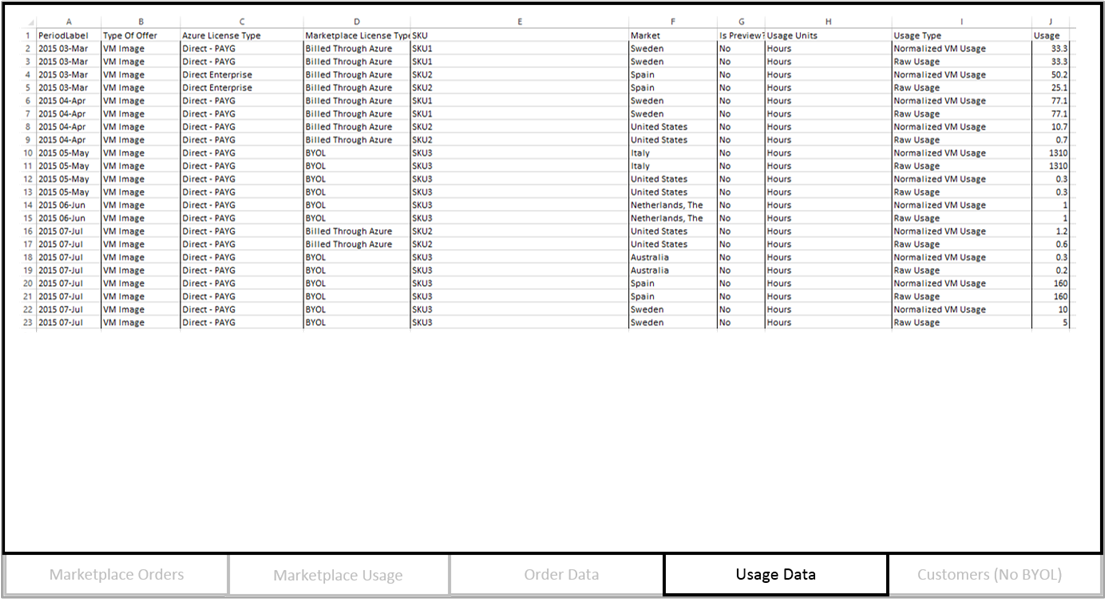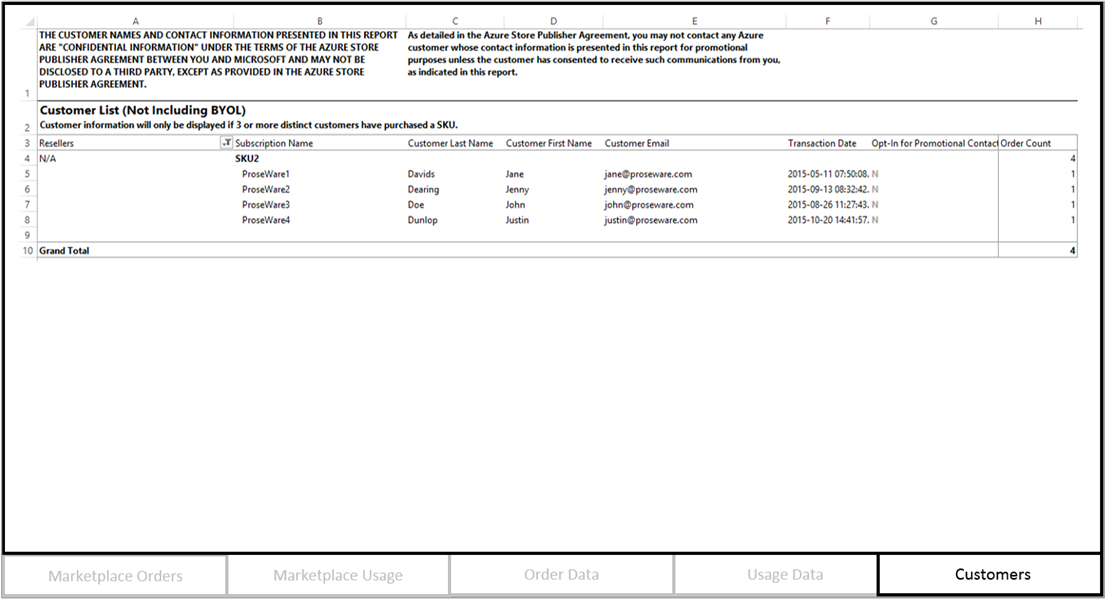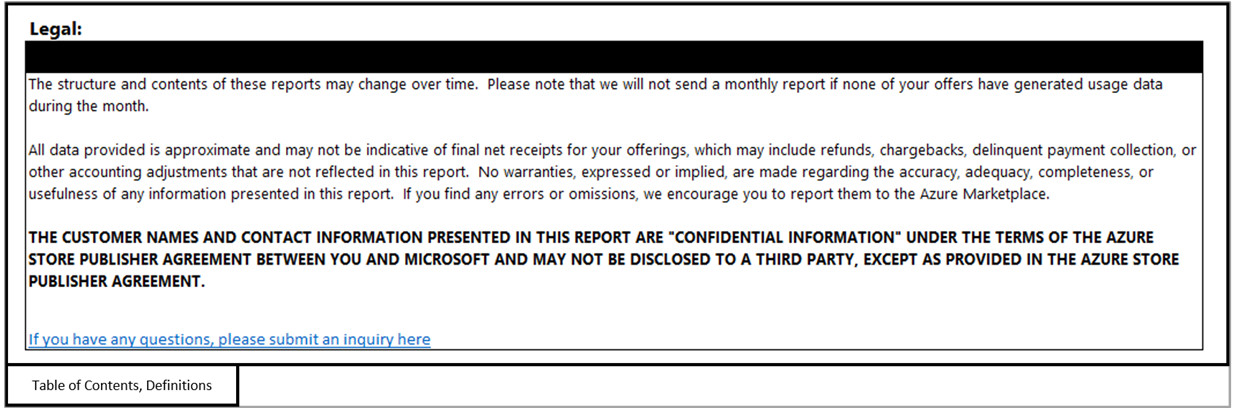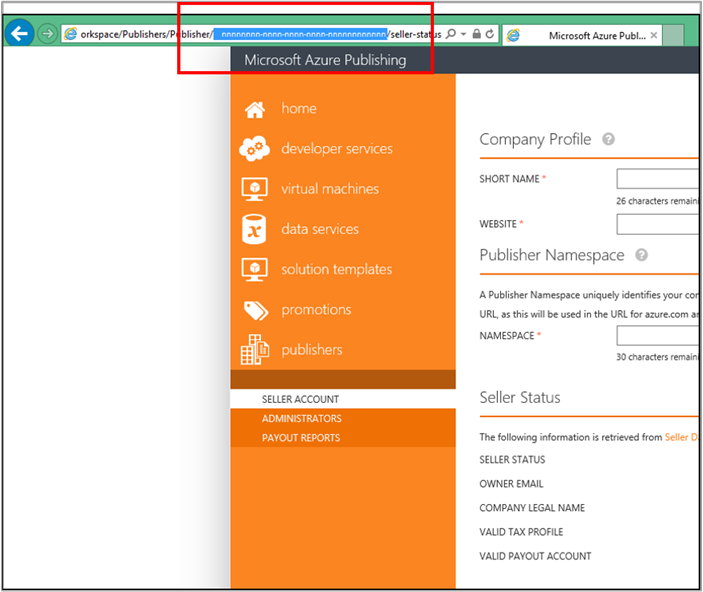| title | description | services | documentationcenter | author | manager | editor | ms.assetid | ms.service | ms.devlang | ms.topic | ms.tgt_pltfrm | ms.workload | ms.date | ms.author |
|---|---|---|---|---|---|---|---|---|---|---|---|---|---|---|
Understanding Azure Marketplace usage-based reports and seller insights reporting | Microsoft Docs |
As a seller on the Azure Marketplace, understand your usage-based report, also known as a seller insights report |
Azure Marketplace |
na |
v-jeana |
lakoch |
f1ffde66-98f0-4c3e-ad94-fee1f97cae03 |
marketplace |
na |
article |
na |
na |
10/03/2016 |
v-jeana; hascipio; v-dabosl |
What are seller insights?
All VM and usage-based billing developer services publishers receive monthly reports from Microsoft, if their offers are generating usage.
What will I receive?
-
Welcome email: As a new publisher, you will receive a welcome email to notify you that you will begin receiving the seller insights monthly reports.
-
Monthly sales reports: If you have usage, you will receive a second email that contains your reports and instructions on how to access your password:
- If you have a VM or usage-based billing developer services SKU that is generating usage, your monthly report will show you details about the orders, usage, markets, and customer details for your offers.
- Reports are locked with a password that only you and Microsoft know in order to protect your customers’ data.
- Microsoft will not send a report if none of your offers have generated usage during the month.
Orders by SKU and license type: Marketplace Orders tab
- Slicers help filter your report by each element.
- A chart shows monthly orders by Azure license type. Each bar shows total orders for that month, broken out by Azure license type.
- A chart shows monthly orders by SKU. Each bar shows total monthly orders for all SKUs, broken out by SKU.
- A chart shows the monthly trend of orders by Azure license type and Azure Marketplace license type.
- Pie charts display orders by Azure license type and Marketplace license type.
- A table shows total monthly orders by Marketplace license type, monthly totals, and cumulative totals for all months.
Orders by SKU and license type: Marketplace Usage tab
- Slicers help filter your report by each element.
- You should select either normalized VM usage or raw usage.
- A chart shows monthly usage by Azure license type. Each bar shows total usage for that month, broken out by Azure license type.
- A chart shows monthly usage by SKU. Each bar shows total monthly usage for all SKUs, broken out by SKU.
- A chart shows the monthly trend of usage by Azure license type and Marketplace license type.
- Pie charts display usage by Azure license type and Marketplace license type.
- A table shows total monthly usage by Marketplace license type, monthly totals, and cumulative totals for all months.
Order Data and Usage Data tabs
These tabs provide you with the detailed data used to generate the report.
Usage by SKU and license type: Customers tab
- Note the confidentiality clause.
- This tab contains a list of customers by SKU, profile information, transaction date, and opt-in for promotional contact.
- The report includes order count by SKU, and totals.
Legal disclaimers
Please read the legal disclaimers carefully. If you have any questions or feedback, click the link at the bottom of the disclaimers to be routed to the Marketplace support page.
Navigate to https://publish.windowsazure.com/ and sign in with your Microsoft account credentials.
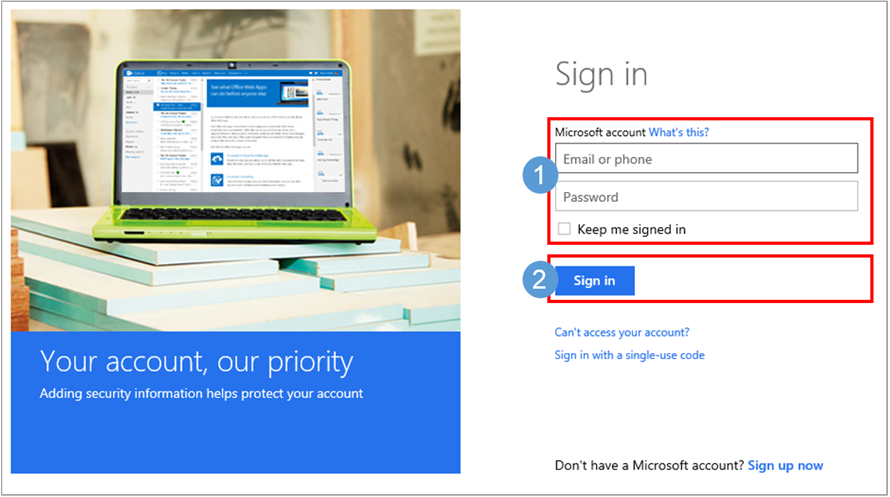
Find the publisher ID in the URL:
- Use this ID as the password to open your seller insights Excel file. This is your password until further notice.
- We recommend that you use Microsoft Office 2013 with Windows as your workbook reader of choice. Some users have reported problems using Microsoft Office for Mac.
If you have a question relating to reports and insights, please contact our support team:
- Navigate to the support pages at https://publish.windowsazure.com/.
- In the Problem type box, select Reports and Insights.
- In the Category box, select Questions related to reports.
- Click Start request.