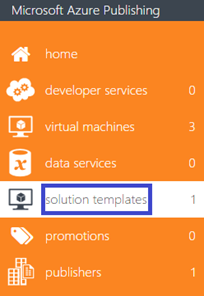| title | description | services | documentationcenter | author | manager | editor | ms.assetid | ms.service | ms.devlang | ms.topic | ms.tgt_pltfrm | ms.workload | ms.date | ms.author |
|---|---|---|---|---|---|---|---|---|---|---|---|---|---|---|
Guide to creating a solution template for the Marketplace | Microsoft Docs |
Detailed instructions of how to create, certify and deploy a Multi-VM Image Solution Template for purchase on the Azure Marketplace. |
marketplace-publishing |
HannibalSII |
hascipio |
e14e05f2-2385-4ce0-b351-0747cb74ba19 |
marketplace |
na |
article |
na |
na |
07/27/2016 |
hascipio; v-divte |
After completing step 1, Account creation and registration, we guided you on the creation of an Azure-compatible solution template at Technical prerequisites for creating a solution template. Now we will walk you through the steps for creating a solution template for multiple VMs on the Publishing Portal for the Azure Marketplace.
Go to https://publish.windowsazure.com. When signing in for the first time to the Publishing Portal, use the same account with which your company’s seller profile was registered. Later, you can add any employee of your company as a co-admin in the Publishing Portal.
A solution template is a "parent" to all of its topologies. You can define multiple topologies in one offer/solution template. When an offer is pushed to staging, it is pushed with all of its topologies. Follow the steps below to define your offer:
-
Create a Topology: “Topology Identifier” is typically the name of the topology for the solution template. The topology identifier is used in the URL as shown below:
Azure Marketplace: http://azure.microsoft.com/marketplace/partners/{PublisherNamespace}/{OfferIdentifier}{TopologyIdentifier}
Azure Portal: https://portal.azure.com/#gallery/{PublisherNamespace}.{OfferIdentifier}{TopologyIdentifier}
-
Add a new version.
Upload a zip file that contains all required files to provision that particular version of the topology. This zip file must contain the following:
-
mainTemplate.json and createUiDefinition.json file at its root directory.
-
Any linked templates and all required scripts.
[!TIP] While your developers work on creating the solution template topologies and getting them certified, the business, marketing, and/or legal departments of your company can work on the marketing and legal content.
Now that you created your solution template and uploaded the zip file, please follow the instructions in the Marketplace marketing content guide before pushing the offer to staging. To see the full set of marketplace publishing articles, visit Getting started: How to publish an offer to the Azure Marketplace.
You might also be interested in these related articles:
- VM images: About Virtual Machine Images in Azure
- VM extensions: VM Agent and VM Extensions Overview and Azure VM Extensions and Features
- Azure Resource Manager: Authoring Azure Resource Manager Templates and Simple Template Examples
- Storage account throttles: How to Monitor for Storage Account Throttling and Premium storage