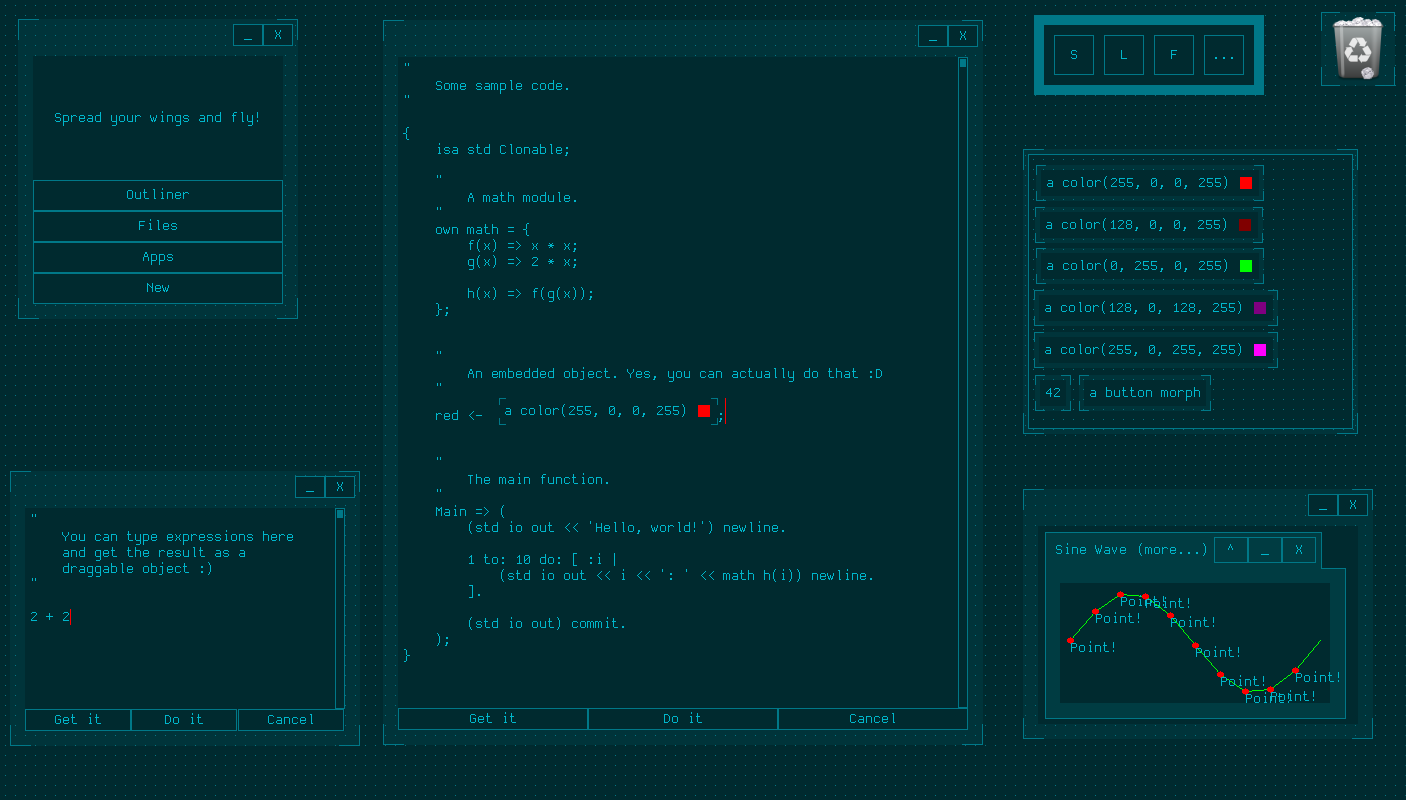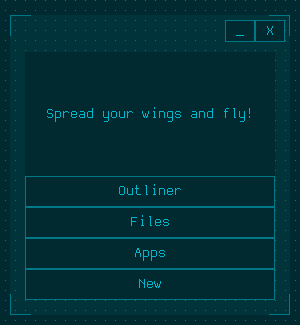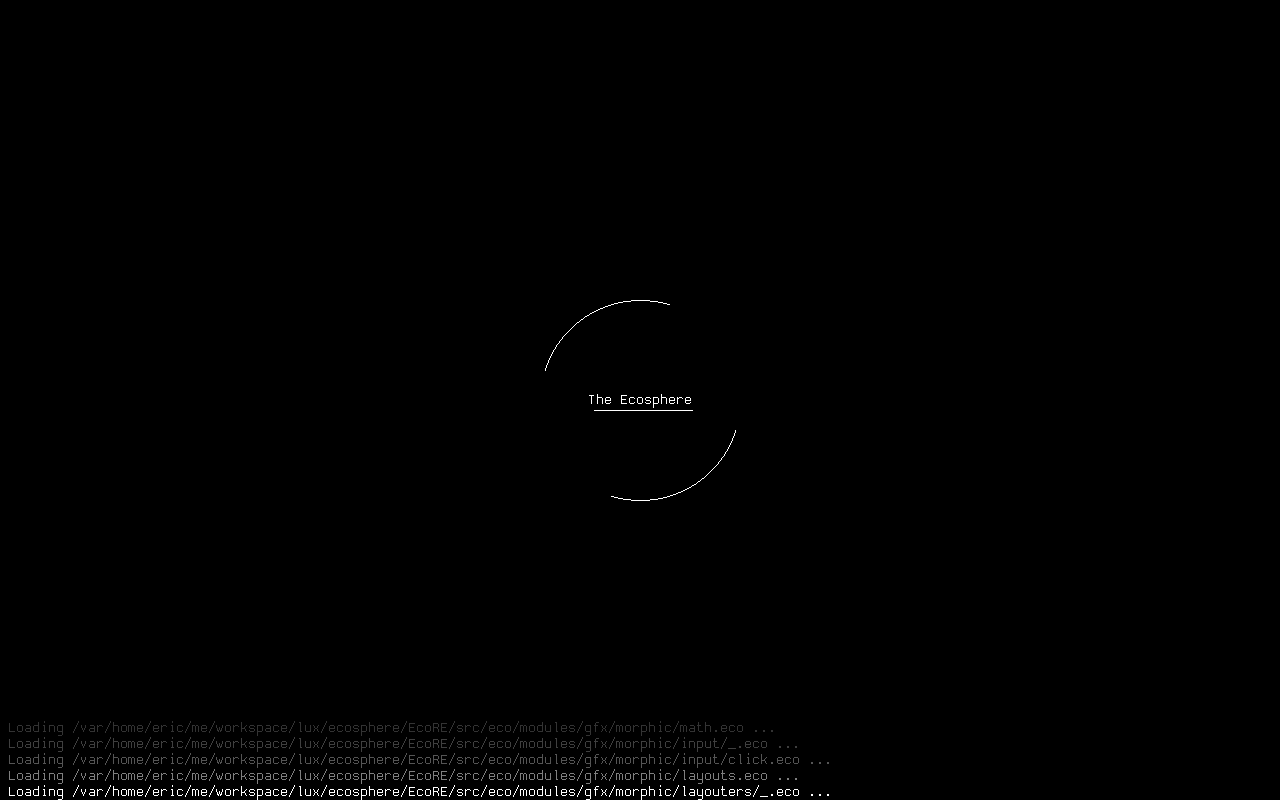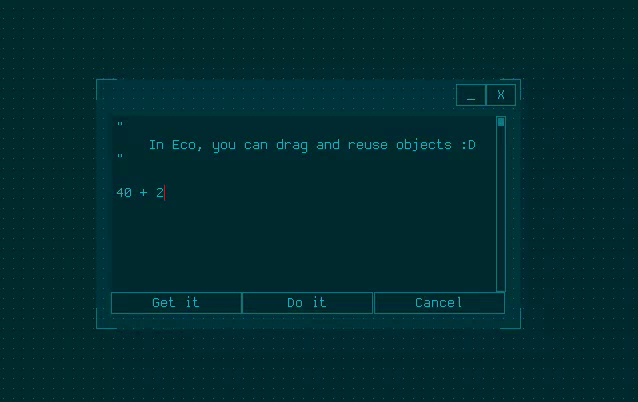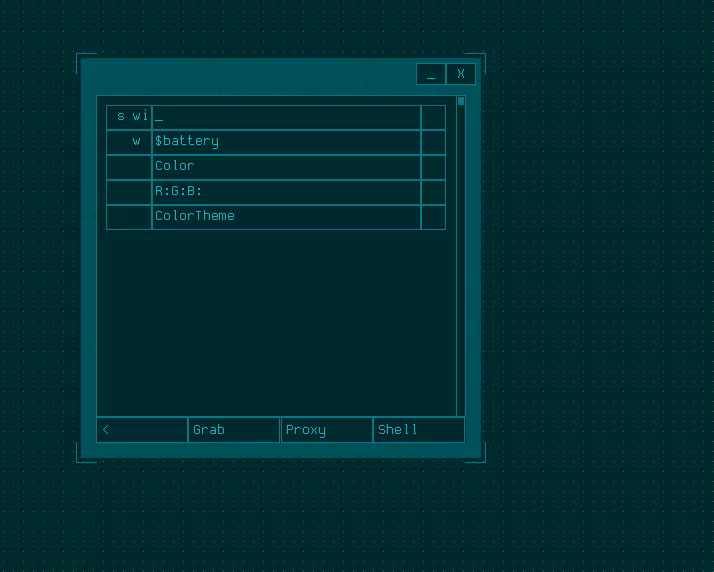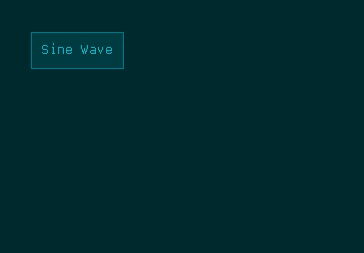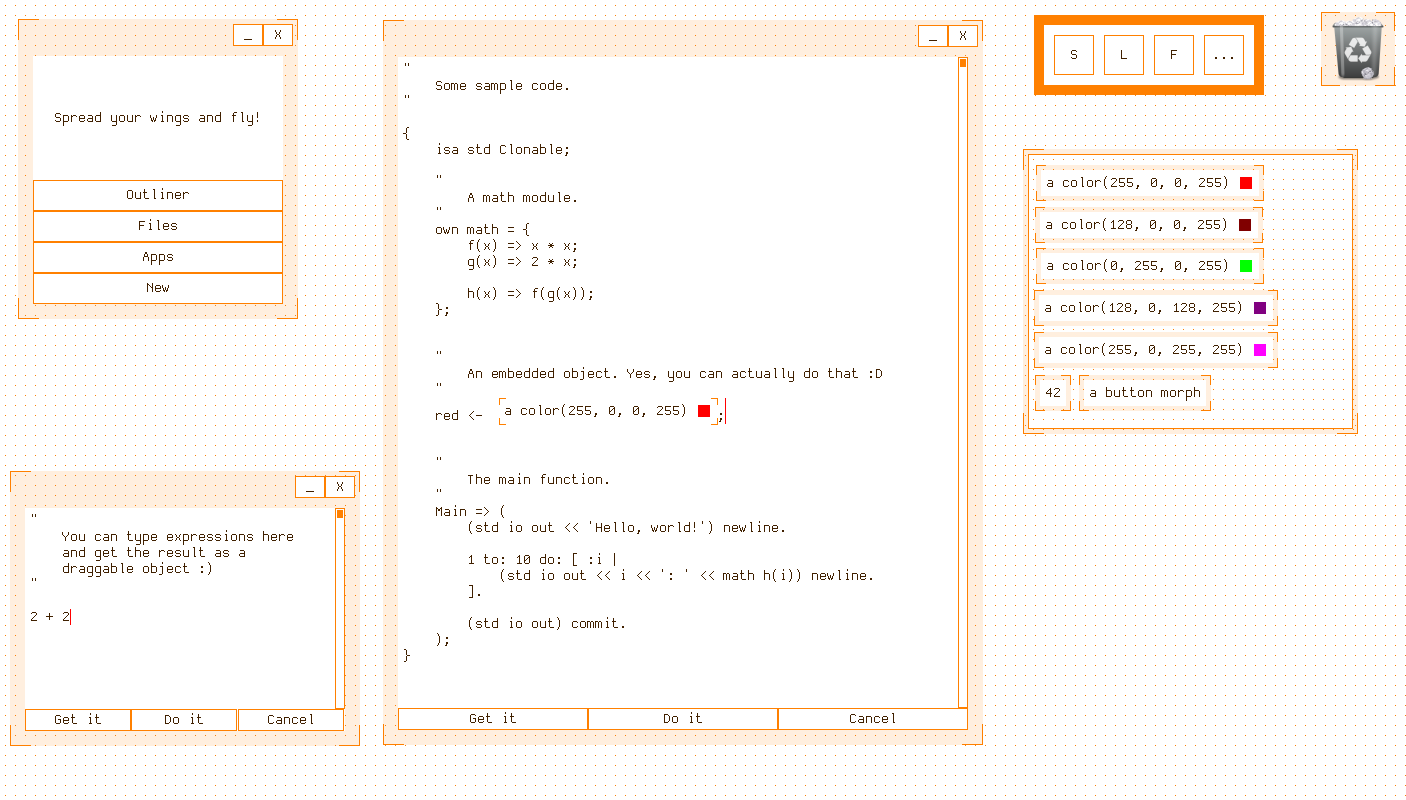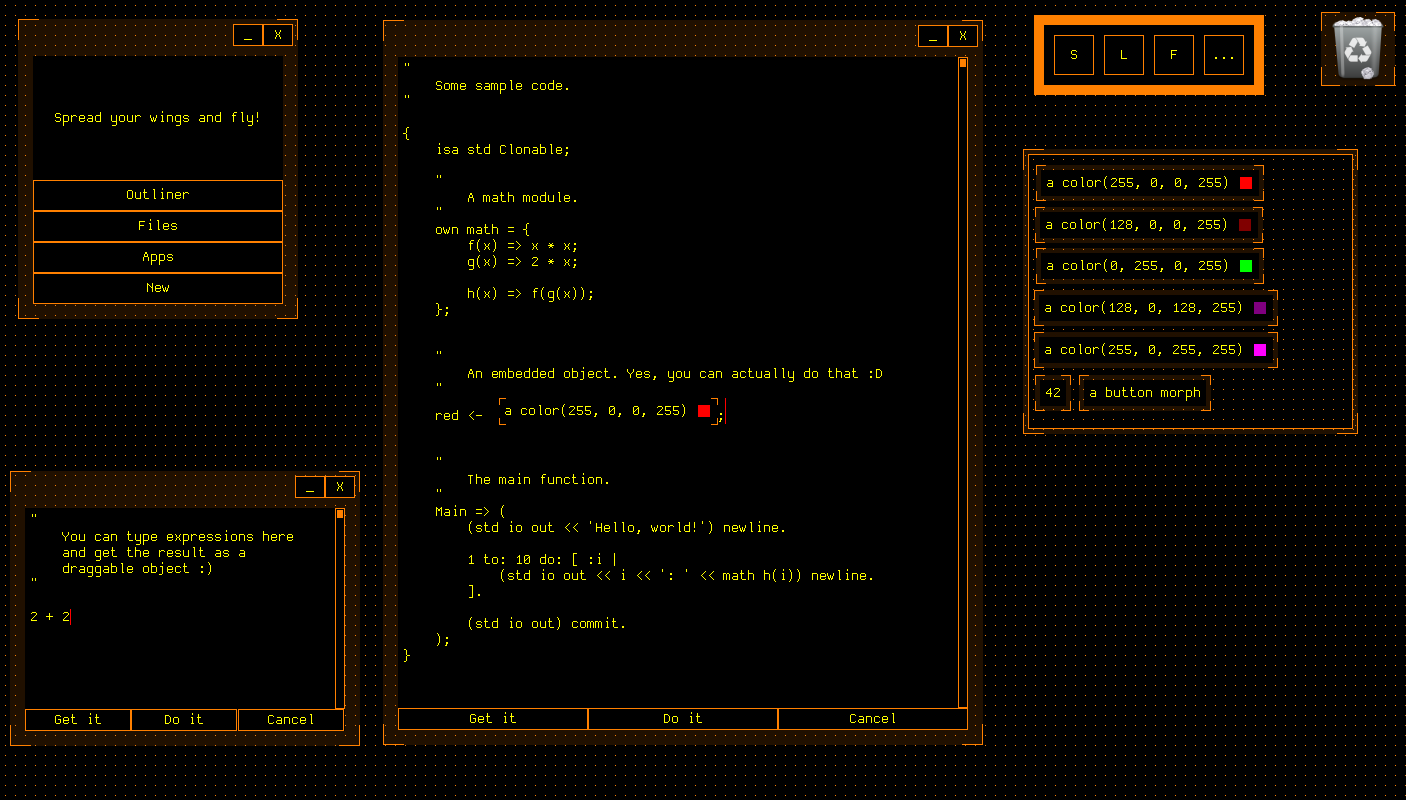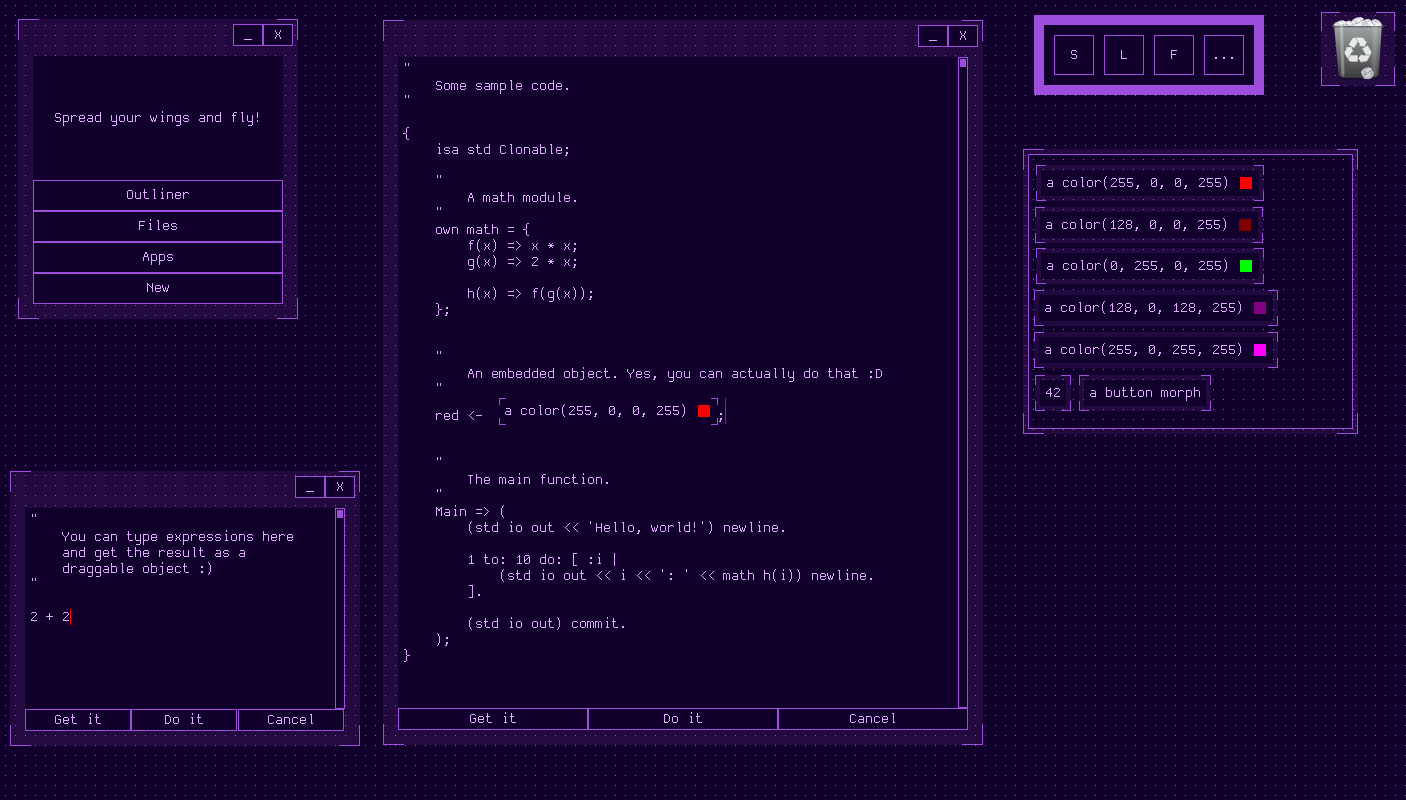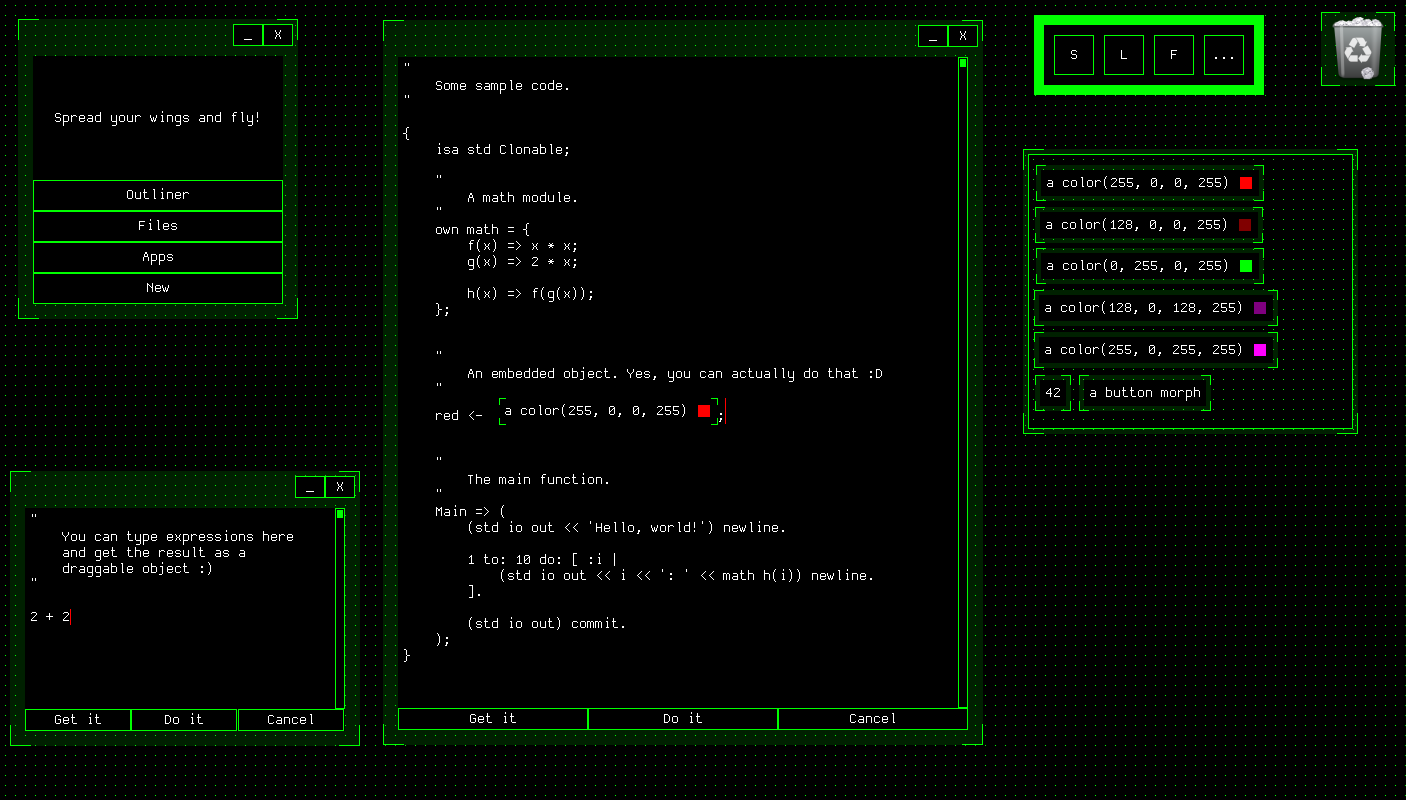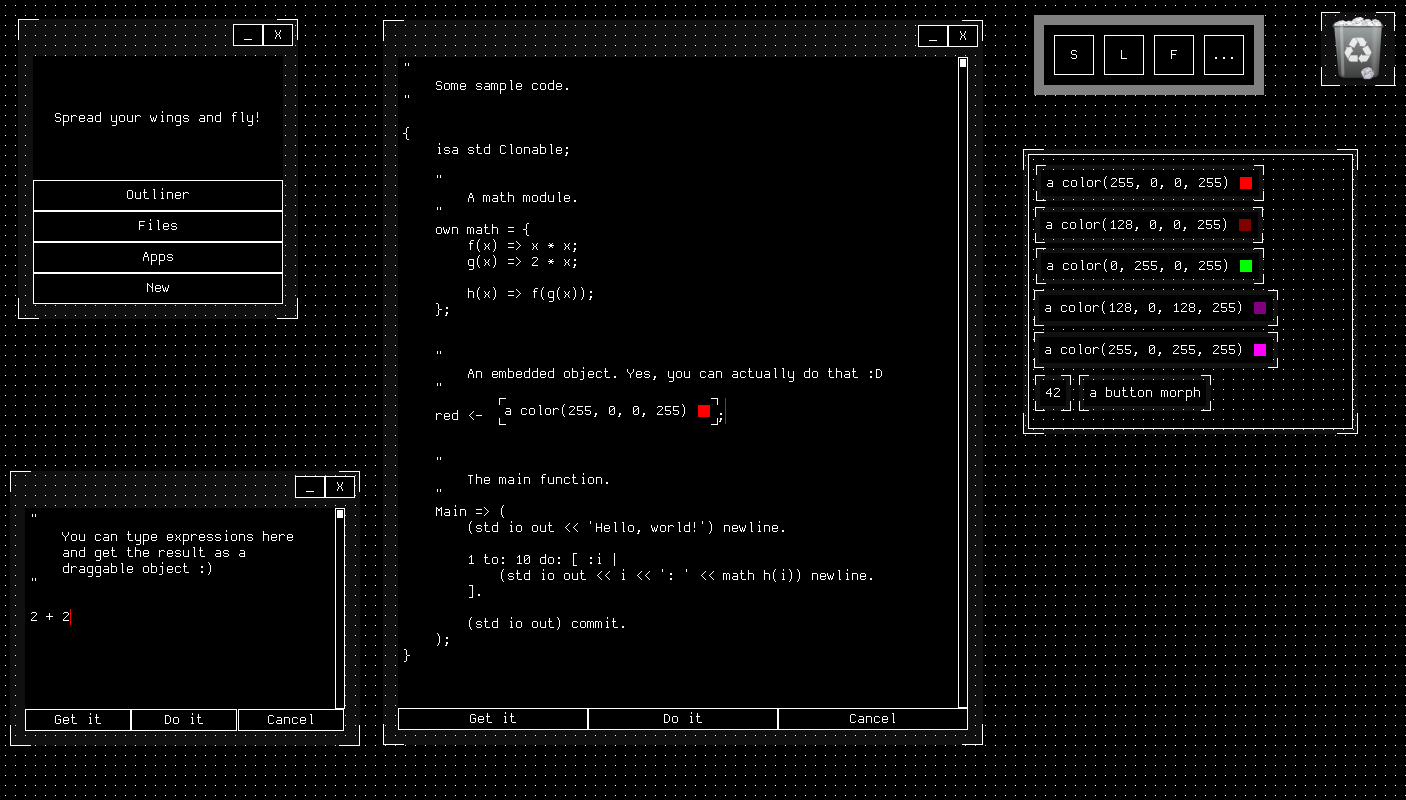This is EcoRE, my little programming language playground that I've been working on in my spare time since 2020.
It acts as a virtual machine and runtime environment for my programming language Eco, which is a language inspired by Self.
I shared the inspiration for this project in an E-Mail to the mailing list of the Self programming language.
This implementation was designed for experimental purposes only, and will be superseded by improved VMs in the future. It is in no way fit for any productive use.
The repository contains some undocumented, outdated and buggy files and features.
EcoRE is capable of executing a graphical programming environment for the Eco programming language, supporting:
- A Morphic-like user interface
- Image-based persistence
- Automatic garbage collection
- Interactive code editing
- Decompilation of bytecodes
- Draggable objects
- Outliners and Reflection
- Code reloading
- Seamless FFI calls to various libraries
Planned and partially implemented features are:
- Extracting FFI information from DWARF debugging data
- Python interop
- Distributed objects and networking support
- Multiple languages sharing the same object space (Eco, Smalltalk, Lisp)
- Support for virtual reality and a 3D user interface
- A presentation mechanism similar to McCLIM
If you are using Debian or Fedora, it should be enough to type
make install-deps
make runwhile in the toplevel directory of the repository and the system will take care of the rest.
EcoRE depends on:
- SDL2
- SDL2
- SDL2_ttf
- SDL2_image
- SDL2_gfx
- zlib
- libffi
In order to create the bootstrap image, you also need Python (version 3).
You might have to change a few things in order to get it to run on your machine.
Once the VM has started, you will be greeted by a black loading screen. The loading process takes about one minute, depending on your hardware. After that, the main menu will open:
You can now choose between
- Outliner to examine and modify the current session object (for debugging purposes)
- Files to load Eco files from the disk
- Apps to try out various programs written in Eco
- New to start a shell or an editor (a context menu will open)
To close the session, press Shift+Esc.