Translator.js is a JavaScript library built top on Google Speech-Recognition & Translation API to transcript and translate voice and text. It supports many locales and brings globalization in WebRTC!
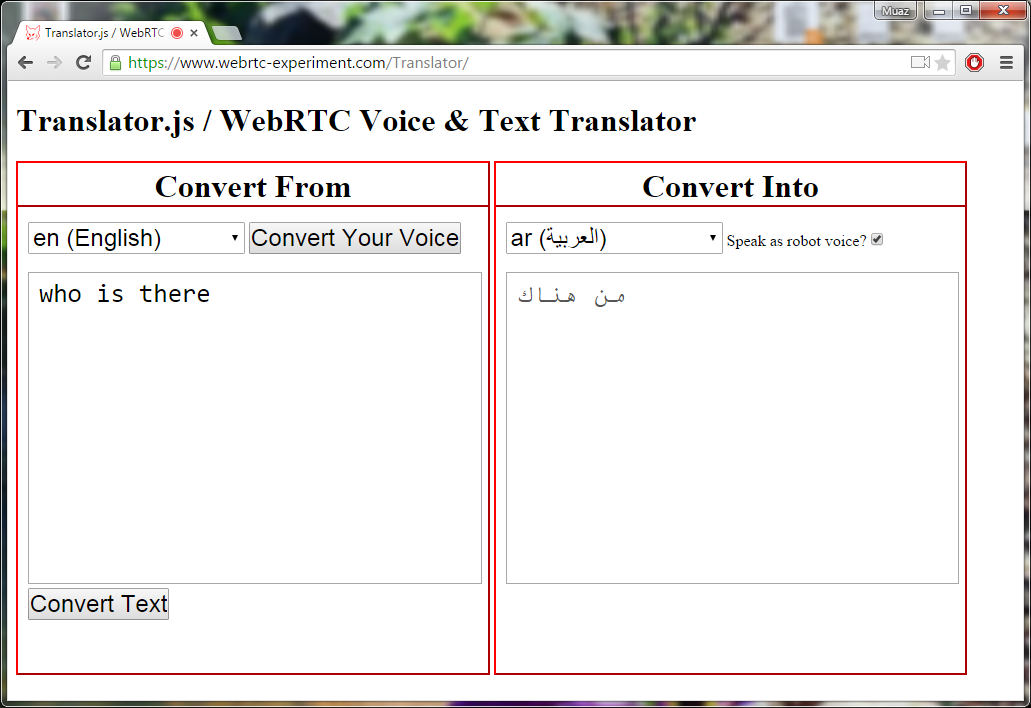
<script src="//cdn.webrtc-experiment.com/Translator.js"> </script>Facing issues using in your own domain?
var translator = new Translator();Pass English language text, and convert into Arabic or into any other supported language.
This method simply converts text from one language into another.
translator.translateLanguage(textToConvert, {
from: 'language-of-the-text',
to: 'convert-into',
api_key: 'AIzaSyCUmCjvKRb-kOYrnoL2xaXb8I-_JJeKpf0', // use your own key
callback: function (translatedText) {
console.log('translated text', translatedText);
// here you can use "speakTextUsingRobot"
// see below sections
}
});translateLanguage method takes two arguments:
- Text to convert
- Source and Target Languages; also callback method
Second argument is an object.
What you can do is either display translated text in chat-box; or use speakTextUsingRobot or speakTextUsingGoogleSpeaker methods to play voice.
This method allows you convert voice into text; whatever you speak is recognized using Google Speech-Recognition API; and converted into text using same API:
translator.voiceToText(function (text) {
console.log('Your voice as text!', text);
// here you can use "translateLanguage" method
// translator.translateLanguage
// see more info in above section
}, 'en-US');voiceToText method takes two arguments:
- Callback; used to return recognized text
- Language; used to suggest Speech-Recognition API to easily recognize speaker's language
If language is not passed; then en-US will be used as default language.
You can use socket.io, websockets or any other signaling gateway like WebRTC data channels to exchange/share transcripted text with other users.
Use a javascript file to speak the text.
This method uses meSpeak.js library to play text using a robot voice. Behind the scene; text is buffered and converted into WAV file; which is played using invisible <audio> element.
translator.speakTextUsingRobot(textToPlay, {
workerPath: '//cdn.webrtc-experiment.com/Robot-Speaker.js',
callback: function (WAV_File) {},
amplitude: 100,
wordgap: 0,
pitch: 50,
speed: 175,
onSpeakingEnd: function() {},
onWorkerFileDownloadStart: function() {},
onWorkerFileDownloadEnd: function() {}
});speakTextUsingRobot method accepts two arguments; first one is mandatory and last one is optional:
- Text to Speak i.e. convert text into voice file (WAV)
- Options like worker-file path etc.
Default worker file's path is https://www.webrtc-experiment.com/Robot-Speaker.js. It is strongly recommended to download and link it from your own domain.
If you want to play WAV file yourself or you want to POST/store WAV file; then you can use callback parameter to override default behaviour:
translator.speakTextUsingRobot(textToPlay, {
callback: function (WAV_File) {
HTTP_POST_using_FormData( WAV_File );
}
});onSpeakingEnd is useful in text-chat apps; where you can disable text box until text is translated and spoken; then you can enable it again.
Use Google Servers (Translation API) to speak the text.
This method uses Google Non-Official Translation API to convert text into mp3 sound. API Key used is taken from someone on the web; and there is no guarantee of its availability; that's why it is strongly suggested to buy your own KEY and pass using api_key parameter:
translator.speakTextUsingGoogleSpeaker({
textToSpeak: 'text-to-convert',
targetLanguage: 'your-language',
// Google Translation service's API Key
api_key: 'Your-Private-API-Key'
});Both textToSpeak and targetLanguage are mandatory. Only api_key is optional.
- You can use it in any WebRTC application to support globalization!
- You can use WebRTC data channels to share transcripted text among users
- You can mute original voice; and play translated one. Though, voice and video will NOT be sync
It is really useful in text-chat apps!
43+ languages are supported. Please check above demo link for the list.
Translator.js is released under MIT licence . Copyright (c) Muaz Khan.