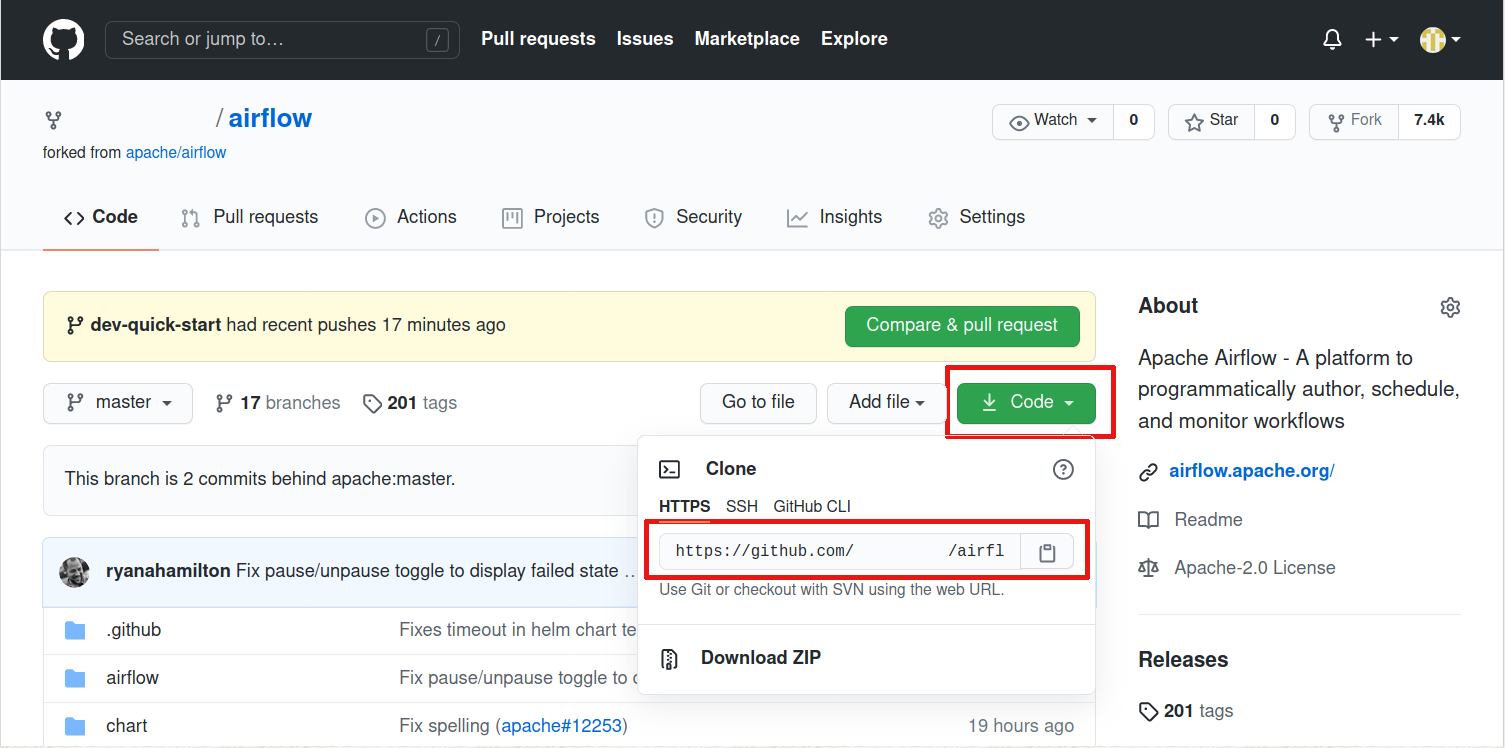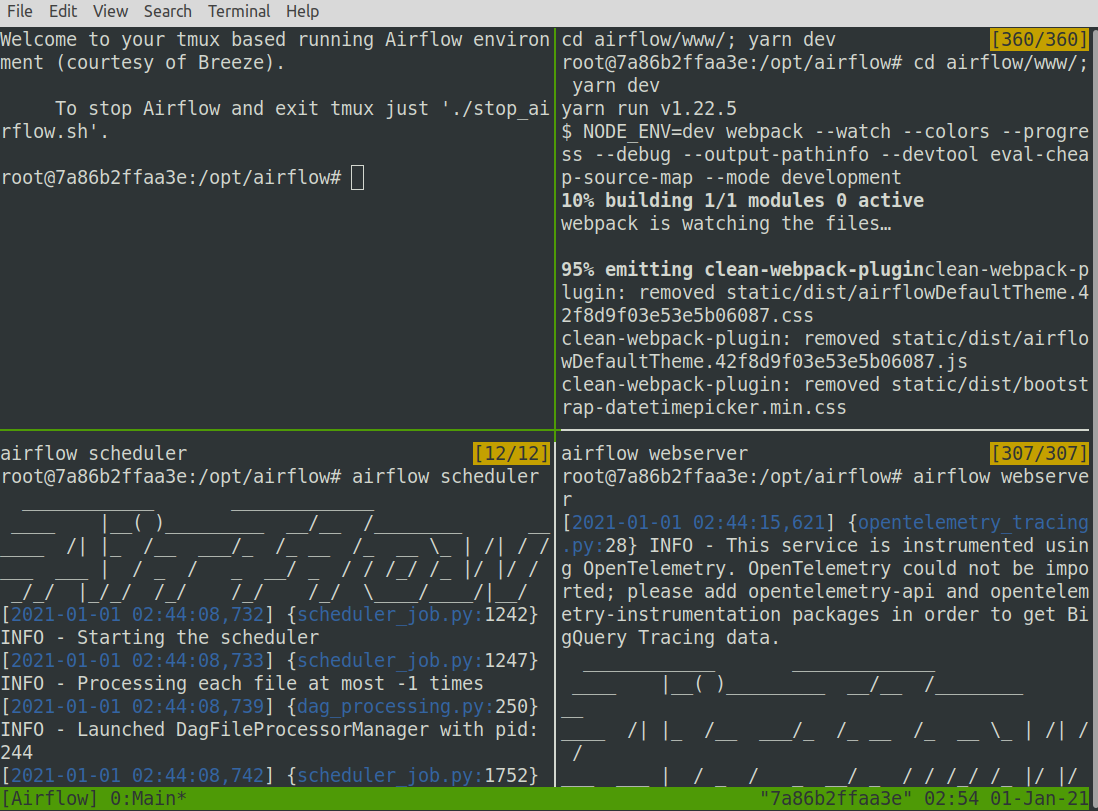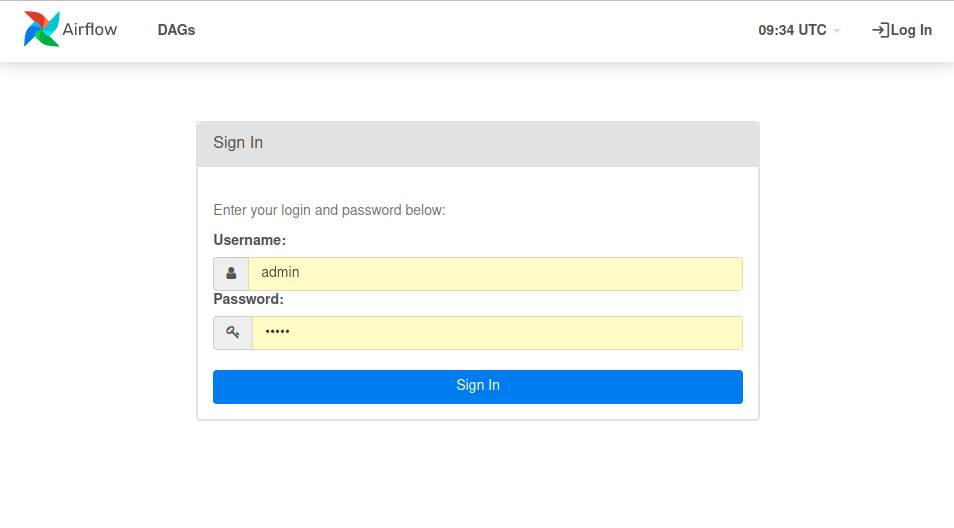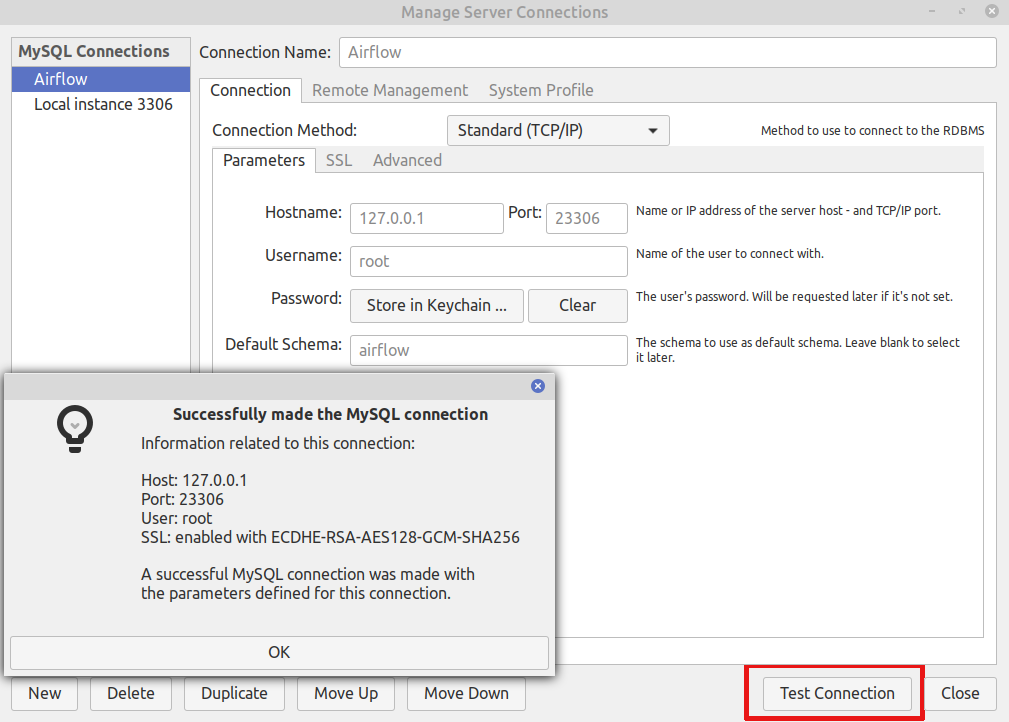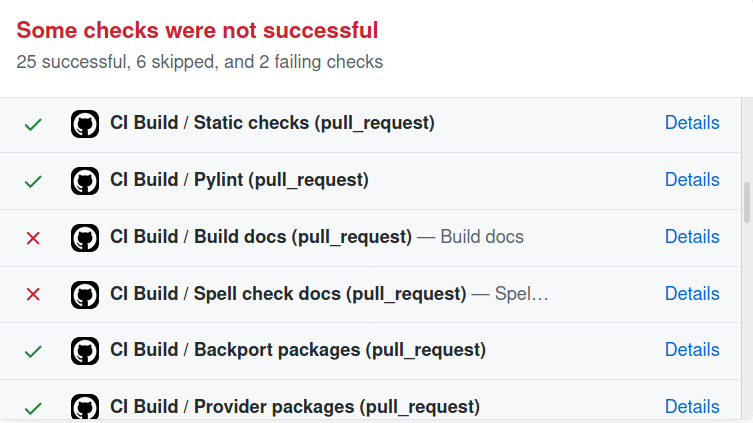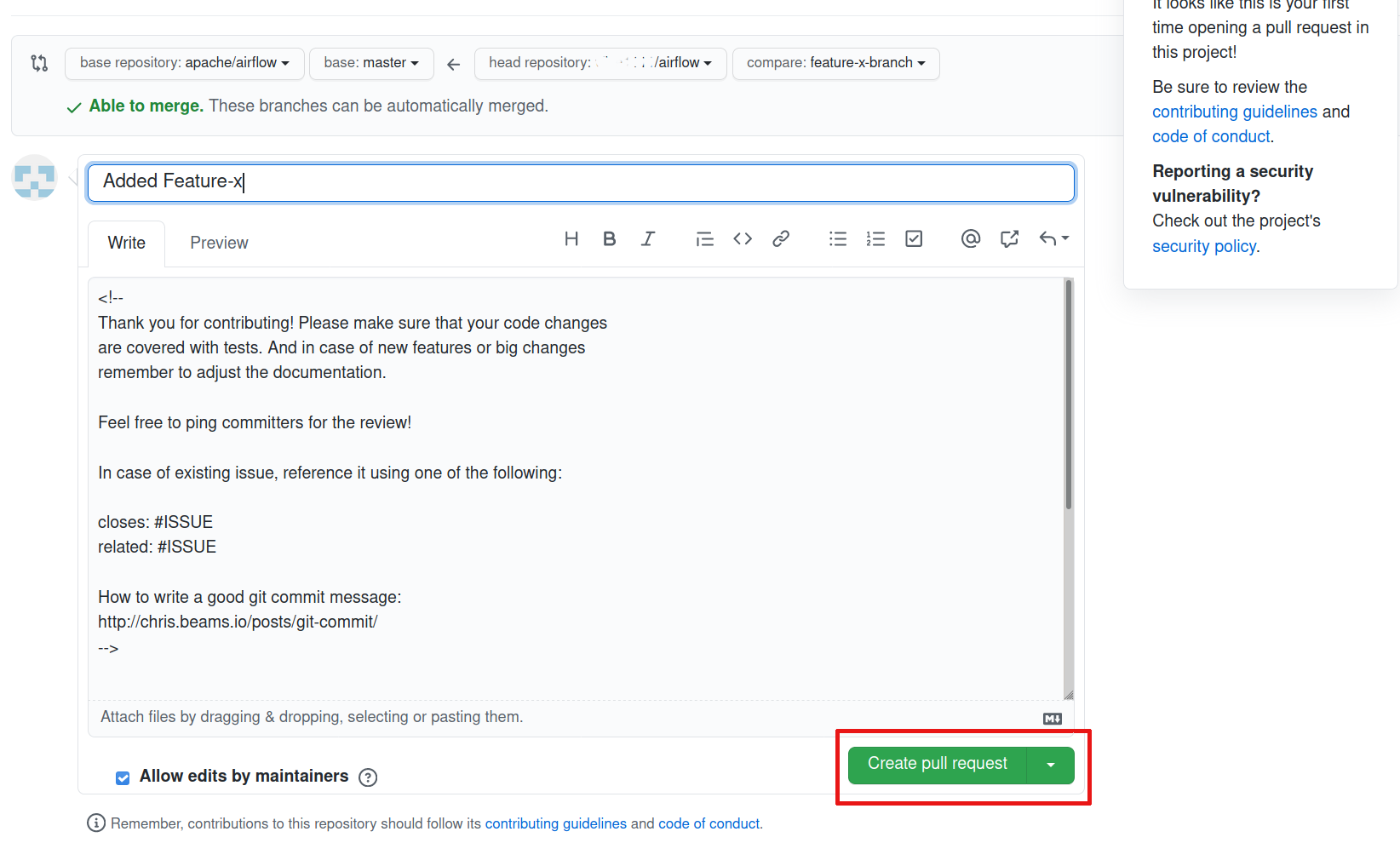Airflow is quite a complex project, and setting up a working environment, but we made it rather simple if you follow the guide.
There are three ways you can run the Airflow dev env:
- With a Docker Containers and Docker Compose (on your local machine). This environment is managed with Breeze tool written in Python that makes the environment management, yeah you guessed it - a breeze.
- With a local virtual environment (on your local machine).
- With a remote, managed environment (via remote development environment)
Before deciding which method to choose, there are a couple factors to consider:
- Running Airflow in a container is the most reliable way: it provides a more consistent environment and allows integration tests with a number of integrations (cassandra, mongo, mysql, etc.). However it also requires 4GB RAM, 40GB disk space and at least 2 cores.
- If you are working on a basic feature, installing Airflow on a local environment might be sufficient. For a comprehensive venv tutorial - visit Virtual Env guide
- You need to have usually a paid account to access managed, remote virtual environment.
If you do not work with remote development environment, you need those prerequisites.
- Docker Community Edition
- Docker Compose
- pyenv (you can also use pyenv-virtualenv or virtualenvwrapper)
The below setup describe Ubuntu installation. It might be slightly different on different machines.
- Installing required packages for Docker and setting up docker repo
$ sudo apt-get update
$ sudo apt-get install \
ca-certificates \
curl \
gnupg \
lsb-release
$ sudo mkdir -p /etc/apt/keyrings
$ curl -fsSL https://download.docker.com/linux/ubuntu/gpg | sudo gpg --dearmor -o /etc/apt/keyrings/docker.gpg
$ echo \
"deb [arch=$(dpkg --print-architecture) signed-by=/etc/apt/keyrings/docker.gpg] https://download.docker.com/linux/ubuntu \
$(lsb_release -cs) stable" | sudo tee /etc/apt/sources.list.d/docker.list > /dev/null- Install Docker Engine, containerd, and Docker Compose Plugin.
$ sudo apt-get update
$ sudo apt-get install docker-ce docker-ce-cli containerd.io docker-compose-plugin- Creating group for docker and adding current user to it.
$ sudo groupadd docker
$ sudo usermod -aG docker $USERNote : After adding user to docker group Logout and Login again for group membership re-evaluation.
- Test Docker installation
$ docker run hello-world- Installing latest version of Docker Compose
$ COMPOSE_VERSION="$(curl -s https://api.github.com/repos/docker/compose/releases/latest | grep '"tag_name":'\
| cut -d '"' -f 4)"
$ COMPOSE_URL="https://github.com/docker/compose/releases/download/${COMPOSE_VERSION}/\
docker-compose-$(uname -s)-$(uname -m)"
$ sudo curl -L "${COMPOSE_URL}" -o /usr/local/bin/docker-compose
$ sudo chmod +x /usr/local/bin/docker-compose- Verifying installation
$ docker-compose --versionNote: You might have issues with pyenv if you have a Mac with an M1 chip. Consider using virtualenv as an alternative.
- Install pyenv and configure your shell's environment for Pyenv as suggested in Pyenv README
- After installing pyenv, you need to install a few more required packages for Airflow
$ sudo apt-get install openssl sqlite default-libmysqlclient-dev libmysqlclient-dev postgresql- Restart your shell so the path changes take effect and verifying installation
$ exec $SHELL
$ pyenv --version- Checking available version, installing required Python version to pyenv and verifying it
$ pyenv install --list
$ pyenv install 3.8.5
$ pyenv versions- Creating new virtual environment named
airflow-envfor installed version python. In next chapter virtual environmentairflow-envwill be used for installing airflow.
$ pyenv virtualenv 3.8.5 airflow-env- Entering virtual environment
airflow-env
$ pyenv activate airflow-envGoto https://github.com/apache/airflow/ and fork the project.
Goto your github account's fork of airflow click on
Codeyou will find the link to your repo.Follow Cloning a repository to clone the repo locally (you can also do it in your IDE - see the Using your IDE chapter below.
For many of the development tasks you will need Breeze to be configured. Breeze is a development
environment which uses docker and docker-compose and it's main purpose is to provide a consistent
and repeatable environment for all the contributors and CI. When using Breeze you avoid the "works for me"
syndrome - because not only others can reproduce easily what you do, but also the CI of Airflow uses
the same environment to run all tests - so you should be able to easily reproduce the same failures you
see in CI in your local environment.
- Install
pipx- follow the instructions in Install pipx - Run
pipx install -e ./dev/breezein your checked-out repository. Make sure to follow any instructions printed bypipxduring the installation - this is needed to make sure thatbreezecommand is available in your PATH. - Initialize breeze autocomplete
$ breeze setup autocomplete- Initialize breeze environment with required python version and backend. This may take a while for first time.
$ breeze --python 3.8 --backend postgresNote
If you encounter an error like "docker.credentials.errors.InitializationError: docker-credential-secretservice not installed or not available in PATH", you may execute the following command to fix it:
$ sudo apt install golang-docker-credential-helperOnce the package is installed, execute the breeze command again to resume image building.
- When you enter Breeze environment you should see prompt similar to
root@e4756f6ac886:/opt/airflow#. This means that you are inside the Breeze container and ready to run most of the development tasks. You can leave the environment withexitand re-enter it with justbreezecommand. Once you enter breeze environment, create airflow tables and users from the breeze CLI.airflow db resetis required to execute at least once for Airflow Breeze to get the database/tables created. If you run tests, however - the test database will be initialized automatically for you.
root@b76fcb399bb6:/opt/airflow# airflow db reset
root@b76fcb399bb6:/opt/airflow# airflow users create --role Admin --username admin --password admin \
--email [email protected] --firstname foo --lastname bar- Exiting Breeze environment. After successfully finishing above command will leave you in container,
type
exitto exit the container. The database created before will remain and servers will be running though, until you stop breeze environment completely.
root@b76fcb399bb6:/opt/airflow#
root@b76fcb399bb6:/opt/airflow# exit- You can stop the environment (which means deleting the databases and database servers running in the
background) via
breeze stopcommand.
$ breeze stop- Starting breeze environment using
breeze start-airflowstarts Breeze environment with last configuration run( In this case python and backend will be picked up from last executionbreeze --python 3.8 --backend postgres) It also automatically starts webserver, backend and scheduler. It drops you in tmux with scheduler in bottom left and webserver in bottom right. Use[Ctrl + B] and Arrow keysto navigate.
$ breeze start-airflow
Use CI image.
Branch name: main
Docker image: ghcr.io/apache/airflow/main/ci/python3.8:latest
Airflow source version: 2.4.0.dev0
Python version: 3.8
Backend: mysql 5.7
Port forwarding:
Ports are forwarded to the running docker containers for webserver and database
* 12322 -> forwarded to Airflow ssh server -> airflow:22
* 28080 -> forwarded to Airflow webserver -> airflow:8080
* 25555 -> forwarded to Flower dashboard -> airflow:5555
* 25433 -> forwarded to Postgres database -> postgres:5432
* 23306 -> forwarded to MySQL database -> mysql:3306
* 21433 -> forwarded to MSSQL database -> mssql:1443
* 26379 -> forwarded to Redis broker -> redis:6379
Here are links to those services that you can use on host:
* ssh connection for remote debugging: ssh -p 12322 [email protected] (password: airflow)
* Webserver: http://127.0.0.1:28080
* Flower: http://127.0.0.1:25555
* Postgres: jdbc:postgresql://127.0.0.1:25433/airflow?user=postgres&password=airflow
* Mysql: jdbc:mysql://127.0.0.1:23306/airflow?user=root
* MSSQL: jdbc:sqlserver://127.0.0.1:21433;databaseName=airflow;user=sa;password=Airflow123
* Redis: redis://127.0.0.1:26379/0Alternatively you can start the same using following commands
- Start Breeze
$ breeze --python 3.8 --backend postgres
- Open tmux
$ root@0c6e4ff0ab3d:/opt/airflow# tmux
- Press Ctrl + B and "
$ root@0c6e4ff0ab3d:/opt/airflow# airflow scheduler
- Press Ctrl + B and %
$ root@0c6e4ff0ab3d:/opt/airflow# airflow webserver
Now you can access airflow web interface on your local machine at http://127.0.0.1:28080 with user name
adminand passwordadmin.Setup mysql database in MySQL Workbench with Host
127.0.0.1, port23306, userrootand password blank(leave empty), default schemaairflow.Stopping breeze
root@f3619b74c59a:/opt/airflow# stop_airflow
root@f3619b74c59a:/opt/airflow# exit
$ breeze stop- Knowing more about Breeze
$ breeze --helpFor more information visit : Breeze documentation
Following are some of important topics of Breeze documentation:
Before committing changes to github or raising a pull request, code needs to be checked for certain quality standards such as spell check, code syntax, code formatting, compatibility with Apache License requirements etc. This set of tests are applied when you commit your code.
To avoid burden on CI infrastructure and to save time, Pre-commit hooks can be run locally before committing changes.
- Installing required packages
$ sudo apt install libxml2-utils- Installing required Python packages
$ pyenv activate airflow-env
$ pip install pre-commit- Go to your project directory
$ cd ~/Projects/airflow- Running pre-commit hooks
$ pre-commit run --all-files
No-tabs checker......................................................Passed
Add license for all SQL files........................................Passed
Add license for all other files......................................Passed
Add license for all rst files........................................Passed
Add license for all JS/CSS/PUML files................................Passed
Add license for all JINJA template files.............................Passed
Add license for all shell files......................................Passed
Add license for all python files.....................................Passed
Add license for all XML files........................................Passed
Add license for all yaml files.......................................Passed
Add license for all md files.........................................Passed
Add license for all mermaid files....................................Passed
Add TOC for md files.................................................Passed
Add TOC for upgrade documentation....................................Passed
Check hooks apply to the repository..................................Passed
black................................................................Passed
Check for merge conflicts............................................Passed
Debug Statements (Python)............................................Passed
Check builtin type constructor use...................................Passed
Detect Private Key...................................................Passed
Fix End of Files.....................................................Passed
...........................................................................- Running pre-commit for selected files
$ pre-commit run --files airflow/utils/decorators.py tests/utils/test_task_group.py- Running specific hook for selected files
$ pre-commit run black --files airflow/decorators.py tests/utils/test_task_group.py
black...............................................................Passed
$ pre-commit run run-flake8 --files airflow/decorators.py tests/utils/test_task_group.py
Run flake8..........................................................Passed- Enabling Pre-commit check before push. It will run pre-commit automatically before committing and stops the commit
$ cd ~/Projects/airflow
$ pre-commit install
$ git commit -m "Added xyz"- To disable Pre-commit
$ cd ~/Projects/airflow
$ pre-commit uninstall- For more information on visit STATIC_CODE_CHECKS.rst
Following are some of the important links of STATIC_CODE_CHECKS.rst
- It may require some packages to be installed; watch the output of the command to see which ones are missing.
$ sudo apt-get install sqlite libsqlite3-dev default-libmysqlclient-dev postgresql
$ ./scripts/tools/initialize_virtualenv.py- Add following line to ~/.bashrc in order to call breeze command from anywhere.
export PATH=${PATH}:"/home/${USER}/Projects/airflow"
source ~/.bashrcYou can usually conveniently run tests in your IDE (see IDE below) using virtualenv but with Breeze you can be sure that all the tests are run in the same environment as tests in CI.
All Tests are inside ./tests directory.
Running Unit tests inside Breeze environment.
Just run
pytest filepath+filenameto run the tests.
root@63528318c8b1:/opt/airflow# pytest tests/utils/test_decorators.py
======================================= test session starts =======================================
platform linux -- Python 3.8.6, pytest-6.0.1, py-1.9.0, pluggy-0.13.1 -- /usr/local/bin/python
cachedir: .pytest_cache
rootdir: /opt/airflow, configfile: pytest.ini
plugins: celery-4.4.7, requests-mock-1.8.0, xdist-1.34.0, flaky-3.7.0, rerunfailures-9.0, instafail
-0.4.2, forked-1.3.0, timeouts-1.2.1, cov-2.10.0
setup timeout: 0.0s, execution timeout: 0.0s, teardown timeout: 0.0s
collected 3 items
tests/utils/test_decorators.py::TestApplyDefault::test_apply PASSED [ 33%]
tests/utils/test_decorators.py::TestApplyDefault::test_default_args PASSED [ 66%]
tests/utils/test_decorators.py::TestApplyDefault::test_incorrect_default_args PASSED [100%]
======================================== 3 passed in 1.49s ========================================- Running All the test with Breeze by specifying required python version, backend, backend version
$ breeze --backend postgres --postgres-version 10 --python 3.8 --db-reset testing tests --test-type AllRunning specific type of test
- Types of tests
- Running specific type of test
$ breeze --backend postgres --postgres-version 10 --python 3.8 --db-reset testing tests --test-type Core
Running Integration test for specific test type
- Running an Integration Test
$ breeze --backend postgres --postgres-version 10 --python 3.8 --db-reset testing tests --test-type All --integration mongo
For more information on Testing visit : TESTING.rst
Following are the some of important topics of TESTING.rst
- To know how to contribute to the project visit CONTRIBUTING.rst
Following are some of important links of CONTRIBUTING.rst
Go to your GitHub account and open your fork project and click on Branches
Click on
New pull requestbutton on branch from which you want to raise a pull request.Add title and description as per Contributing guidelines and click on
Create pull request.
Often it takes several days or weeks to discuss and iterate with the PR until it is ready to merge.
In the meantime new commits are merged, and you might run into conflicts, therefore you should periodically
synchronize main in your fork with the apache/airflow main and rebase your PR on top of it. Following
describes how to do it.
If you are familiar with Python development and use your favourite editors, Airflow can be setup similarly to other projects of yours. However, if you need specific instructions for your IDE you will find more detailed instructions here:
In order to use remote development environment, you usually need a paid account, but you do not have to setup local machine for development.