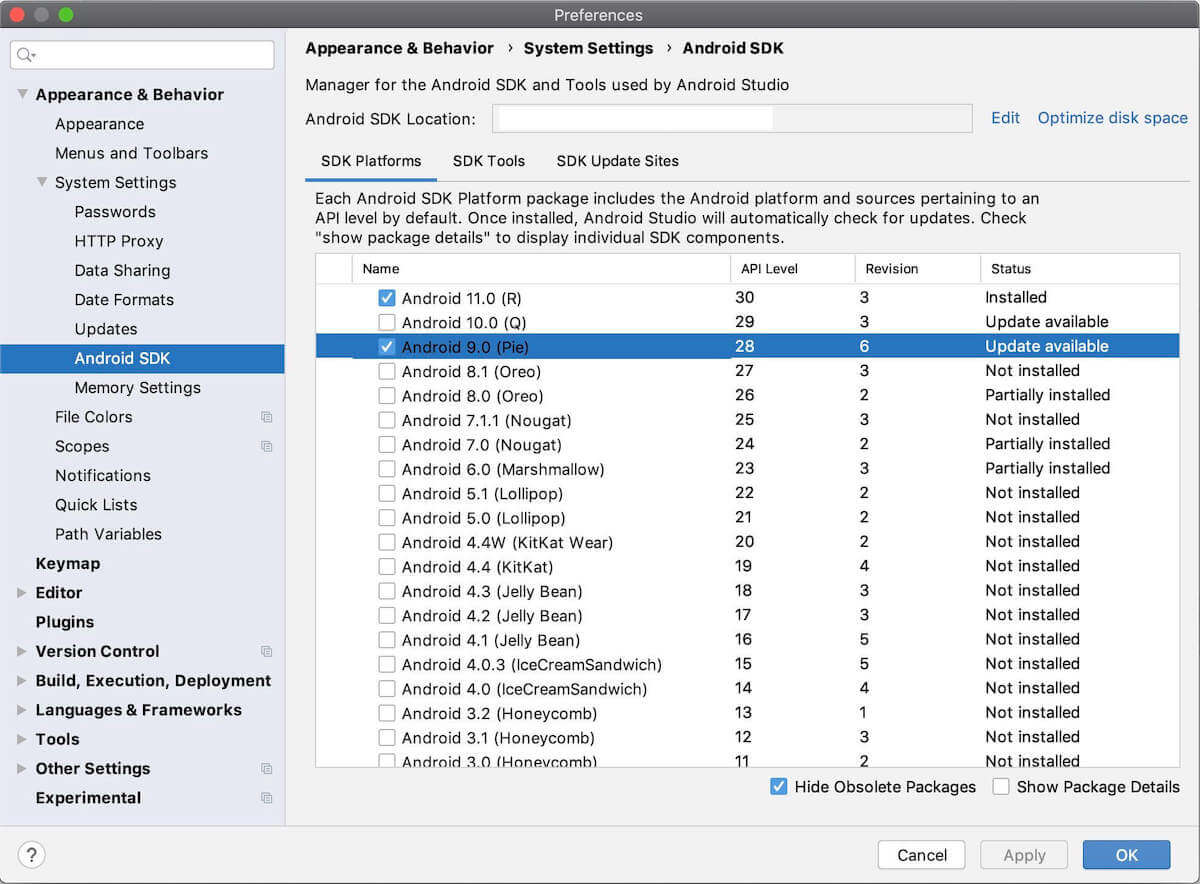English | 简体中文 | Deutsch | Français | Español | 한국어
Click on the links below to read about the features of the apps.
The easiest way to get either of the apps is to download it directly to the phone using the corresponding QR code. If you are on the phone browser, you can also just click on the QR code. You can then open the apk on your phone and install it. Note that the apk is only signed with a debug key.
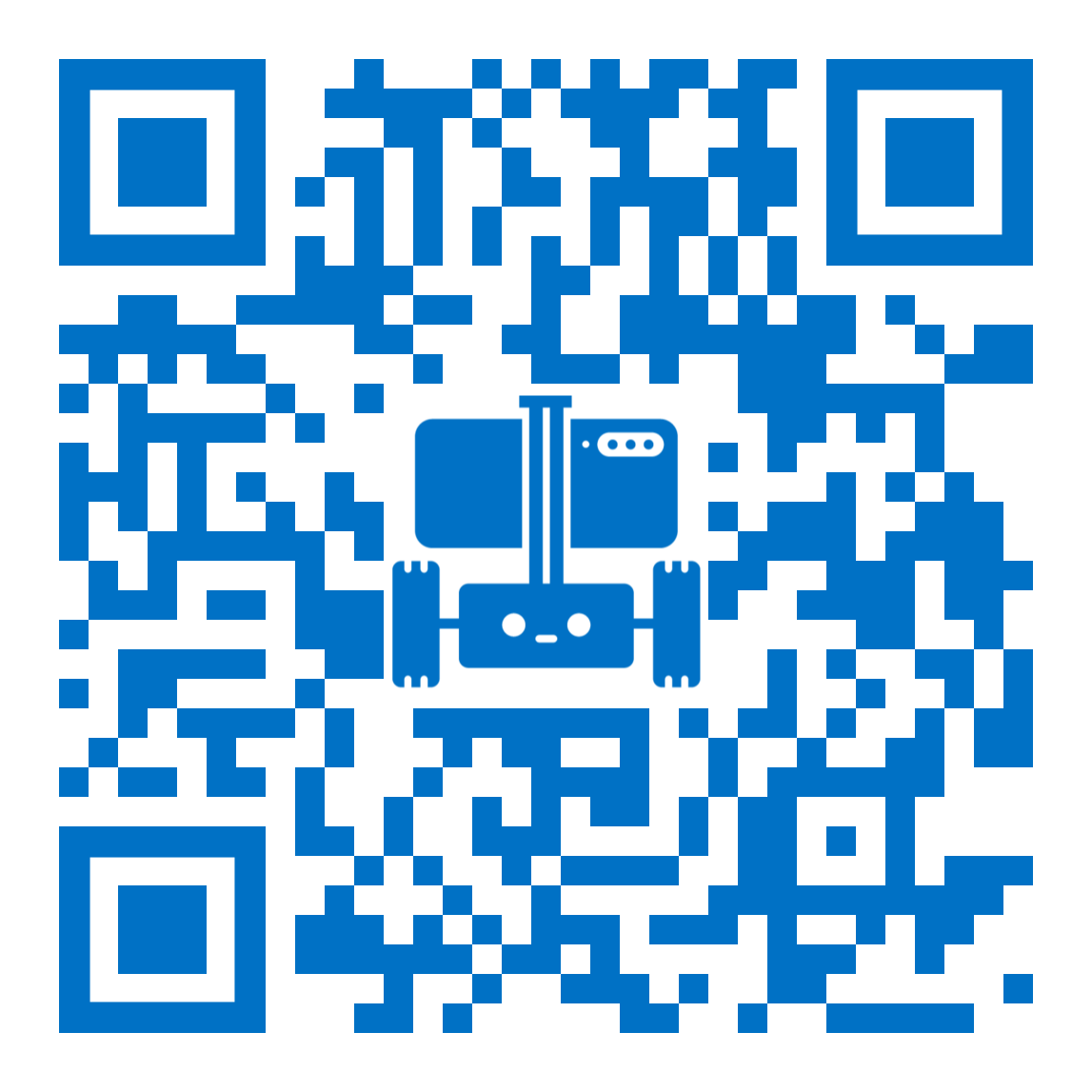
|
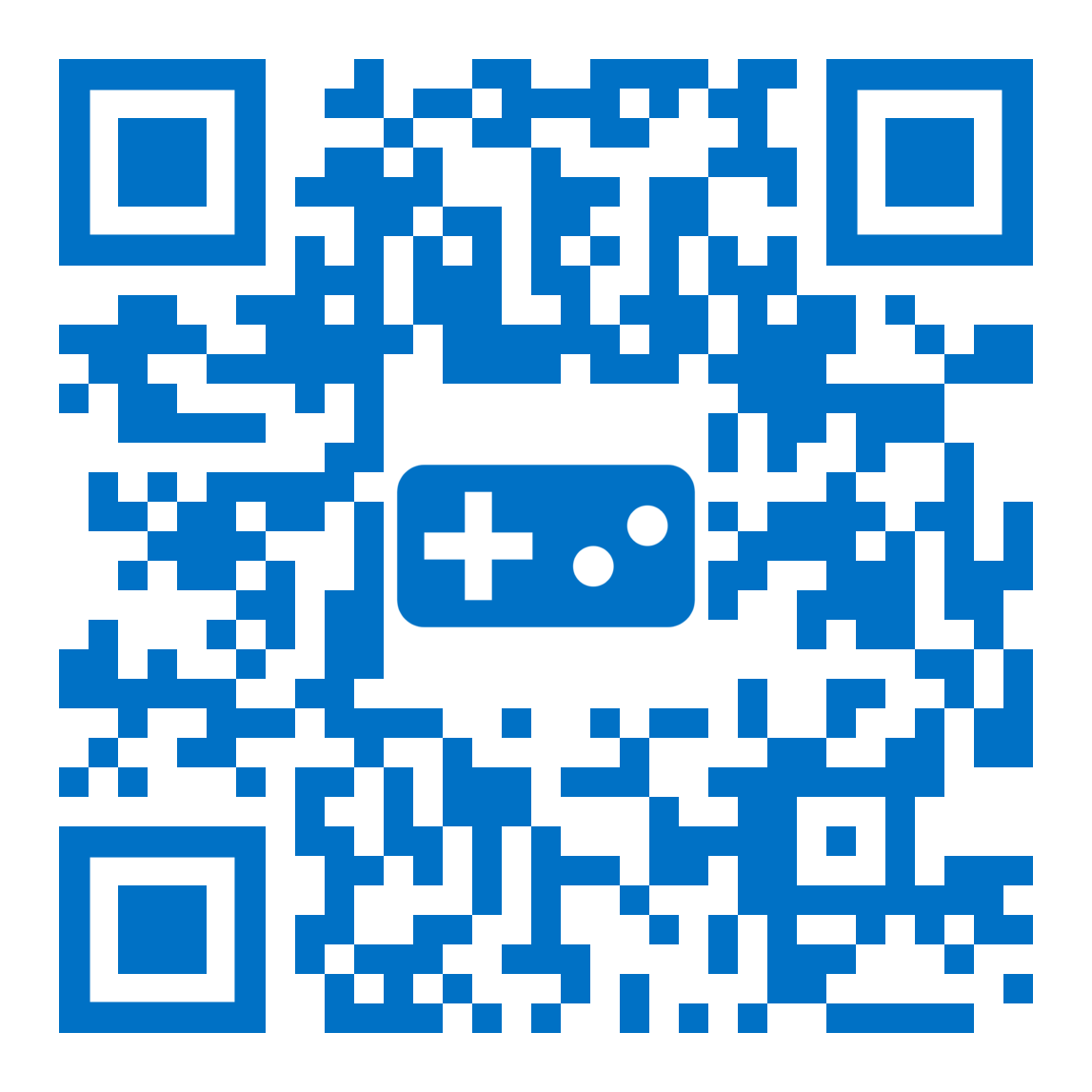
|
| 🤖 App | 🎮 App |
Alternatively, you can download the apks from the assets of any release. If you want the latest app from the master branch, you can also download it from the build artifacts here. Note, that it may not be stable. If you would like to make changes to the app later, follow the steps below to compile the app and deploy it on your phone.
- Android Studio Electric Eel | 2022.1.1 or later for building and installing the apks.
- Android device and Android development environment with minimum API 21.
- Currently, we use API 33 as compile SDK and API 32 as target SDK. It should get installed automatically, but if not you can install the SDK manually. Go to Android Studio -> Preferences -> Appearance & Behaviour -> System Settings -> Android SDK. Make sure API 33 is checked and click apply.
- Open Android Studio and select Open an existing Android Studio project.
- Select the OpenBot/android directory and click OK.
- If you want to install the OpenBot app make sure to select the app configuration. If you want to install the Controller app, select the controller configuration. Confirm Gradle Sync if neccessary. To perform a Gradle Sync manually, click on the gradle icon.

- Connect your Android device and make sure USB Debugging in the developer options is enabled. Depending on your development environment further steps might be necessary. You should see your device in the navigation bar at the top now.

- Click the Run button (the green arrow) or select Run > Run 'android' from the top menu. You may need to rebuild the project using Build > Rebuild Project.

- If it asks you to use Instant Run, click Proceed Without Instant Run.
If you get a message like The project is using an incompatible version (AGP 7.4.0) of the Android Gradle plugin. Latest supported version is AGP 7.3.0 you need to upgrade Android Studio or downgrade your gradle plugin. You can read more about the version compatablility between Android Studio and the gradle plugin here.