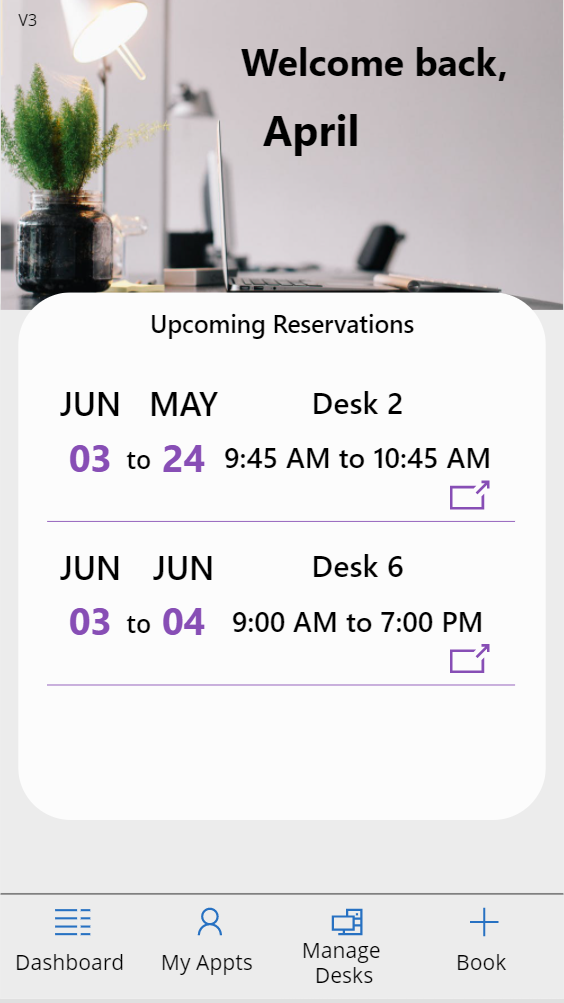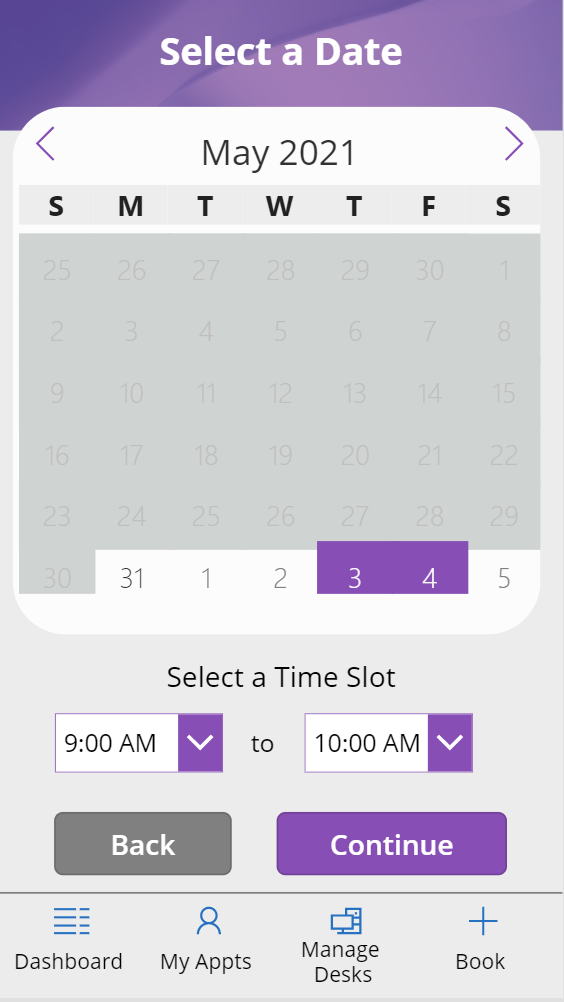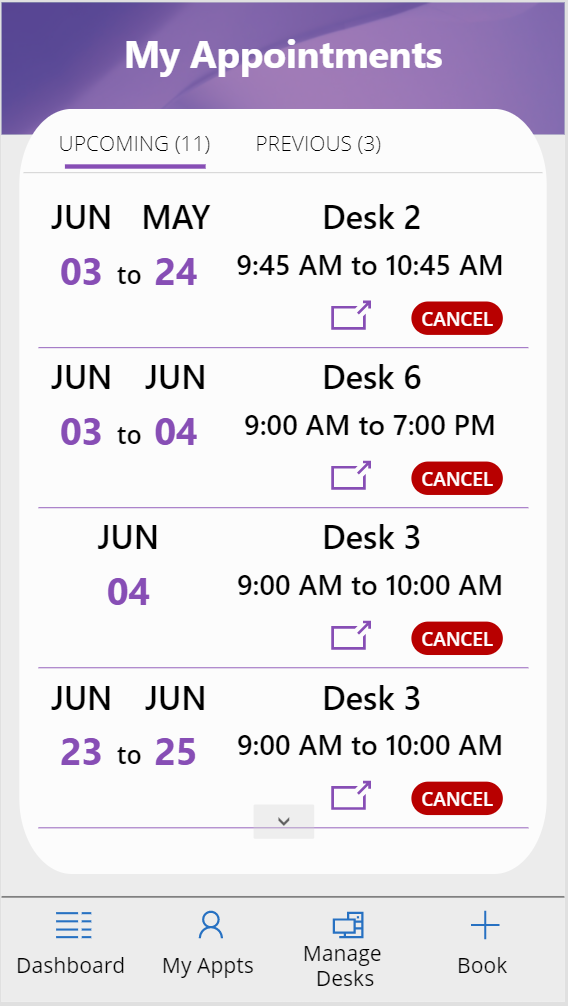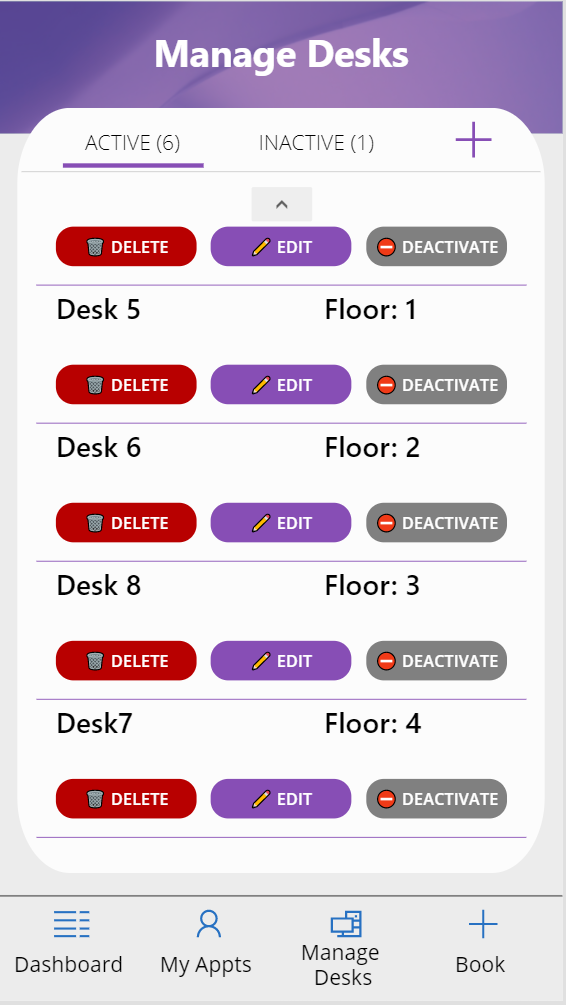This is a fully functional phone-based Canvas Power App template which provides functionality to manage and book desk reservations. This template can be customzied to meet a variety of booking needs from parking spaces to desks and meeting rooms and more.
You can see an overview of the new features added to this template in this video: Desk Reservation Template V3
| Solution | Author(s) |
|---|---|
| Desk Reservation | April Dunnam (@aprildunnam), Microsoft |
| Version | Date | Comments |
|---|---|---|
| 1.0 | May 31, 2021 | Initial release |
This sample illustrates the following concepts:
- Design patterns, including using the HTML control for additional styling capability
- Utilizing components (calendar, tabs, preloader)
- Multi-screen form process
None
This template uses SharePoint as it's main data source and consists of two different lists.
This SharePoint list contains the information about the desks that people can book. Set the list up as follows:
| Type | Internal Name | Required |
|---|---|---|
| Single line of text | Title | Yes |
| Multiple lines of text | Description | No |
| Hyperlink | Map Link | No |
| Number | Active | No |
| Single line of text | Floor | No |
This SharePoint list contains the reservation information. Set the list up as follows:
| Type | Internal Name | Required |
|---|---|---|
| Single line of text | Title | Yes |
| Single line of text | DeskText | Yes |
| Person or Group | Reserved By | Yes |
| Date and Time | Check Out From | No |
| Date and Time | Check Out To | No |
| Single line of text | Check Out From Text | No |
| Single line of text | Check Out To Text | No |
| Number | Check Out From Number | No |
| Number | Check Out To Number | No |
| [Choice][Status]["Booked","Checked In"] |
This SharePoint list contains the email addresses of people who should have admin access in the app (to manage desks). Set the list up as follows:
| Type | Internal Name | Required |
|---|---|---|
| Single line of text | Title | Yes |
- Download the
.msappfrom thesolutionfolder - Within Power Apps Studio, use the
.msappfile using File > Open > Browse and select the.msappfile you just downloaded. - Select the Data tab
- Click the "..." next to the Desk Reservations and Desks data connections and select "remove"
- Select "Add Data" and search for SharePoint
- Navigate to the site url that you created the SharePoint lists in an add back in the Desks and Desks Reservations lists
You can also use the Power Apps Source Code tool to the code using these steps:
- Clone the repository to a local drive
- Pack the source files back into
.msappfile: - Within Power Apps Studio, use the
.msappfile using File > Open > Browse and select the.msappfile you just packed.
THIS CODE IS PROVIDED AS IS WITHOUT WARRANTY OF ANY KIND, EITHER EXPRESS OR IMPLIED, INCLUDING ANY IMPLIED WARRANTIES OF FITNESS FOR A PARTICULAR PURPOSE, MERCHANTABILITY, OR NON-INFRINGEMENT.
While I don't support samples, if you encounter any issues while using this sample, you can create a new issue