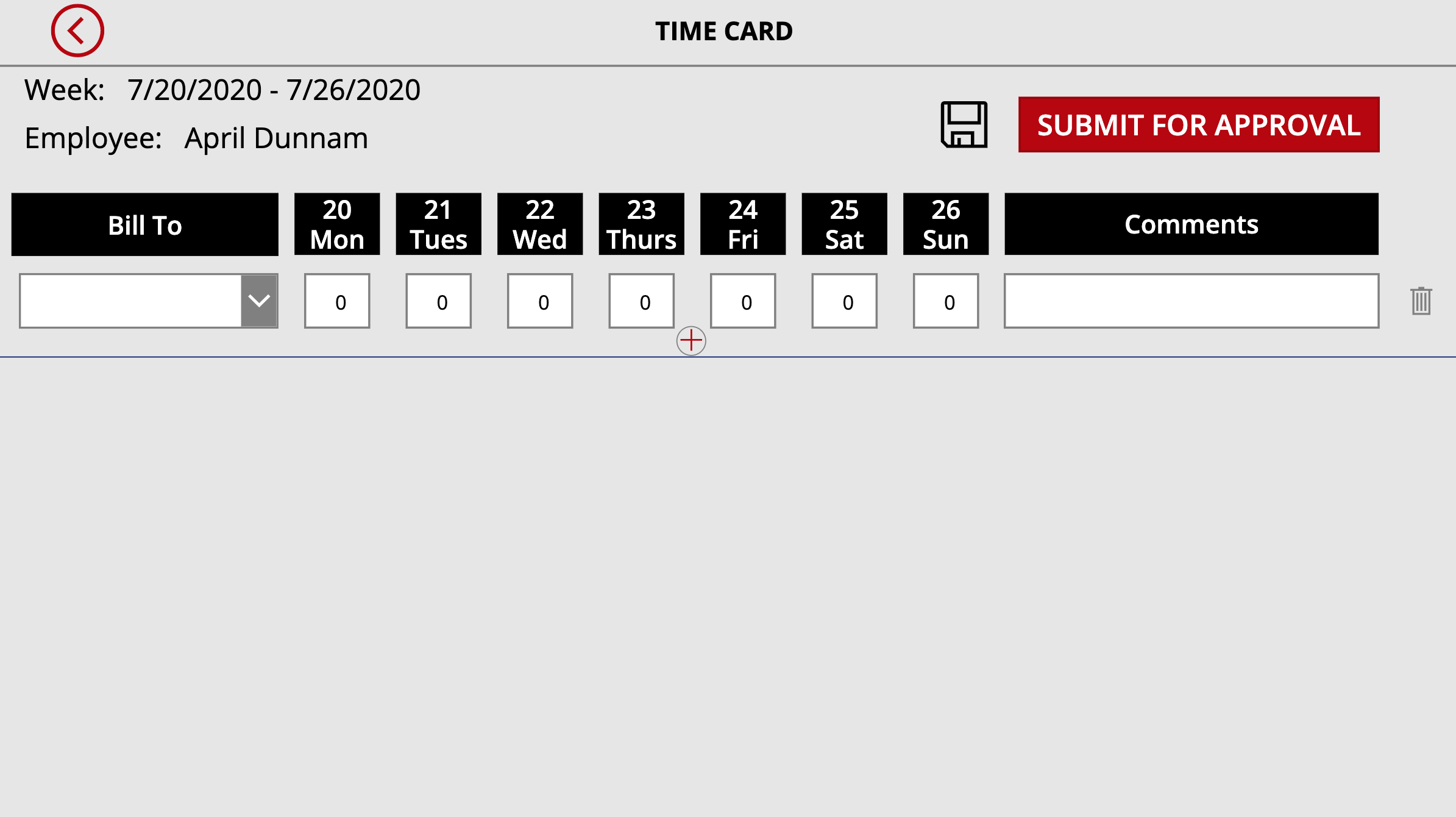This timesheet application is a tablet-based canvas app that gives you a way to create and manage weekly timesheets.
| Solution | Author(s) |
|---|---|
| Timesheet Power App | April Dunnam (@aprildunnam ) |
| Version | Date | Comments |
|---|---|---|
| 1.0 | February 16, 2021 | Initial release |
This sample illustrates the following concepts:
- Creating an appealing home screen for your applications
- Creating a timesheet application that you can use for your production needs
You'll need to make sure to update the data sources (see below)
This app uses SharePoint as a data source and requires two SharePoint Lists with the following fields:
This list contains the lookup data to associate a timesheet entry with a job or client to bill to. Set the list up as follows:
| Type | Internal Name | Required |
|---|---|---|
| Single line of text | Title | Yes |
This list contains the timesheet entries. Set the list up as follows:
| Type | Internal Name | Required |
|---|---|---|
| Single line of text | Title | Yes |
| Number | Mon | No |
| Number | Tues | No |
| Number | Weds | No |
| Number | Thurs | No |
| Number | Fri | No |
| Number | Sat | No |
| Number | Sun | No |
| Multi line of text | Comments | No |
| Choice | Status | No |
| Person or Group | Employee | No |
| Person or Group | Manager | No |
| Lookup | BillTo | No |
| Date | WeekStart | No |
| Number | Total | No |
- Download the
.msappfrom thesolutionfolder - Use the
.msappfile using File > Open > Browse within Power Apps Studio. - Select the Data tab
- Remove the
BillToandTimesheetEntriesdata sources from the app - Add new data sources for the
BillToandTimesheetEntriesSharePoint Lists you created in your environment - Save and Publish
You can also use the Power Apps CLI to pack the source code by following these steps::
- Clone the repository to a local drive
- Pack the source files back into
.msappfile:Making sure to replacepac canvas pack --sources pathtosourcefolder --msapp pathtomsapp
pathtosourcefolderto point to the path to this sample'ssourcecodefolder, andpathtomsappto point to the path of this solution's.msappfile (located under thesolutionfolder) - Use the
.msappfile using File > Open > Browse in Power Apps Studio.