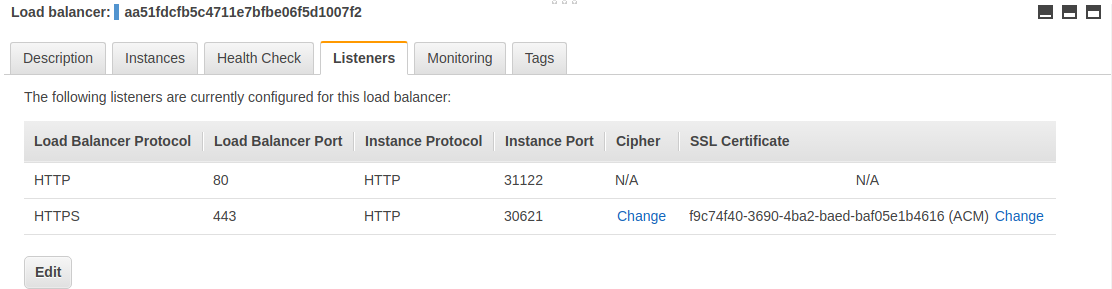- Mandatory commands
- Install without RBAC roles
- Install with RBAC roles
- Custom Provider
- Using Helm
- Verify installation
- Detect installed version
- Deploying the config-map
The following resources are required for a generic deployment.
curl https://raw.githubusercontent.com/kubernetes/ingress-nginx/master/deploy/namespace.yaml \
| kubectl apply -f -
curl https://raw.githubusercontent.com/kubernetes/ingress-nginx/master/deploy/default-backend.yaml \
| kubectl apply -f -
curl https://raw.githubusercontent.com/kubernetes/ingress-nginx/master/deploy/configmap.yaml \
| kubectl apply -f -
curl https://raw.githubusercontent.com/kubernetes/ingress-nginx/master/deploy/tcp-services-configmap.yaml \
| kubectl apply -f -
curl https://raw.githubusercontent.com/kubernetes/ingress-nginx/master/deploy/udp-services-configmap.yaml \
| kubectl apply -f -curl https://raw.githubusercontent.com/kubernetes/ingress-nginx/master/deploy/without-rbac.yaml \
| kubectl apply -f -Please check the RBAC document.
curl https://raw.githubusercontent.com/kubernetes/ingress-nginx/master/deploy/rbac.yaml \
| kubectl apply -f -
curl https://raw.githubusercontent.com/kubernetes/ingress-nginx/master/deploy/with-rbac.yaml \
| kubectl apply -f -There are cloud provider specific yaml files.
For standard usage:
minikube addons enable ingressFor development:
- Disable the ingress addon:
$ minikube addons disable ingress- Use the docker daemon
- Build the image
- Perform Mandatory commands
- Install the
nginx-ingress-controllerdeployment without RBAC roles or with RBAC roles - Edit the
nginx-ingress-controllerdeployment to use your custom image. Local images can be seen by performingdocker images.
$ kubectl edit deployment nginx-ingress-controller -n ingress-nginxedit the following section:
image: <IMAGE-NAME>:<TAG>
imagePullPolicy: IfNotPresent
name: nginx-ingress-controller- Confirm the
nginx-ingress-controllerdeployment exists:
$ kubectl get pods -n ingress-nginx
NAME READY STATUS RESTARTS AGE
default-http-backend-66b447d9cf-rrlf9 1/1 Running 0 12s
nginx-ingress-controller-fdcdcd6dd-vvpgs 1/1 Running 0 11sIn AWS we use an Elastic Load Balancer (ELB) to expose the NGINX Ingress controller behind a Service of Type=LoadBalancer.
Since Kubernetes v1.9.0 it is possible to use a classic load balancer (ELB) or network load balancer (NLB)
Please check the elastic load balancing AWS details page
This setup requires to choose in which layer (L4 or L7) we want to configure the ELB:
- Layer 4: use TCP as the listener protocol for ports 80 and 443.
- Layer 7: use HTTP as the listener protocol for port 80 and terminate TLS in the ELB
Patch the nginx ingress controller deployment to add the flag --publish-service
kubectl patch deployment -n ingress-nginx nginx-ingress-controller --type='json' \
--patch="$(curl https://raw.githubusercontent.com/kubernetes/ingress-nginx/master/deploy/publish-service-patch.yaml)"For L4:
kubectl apply -f https://raw.githubusercontent.com/kubernetes/ingress-nginx/master/deploy/provider/aws/service-l4.yaml
kubectl apply -f https://raw.githubusercontent.com/kubernetes/ingress-nginx/master/deploy/provider/aws/patch-configmap-l4.yamlFor L7:
Change line of the file provider/aws/service-l7.yaml replacing the dummy id with a valid one "arn:aws:acm:us-west-2:XXXXXXXX:certificate/XXXXXX-XXXXXXX-XXXXXXX-XXXXXXXX"
Then execute:
kubectl apply -f provider/aws/service-l7.yaml
kubectl apply -f https://raw.githubusercontent.com/kubernetes/ingress-nginx/master/deploy/provider/aws/patch-configmap-l7.yamlThis example creates an ELB with just two listeners, one in port 80 and another in port 443
If the ingress controller uses RBAC run:
kubectl apply -f https://raw.githubusercontent.com/kubernetes/ingress-nginx/master/deploy/provider/patch-service-with-rbac.yamlIf not run:
kubectl apply -f https://raw.githubusercontent.com/kubernetes/ingress-nginx/master/deploy/provider/patch-service-without-rbac.yamlThis type of load balancer is supported since v1.10.0 as an ALPHA feature.
kubectl apply -f https://raw.githubusercontent.com/kubernetes/ingress-nginx/master/deploy/provider/aws/service-nlb.yamlIf the ingress controller uses RBAC run:
kubectl apply -f https://raw.githubusercontent.com/kubernetes/ingress-nginx/master/deploy/provider/patch-service-with-rbac.yamlIf not run:
kubectl apply -f https://raw.githubusercontent.com/kubernetes/ingress-nginx/master/deploy/provider/patch-service-without-rbac.yamlPatch the nginx ingress controller deployment to add the flag --publish-service
kubectl patch deployment -n ingress-nginx nginx-ingress-controller --type='json' \
--patch="$(curl https://raw.githubusercontent.com/kubernetes/ingress-nginx/master/deploy/publish-service-patch.yaml)"curl https://raw.githubusercontent.com/kubernetes/ingress-nginx/master/deploy/provider/gce-gke/service.yaml \
| kubectl apply -f -If the ingress controller uses RBAC run:
curl https://raw.githubusercontent.com/kubernetes/ingress-nginx/master/deploy/provider/patch-service-with-rbac.yaml | kubectl apply -f -If not run:
curl https://raw.githubusercontent.com/kubernetes/ingress-nginx/master/deploy/provider/patch-service-without-rbac.yaml | kubectl apply -f -Important Note: proxy protocol is not supported in GCE/GKE
Patch the nginx ingress controller deployment to add the flag --publish-service
kubectl patch deployment -n ingress-nginx nginx-ingress-controller --type='json' \
--patch="$(curl https://raw.githubusercontent.com/kubernetes/ingress-nginx/master/deploy/publish-service-patch.yaml)"curl https://raw.githubusercontent.com/kubernetes/ingress-nginx/master/deploy/provider/azure/service.yaml \
| kubectl apply -f -If the ingress controller uses RBAC run:
kubectl apply -f https://raw.githubusercontent.com/kubernetes/ingress-nginx/master/deploy/provider/patch-service-with-rbac.yamlIf not run:
kubectl apply -f https://raw.githubusercontent.com/kubernetes/ingress-nginx/master/deploy/provider/patch-service-without-rbac.yamlImportant Note: proxy protocol is not supported in GCE/GKE
Using NodePort:
curl https://raw.githubusercontent.com/kubernetes/ingress-nginx/master/deploy/provider/baremetal/service-nodeport.yaml \
| kubectl apply -f -NGINX Ingress controller can be installed via Helm using the chart stable/nginx from the official charts repository.
To install the chart with the release name my-nginx:
helm install stable/nginx-ingress --name my-nginxIf the kubernetes cluster has RBAC enabled, then run:
helm install stable/nginx-ingress --name my-nginx --set rbac.create=trueTo check if the ingress controller pods have started, run the following command:
kubectl get pods --all-namespaces -l app=ingress-nginx --watchOnce the operator pods are running, you can cancel the above command by typing Ctrl+C.
Now, you are ready to create your first ingress.
To detect which version of the ingress controller is running, exec into the pod and run nginx-ingress-controller version command.
POD_NAMESPACE=ingress-nginx
POD_NAME=$(kubectl get pods -n $POD_NAMESPACE -l app=ingress-nginx -o jsonpath={.items[0].metadata.name})
kubectl exec -it $POD_NAME -n $POD_NAMESPACE -- /nginx-ingress-controller --versionA config map can be used to configure system components for the nginx-controller. In order to begin using a config-map make sure it has been created and is being used in the deployment.
It is created as seen in the Mandatory Commands section above.
curl https://raw.githubusercontent.com/kubernetes/ingress-nginx/master/deploy/configmap.yaml \
| kubectl apply -f -and is setup to be used in the deployment without-rbac or with-rbac with the following line:
- --configmap=$(POD_NAMESPACE)/nginx-configurationFor information on using the config-map, see its user-guide.