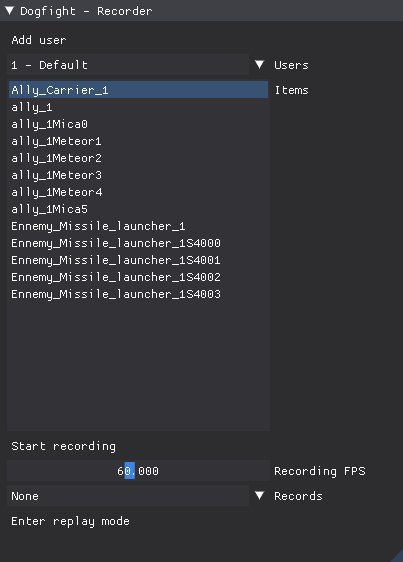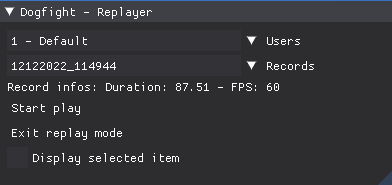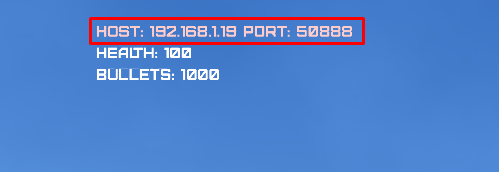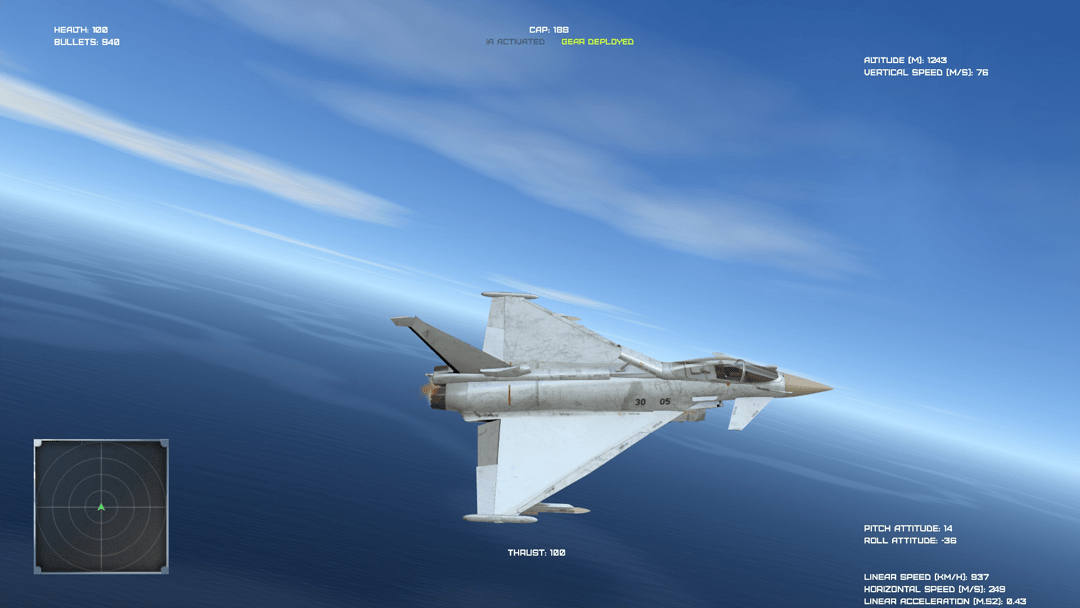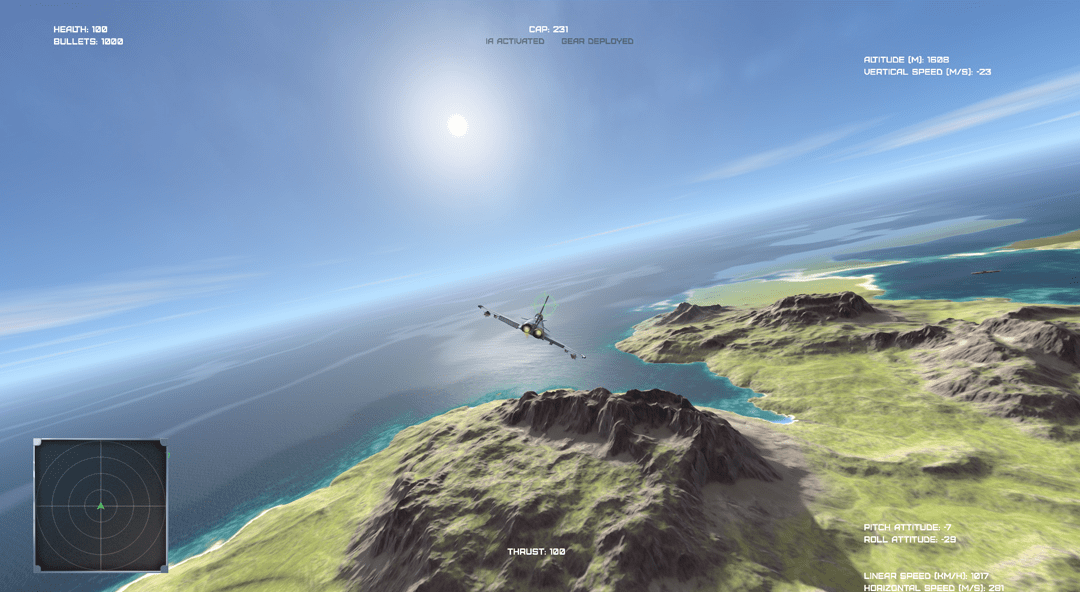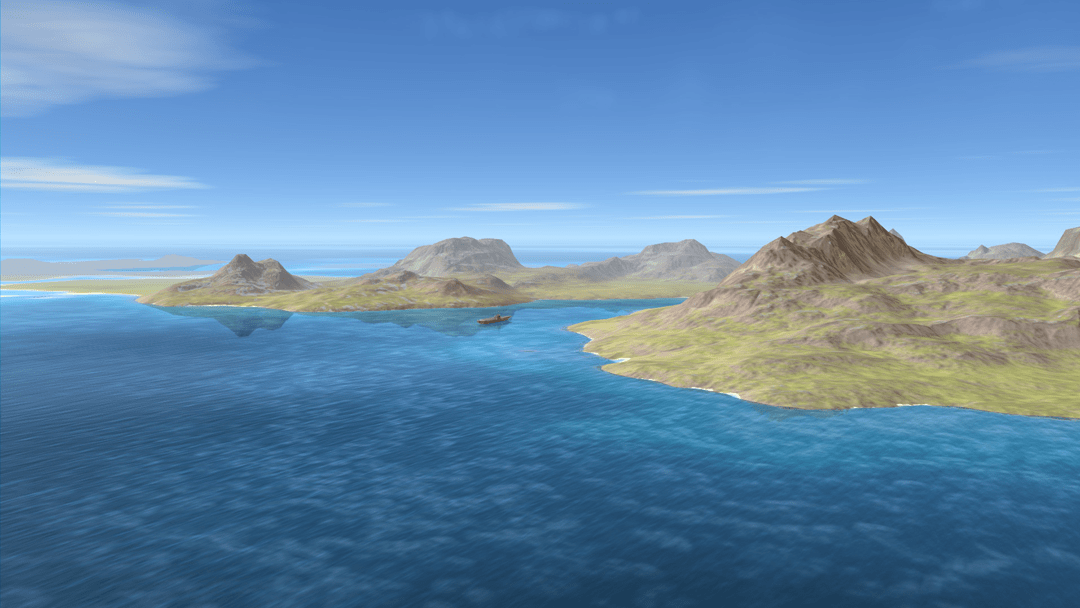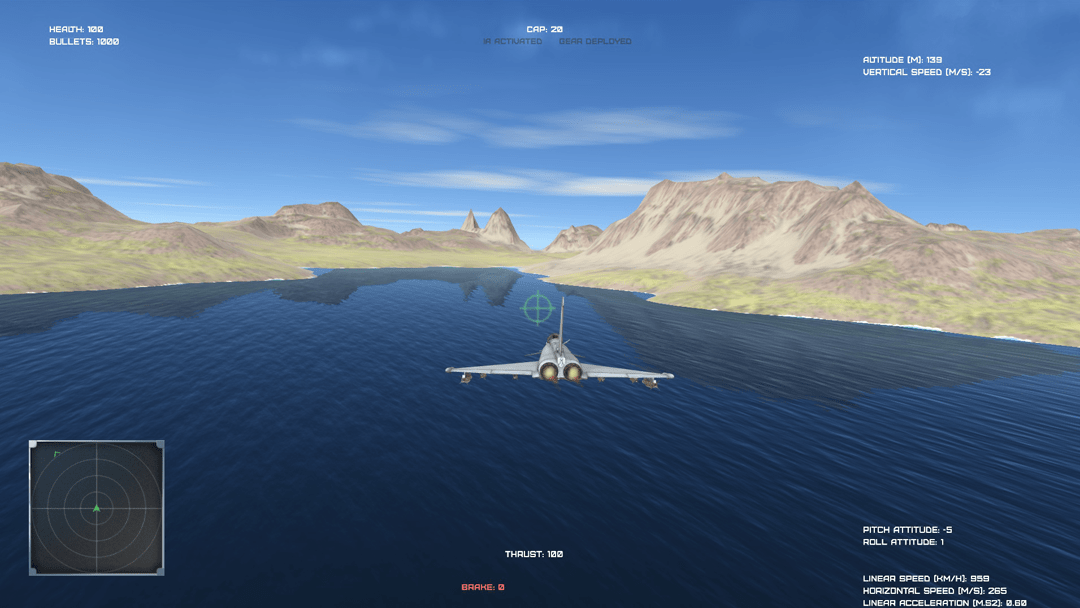Air to air combat sandbox, created in Python 3 using the HARFANG 3D 2 framework.
Table of content
- Dogfight 2 (Air to air combat Sandbox)
The game features :
- VR (on any SteamVR compatible headset)
- Ocean / terrain shader
- Skydome shader
- Clouds
- Autopilot (Take-off, landing, fight)
- Network mode
The source code and the graphics assets are made available for studying purpose. However, you are free to fork this repository, extend the game or release anything that is based on it.
- Download the most recent release (dogfight-sandbox-hg2-win64.7z)
- Unzip it
- run start.bat
- Select a scenario using the
rightandleftkeys- Press
spaceif you want to control the aircraft using the keyboard - Press the
startbutton of the gamepad or the joystick depending on the device you want to use - If you press the
start/firebutton on the gamepad, the Sandbox will automatically define this controler as the input device of the aircraft (see Aircraft keyboard Commands below for the details of the keyboard inputs)
- Press
⚠️ If you want to run the sandbox from the cloned repository, you will need install the requirements, following therequirements.txtfiles found in thesource\andAgent\folders.- or run
0-install-requirements.bat
- or run
- open a cmd line, enter the
sourcefolder (cd source) and runpython main.py- or run
start.bator1-start.bat - or, in VSCode press
CTRL-F5
- or run
- VR works on Windows machines only, using the DirectX backend (set
"OpenGL": falsein the config.json file) - All the views are available in VR (exterior, interior). When using the cockpit view (
3on the numpad), pressF11to calibrate the position of the head - Requires SteamVR (1.22.x) at least
- Tested on the following headsets with success:
- LENOVO VR Explorer
- HTC Vive Pro
- Meta Quest 2 (in Oculus Link mode)
Add user: You can add a user. Each user has his own list of records.Users: Use this combo boxe to selected the user.Item: List of recordable items.Start recording: Record the simulation.Recording FPS: Recording frequency (Frame Per Second).Records: Select record to replay.Enter replay mode: Replayer.
- Select the user and record you want to replay.
- Press
Start play
The items are created. You can pause the replay, and move the Timeline cursor.
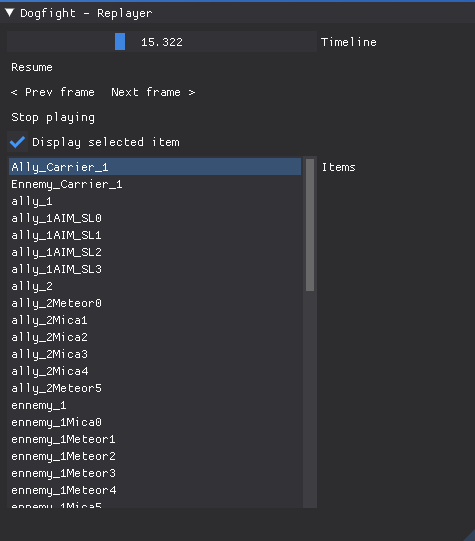
Display selected item: Display a sight on selected item, to identify the item in 3D view.Prev frame,Next frame: Backward / foreward frame by frame. You can also press-,+on keyboard.
Hits (missiles, machine gun, crashes) are recorded and displayed as circles during replay:
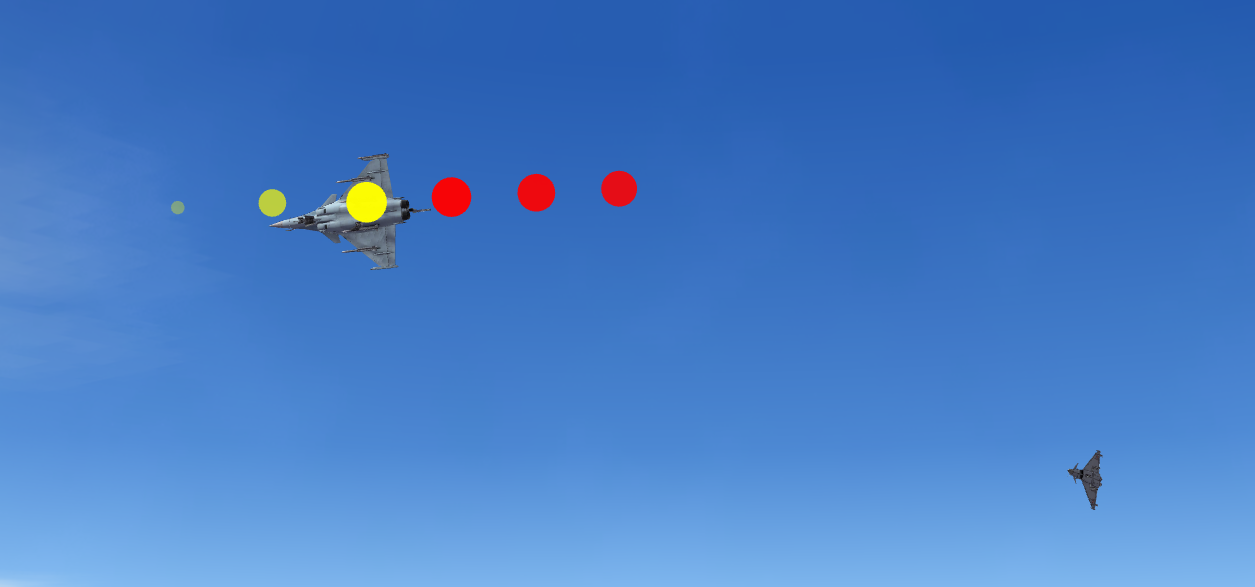 Yellow circles : before the event
Yellow circles : before the event
Red circles : after the event
The maximum size of the circle depends on the power of the collision.
The "Network" mode allows you to control the planes from a third party machine.
-
On the server machine:
-
On the client machine:
| Command | Key |
|---|---|
| Increase thrust level | Home |
| Decrease thrust level | End |
| Increase brake level | B |
| Decrease brake level | N |
| Increase flaps level | C |
| Decrease flaps level | V |
| Roll left | Left |
| Roll right | Right |
| Pitch up | Up |
| Pitch down | Down |
| Yaw left | Suppr |
| Yaw right | PageDown |
| Switch post combustion | Space |
| Next target | T |
| Switch gear | G |
| Activate IA | I |
| Activate Autopilot | A |
| Switch easy steering mode | E |
| Fire machine gun | Enter |
| Fire missile | F1 |
| Increase health level | P |
| Decrease health level | M |
| Rearm | F5 |
| HUD on /off | H |
| Command | Key |
|---|---|
| Roll cameras carousel (aircrafts, FPS) | 1 |
| Increase FoV angle | PageUp |
| Decrease FoV angle | Insert |
| Command | Key |
|---|---|
| Back view | 2 |
| Front view | 8 |
| Left view | 4 |
| Right view | 6 |
| Satellite view | 5 |
| Tactical view | 7 |
| Pursuit view | 9 |
| Cockpit view | 3 |
| Command | Key |
|---|---|
| Head orientation | LMB + mouse move |
| Move forward | Up, Z |
| Move backward | Down, S |
| Move left | left, Q |
| Move right | right, D |
| Fast speed 1 | Left Shift + move |
| Fast speed 2 | Left Ctrl + move |
| Fast speed 3 | Right Ctrl + move |
- Keyboard
- XBox gamepad or any compatible model
- Logitech "Attack 3" Joystick
There are two types of command configuration files.
- sources/scripts/devices_config.json
- Contains informations about your control devices
- sources/scripts/XXX_inputs_mapping.json
- These files contain the command parameters for the different vehicles or systems.
The devices_config.json file contains the inputs parameters of the device.
Input of "axis" type
"GA_LeftX": {
"type": "axis",
"name": "Left pad horizontal",
"reset": "true",
"invert": "false",
"id": 0,
"min": -1,
"max": 1,
"zero": -0.0156,
"zero_epsilon": 0.01
}Input of "button" type
"GB_Start": {
"type": "button",
"id": 7,
"name": "Start"
},GA_LeftXorGB_Start: The input id used inXXX_inputs_mapping.jsonfiles.type: "axis" or "button"name: The input name, used for displaysreset: True if the axis returns to its "zero" position when releasedinvert: True if you want to invert the command (returned value * -1)id: Internal id of the axis (int)min,max: clamped bounds values of the axiszero: returned value when axis is on its "reset" position.zero_epsilon: Define an epsilon if the zero value is not stable.
The XXX_inputs_mapping.json files contains the inputs mapping for the systems commands:
- Aircraft user commands: When user controls the aircraft.
- Aircraft Autopilot user commands: When Autopilot is activated.
- Aircraft IA commands: When IA controls the aircraft, the only user commande is IA deactivation.
- Missile Launcher user commands: When user controls the Missile Launcher (only missiles targetting and fire for the moment !)
For Keyboard, inputs ids are the same as HARFANG3D Keys enums
- Code, design, music / sfx:
- Eric Kernin
- 3D graphics:
- Jean-Marie Lamarche
- Bruno Lequitte
- Technology & design advisory:
- Muhammet Aksoy
- Pr. Emre Koyuncu
- Michel Nault
- Muhammed Murat Özbek
- Thomas Simonnet
Harfang3D Dog-Fight Sandbox: A Reinforcement Learning Research Platform for the Customized Control Tasks of Fighter Aircrafts
(Muhammed Murat Özbek, Süleyman Yıldırım, Muhammet Aksoy, Eric Kernin, Emre Koyuncu)
Harfang3D Dog-Fight Sandbox: A Reinforcement Learning Research Platform on arxiv.org
How to cite this publication:
@misc{2210.07282,
Author = {Muhammed Murat Özbek, Süleyman Yıldırım, Muhammet Aksoy, Eric Kernin and Emre Koyuncu},
Title = {Harfang3D Dog-Fight Sandbox: A Reinforcement Learning Research Platform for the Customized Control Tasks of Fighter Aircrafts},
publisher = {arXiv},
doi = {10.48550/ARXIV.2210.07282},
Year = {2022},
Eprint = {arXiv:2210.07282},
}