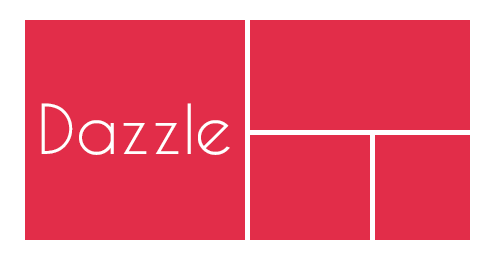Dazzle is a library for building dashboards with React JS. Dazzle does not depend on any front-end libraries but it makes it easier to integrate with them.
Dazzle's goal is to be flexible and simple. Even though there are some UI components readily available out of the box, you have the complete control to override them as you wish with your own styles and layout.
- Grid based layout
- Add/Remove widgets
- Drag and drop widget re-ordering
- UI framework agnostic
- Simple yet flexible
- Well documented (It's a feature! Don't you think?)
$ npm install react-dazzle --save
Here is a demo. Widgets shows fake data but they look damn cool though.
import React, { Component } from 'react';
import Dashboard, { addWidget } from 'react-dazzle';
// Your widget. Just another react component.
import CounterWidget from './widgets/CounterWidget';
// Default styles.
import 'react-dazzl/lib/style/style.css';
class App extends Component {
constructor() {
this.state = {
widgets: {
WordCounter: {
type: CounterWidget,
title: 'Counter widget',
}
},
layout: {
rows: [{
columns: [{
className: 'col-md-12',
widgets: [{key: 'WordCounter'}],
}],
}],
}
};
}
render() {
return <Dashboard widgets={this.state.widgets} layout={this.state.layout} />
}
}| Props | Type | Description | Required |
|---|---|---|---|
| layout | Object | Layout of the dashboard. | Yes |
| widgets | Object | Widgets that could be added to the dashboard. | Yes |
| editable | Boolean | Indicates weather the dashboard is in editable mode. | No |
| rowClass | string | CSS class name(s) that should be given to the row. Default is row div element. |
No |
| editableColumnClass | string | CSS class name(s) that should be used when a column is in editable mode. | No |
| droppableColumnClass | string | CSS class name(s) that should be used when a widget is about to be dropped in a column. | No |
| frameComponent | Component | Customized frame component which should be used instead of the default frame. | No |
| addWidgetComponent | Component | Customized add widget component which should be used instead of the default AddWidgetComponent. |
No |
| addWidgetComponentText | string | Text that should be displayed in the Add Widget component. | No |
| onAdd(layout, rowIndex, columnIndex) | Function | Will be called when a widget is added. | No |
| onRemove(layout) | Function | Will be called when a widget is removed. | No |
| onMove(layout) | Function | Will be called when a widget is moved. | No |
widgets prop of the Dashboard component takes an object. A sample widgets object would look like below. This object holds all the widgets that could be used in the dashboard.
{
HelloWorldWidget: {
type: HelloWorld,
title: 'Hello World Title'
},
AnotherWidget: {
type: AnotherWidget,
title: 'Another Widget Title'
}
}typeproperty - Should be a React component function or class.titleproperty - Title of the widget that should be displayed on top of the widget.
The layout prop takes the current layout of the dashboard. Layout could have multiple rows and columns. A sample layout object with a single row and two columns would look like below.
{
rows: [{
columns: [{
className: 'col-md-6 col-sm-6 col-xs-12',
widgets: [{key: 'HelloWorldWidget'}]
}, {
className: 'col-md-6 col-sm-6 col-xs-12',
widgets: [{key: 'AnotherWidget'}]
}]
}]
}classNameproperty - CSS class(es) that should be given to the column in the grid layout. Above sample layout uses the classes from bootstrap library. You could use the classes of your CSS library.widgetsproperty - An array of widgets that should be rendered in the dashboard.keyproperty of the widgets array should be a key from thelayoutobject.
Setting editable prop to true will make the dashboard editable.
When user tries to add a new widget, the onAdd callback will be called. More info here on how to handle widget addition.
When a widget is removed, onRemove method will be called and new layout (The layout with the widget removed) will be available as an argument of onRemove method. Set the provided layout again to the dashboard to complete the widget removal.
A frame is the component which surrounds a widget. A frame has the title and the close button. Dazzle provides a default frame out of the box. But if you want, you can customize the frame as you like. More info here.
Dazzle also allows you to customize the Add Widget component which appears when you enter edit mode. More info here.
- Improve drag and drop experience (#1)
MIT © Raathigeshan