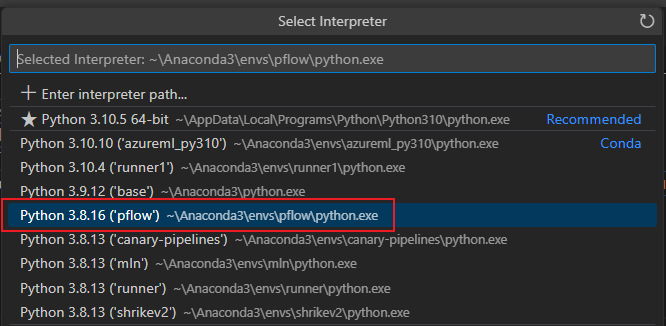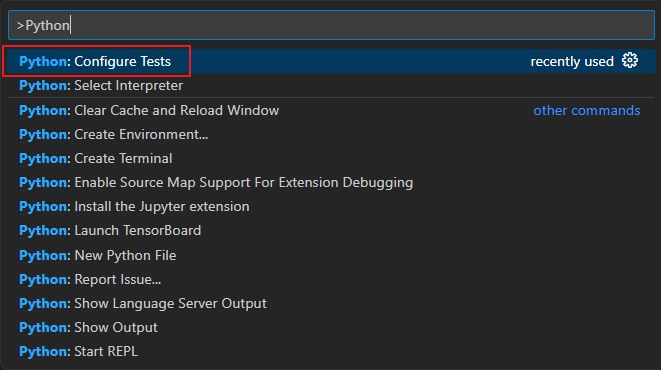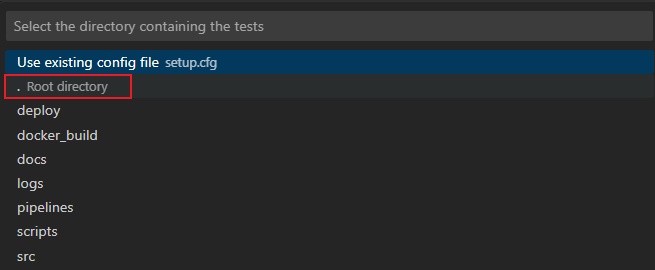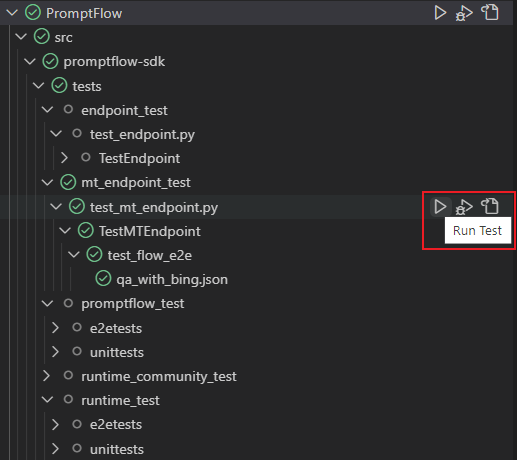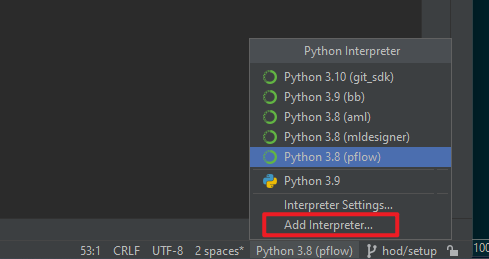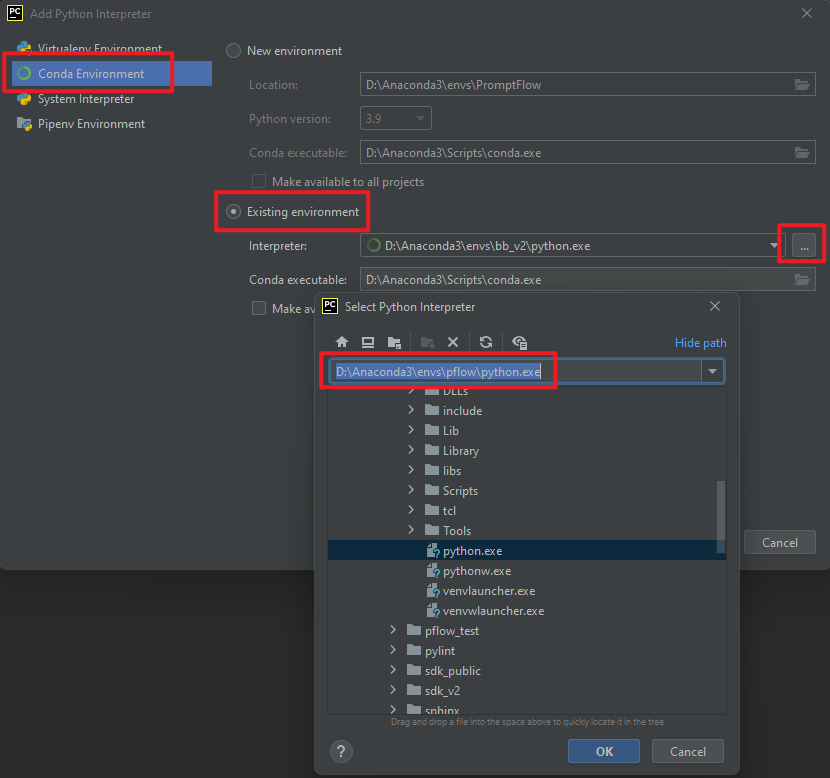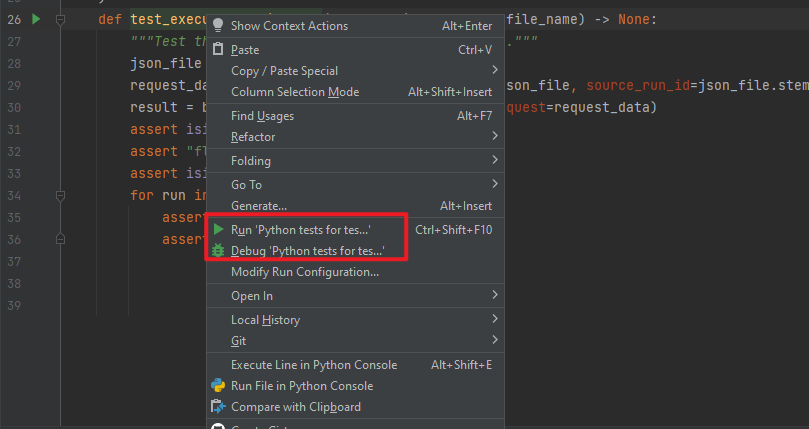- First create a new conda environment. Please specify python version as 3.9.
conda create -n <env_name> python=3.9. - Activate the env you created.
- Set environment variable
PYTHONPATHin your new conda environment.conda env config vars set PYTHONPATH=<path-to-src>\promptflow. Once you have set the environment variable, you have to reactivate your environment.conda activate <env_name>. - In root folder, run
python scripts/building/dev_setup.py --promptflow-extra-deps azureto install the package and dependencies.
dev-connections.json.example is a template about connections provided in src/promptflow. You can follow these steps to refer to this template to configure your connection for the test cases:
cd ./src/promptflow- Run the command
cp dev-connections.json.example connections.json; - Replace the values in the json file with your connection info;
- Set the environment
PROMPTFLOW_CONNECTIONS='connections.json';
After above setup process is finished. You can use pytest command to run test, for example in root folder you can:
- Run all tests under a folder:
pytest src/promptflow/tests -v - Run a single test:
pytest src/promptflow/tests/promptflow_test/e2etests/test_executor.py::TestExecutor::test_executor_basic_flow -v
- Set up your python interperter
- Open the Command Palette (Ctrl+Shift+P) and select
Python: Select Interpreter.
- Select existing conda env which you created previously.
- Set up your test framework and directory
- Open the Command Palette (Ctrl+Shift+P) and select
Python: Configure Tests.
- Select
pytestas test framework.
- Select
Root directoryas test directory.
- Click the
Run Testbutton on the left
- Set up your pycharm python interpreter
- Select existing conda env which you created previously
- Run test, right-click the test name to run, or click the green arrow button on the left.
Please refer to Replay End-to-End Tests to learn how to record and replay tests.
A clear and consistent API documentation is crucial for the usability and maintainability of our codebase. Please refer to API Documentation Guidelines to learn how to write docstring when developing the project.
- Put all test data/configs under
src/promptflow/tests/test_configs. - Write unit tests:
- Flow run:
src/promptflow/tests/sdk_cli_test/unittest/ - Flow run in azure:
src/promptflow/tests/sdk_cli_azure_test/unittest/
- Flow run:
- Write e2e tests:
- Flow run:
src/promptflow/tests/sdk_cli_test/e2etests/ - Flow run in azure:
src/promptflow/tests/sdk_cli_azure_test/e2etests/
- Flow run:
- Test file name and the test case name all start with
test_. - A basic test example, see test_connection.py.
Currently all tests are under src/promptflow/tests/ folder:
- tests/
- promptflow/
- sdk_cli_test/
- e2etests/
- unittests/
- sdk_cli_azure_test/
- e2etests/
- unittests/
- sdk_cli_test/
- test_configs/
- connections/
- datas/
- flows/
- runs/
- wrong_flows/
- wrong_tools/
- promptflow/
When you want to add tests for a new feature, you can add new test file let's say a e2e test file test_construction.py
under tests/promptflow/**/e2etests/.
Once the project gets more complicated or anytime you find it necessary to add new test folder and test configs for
a specific feature, feel free to split the promptflow to more folders, for example:
- tests/
- (Test folder name)/
- e2etests/
- test_xxx.py
- unittests/
- test_xxx.py
- e2etests/
- test_configs/
- (Data or config folder name)/
- (Test folder name)/