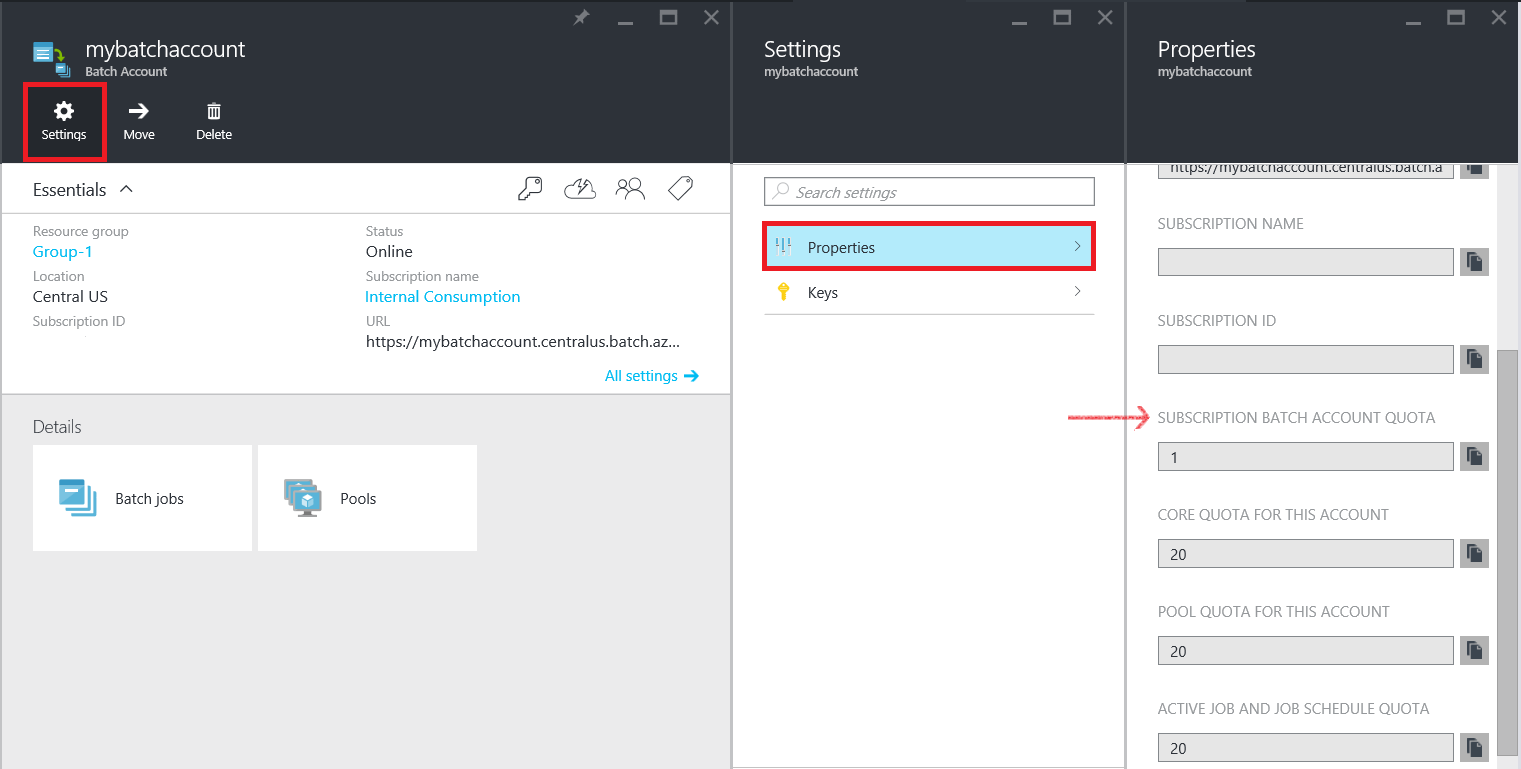This article lists the default and maximum limits of certain resources you can use with the Azure Batch service. Most of these limits are quotas that Azure applies to your subscription or Batch accounts.
If you plan to run production Batch workloads, you might need to increase one or more of the quotas above the default value. If you want to raise a quota, open an online customer support request at no charge.
[AZURE.NOTE] A quota is a credit limit, not a capacity guarantee. If you have large-scale capacity needs, please contact Azure support.
| Resource | Default Limit | Maximum Limit |
|---|---|---|
| Batch accounts per region per subscription | 1 | 50 |
[AZURE.INCLUDE azure-batch-limits]
| Resource | Maximum Limit |
|---|---|
| Tasks per compute node | 4 x number of node cores |
| Applications per Batch account | 20 |
| Application packages per application | 40 |
| Application package size (each) | Approx. 195GB1 |
1 Azure Storage limit for maximum block blob size
View your Batch account quotas in the Azure portal.
-
In the portal, click Batch accounts and then the name of your Batch account.
-
On the account blade, click Settings > Properties.
-
On the Properties blade, review quotas that currently apply to the Batch account.
Use the following steps to request a quota increase in the Azure portal (you can also request an increase in the Azure classic portal).
-
On the dashboard of the portal, click Help + support.
-
Click New support request > Basics.
-
On the Basics blade, do the following:
a. In Issue Type, select Quota.
b. Select your subscription.
c. In Quota type, select Batch.
d. In Support plan, select Azure Support Plan - Developer.
Click Next.
-
On the Problem blade, do the following:
a. Select a Severity according to your business impact.
b. In Details, list the quota or quotas you want to change in a particular account and the new limits you want.
Click Next.
-
On the Contact information blade, enter your contact details and click Next.
-
Click Create to submit the new support request.
Azure support will contact you. Completing the request can take up to 2 business days.