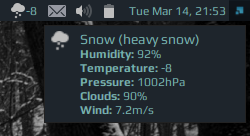Note that widget uses the Arc icon theme, so it should be installed first under /usr/share/icons/Arc/ folder.
It is possible to customize widget by providing a table with all or some of the following config parameters:
| Name | Default | Description |
|---|---|---|
font |
Play 9 |
Font |
city |
Montreal,ca |
City name and country code, more info |
api_key |
none | API key, required |
units |
metric |
metric for celsius, imperial for fahrenheit |
weather_widget({
api_key = 'your-api-key',
units = 'imperial',
font = 'Ubuntu Mono 9'
}),-
Install lua socket - to make HTTP calls to get the weather information.
$ sudo apt-get install lua-socket
-
Download json parser for lua from github.com/rxi/json.lua and place it under ~/.config/awesome/ (don't forget to star a repo ):
wget -P ~/.config/awesome/ https://raw.githubusercontent.com/rxi/json.lua/master/json.lua -
Clone this repo under ~/.config/awesome/:
git clone https://github.com/streetturtle/awesome-wm-widgets.git ~/.config/awesome/ -
Get Open Weather Map app id here: openweathermap.org/appid.
-
Require weather widget at the beginning of rc.lua:
local weather_widget = require("awesome-wm-widgets.weather-widget.weather")
-
Add widget to the tasklist:
s.mytasklist, -- Middle widget { -- Right widgets layout = wibox.layout.fixed.horizontal, ... --default weather_widget({api_key = 'your-api-key'}), --customized weather_widget({ api_key = 'your-api-key', units = 'imperial', font = 'Ubuntu Mono 9' }) ...
You can read how it works in more details here