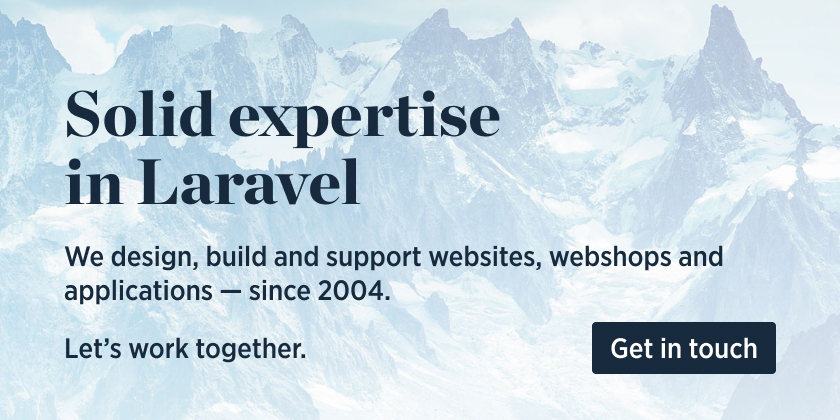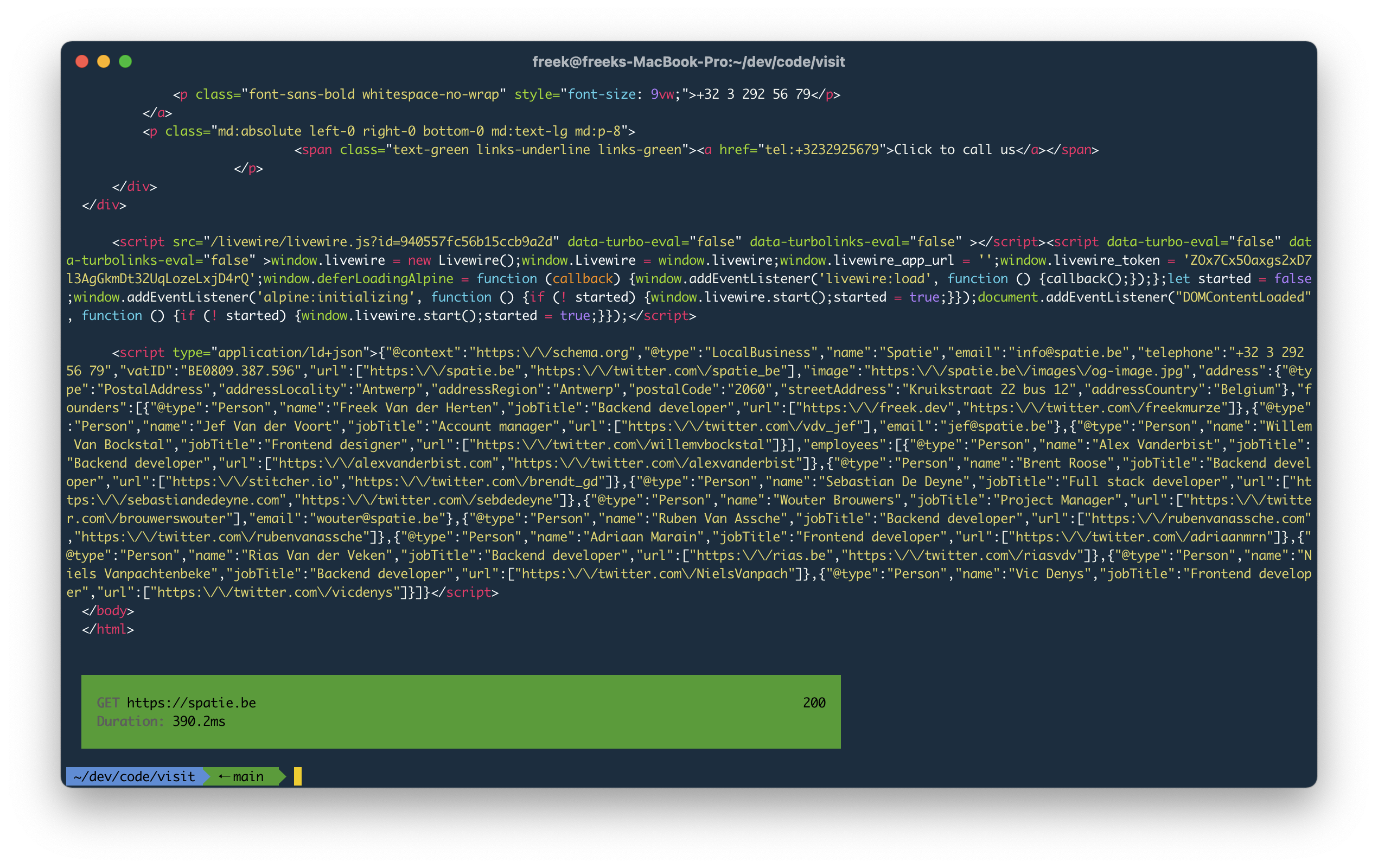PACKAGE IS DEVELOPMENT, DO NOT USE (YET)
This tool can display the response of any URL. Think of it as curl for humans. By default, the output will be colorized, and the response code and response time will be displayed.
We invest a lot of resources into creating best in class open source packages. You can support us by buying one of our paid products.
We highly appreciate you sending us a postcard from your hometown, mentioning which of our package(s) you are using. You'll find our address on our contact page. We publish all received postcards on our virtual postcard wall.
You can install the package via composer:
composer global require spatie/visitTo visit a certain page, execute visit followed by a URL.
visit spatie.beBy default, the visit command will make GET request. To use a different HTTP verb, you can pass it to the method option.
visit <your-url> --method=deleteBy default, the visit command will not follow redirects. To follow redirects and display the response of the redirection target, add the --follow-redirects option.
php artisan visit /my-page --follow-redirectsYou can pass a payload to non-GET request by using the payload. The payload should be formatted as JSON.
visit <your-url> --method=post --payload='{"testKey":"testValue"}'By default, visit will not show any headers. To display them, add the --headers option
visit <your-url> /my-page --headersIf you want visit to only display the response, omitting the response result block at the end, pass the --only-response option.
visit <your-url> --only-responseTo avoid displaying the response, and only display the response result block, use the --only-stats option
visit <your-url> --only-statsvisit will automatically colorize any HTML and JSON output. To avoid the output being colorized, use the --no-color option.
visit <your-url> --no-colorUsually an HTML response is quite lengthy. This can make it hard to quickly see what text will be displayed in the browser. To convert an HTML to a text variant, you can pass the --text option.
visit <your-url> --textIf you only want to see a part of an HTML response you can use the --filter option. For HTML output, you can pass a css selector.
Imagine that your app's full response is this HTML:
<html>
<body>
<div>First div</div>
<p>First paragraph</p>
<p>Second paragraph</p>
</body>
</html>This command ...
visit <your-url> --filter="p"... will display:
<p>First paragraph</p>
<p>Second paragraph</p>If you only want to see a part of an JSON response you can use the --filter option. You may use dot-notation to reach nested parts.
Imagine that your app's full response is this JSON:
{
"firstName": "firstValue",
"nested": {
"secondName": "secondValue"
}
}This command ...
visit <your-url> --filter="nested.secondName"... will display:
secondValuecomposer testPlease see CHANGELOG for more information on what has changed recently.
Please see CONTRIBUTING for details.
Please review our security policy on how to report security vulnerabilities.
The MIT License (MIT). Please see License File for more information.